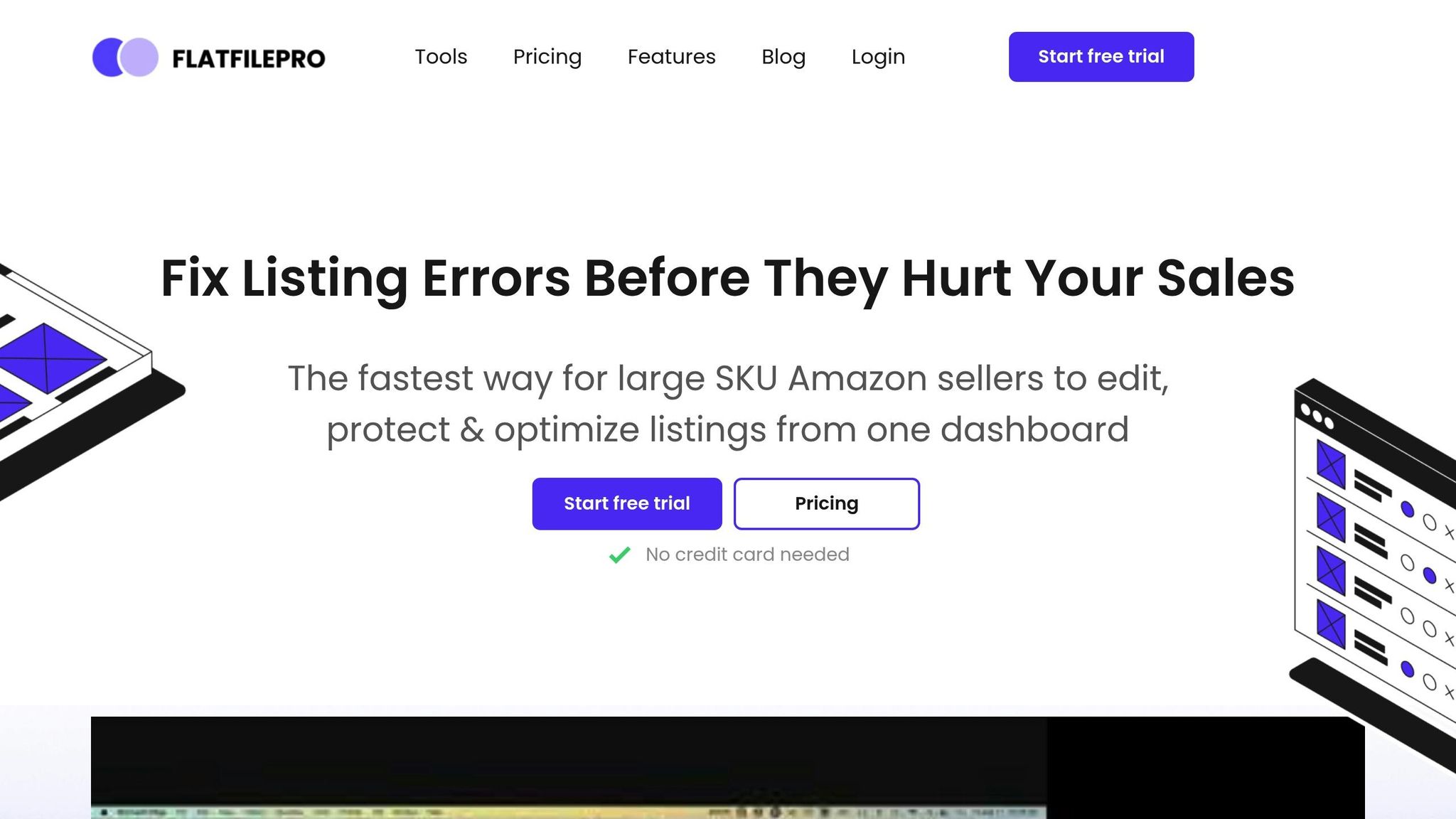Amazon flat files are a powerful way to manage product listings in bulk. But they can also cause major headaches when errors occur. Common issues, like invalid product identifiers or formatting problems, can suppress your listings and hurt your sales. Here’s a quick breakdown:
- What Are Flat Files? CSV templates for bulk updating product data like SKUs, prices, and descriptions.
- Common Errors: Wrong SKU-ASIN pairs, variation setup issues, and data formatting mistakes.
- Why It Matters: Errors can reduce listing visibility, lower traffic, and lead to missed sales.
- How to Fix Them: Check your data carefully, align it with Amazon’s standards, and use validation tools like FlatFilePro to catch issues before uploading.
Pro Tip: Use Amazon’s “Check My File” tool and stay updated on policy changes to prevent errors. Fixing these issues upfront ensures your listings stay live and visible to millions of Amazon shoppers.
How To Fix Amazon Flat File Errors & Prevent Blocked Inventory Listings | Flat File Pro
Common Flat File Error Types
Flat file errors can disrupt your Amazon listings and impact your business. Below, we break down three common error types and their potential effects, along with examples to help you troubleshoot effectively.
Error 8541: Wrong SKU-ASIN Pairs
Error 8541 pops up when a product ID matches an existing ASIN but contains conflicting details. This typically happens in two scenarios:
- The UPC or EAN code you provide matches a different product already in Amazon’s catalog.
- Product attributes, like color or size, don’t align with the existing listing.
For example, imagine you’re listing a blue shirt with UPC 123456789012, but Amazon’s system associates that UPC with a red shirt. This mismatch triggers Error 8541, signaling the need to correct your product data.
Error 8016: Variation Setup Issues
If you sell items with multiple variations – like sizes, colors, or styles – Error 8016 can arise when there’s inconsistency in the parent-child relationship structure. Common causes include:
- Mismatched VariationTheme values between parent and child products.
- Missing required attributes for variations, such as size or color.
- Incorrectly linked parent and child products.
For instance, if you’re selling a t-shirt with color options, and the VariationTheme is set to "Color", each child product must have its color attribute correctly defined. Missteps here can confuse Amazon’s system, resulting in this error.
Error 90057: Data Format Issues
Error 90057 occurs when your flat file contains data that Amazon’s system cannot interpret. These errors often involve:
- Invalid characters: Stick to Amazon’s supported character sets.
- Date formatting errors: Use the U.S. date format (MM/DD/YYYY).
- Improper number formatting: Avoid thousands separators and use correct decimal points.
- Incompatible field values: Ensure all entries match Amazon’s accepted value lists.
"An Amazon listing error is when your product data doesn’t meet Amazon’s data requirements. Product data includes your product title, bullet points, product identifiers, price, images, etc." – Emplicit
For example, if you accidentally include unsupported characters or use the wrong date format, Amazon will flag the file. Fixing these issues requires aligning your data with Amazon’s formatting standards.
Understanding these errors is the first step toward resolving them and maintaining accurate, compliant listings. In the next section, we’ll explore targeted solutions for addressing each error type.
How to Fix Each Error Type
Fixing SKU Data Problems
To resolve Error 8541, start by logging into Seller Central. Navigate to Catalog > Complete Your Draft. If the catalog product matches but has different attributes, click on "Accept Amazon’s Value." However, if the product is entirely different, you’ll need to submit a "Request product detail page change" and provide documentation to highlight the ASIN discrepancies.
If the Product ID is correct but the attributes don’t match, here’s what to do:
- Update your file attributes to align with Amazon’s catalog, replacing Product IDs with the reported ASIN if necessary.
- Remove the SKU causing issues before resubmitting your file through the listing loader.
"Error 8541 is a simple error to fix, but it can be aggravating to encounter." – Bo Zubia, Account Director, My Amazon Guy
Correcting Variation Errors
Variation errors often stem from improper parent-child relationships in your listings. To fix these, review your VariationTheme settings and ensure they are consistent across all related products.
For example, when selling clothing items:
- Double-check that all child products have complete and aligned variation attributes (e.g., size, color).
- Make sure parent listings avoid including variation-specific details like size or color.
Consistency is key. For instance, if you’re selling shirts with size and color variations, ensure all child products follow the same structure and include the necessary fields, such as both size and color attributes.
Meeting Amazon’s Data Standards
Once you’ve fixed specific errors, it’s time to standardize your data to avoid running into similar problems in the future. Here are some key areas to focus on:
Character and Text Formatting
- Remove unsupported special characters.
- Use standard ASCII characters for all product descriptions.
- Follow proper capitalization rules in titles and descriptions.
Date and Number Formatting
- Dates should follow the MM/DD/YYYY format.
- Use periods for decimals and avoid thousand separators for numbers.
- Currency should be formatted as $XX.XX.
Field Value Compliance
- Refer to Amazon’s accepted value lists for attributes to ensure accuracy.
- Use measurement units that comply with U.S. standards.
Finally, perform a thorough quality check on your data before uploading it to Amazon. This extra step can save you from future headaches.
sbb-itb-ed4fa17
Error Prevention Methods
File Check Tools
Using file validation tools can significantly reduce errors before submitting your files. Amazon’s built-in "Check My File" feature, for instance, is a handy option to catch missing values and basic formatting mistakes before uploading. Here’s how to approach file validation effectively:
Data Verification Process
- Double-check product identifiers like UPC, EAN, and ASIN to ensure accuracy.
- Confirm that all fields stay within their character limits.
- Look for duplicate listings that could cause conflicts in your catalog.
Critical Fields to Validate
- Review product titles and descriptions to ensure proper character encoding.
- Verify that image URLs meet Amazon’s compliance standards.
- Ensure measurement units align with U.S. standards for accuracy and consistency.
Amazon Policy Changes
Keeping up with Amazon’s category requirements and policy updates is essential to maintaining error-free listings. A structured system for monitoring these changes can save you from potential setbacks.
Policy Update Management
- Subscribe to notifications from Amazon Seller Central to stay informed.
- Regularly review category-specific templates – ideally on a monthly basis.
- Keep a centralized record of template updates for easy reference.
- Adjust your internal validation rules to align with new Amazon policies.
By integrating these updates into your workflow and combining them with thorough quality checks, you can minimize errors during uploads.
Quality Check Process
Once you’ve addressed specific errors, a final quality check ensures compliance and smooth uploads. Here’s a detailed approach to verifying your files:
Pre-Upload Verification Steps
- Template Verification
Make sure you’re working with the latest category-specific template for your products. Amazon frequently updates these templates, and using an outdated one can result in errors. - Data Standardization
Review product data for consistency across key elements, such as:- Currency formatting (e.g., $XX.XX)
- Measurement units (U.S. standards)
- Date formatting (MM/DD/YYYY)
- Character encoding (ASCII standard)
- Field Validation
Systematically check all required fields to ensure:- Product identifiers are accurate.
- Categories are correctly mapped.
- Variation relationships are clear and correct.
- Pricing information is accurate and formatted properly.
Conclusion
Main Points Review
Managing Amazon flat files effectively requires a sharp focus on error resolution to prevent suppressed listings and lost sales. Sellers often face common issues that can disrupt operations and reduce product visibility.
To keep your listings error-free, consider these key practices:
- Regularly monitor processing reports in Amazon Seller Central.
- Validate product IDs and variation themes to ensure accuracy.
- Update listings consistently using Amazon’s latest templates.
- Conduct systematic quality checks before uploading files.
These methods lay the groundwork for efficient error management, especially when paired with tools like FlatFilePro.
"Amazon Flat Files are a powerful tool for managing your Amazon product listings… understanding how to create, manage, and upload these files correctly can streamline your business operations, making your Amazon selling experience much smoother and more profitable."
Using FlatFilePro for Error Management
FlatFilePro simplifies error handling by introducing intelligent, pre-upload validation processes that catch issues before they impact your listings. By focusing on SKU data accuracy and variation consistency, this tool directly addresses the most common errors sellers encounter.
Here’s how FlatFilePro stands out:
- Pre-upload Validation: Automatically flags missing fields and invalid values.
- Data Standardization: Maintains consistency across all product attributes.
- Version Control: Offers quick recovery options through listing version history.
- Bulk Management: Efficiently handles multiple SKUs at once.
FlatFilePro not only helps sellers maintain clean and organized catalogs but also ensures compliance with Amazon’s requirements. Its validation features make it a must-have for smooth catalog management.
FAQs
What steps can I take to avoid common errors when using Amazon flat files?
To steer clear of common mistakes when working with Amazon flat files, it’s essential to start with the right template for your product category. Using the correct template ensures your file aligns with Amazon’s system. Make sure every required field is filled out and formatted accurately – missing or incorrect details can lead to complications.
Before you hit upload, take the time to review your file thoroughly. Look for typos, invalid entries, or formatting errors that could cause problems. Once you’ve submitted your file, don’t skip the processing report Amazon provides. This report flags any errors or warnings, giving you the chance to fix issues quickly.
Sticking to these steps and keeping Amazon’s specific guidelines in mind can help you avoid unnecessary headaches and make your product uploads much smoother.
How can I fix a suppressed Amazon listing caused by a flat file error?
If your Amazon listing gets suppressed due to a flat file error, the first step is to download the Processing Report from your Amazon Seller Central account. This report provides error codes and messages that detail the issue. Carefully review the report to pinpoint what needs fixing.
Then, update your flat file to resolve problems like missing required fields, incorrect formatting, or invalid category mapping. After making the corrections, re-upload the file to Amazon. If the issue persists, double-check for any errors or formatting problems you might have missed. For ongoing challenges, contacting Amazon Seller Support can provide additional help.
By addressing these errors thoroughly, you can minimize future disruptions and keep your listings accurate and compliant with Amazon’s standards.
How can FlatFilePro simplify fixing errors in Amazon flat files?
FlatFilePro simplifies handling Amazon flat file errors by pinpointing typical problems such as incorrect data formats, missing required fields, or invalid category mappings. It offers clear instructions and practical tools to fix these issues quickly, saving valuable time and minimizing the chances of upload failures.
The platform automates error detection, provides step-by-step troubleshooting guidance, and ensures your product listings meet Amazon’s standards. This streamlines catalog management, making it more efficient and dependable, so you can concentrate on scaling your business.