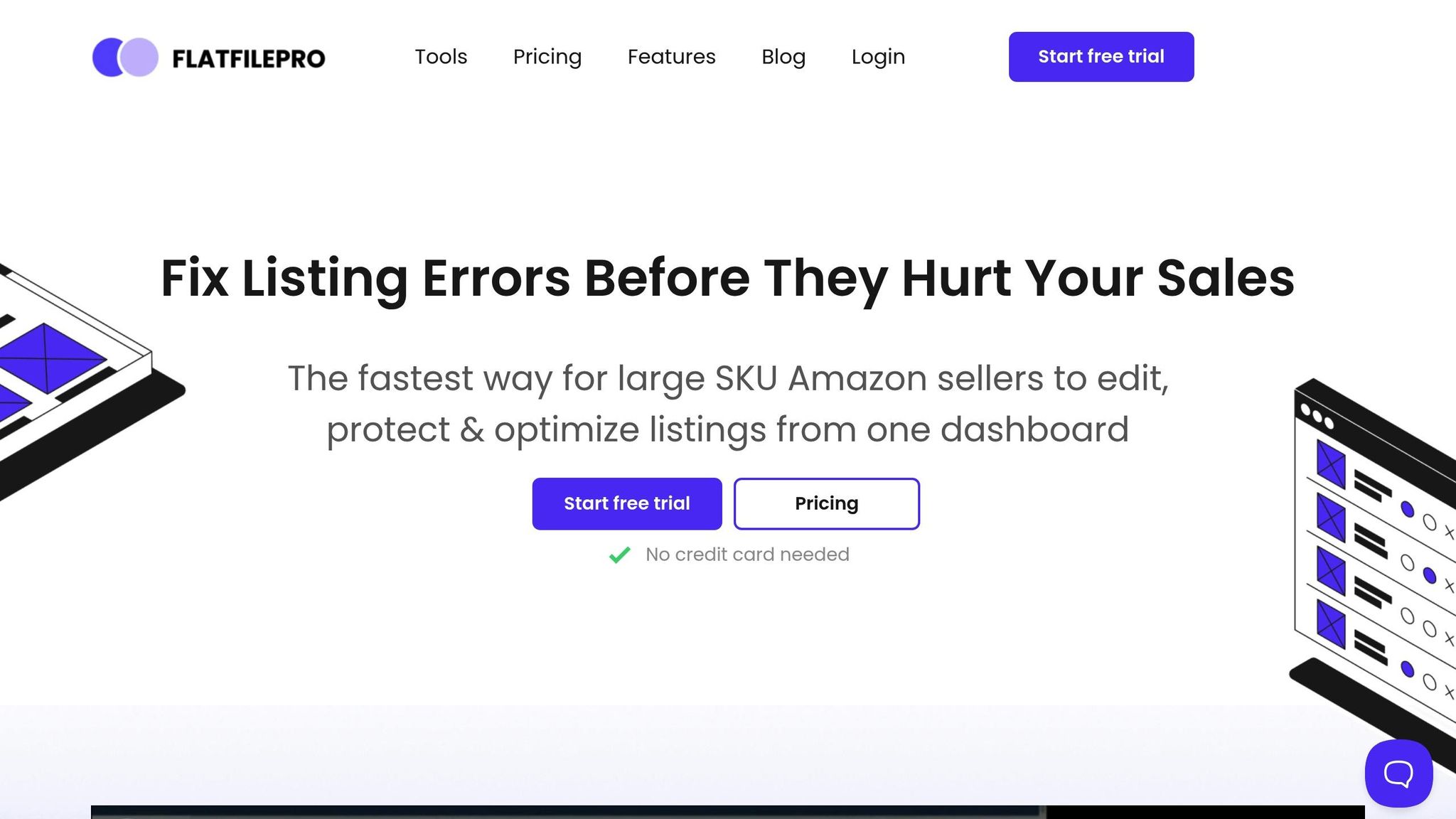Struggling with Amazon flat file errors? Here’s what you need to know:
Amazon flat files are CSV templates used to upload and manage product data on Seller Central. Errors in these files can delay listings, suppress products, or even lead to account suspension. Fixing these issues is crucial to ensure your products stay visible and generate revenue.
Key Takeaways:
- Common Errors: Missing fields, invalid values, duplicate entries, and mismatched data.
- Error Codes: Examples include 8541 (Attribute Mismatch), 8560 (Invalid Product ID), and 90122 (HTML in descriptions).
- Solutions: Use proper templates, validate data before upload, and leverage tools like FlatFilePro for error detection and bulk fixes.
- Prevention Tips: Standardize workflows, automate data validation, and regularly review your catalog.
Quick Tip: Always download error reports from Seller Central after uploads to identify and resolve issues promptly.
Why it matters: Flat file errors can suppress listings, hurt visibility, and cost you sales. Fixing them quickly safeguards your business operations.
How To Fix Amazon Flat File Errors & Prevent Blocked Inventory Listings | Flat File Pro
How to Read Amazon Error Reports
When your flat file upload fails on Amazon, the platform generates error reports to help you identify and fix the issues. Let’s break down where to find these reports and how to interpret them effectively for smoother troubleshooting.
Finding Your Error Reports in Seller Central
Amazon provides error reports in the upload status section of Seller Central. To access them:
- Go to Inventory > Add Products via Upload, then download your processing report from the Inventory file upload status section.
- Alternatively, navigate to Catalog > Add Products, click the Spreadsheet tab, and select Check Upload Status.
- Another option is Catalog > Add Products via Upload, where you can find the Spreadsheet upload status tab and use the Download processing summary button.
These reports are tab-delimited text files that can be opened in Microsoft Excel or Notepad. They summarize the upload process, highlighting both successful entries and errors, complete with codes and explanations.
Important: Amazon deletes these reports after 30 days, so it’s best to download them promptly. If you notice "Action required" next to a file, click the Actions dropdown and select Complete drafts to review items with errors.
Fixing the Most Common Error Codes
Once you have the error report, focus on resolving the specific codes listed. Amazon’s error codes are designed to flag issues with your product data. As noted by Amazon Seller Central Help:
"Errors result when you submit a product that does not comply with the Product Detail Page Rules. These error messages are safeguards that prevent incorrect information in your product from being displayed on the website." – Amazon Seller Central Help
Here are some of the most common error codes and their fixes:
- Error Code 8026: This indicates a category authorization issue. You’ll need to request approval from Amazon to list products in the specific category.
- Error Code 8560: Missing required attributes. Ensure all mandatory fields for your product type are completed.
- Error Code 90117: The product description exceeds the character limit. Shorten the content to fit within the allowed length.
- Error Code 90122: HTML tags are present in the product description. Remove any HTML formatting.
- Error Codes 8541/8542: Product ID mismatch. Double-check the UPC or EAN to ensure it matches Amazon’s requirements.
Here’s a quick reference table for these errors:
| Error Code | What It Means | How to Fix It |
|---|---|---|
| 8026 | Category authorization issue | Request Amazon approval |
| 8560 | Missing required fields | Fill all mandatory attributes |
| 90117 | Description too long | Reduce character count |
| 90122 | HTML in description | Remove all HTML tags |
| 8541/8542 | Product ID mismatch | Verify UPC/EAN assignment |
Resolving these issues quickly is critical. Missing or incorrect data can result in Amazon suppressing your listings. Suppressed listings won’t appear in search results, browse pages, or paid placements, and they may lose Amazon Prime status.
Using FlatFilePro to Decode Errors Faster
FlatFilePro can simplify error resolution by offering real-time data validation. This tool checks your data fields before upload, catching errors and inconsistencies upfront. It also provides detailed error explanations and step-by-step guidance to resolve issues efficiently.
With its "Check My File" feature, FlatFilePro identifies missing or incorrect values before you even attempt an upload. This proactive approach saves time and reduces the likelihood of failed uploads.
For sellers with extensive catalogs, FlatFilePro’s bulk error detection is particularly useful. Instead of addressing errors one by one after an upload fails, you can pinpoint and fix issues across hundreds or even thousands of SKUs in one go. By adhering to Amazon’s formatting rules – like using proper delimiters and field values – FlatFilePro helps ensure smoother uploads and fewer headaches.
The combination of real-time validation and automated error detection not only speeds up the process but also helps you understand what went wrong and how to prevent similar problems in the future. This means more time spent growing your business and less time troubleshooting errors.
Step-by-Step Error Fixing Process
Taking a structured approach to fixing flat file errors can save you a lot of time and frustration. Instead of making random adjustments and hoping for the best, following a clear process helps you tackle the root causes and avoid repeat mistakes.
Setting Up Your Flat File Correctly
Start by downloading the correct template from Amazon Seller Central for your specific product category. Amazon provides tailored templates for categories like electronics, clothing, and home goods, each with its own required fields and formatting rules.
Organize your product data to fit the template. Gather accurate details such as SKUs, product names, descriptions, images, prices, and product identifiers. Double-check that your product identifiers – like UPCs or EANs – are correct and align with Amazon’s catalog requirements.
Pay close attention to Amazon’s attribute guidelines. Every field in the template has a specific role, and ensuring your data matches Amazon’s expectations can help you avoid common errors. For example, required fields must be filled out completely, or your upload won’t go through.
Consistency is key. Use the same date format (MM/DD/YYYY), currency symbol ($), and measurement units (like inches or pounds) throughout your file. Mixed formatting often confuses Amazon’s system and leads to validation errors. Once your file is set up, validate it to catch any initial issues before uploading.
Checking for Errors Before Upload
Before uploading your file, validate it to catch potential errors early. Amazon offers a "Check My File" tool that scans your file for missing values or formatting problems. This step helps you identify issues before they cause an upload failure.
For a more thorough check, tools like FlatFilePro can be invaluable. These tools go beyond Amazon’s basic checks, identifying data inconsistencies, missing attributes, and compliance issues across your entire catalog. They can even catch problems like incomplete variation relationships or missing safety details that Amazon’s tool might overlook.
To minimize risk, start with a test upload of 1-2 representative SKUs. This helps you spot template-specific issues without jeopardizing your entire catalog. If the test upload works, you can proceed confidently. If it fails, address the errors before attempting a full upload.
Be meticulous about file formatting. Ensure no required columns were accidentally deleted, and avoid adding unauthorized fields. For variation listings, double-check that parent and child products share the same variation theme and that all child products have consistent attributes. Mismatched variation data is a common cause of upload failures.
Making Corrections and Testing Again
Once you’ve identified errors, fix them step by step. Start by addressing the most critical issues, such as missing required fields or invalid product identifiers, before moving on to formatting or content problems.
Track your changes as you go. Keeping a record of your modifications makes it easier to pinpoint the source of any new errors that might arise, especially when working with large files containing hundreds or thousands of SKUs.
Revalidate the corrected file using tools like FlatFilePro or Amazon’s "Check My File" feature to ensure your fixes resolved the issues. Then, upload the updated file and review Amazon’s processing report carefully. These reports provide detailed feedback on what succeeded and what still needs attention. Be sure to download the report immediately, as Amazon only keeps them for 30 days.
If any additional errors appear during Amazon’s processing, address them promptly. Common post-upload issues include category authorization problems or conflicts with existing catalog data that may not have been flagged during validation.
Finally, save a backup of your successfully processed file. This clean version can serve as a reliable template for future uploads, reducing the risk of introducing new errors down the line.
Taking the time to follow a methodical process not only resolves errors effectively but also lays the groundwork for smoother catalog management in the future.
sbb-itb-ed4fa17
Handling Difficult and Recurring Errors
When standard troubleshooting methods fall short, it’s time to take a more strategic approach. Some errors arise from deeper data inconsistencies, while others may span multiple products. Building on the earlier error reports and basic fixes, the methods below focus on tackling those persistent, recurring issues that refuse to go away.
Identifying Products Behind the Errors
Start by downloading the error report and sorting the errors by type or frequency. Next, create a separate spreadsheet for problematic listings. This helps you identify patterns or inconsistencies that might be harder to spot in larger files.
Recurring error codes often point to underlying issues. For example, Error 8541 happens when your UPC matches one already assigned to another product. Similarly, Error 5461 appears when a UPC is hijacked by a different seller. Keeping a log of error codes and their solutions can save time and help you connect the dots when the same issue affects multiple products. For instance, if Error 8566 keeps popping up across different SKUs, it could signal problems like insufficient sales history or incorrect brand names rather than isolated product errors.
Fixing Large Volumes with FlatFilePro
Handling hundreds of error-prone listings manually can be overwhelming. Tools like FlatFilePro simplify the process with bulk editing features that let you address catalog-wide issues efficiently.
FlatFilePro’s Reflection Engine scans your listings nightly, comparing your intended content with what’s live on Amazon. It categorizes errors by type – such as Product Identity, Details, Shipping, or Safety – making it easier to prioritize fixes. For example, if Error 5887 is affecting multiple generic products due to missing brand names, you can resolve the issue in one go by removing the brand column from all impacted listings.
Testing Fixes on a Small Scale
Before applying fixes across your entire catalog, it’s smart to test changes on a smaller scale. Create test files with 5–10 products that represent your most common errors. For example, include one product with Error 8032 (a child SKU assigned to multiple parents), another with Error 8566 (UPC or brand issues), and a few with formatting problems.
Upload this test file and review Amazon’s processing report carefully. If errors persist, adjust your approach before scaling up. Once the test file processes without issues, you can roll out your fixes to larger batches.
Keep these successful test files as templates for future uploads. Clean, error-free templates are invaluable when adding new products or making catalog-wide updates. Remember, Amazon can suppress your entire inventory if required fields are missing or incorrect. Taking the time to test thoroughly ensures your catalog remains healthy, discoverable, and free from unnecessary disruptions.
How to Prevent Future Flat File Errors
Avoiding flat file errors can save time and prevent costly upload failures. The secret lies in sticking to consistent workflows, leveraging automated validation tools, and performing regular quality checks on your product data. A standardized approach not only minimizes manual corrections but also helps sidestep recurring problems.
Building Consistent Upload Processes
Creating standardized workflows is one of the best ways to stop flat file errors before they even happen. These workflows ensure your data remains consistent right from the start. Using the correct template for each product category is essential since different categories require specific information.
To streamline your uploads, create a checklist that includes verifying templates, validating data, and completing all fields. Always fill out every required field – if you’re unclear about certain requirements, seek clarification. Missing or incomplete data can lead to flagged submissions, which may suppress your inventory. Consistent formatting, as mentioned earlier, is critical for maintaining a healthy product catalog.
When updating SKUs, group them by category or flat file template to simplify the process. For larger catalogs, breaking uploads into smaller batches can make error management more manageable.
Double-check that your data and formatting align with Amazon’s guidelines. Avoid duplicate SKUs and ensure each SKU accurately represents the intended product. Following Amazon’s specific data rules for each field can prevent most formatting-related errors.
Setting Up Automated Error Prevention
Automation tools like FlatFilePro can significantly reduce the risk of upload failures. This software validates fields before sending data to Amazon, acting as a quality checkpoint.
FlatFilePro’s Reflection Engine performs nightly scans, comparing your intended product data with what’s live on Amazon. It flags potential issues – such as discrepancies in Product Identity, Details, Shipping, or Safety – so you can address them before they escalate. This proactive system reduces Amazon cases and error codes by a factor of eight compared to manually managing uploads through Seller Central.
The platform also speeds up listing edits, making the process 17 times faster than traditional inventory file spreadsheets. It securely backs up your product listings, allowing you to revert to previous versions if needed. Plus, it tracks changes with timestamps and user IDs, giving you a clear history of updates.
Running Regular File Quality Checks
While automation can catch immediate errors, regular reviews are essential for maintaining long-term data accuracy. Always cross-check your files before uploading to ensure they align with Amazon’s latest requirements.
Set up monthly reviews of your product data, focusing on high-volume SKUs and recent additions. Look for formatting errors, missing fields, or outdated information. Keeping your listings updated with accurate product details, inventory levels, and pricing can also help prevent issues like out-of-stock notifications.
After each upload, review the processing report to catch any errors that slipped through your validation process. Document these issues and refine your workflows to prevent them in the future.
You can also create templates from your most successful, error-free uploads. Use these as a reference for future updates to maintain consistency. Setting up alerts for critical inventory changes or Amazon policy updates can help you adjust your processes as needed. Staying proactive not only reduces troubleshooting but also ensures smoother catalog updates.
Conclusion: Better Amazon Flat File Management
Managing Amazon flat files effectively requires a proactive approach to prevent errors before they disrupt your operations. By understanding error codes, applying structured troubleshooting methods, and leveraging automation tools, you can establish a solid foundation for smooth catalog management.
Flat file errors aren’t just an inconvenience – they can severely impact your revenue. As SellerCandy.com aptly puts it:
"Flat file errors can cost you more than just time and money, they put your business at risk." – SellerCandy.com
The stakes are high. Suppressed listings can quickly hurt your sales and diminish your product’s visibility in Amazon’s search results. Every hour a listing is offline translates to lost revenue and missed opportunities.
Real success stories highlight the importance of the right tools. Ian Sells, Founder of Million Dollar Sellers, shared how FlatFilePro transformed his workflow: "With FlatFilePro, I’ve been able to streamline my Amazon listing process significantly. What used to take hours now takes just minutes. It’s a game-changer for my business." Similarly, Jack Haldrup of Dr. Squatch praised the tool: "This is the tool that powers our ops and analytics teams. We used to do everything manually, such a pain! Now we don’t have to think about anything and our listings update like magic!"
To keep your catalog healthy, focus on prevention. Establish consistent upload processes, automate data validation, and conduct regular quality checks. These steps create multiple layers of protection, reducing the risk of errors and minimizing emergency fixes. The right tools and workflows save time and ensure your listings remain stable and error-free.
For larger catalogs, the efficiency gains are even more pronounced. FlatFilePro users, for example, can complete listing edits 17 times faster, while benefiting from secure backups and detailed change tracking. This kind of speed is crucial during peak sales periods or when adapting to Amazon’s policy updates.
The key to long-term success lies in continuous improvement. Track recurring errors, document effective solutions, and refine your processes over time. Whether you’re managing a small inventory or thousands of SKUs, the principles are the same: prepare thoroughly, validate consistently, and act quickly when issues arise. By adopting these strategies, you can safeguard your listings, protect your revenue, and ensure smooth operations on Amazon.
FAQs
How can I avoid common errors when using Amazon flat files?
When working with Amazon flat files, accuracy is key. Make sure your data is correct and follows Amazon’s specific formatting rules. Double-check that all required fields are filled in, SKU-ASIN pairs match up properly, and there aren’t any invalid characters sneaking into your entries.
It’s a good idea to stay updated on Amazon’s latest guidelines, as things can change. Tools like Amazon’s "Check My File" feature can help spot problems before you upload. Also, keeping your files organized and maintaining backups can save you a lot of headaches if something goes wrong during the upload process.
What should I do if I keep getting the same error code while uploading Amazon flat files?
If you keep running into the same error code while uploading your Amazon flat files, the first step is to pinpoint the exact code you’re dealing with. These error codes are Amazon’s way of flagging specific problems, like missing information or formatting issues. Pay close attention to the error message that comes with the code – it often provides clues about what’s wrong and how to address it.
Once you’ve identified the problem, go back to your flat file and fix any errors, such as missing fields, incorrect formatting, or mismatched attributes. After making the necessary adjustments, upload the file again and see if the issue is resolved. If the error persists, it might be time to reach out to Amazon Seller Support for help with more complicated problems.
How can FlatFilePro help simplify fixing errors in Amazon flat files?
FlatFilePro simplifies the process of handling Amazon flat file errors, making bulk product listing management quicker and more efficient. This tool is designed to help sellers avoid the pitfalls of manual data entry by offering clear guidance on decoding error codes, fixing upload issues, and resolving mismatched attributes or suppressed listings.
With its user-friendly interface and ready-to-use templates, FlatFilePro makes uploading and editing product data a breeze. It ensures accuracy while saving time, helping sellers keep their Amazon catalogs current and error-free. This means less hassle and more focus on running a thriving e-commerce business.