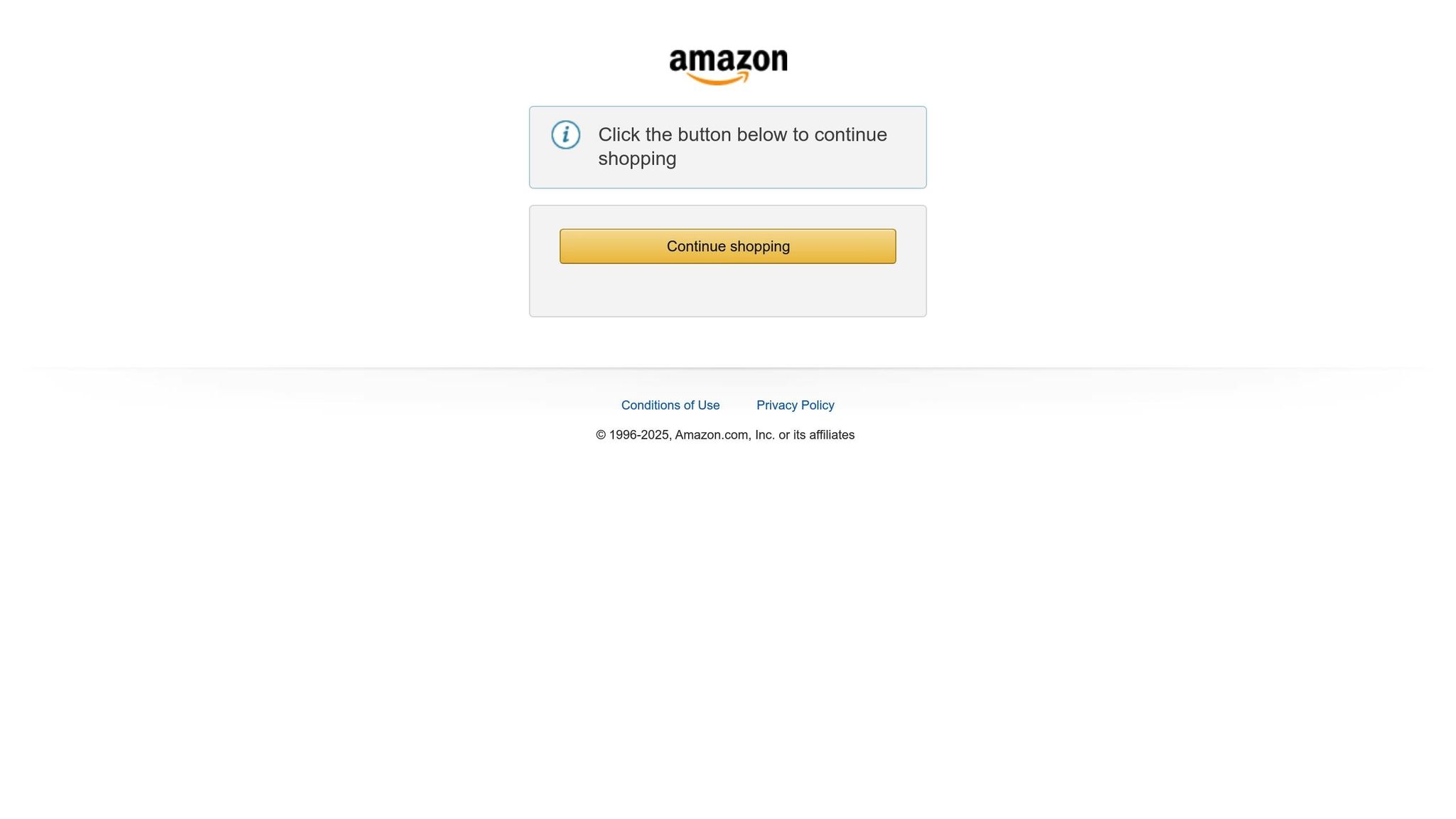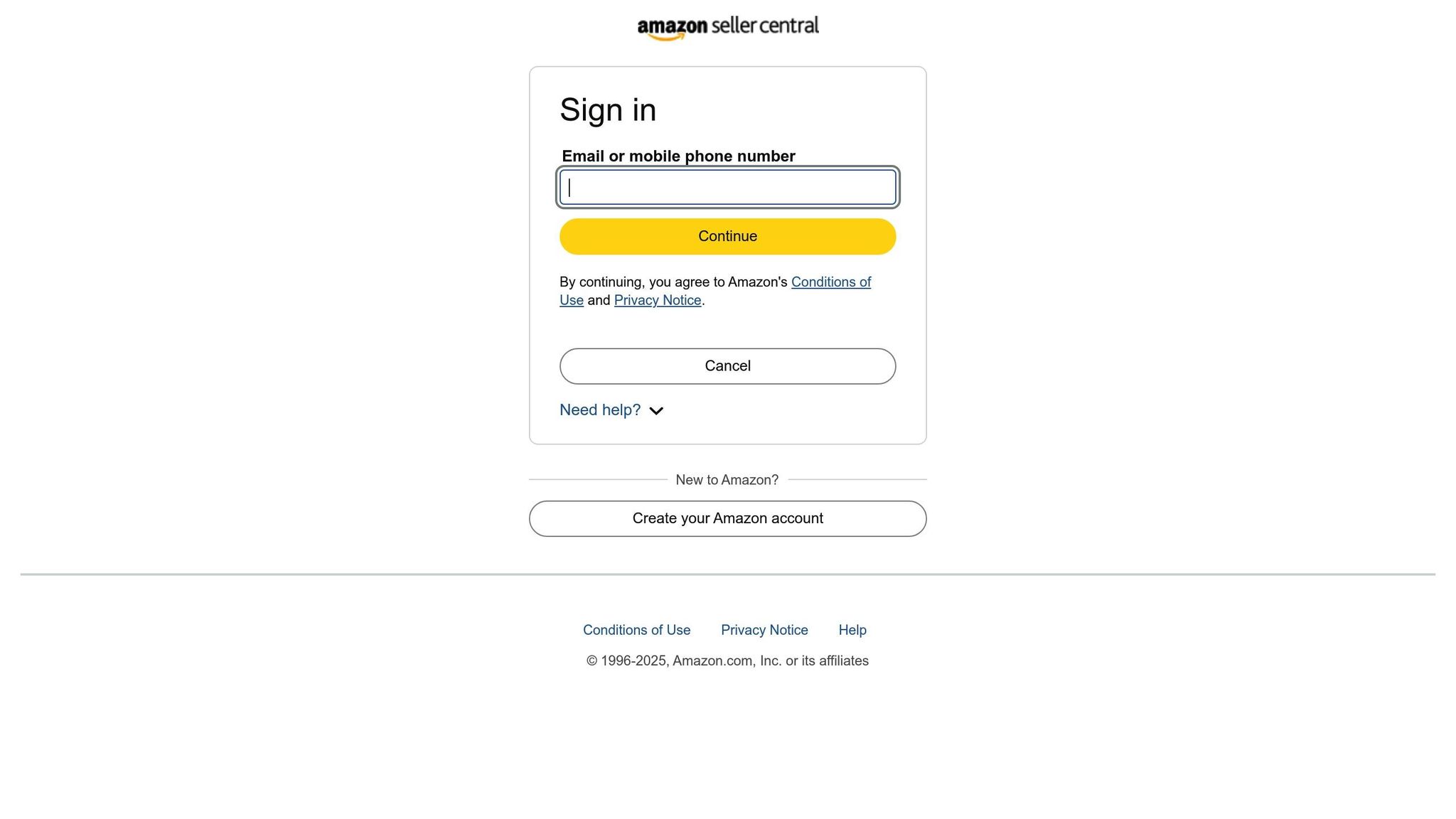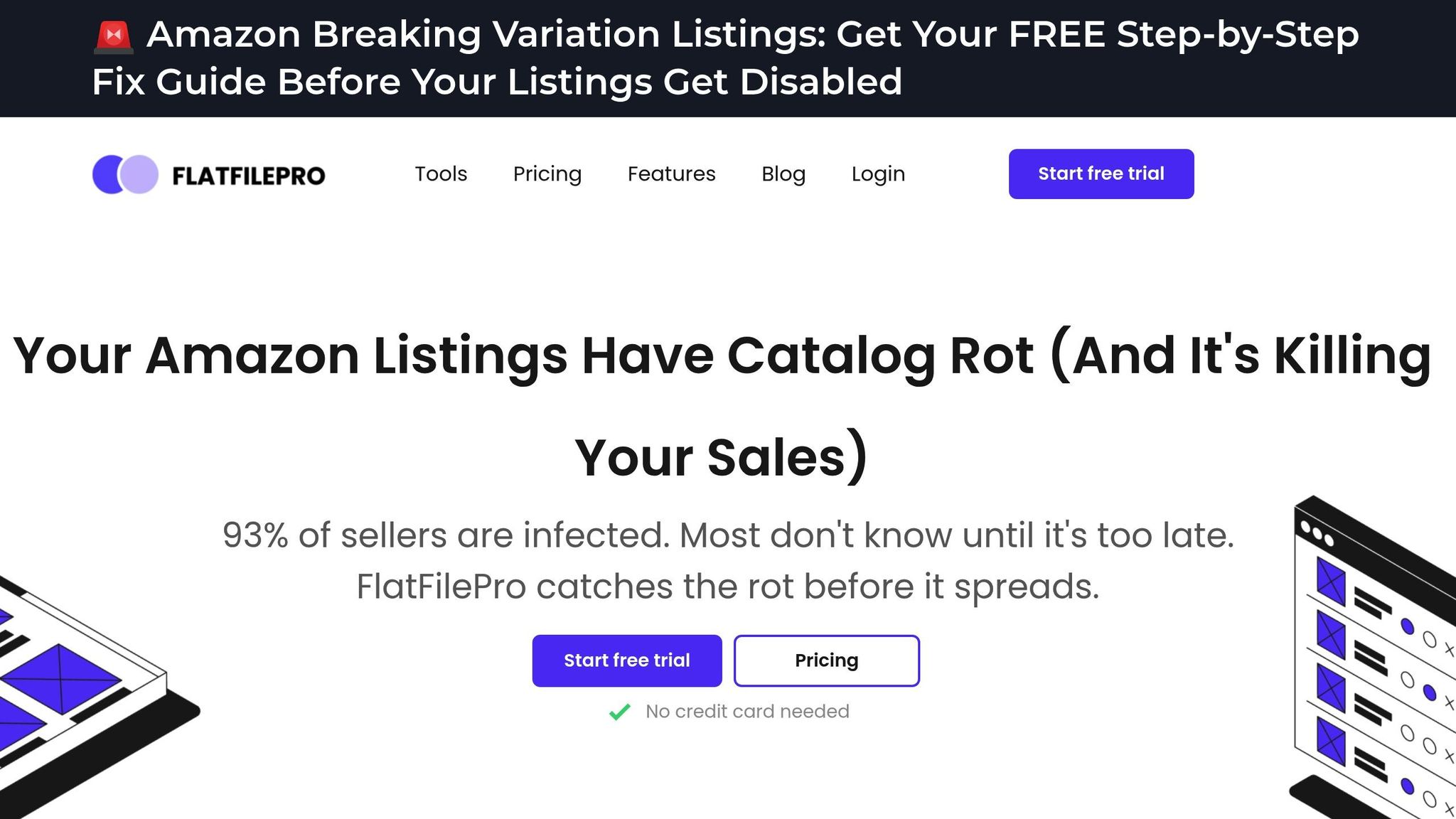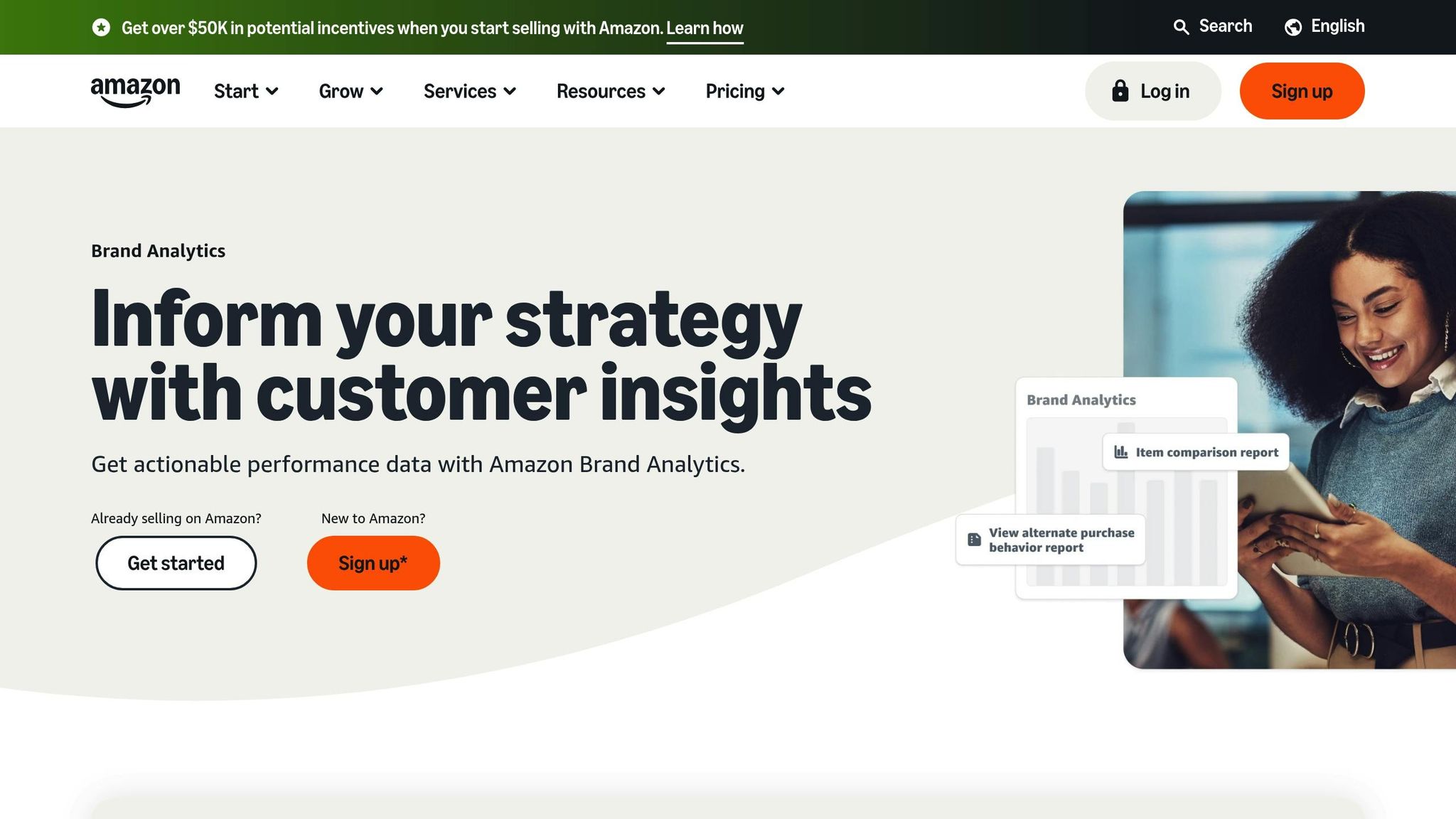Is your Amazon listing hurting your sales without you realizing it? Small mistakes – like missing keywords, poor images, or suppressed listings – can quietly tank your visibility and revenue. Here’s the solution: a step-by-step Amazon listing audit.
Key Takeaways:
- Why it matters: Amazon updates its rules and algorithms often. Regular audits keep your listings compliant and visible.
- What to check: Keywords, titles, bullet points, images, backend data, and suppressed listings.
- Tools to use: Start with Amazon’s free Listing Quality Dashboard. For larger catalogs, try automation tools like FlatFilePro.
- How to fix issues: Follow a structured process to identify and resolve errors that impact sales.
This guide walks you through auditing your listings, improving their performance, and preventing future problems. Let’s dive in to ensure your Amazon listings work for you, not against you.
Watch Me Do A Complete Audit on This Amazon Listing (For Better Rank on Amazon)
Step-by-Step Amazon Listing Audit Process
Let’s break down the process of auditing your Amazon listings into five actionable steps. By following this approach, you can pinpoint and fix common issues that may be holding back your sales. Each step focuses on specific areas of improvement to boost your listing’s visibility and performance.
Step 1: Check Keyword Indexing and Visibility
The first step is ensuring Amazon recognizes your listings for the keywords you’re targeting. Even if you’ve added these keywords to your title and backend search terms, they might not be properly indexed.
Start by testing your primary keywords directly in Amazon’s search bar. If your product doesn’t show up within the first few pages, there’s likely an indexing issue. This simple test helps you understand whether customers can find your product when they search for relevant terms.
For deeper insights, use Amazon Brand Analytics. The Search Terms report shows which keywords are driving traffic to your listings. Compare this data with your keyword strategy – if some keywords are missing, they might not be indexed. Pay close attention to long-tail keywords, as these often convert better but can be more prone to indexing problems. Test variations of these keywords to ensure full coverage.
Also, confirm your product is in the correct category. Misplacement can hurt your visibility. For example, hiking boots listed under dress shoes or kitchen tools buried in general home goods will struggle to reach the right audience.
Lastly, review your titles, bullet points, and descriptions for keyword relevance and compliance.
Step 2: Review Titles, Bullet Points, and Descriptions
Your content needs to strike a balance between keyword optimization and readability. Amazon’s stricter content rules mean violations can lead to reduced visibility or suppression.
Start with your product titles. Titles should stay under 200 characters and follow Amazon’s format guidelines for your category. Avoid promotional phrases like “Best Seller” or “Premium Quality,” as these can trigger compliance issues. Instead, focus on essential details like brand, product type, size, color, and key features.
Bullet points should emphasize key benefits and features. Begin each bullet with a capital letter, avoid excessive punctuation, and skip over-the-top promotional claims. Highlight how your product solves problems or meets customer needs – this is what shoppers care about most.
In the product description, you have more room to provide context. Use this space to include usage instructions, technical details, or extra benefits that didn’t fit into the bullet points. Stick to Amazon’s guidelines, and avoid using HTML unless you’re part of the Enhanced Brand Content program. Watch for character limits and ensure formatting works well on both desktop and mobile devices.
Step 3: Examine Product Images
High-quality images can make or break a purchase decision, so they deserve extra attention. Amazon enforces strict image requirements, and violations can result in listing suppression.
Your main product image must have a pure white background (RGB 255, 255, 255) and show the product filling at least 85% of the frame. Avoid adding text, logos, or promotional elements to the image, as these violate Amazon’s rules.
Check your additional images to ensure they provide a complete view of the product. Include lifestyle images showing the product in use, close-ups of key features, and size comparison shots if relevant. Each image should serve a purpose, helping customers visualize and understand your product better.
Since most shoppers browse on their phones, test how your images appear on mobile devices. Details that look sharp on a desktop might become unclear on smaller screens. Also, watch for issues like pixelation, poor lighting, or color distortion, as these can lower trust and hurt conversions.
Step 4: Check Backend Search Terms and Attributes
The backend fields of your listing play a crucial role in making your product searchable, even though customers don’t see this information. Neglecting these fields can hurt your discoverability.
Use the search terms field in your backend wisely. You have 249 bytes of space to include keywords that didn’t fit naturally into your visible content. Avoid repeating keywords already used in your title or bullet points, and steer clear of competitor brand names or irrelevant terms.
Ensure your product attributes – like size, color, material, and brand – are accurate and complete. Missing or incorrect attributes can prevent your product from appearing in filtered searches. For example, if a customer filters for “Large” products and you haven’t specified size in your attributes, your listing won’t appear.
Category-specific attributes are also important. For example, clothing items might require size charts and material details, while electronics need technical specs and compatibility information. Review Amazon’s category guidelines to ensure all fields are filled out correctly.
If your product has variations (e.g., different sizes or colors), make sure the parent-child relationships are set up properly. Misconfigured variations can confuse Amazon’s system and hurt the performance of your listings.
Step 5: Find Suppressed Listings and Errors
Hidden issues in your listings can quietly harm your sales. Use Amazon’s Listing Quality Dashboard in Seller Central to identify and resolve these problems.
Go to the Inventory section and check the “Fix Your Products” tab. This dashboard highlights listings with quality issues, missing information, or policy violations. Look for “Suppressed” listings (completely hidden from customers) and “Incomplete” listings (visible but underperforming).
Common reasons for suppression include image violations, restricted keywords, missing attributes, and compliance issues. Each suppressed listing represents lost sales, so address these problems as soon as possible.
Amazon provides error codes in your inventory reports to explain specific issues. For example, Error 8541 indicates missing required attributes, while Error 5461 signals title policy violations. Consult Amazon’s Help documentation for guidance on fixing these errors.
Check your performance notifications in Seller Central for additional alerts about listing issues. However, don’t rely solely on these notifications – they often appear after problems have already impacted your sales. Regular manual checks can catch issues earlier.
For larger catalogs, consider using tools like FlatFilePro to automate monitoring. These tools can quickly flag potential problems, saving you time and preventing revenue loss as your product range grows. Addressing errors promptly ensures your listings stay optimized and competitive.
Free Tools for Conducting Your Audit
Auditing your Amazon listings doesn’t have to be complicated or expensive. With the right free tools, you can identify issues and track improvements effectively.
Amazon Listing Quality Dashboard
The Amazon Listing Quality Dashboard should be your first stop. This free tool scans your catalog and flags problems that could hurt your sales. It organizes issues into categories like Product Identity, Product Details, Shipping, and Safety & Compliance. Each category highlights how many listings have problems and provides direct links to fix them. For example, if product dimensions are missing, the dashboard will pinpoint the specific ASINs that need attention.
Pay close attention to suppressed listings – they directly impact your revenue. The "Fix Your Products" section prioritizes issues by their level of importance. Start with suppressed listings, then move to incomplete ones that, while visible, may underperform. Since Amazon updates this dashboard daily, checking it regularly ensures you can address new problems quickly before they affect your sales.
However, one drawback is that the dashboard focuses only on current issues. It doesn’t track changes over time or provide insights into trends in listing health.
For a more automated approach, you can complement this tool with FlatFilePro.
FlatFilePro Features for Easy Audits
FlatFilePro offers a free 30-day trial that can make auditing your listings faster and easier. By connecting to your Amazon Seller Central account, it automates the process, backing up your listing data and identifying errors across your catalog.
The platform’s Reflection Engine compares your listings with live Amazon data nightly, using visual cues like green checkmarks for correct information and red X’s for issues. This feature alerts you immediately if Amazon or even competitors make changes to your listings.
FlatFilePro also simplifies error management. Instead of deciphering Amazon’s often confusing error messages, it provides clear explanations and step-by-step guidance for fixing issues. This speeds up the process significantly – resolving errors up to 8x faster than manual methods.
Another standout feature is its bulk editing capability, which lets you fix multiple listings at once. For instance, if 50 listings are missing keywords, you can update them all in minutes instead of editing each one individually. This can save you a massive amount of time, especially if you’re managing a large catalog.
Additionally, FlatFilePro automatically backs up your listings and offers one-click restore functionality. This means you can experiment with changes during the audit without worrying about permanently damaging your listings. It even tracks changes, recording who made them and when, which can be invaluable for future audits.
After the trial, the service costs $49 per month, offering ongoing value for sellers who want a streamlined audit process.
For more insights, consider using Amazon Brand Analytics.
Amazon Brand Analytics
If you’re a brand-registered seller, Amazon Brand Analytics is another powerful (and free) tool. It provides exclusive data on how customers interact with your listings and discover your products.
The Search Terms report is particularly useful for spotting keyword gaps. For example, if you’re targeting “wireless headphones” but find that most traffic comes from “bluetooth earbuds,” it’s a clear sign to adjust your content strategy.
Another valuable feature is Search Frequency Rank, which ranks top search terms by volume. This helps you identify high-volume keywords where your listings may not be performing well, so you can focus your optimization efforts.
The Market Basket Analysis feature reveals frequently purchased product pairings. This can guide your keyword strategy further by highlighting related products customers often buy together.
Brand Analytics updates weekly, so you can monitor the impact of your optimizations over time. However, keep in mind that the data reflects search behavior from 2–3 weeks prior, so there may be a slight delay in seeing the results of your changes.
You can access Brand Analytics in the Brands section of Seller Central. While the reports are free, they require at least 1,000 customer searches for your brand within the selected period to generate actionable insights.
Common Listing Problems and How to Fix Them
Even after completing an audit, certain recurring listing issues can chip away at your efforts. Here’s how to identify and address these common problems effectively.
Non-Compliant Titles and Descriptions
One frequent mistake is exceeding Amazon’s 200-character limit for titles. For instance, instead of using a generic title like "Wireless Bluetooth Headphones", opt for something more detailed and compliant, such as: "Wireless Bluetooth Headphones – 30Hr Battery, Noise Cancelling, Over-Ear for iPhone & Android." This approach includes essential product details and the brand name while staying within the limit.
Overloading descriptions with keywords is another pitfall. Repeatedly using phrases like "best wireless earbuds" not only disrupts readability but can also trigger Amazon’s spam filters. A better strategy is to write in a natural tone, weaving keywords seamlessly into descriptions while focusing on the product’s benefits.
Additionally, watch out for HTML formatting errors in your descriptions. Amazon strips unsupported tags, which can result in broken formatting. For example, you might see something like "strongBest Choice/strong" instead of properly bolded text. Always preview your content before submitting to ensure it appears as intended.
Low-Quality or Non-Compliant Images
After titles and descriptions, image quality is another area where listings often fall short.
For the main image, ensure it’s at least 1,000 pixels on the longest side to enable Amazon’s zoom feature. Images smaller than this can appear blurry or pixelated, making your listing look unprofessional.
Lifestyle images should clearly showcase the product. If the product isn’t the focal point and the image leans too heavily on aesthetics, it may fail Amazon’s guidelines. Also, adding promotional text like "50% OFF" or "Best Seller" directly onto images is prohibited. Any overlays, badges, or watermarks must be removed to maintain compliance.
To fix these issues, use photo editing tools to adjust image dimensions and ensure a clean, white background for the main image. For lifestyle images, make sure the product is prominently displayed. If your current images aren’t up to par, consider hiring a professional photographer to capture high-quality visuals.
Backend Data Gaps
Issues with backend data can also hurt your listing’s performance. Missing search terms, for example, limit the queries your product can appear in. Use the full character limit in the backend search term fields, adding relevant keywords that aren’t already included in your titles or descriptions.
Incomplete product dimensions are another common problem. Missing details like weight (in pounds and ounces) or size (in inches) can affect how your product appears in filtered searches and even impact shipping cost calculations.
For certain categories, like books or clothing, leaving subject matter fields blank can reduce your product’s visibility. Ensure all classification fields are filled out accurately.
Category misclassification is another issue to watch for. Placing a product in a broad category instead of a specific one can limit its exposure to the right audience. Double-check that your product is listed in the most precise category possible.
Tools like FlatFilePro can simplify this process by detecting gaps in backend data and offering category-specific optimization suggestions. This can save time and ensure your listings meet Amazon’s guidelines.
Addressing these backend challenges, alongside title, description, and image fixes, helps create a fully optimized and compliant listing. By systematically identifying and correcting errors, you can improve your product’s visibility and performance. Focus on resolving suppressed listings first to maximize your impact.
sbb-itb-ed4fa17
Manual vs. Automated Audit: Key Differences
In the world of Amazon listing audits, keeping a close eye on your listings is crucial for maintaining top performance. But how you approach this task can make all the difference. The choice between manual and automated audits boils down to balancing control, efficiency, and scalability. Each method has its strengths and weaknesses, and understanding these can help you decide the best fit for your business.
Manual audits involve meticulously reviewing each listing one by one. While this method gives you complete control, it’s incredibly time-consuming and leaves room for human error. On the other hand, automated audits use tools like FlatFilePro to scan entire catalogs in just minutes. These tools are fast, consistent, and thorough, though they may lack the granular customization manual reviews offer.
Comparison Table: Manual vs. Automated Audits
| Criteria | Manual Audit | Automated Audit (via FlatFilePro) |
|---|---|---|
| Time Required | 15–30 minutes per listing | 5–10 minutes for the entire catalog |
| Error Detection | May miss repetitive or subtle issues | Comprehensive, consistent scanning |
| Catalog Size Limit | Practical limit: 50–100 listings | Handles large to unlimited catalogs |
| Compliance Monitoring | Reactive – checks only when issues arise | Proactive – nightly automated scans |
| Cost | $0 (time investment only) | $99/month |
| Competitor Detection | Requires manual tracking | Automated alerts via Reflection Engine within 24 hours |
| Bulk Updates | Not feasible | One-click updates for unlimited SKUs |
| Learning Curve | Requires advanced Amazon expertise | Minimal training needed |
The table highlights a clear trend: as your catalog grows, automation becomes indispensable. For example, while manual audits might suffice for a small seller with fewer than 50 listings, they quickly become inefficient for larger catalogs. Automated tools not only save time but also reduce the chances of missing errors like incomplete backend keywords or minor compliance issues.
When to Choose Automation
If your catalog exceeds 100 listings, automation isn’t just helpful – it’s a game-changer. Manual audits for large inventories can consume an enormous amount of time and resources, making them impractical. Automation simplifies this process, especially when it comes to bulk updates. Tools like FlatFilePro allow you to edit hundreds of SKUs with a single click, saving hours of work.
Another major advantage of automation is its ability to monitor competitors and detect unauthorized changes. FlatFilePro’s Reflection Engine, for instance, sends alerts within 24 hours if competitors alter your listings or if Amazon makes unapproved updates. This proactive monitoring eliminates the need for constant manual checks, giving you peace of mind.
Automation also shines during periods of rapid growth or frequent updates. Whether you’re expanding into international markets, managing seasonal promotions, or collaborating with a team, automated audits ensure consistency and efficiency. They help you stay ahead by flagging issues before they escalate, allowing you to focus on scaling your business.
Ultimately, the decision between manual and automated audits depends on your catalog size, growth goals, and how much you value your time. For many Amazon sellers, the time savings and increased accuracy make automation a worthwhile investment, paving the way for better performance and smoother operations.
Conclusion: Take Action to Improve Your Listings
Keeping your Amazon listings competitive requires regular audits. By following a simple five-step process, you can spot and resolve issues that might otherwise hurt your revenue.
This guide has outlined the tools and strategies you need to transform underperforming listings into strong revenue drivers. Whether you’re using Amazon’s free Listing Quality Dashboard for basic checks or advanced tools for more detailed monitoring, the key is consistency. Regular audits help you catch problems early and keep your listings in top shape. With these strategies, you’re well-equipped to make timely updates that can enhance performance.
Key Takeaways
- Start with the essentials: Begin by reviewing keyword indexing, then move systematically through titles, images, backend data, and suppressed listings. This step-by-step approach ensures you don’t miss critical issues.
- Choose tools based on catalog size: Manual audits work for smaller inventories, but if you manage 100+ listings, automation becomes a game-changer. It saves time and improves accuracy, making it a smart investment.
- Stay on top of listing changes: Listings evolve due to Amazon’s updates or external factors. Tools like FlatFilePro’s Reflection Engine can monitor your listings nightly, alerting you to changes so you can act quickly.
Put these tips into action today to improve your listings and drive better results.
Next Steps for Sellers
Start by using Amazon’s Listing Quality Dashboard to address immediate concerns, then follow the audit steps outlined in this guide. Pay close attention to suppressed listings and backend data gaps, as fixing these often leads to quick improvements in visibility and sales.
For sellers managing larger catalogs or looking to scale, automation tools like FlatFilePro can be a valuable ally. They not only save time but also help safeguard your revenue by keeping your listings optimized.
Make listing audits a regular habit. Aim for monthly reviews, or even daily monitoring if you’re in a highly competitive category. Staying proactive ensures you catch and address potential issues before they affect your bottom line.
Success comes from consistent effort and attention to detail. Use this guide as a roadmap, pick the tools that best suit your needs, and make audits a cornerstone of your strategy to keep your listings performing at their best.
FAQs
How can I check if my Amazon listing is indexed for the right keywords?
To check if your Amazon listing is indexed for certain keywords, enter your product’s ASIN along with the keyword into Amazon’s search bar. If your product appears in the results, it means it’s indexed for that keyword.
For a faster option, you can use keyword indexing tools to verify if your product is showing up correctly. Keeping tabs on your indexing status regularly helps ensure your product stays visible to shoppers searching for related terms.
What’s the difference between manual and automated Amazon listing audits, and when should I use automation?
Manual vs. Automated Amazon Listing Audits
Manual Amazon listing audits involve taking a close look at every detail of your product listing. This hands-on approach allows you to make tailored adjustments and gain a deeper understanding of any specific issues. The downside? It can be a lengthy process and demands a solid level of expertise.
Automated audits, on the other hand, rely on software to quickly pinpoint common problems. These might include poor keyword placement, low-quality images, or backend errors. They’re especially useful for managing large inventories or keeping an eye on listings over time, as they save time and deliver consistent results.
Want the best of both worlds? Combine the two. Use automation for speed and scalability, while manual audits can help you dive deeper into high-priority or problematic listings. Together, they create a balanced strategy for optimizing your Amazon listings.
What causes Amazon listings to be suppressed, and how can I avoid it?
Amazon listings can get suppressed for a variety of reasons, such as policy violations, missing or incorrect product details, or safety issues. Other triggers might include frequent returns, negative reviews, or unsatisfactory customer feedback.
To keep your listings active, ensure they align with Amazon’s guidelines, provide accurate and thorough product descriptions, and update them regularly. Stay on top of customer reviews and feedback, addressing concerns quickly to maintain the quality and trustworthiness of your listings.