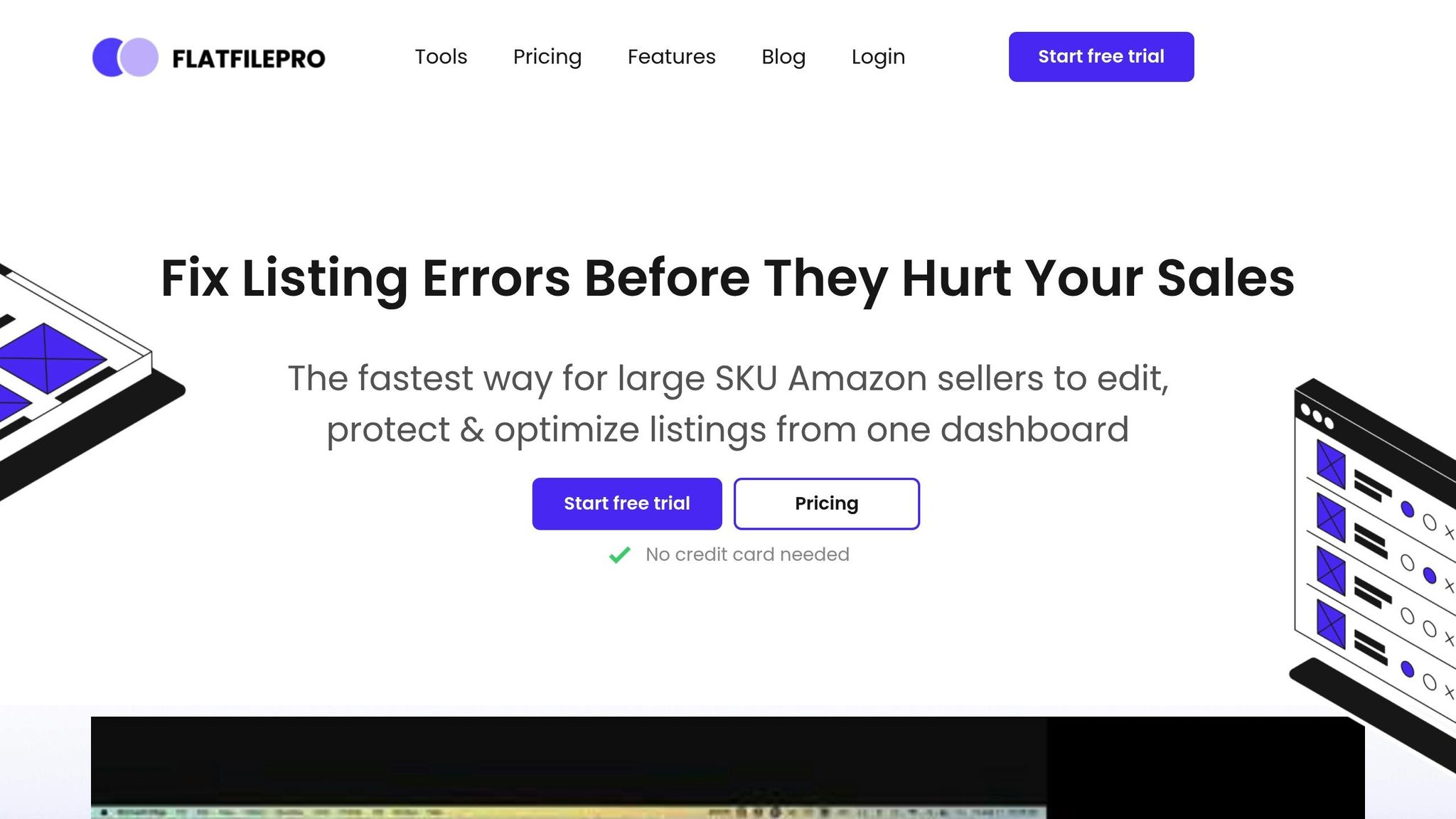Amazon imports can fail due to common data validation errors, causing lost sales, wasted time, and ranking drops. Here’s what you need to know to avoid these issues:
- Missing Required Fields: Ensure fields like ASIN, SKU, and product titles are complete and formatted correctly.
- Formatting Issues: Fix date formats (use YYYY-MM-DD), currency (e.g., 1000.00), and special characters.
- Structural Errors: Align file headers, use correct file types, and follow Amazon’s category rules.
- Duplicate Entries: Avoid SKU or ASIN duplication and standardize variation themes.
- Access Problems: Confirm permissions, renew API tokens, and check marketplace settings.
Quick Fix: Use tools like FlatFilePro to validate your data, detect errors in real time, and simplify bulk updates. Always test with a small batch before large imports to prevent costly mistakes.
| Error Type | Common Cause | Solution |
|---|---|---|
| Missing Fields | ASIN/SKU mismatch or incomplete data | Use Amazon’s inventory templates |
| Formatting Problems | Incorrect date or currency formats | Standardize to Amazon’s specs |
| Structural Issues | Misaligned columns, wrong file types | Double-check file structure |
| Duplicate Entries | Reused SKUs or ASIN conflicts | Consolidate and clean duplicates |
Pro Tip: Stay ahead of Amazon’s updates by regularly reviewing templates and using validation tools to ensure compliance.
Amazon Listing Errors – Invalid Value
Top Data Validation Errors and Solutions
This section explains common data validation issues and how to resolve them effectively.
Required Fields
Missing or incorrect required fields can halt your import process:
- ASIN/SKU Mismatches: Product identifiers don’t match Amazon’s database.
- Incomplete Product Titles: Titles are missing key elements or exceed character limits.
- Missing Parent-Child Relationships: Variation themes are assigned incorrectly.
To fix these, download Amazon’s most recent inventory file template and compare your data to ensure all required fields align with their current standards.
Next, tackle format issues that can also cause import disruptions.
Data Format Problems
Inconsistent formatting is another common reason for failed imports:
- Date Format Conflicts: Amazon requires dates in the YYYY-MM-DD format, but sellers often use other formats.
- Currency Formatting: Amazon expects "1000.00" but some sellers use "$1,000.00."
- Special Character Issues: Non-UTF-8 characters or HTML tags in descriptions can cause errors.
Using tools like FlatFilePro’s validation features can help detect and fix these issues before submitting your data, saving time and avoiding listing errors.
Let’s move on to structural problems within your files.
Data Structure Errors
Structural issues arise when your file setup doesn’t meet Amazon’s requirements:
- Column Misalignment: Headers don’t match Amazon’s template exactly.
- Wrong File Format: Incorrect file types or character encoding are used.
- Invalid Category Structure: Product attributes don’t align with category guidelines.
"Retrieve and override previous product listing versions to fix incorrect information or duplicate listings."
Double-check your file structure to avoid these problems, and ensure there are no duplicate entries.
Duplicate Entry Issues
Duplicate entries can clutter your catalog and lead to errors. Here’s a breakdown:
| Issue Type | Common Cause | Solution |
|---|---|---|
| SKU Duplicates | Reusing SKUs across different products | Use a unique SKU naming system |
| ASIN Conflicts | Multiple listings for the same product | Consolidate listings under one ASIN |
| Variation Duplicates | Same option values in different variations | Standardize variation themes |
Clean up duplicates to maintain an organized and error-free catalog.
Access and Setup Issues
Access and configuration problems can also block your imports:
- Seller Central Access: Ensure your account has the right permissions for bulk uploads.
- API Token Expiration: Renew authentication credentials when needed.
- Wrong Marketplace Settings: Double-check you’re uploading to the correct marketplace.
Use tools like FlatFilePro’s user management features to enforce secure, role-based access. Regularly audit permissions to prevent unauthorized changes that could lead to validation errors.
sbb-itb-ed4fa17
How to Prevent Import Errors
Using FlatFilePro for Error Prevention
Preventing errors upfront can save both time and money. FlatFilePro’s automated validation system is designed to catch issues before they affect your Amazon listings. It detects problems like missing fields, incorrect formatting, and duplicate entries in real time. This approach ensures your data is clean and ready to go.
| Feature | What It Does | Why It Helps |
|---|---|---|
| Reflection Engine | Tracks all listing changes | Makes it easy to spot and fix errors |
| Access Controls | Role-based permissions | Limits who can make edits, reducing mistakes |
| Version Control | Keeps a history of changes | Lets you quickly undo problematic updates |
Before diving into large imports, confirm these checks work by running a small-scale test.
Small-Scale Testing
Start by testing a small batch of your catalog – about 10–20 products. This helps you catch potential issues without risking your entire inventory.
Here’s how to approach testing:
- Schedule imports during off-peak hours to avoid disruptions.
- Include products with complex variations to ensure they process correctly.
- Test items from multiple categories to cover a range of data requirements.
- Verify that special characters and formatting display properly.
- Check that all image links are valid and functional.
"With FlatFilePro, I’ve been able to streamline my Amazon listing process significantly. What used to take hours now takes just minutes. It’s a game-changer for my business." – Ian Sells, Founder, Million Dollar Sellers
Once your test is successful, keep an eye on Amazon’s ever-changing data requirements.
Amazon Schema Updates
Amazon frequently updates its product data requirements, so staying informed is essential. FlatFilePro helps you keep up by monitoring Amazon’s templates and category-specific rules, ensuring your listings always comply.
Here are some ways to stay ahead:
-
Regular Template Checks
Compare Amazon’s latest templates with your import files every month. This helps you spot new requirements early and avoid errors. -
Category-Specific Monitoring
Pay attention to changes in specific product categories. FlatFilePro’s dashboard highlights these updates, making it easier to adjust your listings. -
Automated Compliance Validation
Use FlatFilePro’s automatic checks to ensure your data consistently meets Amazon’s current standards.
"Nifty bit of kit. Love that it saves all the changes my team makes across listings." – Keith Mander, Founder, Yuca Brands and Bagels.io
FlatFilePro Tools for Amazon Sellers
Mass Update Tools
FlatFilePro makes updating Amazon listings faster and more efficient with its bulk editing features. These tools help you update multiple products at once while keeping data accurate and minimizing common validation errors.
Dr. Squatch‘s operations team showed how using these tools turned hours of manual updates into an automated process, saving time and reducing mistakes.
Here’s a closer look at the key features:
| Feature | Function | Benefit |
|---|---|---|
| Bulk Edit | Update multiple listings at once | Saves time on updates |
| Error Detection | Real-time validation checking | Avoids listing mistakes |
| Parent-Child Management | Bulk updates for variations | Keeps listing relationships intact |
With built-in historical tracking, these tools also help safeguard your listings from errors.
Change History and Backup
FlatFilePro keeps track of every change made to your listings and automatically backs up your data. This makes fixing mistakes easy and ensures you can always recover previous versions. Key features include:
- Quick access to earlier versions of listings
- One-click restoration of accurate data
- A full record of all changes made
- Automatic data backups for added security
"Nifty bit of kit. Love that it saves all the changes my team makes across listings." – Keith Mander, Founder, Yuca Brands and Bagels.io
Multi-Market Management
Managing listings across multiple marketplaces can be tricky, especially when dealing with regional differences. FlatFilePro simplifies this process with a unified dashboard that helps you handle everything in one place.
Here’s how it works:
| Feature | Benefit | How It Helps |
|---|---|---|
| Global Dashboard | Manage all marketplaces from one screen | Reduces inconsistencies |
| Content Push | Copy validated content across markets | Keeps data accurate |
| Regional Validation | Checks market-specific requirements | Ensures compliance |
| Content Protection | Protects against unwanted changes | Maintains listing integrity |
These tools make it easier to maintain consistent, error-free listings across different regions while meeting local requirements.
Summary: Data Validation Best Practices
Effective data validation plays a key role in managing Amazon catalog operations. Top sellers rely on these proven methods to keep their imports and listings error-free.
| Best Practice | Implementation | Impact |
|---|---|---|
| Proactive Error Detection | Leverage automated validation tools | Avoids costly listing mistakes |
| Version Control | Keep backups and maintain history | Enables quick recovery from errors |
| Access Management | Limit editing permissions for staff | Minimizes the risk of human error |
| Regular Testing | Validate on a small scale before bulk uploads | Identifies issues early |
These practices help simplify workflows and safeguard your catalog operations.
Boost Efficiency Automated validation tools can save your team significant time and effort. Ian Sells highlights their impact:
"This is the tool that powers our ops and analytics teams. We used to do everything manually, such a pain! Now we don’t have to think about anything and our listings update like magic!"
Ensure Content Integrity Using version control and backups protects your listings, especially for sellers managing multiple marketplaces. This strategy ensures that you can recover quickly from any errors.
Maintain Consistency Create clear rules for listing management by restricting access based on team roles. This helps maintain high-quality, consistent listings across your catalog.
"Nifty bit of kit. Love that it saves all the changes my team makes across listings." – Keith Mander, Founder, Yuca Brands and Bagels.io