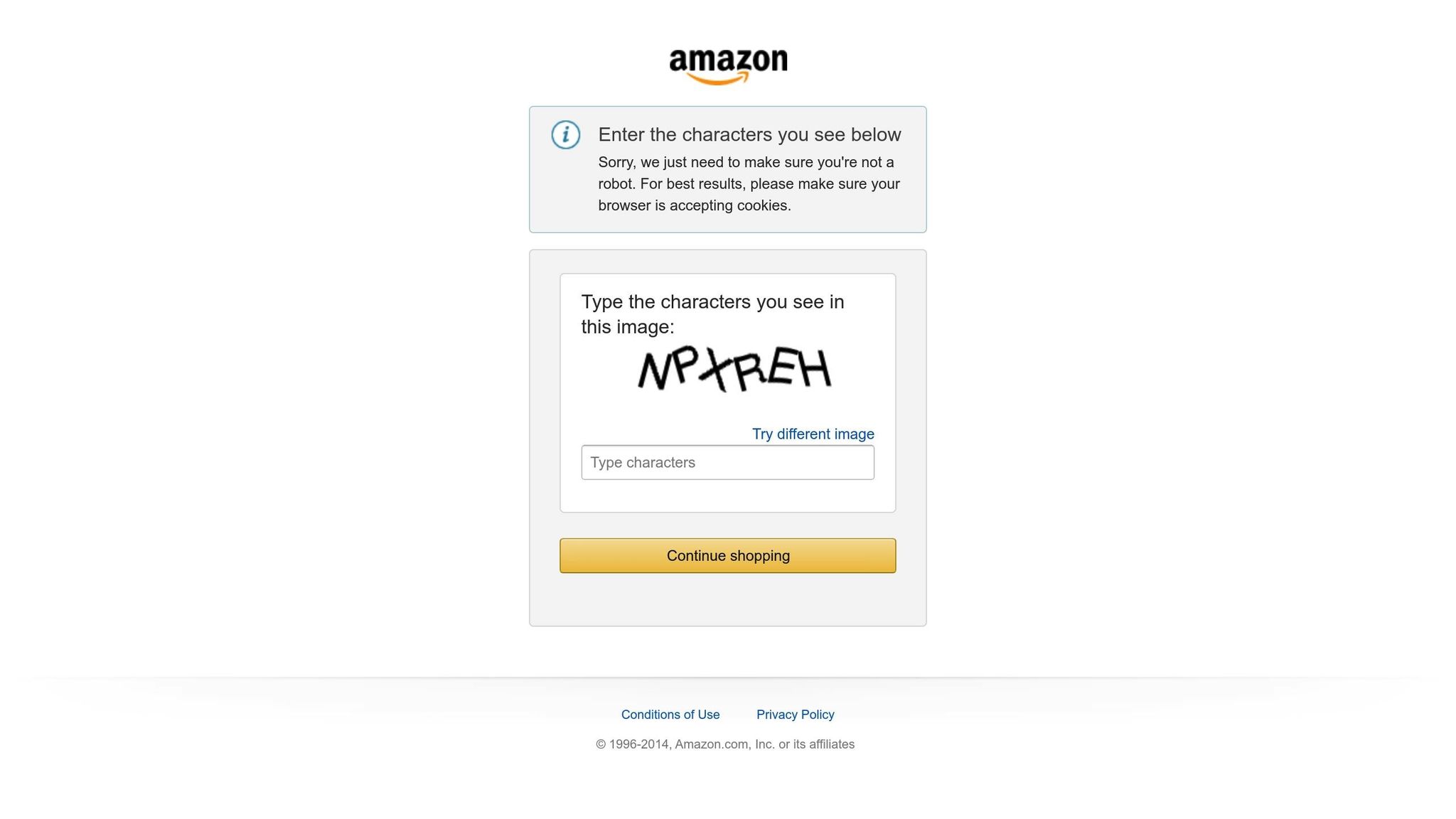Amazon inventory file templates are pre-structured spreadsheets (CSV or tab-delimited) that let sellers upload and manage product listings in bulk. They save time, reduce errors, and ensure compliance with Amazon‘s listing guidelines. Here’s a quick summary:
- What They Are: Templates to upload product details directly to Amazon’s catalog.
- Why Use Them: Simplify bulk uploads, maintain consistency, and update listings efficiently.
- Who Needs Them: Sellers with large inventories, especially those on the Professional selling plan.
- How to Access: Download templates from Amazon Seller Central under Add Products > Spreadsheet > Download a blank template.
- Key Features:
- Advanced templates for detailed control.
- Custom templates for flexibility.
- Parent-child relationships for product variations.
Quick Tips:
- Always fill required fields like SKU, price, and product identifiers (UPC, EAN, etc.).
- Use Amazon’s "Check My File" tool to catch errors before uploading.
- Save your file as tab-delimited text to avoid formatting issues.
- Regularly back up your templates and audit your inventory.
Mastering these templates can streamline catalog management, saving time and reducing errors for sellers managing hundreds or thousands of products.
How to Download and Choose the Right Template
Finding Templates in Amazon Seller Central
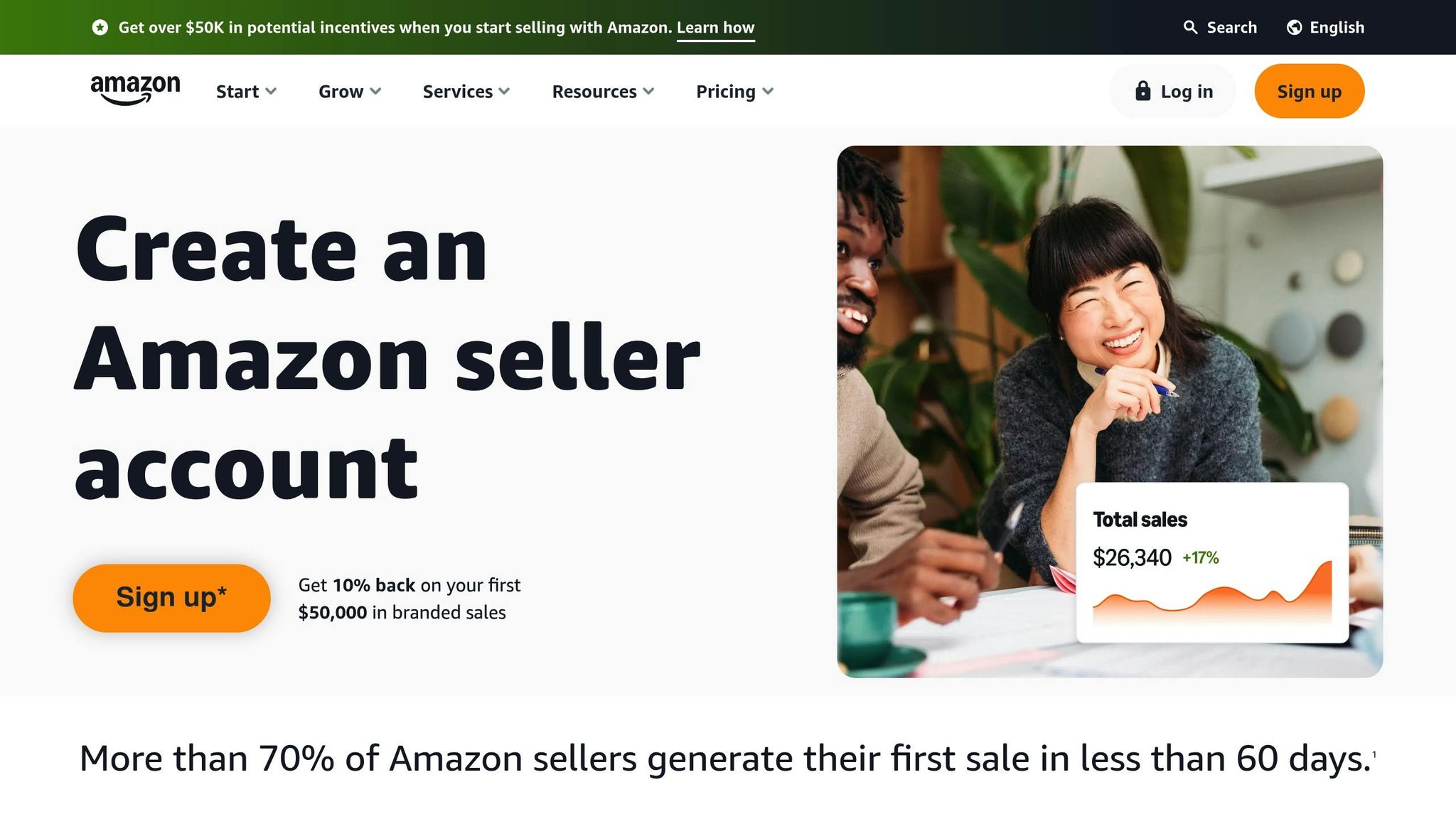
To get started with an Amazon inventory file template, log in to your Seller Central account and navigate to Add Products > Spreadsheet > Download a blank template. This feature is available only to professional sellers and provides a variety of templates tailored to different needs. Whether you’re listing new products, updating prices or quantities, or modifying existing listings, there’s a template for you. If you’re adding products that aren’t already in Amazon’s catalog, select the List Products that are not currently in Amazon’s catalog option. A helpful feature of these templates is that they automatically populate the correct Browse Node details. This ensures your product is accurately classified, which will be useful when using the Product Classifier Tool described below.
How to Use the Product Classifier Tool
The Product Classifier tool on Amazon is a handy way to ensure your items are categorized correctly. To access it, go to Inventory > Add Products via Upload in Seller Central. You can use the Search tool by entering your product name or keywords to locate relevant categories, or you can manually browse through categories to find the best match. If you’re still unsure, check the Product Category or Inventory Files section. Don’t forget to specify the stores where you’ll be listing your products, as this ensures your template aligns with the marketplace-specific requirements. Once you’ve identified the right category, you can select the template that fits your product’s information needs, which we’ll cover in the next section.
Basic vs Advanced Templates: Making the Right Choice
Amazon provides several template options to accommodate different levels of detail and complexity. The Advanced template includes all possible attributes – required, preferred, and optional – giving you maximum control over your listings. The Custom template allows you to add specific attribute groups while still including all required fields. For items not yet listed in Amazon’s catalog, the Product template includes required, conditionally required, and recommended attributes. In this template, conditionally required fields become mandatory based on your initial inputs, while optional attributes are grouped into collapsible sections for easier navigation. If you’re just starting, the Advanced template is a great choice for full control. As you refine your listings, you can switch to the Custom template for greater flexibility. No matter which template you choose, all options provide detailed data columns to help you create professional, high-quality listings that meet Amazon’s standards.
How to Fill Out Your Amazon Inventory File Template
Required Fields and Category Attributes
When working with an Amazon inventory file template, there are some key fields you need to fill out to create a successful product listing. The SKU (Stock Keeping Unit) is one of the most important. Each SKU must be unique for every product in your inventory, acting as its identifier.
You’ll also need to include basic product details like the product name and price. For US-based listings, make sure prices are in US dollars and formatted correctly with standard decimal notation (e.g., $29.99).
Amazon strongly advises using product identifiers such as UPC, EAN, JAN, or ISBN when creating new listings. These identifiers not only help authenticate your product but can also improve its visibility on the platform.
Category-specific attributes will vary depending on the type of product you’re selling. For instance, if you’re listing a clothing item, you’ll need to include details like size and color. On the other hand, electronics may require technical specifications like voltage or power requirements. Providing compliance-related information, such as the power plug type, can further help ensure your listing is accurate and ready for secondary marketplaces.
If your products come in variations, like t-shirts available in different sizes or colors, you’ll need to set up parent-child relationships in your inventory file. The parent product serves as the main listing, while child products represent each variation.
Lastly, pay close attention to formatting requirements to avoid upload errors.
Formatting Rules and Guidelines
Correct formatting is essential to ensure your listings upload without issues and display properly. A few key rules to follow:
- Never reuse or modify SKUs once they’ve been assigned. Stick to a consistent format for your SKUs, whether it’s a mix of letters and numbers or a custom coding system that suits your business.
- Ensure that each variation is clearly identified in the product title, like "Men’s Cotton T-Shirt – Blue – Large".
- Quantities should always be entered as positive whole numbers.
- Use keywords in search terms and product descriptions that align with customer search behavior or your product line. Keep these within Amazon’s character limits.
Before uploading your inventory file, save it as a text (tab-delimited) file. This format ensures Amazon can accurately process your data and minimizes the risk of upload errors.
How to Avoid Common Data Entry Errors
Once your fields are filled and formatted, the next step is to prevent common mistakes that could disrupt your listings. Errors in product data can lead to delays, suppressed listings, or even compliance issues. Here are some of the most frequent pitfalls and how to avoid them:
- Invalid SKUs: Ensure every SKU meets Amazon’s format guidelines and is unique within your inventory.
- Inventory quantity mismatches: Double-check that the quantities you’ve entered fall within Amazon’s allowed limits.
- Inconsistent product variations: When setting up parent-child relationships, make sure all child SKUs align with the chosen variation theme. For example, if you’re selling shirts by size and color, every child product must include both size and color details.
- Incomplete product details: Missing information can cause your listing to be suppressed. Use Amazon’s "Check My File" tool to identify any missing or incorrect fields before uploading your file.
- Template mismatches: Using the wrong template for your product category can create serious issues. Always confirm that your template matches the category hierarchy for your product.
Lastly, always save a backup copy of your completed template before making any changes. This precaution can save you time and effort if you need to troubleshoot or restore your original data later on.
How to Upload and Check Your Completed Template
Uploading Your File in Amazon Seller Central
Once you’ve saved your template as a tab-delimited text file, it’s time to upload it to Seller Central. Start by heading to the Catalog section on your Seller Central dashboard and selecting Add Products via Upload. This will take you to the upload interface where you’ll manage your inventory file. From there, navigate to the Spreadsheet tab, click Upload, and choose your completed file from your device.
You’ll need to pick an upload mode that fits your needs. The standard upload option allows you to add new products and update existing ones based on the SKUs in your file. If you’re looking to completely overhaul your inventory, you can use the purge and replace option. This mode deletes all current listings and replaces them with the ones in your uploaded file. Be cautious with this option – only use it if you’re certain you want to remove all existing listings.
After uploading, you’ll get a confirmation along with a batch ID for tracking. Processing times will vary depending on the size and complexity of your file. Once the upload is complete, review the processing report promptly to catch any potential issues.
How to Check Your File for Errors
After each file upload, Amazon provides a detailed report that helps you identify any problems. You can find this in the File Upload Status section of Seller Central, which shows the date, time, batch ID, status, and results of your most recent upload. This overview makes it easy to gauge how your submission went.
"Every time you upload a text file, our system creates and posts a processing report with specific errors, if any, encountered during processing." – Amazon Seller Central Help
If there are issues, a View Processing Report link will appear, allowing you to download a detailed error report. This report breaks down which items failed to process and why, making it easier to pinpoint and resolve problems.
The report categorizes results into three groups: successful uploads, warnings, and errors. Items that upload successfully will appear in your catalog immediately. Warnings indicate minor issues that may need attention but don’t block activation. Errors, however, prevent items from being listed until the problems are corrected and the file is re-uploaded.
Common errors include missing required fields, incorrect data formats, or values that don’t align with Amazon’s guidelines. The report provides specific error codes and descriptions, helping you identify exactly what needs fixing in your file.
Fixing Common Upload Problems
Error reports are your go-to resource for troubleshooting upload issues. Common problems include SKU duplications, inventory mismatches, and template errors. Here’s how to address some of the most frequent issues:
- Invalid SKUs: Check for duplicate SKUs or those that don’t meet Amazon’s specifications. Correct these in your file to ensure compliance.
- Inventory quantity mismatches: These occur when quantities in your file are outside Amazon’s acceptable range or include invalid characters. Use the processing report to identify and fix these errors.
- Template mismatches: Using the wrong inventory file template for your product category can lead to upload failures. Always verify that your template matches your product’s category before uploading.
- Missing essential listing information: Even if your file uploads successfully, missing key details like product identifiers (UPC, EAN), attributes, or compliance information can prevent products from being activated. Double-check your template to ensure all mandatory fields are completed with valid data.
When correcting errors, always work from your original file rather than starting a new one. After making the necessary fixes, save the file again as a tab-delimited text file and re-upload it through the same process. This ensures consistency and reduces the risk of introducing new errors.
sbb-itb-ed4fa17
Best Practices for Managing Templates Efficiently
Setting Up Master Templates for Repeat Use
Master templates can make inventory management much simpler. By creating a core template for each product category you frequently sell, you can pre-fill consistent details like the brand name, manufacturer information, and standard shipping dimensions. These templates act as a solid starting point, saving time and reducing repetitive data entry.
When designing your master templates, use clear and descriptive SKU patterns. For instance, instead of a generic code like "ABC123", opt for something like "NIKE-SHOE-M-10-BLK" to represent a Nike men’s size 10 black shoe. This kind of structure not only speeds up product identification but also helps cut down on errors during data entry.
It’s also smart to have separate master templates tailored to the specific requirements of different marketplaces. Pre-fill recurring fields, such as bullet points for product features or compliance information, to ensure a consistent and professional look across your listings. These templates set the stage for smoother workflows and help prevent errors from the start.
How to Prevent Errors Before They Happen
Preventing errors early can save you from costly setbacks. One way to do this is by setting up data validation rules that check for missing fields, formatting issues, and compliance with Amazon’s requirements before uploading. For example, these rules can flag missing UPC codes, improper price formats, or invalid category selections before they cause problems.
To stay on top of Amazon’s standards, create a checklist to verify product IDs, category restrictions, and mandatory fields. This step-by-step approach ensures your listings meet all requirements before going live.
Always back up your templates and completed files. Keep original templates separate from working copies, and use version control (like adding dates to file names) so you can easily track changes or restore previous versions if needed.
For larger catalogs, break uploads into smaller batches of 100–500 items. This strategy makes troubleshooting more manageable and helps you identify specific issues without disrupting your entire catalog.
Regularly auditing your inventory is another essential practice. Monthly reviews to cross-check template data with actual stock can help catch discrepancies before they lead to customer complaints or account problems.
Managing Templates for Large Product Catalogs
When dealing with large catalogs, organization becomes crucial. Start by setting up a structured folder system. For example, group templates by main categories like Electronics, Clothing, or Home & Garden, then organize further by subcategory and brand or product line. Use standardized naming conventions that include category, date, and version details to make files easy to locate and update.
If you sell internationally, maintain separate template versions for each country while keeping core product details consistent. A master spreadsheet tracking which products are live in specific marketplaces, along with their local SKUs and pricing, can help you avoid confusion during updates.
Bulk updates can also save time. Group similar products – whether they’re seasonal items, products from a specific supplier, or those needing compliance updates – so you can manage them more efficiently while maintaining consistency across listings.
Automated tracking systems that sync with your templates are another valuable tool. These systems ensure your stock levels stay accurate across multiple sales channels, reducing the risk of overselling or stockouts. They’re particularly helpful for keeping your Amazon listings up to date.
Lastly, consider tools like FlatFilePro, which specialize in Amazon listing management. These tools can automate tasks like template updates, handle bulk changes more efficiently than manual methods, and even identify potential errors before they impact your listings.
Adding Products via Upload: Using Inventory Files – Basic
Conclusion: Simplify Your Amazon Catalog Management
Mastering Amazon’s inventory templates can completely change how you manage your catalog, making it easier to handle bulk updates and create accurate listings for hundreds – or even thousands – of products at once.
By using templates effectively, you can minimize mistakes that might result in suppressed listings or unhappy customers. To ensure a smooth process from data entry to live listings, stick to the key practices outlined in this guide. Use the Product Classifier tool to pick the correct templates, fill out all required fields accurately, and validate your data before uploading it [11, 15]. It’s also smart to keep backup copies of your templates and take advantage of Amazon’s "Check My File" feature to catch any missing values early on [15, 27].
For sellers managing large catalogs, like someone with 1,000 SKUs across various categories, product feeds are a game-changer. They allow you to add new items, update prices, tweak descriptions, and remove discontinued products – all without the hassle of manual updates. This not only saves hours of work but also reduces the chance of errors. With this time saved, you can focus on growing your business and boosting sales.
Consistency is key when it comes to your SKUs. Regularly reviewing processing reports helps you spot and fix issues quickly, keeping your catalog in top shape. Maintaining this routine – from downloading templates to making regular updates – ensures your listings stay error-free and competitive.
By following these strategies, you can cut down on administrative tasks and scale your Amazon business more efficiently. A structured approach like this minimizes costly mistakes and helps you build a well-organized catalog that earns customer trust and delivers better results.
If you’re looking to take it a step further, tools like FlatFilePro can make the process even easier. With its automation features, FlatFilePro simplifies the creation, updates, and uploads of your inventory file templates. It validates your data before uploading and flags potential errors before they affect your listings. Whether you’re managing just a few products or thousands, mastering inventory file templates is a must for long-term success on Amazon.
FAQs
How do I make sure my Amazon inventory file template is correctly formatted to avoid upload issues?
To keep your uploads error-free, start by downloading the appropriate inventory file template for your product category from Amazon Seller Central. Each category comes with its own set of formatting rules, so using the correct template is crucial.
Ensure all required fields are completed accurately. Watch out for common issues like missing information, duplicate SKUs, or mismatched values. Stick to Amazon’s formatting rules – use proper decimal points, thousand separators, and stay within character limits for text fields.
Before you upload, take the time to review your file carefully. You can also use validation tools to catch any potential mistakes. Following these steps will help you avoid errors and create accurate, hassle-free product listings.
How can I avoid common mistakes when filling out Amazon inventory file templates?
To avoid errors when working with Amazon inventory file templates, start by downloading the correct template for your product category from Seller Central. Each category has its own specific requirements, and using the wrong template can result in costly mistakes or delays.
Pay close attention to the instructions included in the template. Double-check that all required fields – like product dimensions, pricing, or other key details – are filled out accurately. Missing or incorrect information can lead to upload issues. Before submitting, take advantage of Amazon’s validation tools to identify and fix any formatting errors or inconsistencies.
It’s also a good idea to implement consistent data entry practices. For example, use standardized naming conventions and formats for prices (like $19.99) or quantities. This not only helps maintain accuracy but also ensures uniformity across your listings, making inventory management much smoother.
How do I decide between using a basic or advanced Amazon inventory file template for my product listings?
When deciding between a basic or advanced Amazon inventory file template, the choice hinges on how detailed and complex your product listings are.
- A basic template works well for products with simple attributes and minimal data requirements. It’s perfect for straightforward listings without much customization.
- An advanced template is better suited for larger or more diverse inventories. It accommodates detailed information like multiple variations, technical specs, and additional attributes.
For sellers handling a wide range of products, the advanced template offers the flexibility to include all necessary details. On the other hand, if your inventory is smaller or less complicated, the basic template should cover your needs. The key is to match the template to your products’ specific requirements to ensure accuracy and efficiency.