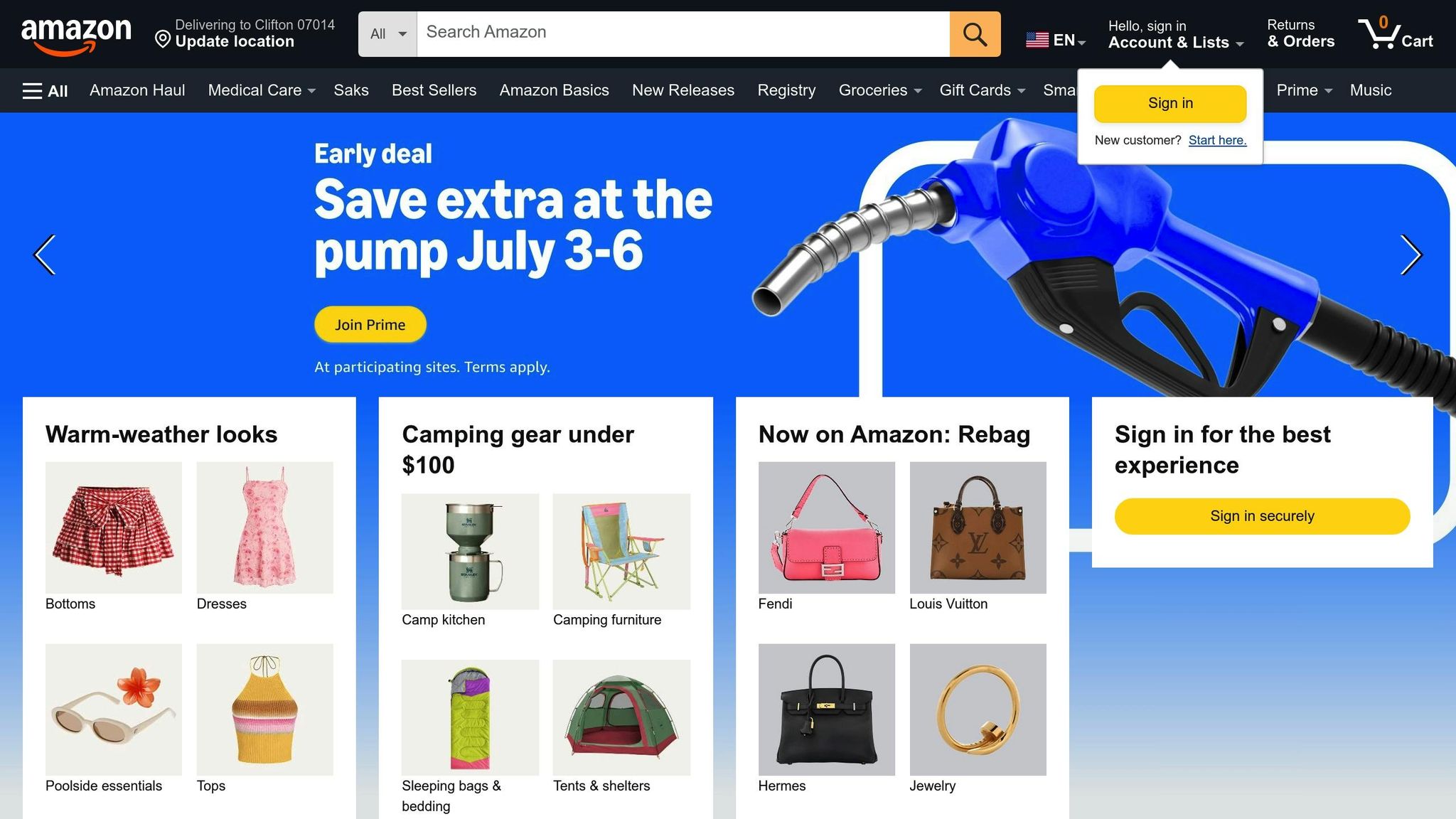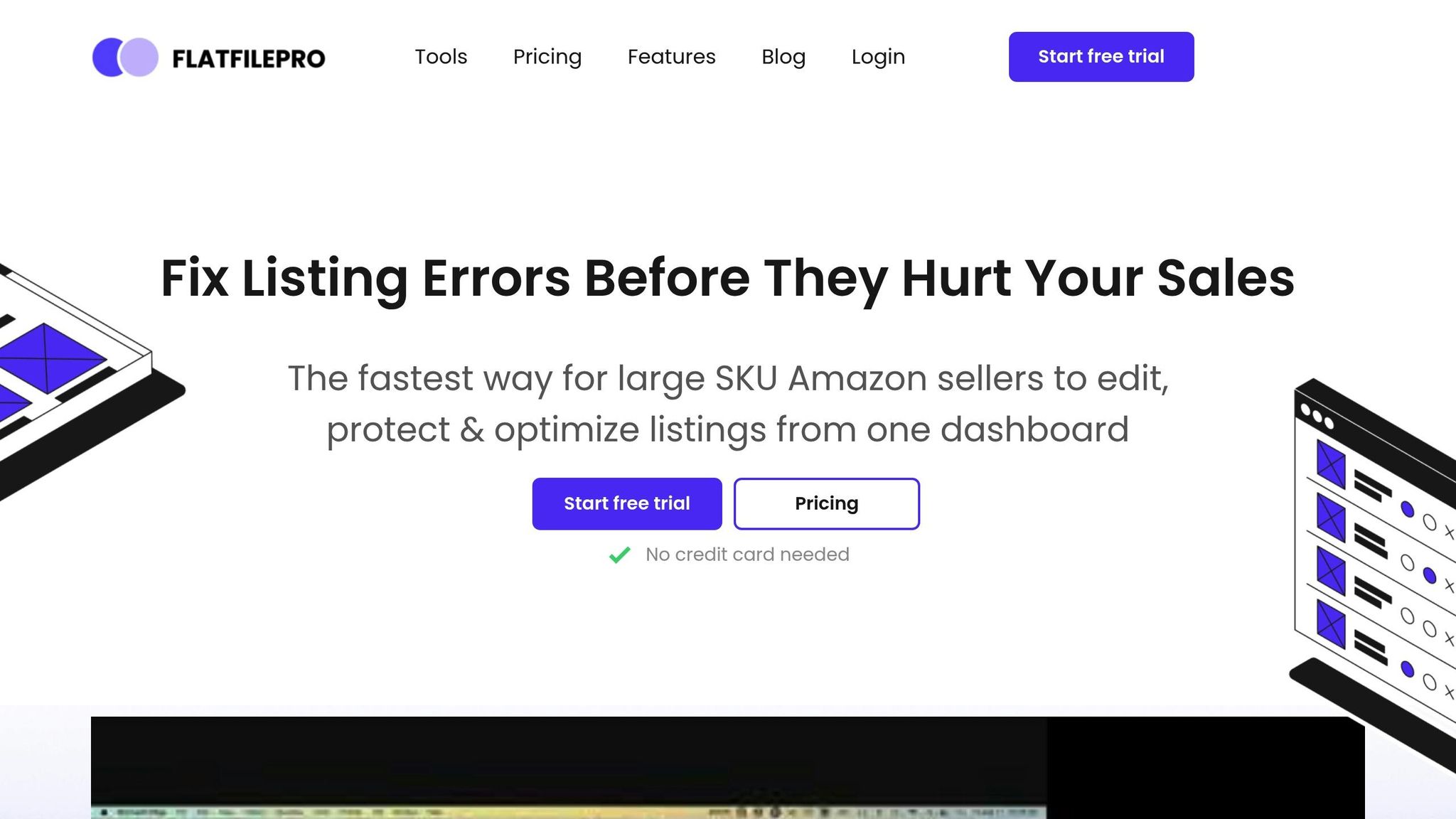Amazon flat file variation listings are essential for managing product variations (like size, color, or flavor) on a single product page. This method simplifies catalog management, boosts efficiency, and improves the customer experience by grouping related items under a parent listing. Flat files allow bulk uploads, save time, and reduce errors compared to manual updates in Amazon Seller Central.
Key Takeaways:
- What is it? Variation listings connect parent (non-buyable) and child (buyable) products, offering options like size or color on one page.
- Why use flat files? They streamline bulk uploads, fix errors faster, and allow quick updates for pricing, inventory, and descriptions.
- How it helps sellers: Increases conversion rates by 20–30% and boosts order value by up to 25%.
- Setup essentials: Use the correct category template, ensure accurate SKUs, and validate your file before uploading.
- Common issues: Incorrect variation themes, mismatched parent-child links, and missing product IDs can cause errors.
For advanced catalog management, tools like FlatFilePro simplify the process with features like drag-and-drop editing, bulk updates, and real-time monitoring, making updates faster and more reliable.
How to create Amazon product variations using an Amazon flat file!
Setting Up Your Flat File for Variation Listings
Getting your flat file set up properly from the start can save you a lot of time and headaches later on. The process begins with downloading the right template and understanding the key fields required for variation listings.
How to Download the Correct Template
Amazon provides specific flat file templates tailored to each product category. Using the wrong template will almost certainly result in upload errors. Here’s how to ensure you get the right one:
- Log into Amazon Seller Central: Start by signing into your account.
- Access the Inventory Upload Section: Go to the Inventory tab, select Add Products via Upload, and then click Upload your Inventory File.
- Select the Correct Category: In the template download section, pick the product category that matches your listings exactly. For example, if you’re selling wireless headphones, choose Electronics rather than a broader category. Choosing the wrong category can cause significant issues.
- Download the Template: Once you’ve selected the right category, click Download an inventory file and choose the Template option. This will generate a .csv file with all the necessary fields for your category.
- Save the File: Keep this file handy – it contains the proper headers and format you’ll need.
Required Fields for Variation Listings
To avoid common errors, it’s crucial to know which fields are mandatory for parent and child products. Variation listings require a parent product to group items and one or more child products that customers can purchase. Here’s a breakdown of the key fields:
| Field Name | Parent SKU | Child SKU | Purpose |
|---|---|---|---|
| SKU | Required | Required | Unique identifier for each product |
| Product ID | – | Required | UPC, EAN, or ASIN for buyable products |
| Product ID Type | – | Required | Specifies the ID format (e.g., UPC, EAN) |
| Parentage | "parent" | "child" | Defines the relationship type |
| Parent SKU | – | Required | Links the child product to the parent product |
| Relationship Type | – | "variation" | Establishes the parent-child connection |
| Variation Theme | Required | Required | Defines how products vary (e.g., Size, Color) |
| Title | Required | Required | Product name displayed to customers |
| Brand Name | Required | Required | Manufacturer or brand identifier |
| Product Type | Required | Required | Amazon’s internal categorization |
Pay close attention to the Variation Theme field, as it determines how your products are grouped. Common themes include Size, Color, SizeColor, and Flavor. Amazon has tightened its rules around this field, so using an incorrect theme could lead to errors. Additionally, ensure each child product includes the attributes tied to the chosen theme – for instance, both size and color if you select SizeColor.
Amazon may sometimes auto-categorize your products differently than intended. After uploading, double-check that everything appears under the correct category.
Formatting Guidelines
Proper formatting is essential to ensure Amazon processes your flat file without errors. Here are some tips to help you get it right:
- File Format: Save your flat file as a .csv (comma-separated values) or .txt (text) file. Avoid uploading Excel (.xlsx) files.
- Accuracy Matters: Double-check every entry, especially for product IDs like UPCs or EANs, as errors here can halt the process.
- Unique SKUs: Each SKU must be distinct across your catalog. For child SKUs, use a logical naming system that relates to the parent. For example, if your parent SKU is "TSHIRT-BASIC", child SKUs might be "TSHIRT-BASIC-RED-M" or "TSHIRT-BASIC-BLUE-L."
- Fill All Required Fields: Ensure mandatory fields like SKU, title, price, quantity, and product ID are completed. Missing data will cause upload failures.
- Validate Your File: Use Amazon’s built-in validation tools to catch errors before uploading. These tools can flag formatting issues, missing fields, or invalid entries.
- Price and Units: Enter prices as decimal numbers (e.g., 29.99) without a dollar sign. Use imperial units (inches, pounds, ounces) unless your template specifies otherwise.
Once your file is uploaded, Amazon will generate a processing report. This report highlights any errors or warnings, making it easier to identify and fix issues. By carefully setting up and validating your flat file, you’ll be ready to upload your variation listings smoothly and efficiently.
Building and Uploading Your Variation Listings
With your flat file template ready and a clear understanding of the required fields, it’s time to create your variation listings and upload them to Amazon. A well-structured variation file not only minimizes errors but also simplifies catalog management.
How to Build Parent-Child Relationships
To set up variation listings, you’ll need to create one parent row and at least one child row for each variation. These connected rows are essential for your listings to function properly.
Setting Up the Parent Row
Start by creating a parent row with a unique SKU that doesn’t conflict with any existing products. In the Parentage field, enter "parent." Leave the Parent SKU field blank, as the parent row doesn’t reference another product.
Choose a Variation Theme that best represents how your variations will be grouped for customers. Common themes include Size, Color, SizeColor, and Flavor. For example:
- Selling t-shirts in different sizes and colors? Use "SizeColor."
- Offering supplements in multiple flavors? Go with "Flavor."
Ensure the Title, Brand Name, and Product Type fields are identical across all related rows. Do not include a Product ID or Product ID Type for the parent row since the parent product itself isn’t buyable.
Creating Child Rows
Each child row represents a specific variation that customers can purchase. These rows must include:
- A unique SKU.
- A Parent SKU that matches the parent row’s SKU.
- The Parentage field set to "child."
- The Relationship Type field set to "variation."
- The same Variation Theme as the parent row.
Additionally, specify the attributes that differentiate each variation. For example:
- If your theme is "Color", include values like "Black" or "White" in the Color field.
- For "SizeColor", fill out both Size and Color fields.
Each child row must also include a valid Product ID (e.g., UPC or EAN) and the corresponding Product ID Type, as Amazon uses these to create buyable listings.
Here’s an example of how your data might look:
| Field Name | Parent Row | Child Row 1 | Child Row 2 |
|---|---|---|---|
| SKU | HEADPHONES-PARENT | HEADPHONES-BLACK | HEADPHONES-WHITE |
| Parentage | parent | child | child |
| Parent SKU | (blank) | HEADPHONES-PARENT | HEADPHONES-PARENT |
| Variation Theme | Color | Color | Color |
| Color | (blank) | Black | White |
| Product ID | (blank) | 123456789012 | 123456789013 |
| Product ID Type | (blank) | UPC | UPC |
Once your parent-child structure is complete, you’re ready to upload your file to Seller Central.
How to Upload Flat Files to Seller Central
Uploading your flat file to Seller Central is a straightforward process, but it’s important to follow Amazon’s steps carefully to avoid errors.
Accessing the Upload Section
Log in to Seller Central and navigate to:
Catalog > Add Products via Upload > Upload your Inventory File.
Choose the correct template type that matches your product category. Using the wrong category can result in processing errors, even if all other data is correct.
Validating Your File
Before submitting your file, use Amazon’s Check Your File tool to validate it. This step can save you significant time later by catching errors early. Upload your file using the validation option, and Amazon will check for issues like:
- Missing required fields.
- Invalid product IDs.
- Formatting errors.
The validation report will identify problems such as mismatched variation themes, duplicate SKUs, or inconsistent attributes. Fix these issues in your file before proceeding to the next step.
Submitting Your File
Once your file passes validation, return to the upload section and submit your file. Amazon will start processing it immediately, and you should receive a processing report within a few minutes to an hour, depending on the file size.
Handling Processing Results
Carefully review the processing report to identify any errors. Common issues include:
- Products not meeting Amazon’s catalog requirements.
- Variations conflicting with existing listings.
Download the report, correct the errors, and re-upload your file as needed. Successfully uploaded variations will appear in your inventory within 15–30 minutes. From there, you can enhance your listings by adding images, refining descriptions, and setting up advertising campaigns for your new variations.
sbb-itb-ed4fa17
Fixing Problems and Improving Listings
Getting your variation setups right is key to boosting sales and enhancing the customer experience. Knowing how to spot and fix common issues while fine-tuning your variation structure can make a big difference.
Common Errors and How to Fix Them
Variation errors happen more often than you’d think, but they usually follow predictable patterns. The trick is knowing where to look and how to address each issue.
Incorrect Variation Themes
One of the most common mistakes is picking the wrong variation theme for your product category. Each category on Amazon has a set of approved themes, and using one that’s not allowed will result in upload failures. To avoid this, always check the "Valid Values" tab in your category template to confirm the approved themes.
If your file gets rejected because of an incorrect theme, download a fresh template and verify the correct options. For instance, if you’re selling kitchen appliances and use "SizeColor" when only "Size" and "Material" are approved, Amazon will reject the upload. Switching to an approved theme and re-uploading the file will resolve the issue.
Mismatched Parent-Child Links
Broken parent-child relationships are another frequent problem. This happens when child SKUs don’t correctly reference their parent SKU. Double-check that each child SKU matches its parent SKU exactly in the Parent SKU field. Watch out for typos or extra spaces, and ensure the relationship type is set to "variation".
Duplicate Product IDs
Amazon requires every child SKU to have a unique Product ID, like a UPC or EAN. If you’re seeing upload errors, make sure each child SKU has its own unique identifier. Assigning unique UPCs will allow your variation listing to process successfully.
Data Inconsistencies and Suppressed ASINs
Suppressed child ASINs are often linked to incomplete or incorrect data. Look for issues like missing SKUs, invalid UPCs, or inconsistent information. Clean, accurate data not only avoids errors but also improves your listing’s visibility and performance.
If you’re dealing with persistent problems, avoid making manual edits in Seller Central after bulk uploads. Instead, use "Partial Update" uploads to add variations without overwriting existing data. For unresolved issues, you may need to remove child ASINs from the parent listing and reassign them with the correct attributes and themes. For technical challenges that won’t go away, reach out to Amazon Seller Support for help.
"Flat files are especially helpful for troubleshooting suppressed listings, correcting variation structure, and rebuilding broken parentages."
Choosing the right variation themes from the start can help you avoid many of these errors while improving the overall customer experience.
How to Choose Better Variation Themes
Fixing errors is one thing, but selecting the right variation theme can take your listings to the next level. The right theme not only prevents upload issues but also makes it easier for customers to find and buy your products.
Understanding Customer Shopping Behavior
Customers tend to search based on key differences. For clothing, it’s often size and color. For electronics, it might be storage capacity or color. Your variation themes should align with how customers naturally think about your product.
Amazon provides specific themes for each product category, so always check what’s available before setting up your listing. Trying to force a theme that doesn’t fit your category will only lead to errors and confusion.
Keeping Variations Simple and Logical
Simplicity is key when setting up variation themes. Grouping products by straightforward traits like size, color, or weight makes shopping easier for customers. Avoid overly complex combinations or themes that include irrelevant details.
Consistency is also important. Parent and child products should share the same type, brand, and style. For example, a variation listing for wireless headphones should only include different colors or storage options for the same model – not entirely different types of headphones.
Testing and Optimizing Performance
Once your variations are live, test them yourself as if you were a customer. Make sure the selection process feels natural and intuitive. A well-structured variation can significantly impact sales – adding variations to a listing can boost conversion rates by 20-30% compared to listings without variations. This happens because customers can explore more options without leaving the product page.
"By creating a product variation listing, you can effectively showcase your product in a way that enhances the customer experience by making it easier to choose from different options. The less a customer has to hunt for what they want, the better chance you have of them purchasing from you."
Staying Current with Amazon’s Requirements
Amazon regularly updates its templates and validation rules, so keeping up with these changes is essential. Schedule regular audits of your listings to catch errors and ensure compliance with Amazon policies. A proactive approach can help you address issues before they affect your sales.
Variation themes should simplify the shopping process. When customers can quickly compare options and make decisions, your conversion rates and their satisfaction improve. A little extra effort in setting up and maintaining your variations can go a long way.
Using FlatFilePro for Advanced Variation Management
FlatFilePro steps in to address the difficulties of manual flat file uploads, offering streamlined tools for managing Amazon catalogs more effectively. While Amazon’s flat files can handle the basics, FlatFilePro simplifies complex tasks, making catalog management faster and more reliable.
Key Features of FlatFilePro
Drag-and-Drop Variation Manager
The drag-and-drop variation manager transforms how you organize parent–child product relationships. Its intuitive visual interface enables quick adjustments, achieving a 95% success rate and completing updates in under 5 minutes.
Reflection Engine for Real-Time Monitoring
FlatFilePro’s Reflection Engine keeps your listings in check by automatically scanning them and providing instant feedback. Green checkmarks confirm matches, while red Xs flag areas needing attention. This feature eliminates the need for constant manual reviews, ensuring your listings stay accurate.
Bulk Editing Made Easy
FlatFilePro allows bulk updates to titles, descriptions, bullet points, and variation attributes across multiple SKUs. This feature speeds up the process and minimizes errors, making large-scale edits a breeze.
How FlatFilePro Benefits U.S. Sellers
Save Time and Minimize Errors
FlatFilePro is a game-changer for U.S. sellers managing extensive catalogs. It makes listing edits up to 17 times faster than traditional spreadsheets. This efficiency not only saves time but also reduces Amazon error codes and support cases by 8 times, cutting down on headaches.
Multi-Channel Listing Optimization
The platform synchronizes listings across multiple sales channels and fine-tunes keywords to boost search rankings, helping your products stand out in a competitive market.
Expert Support and Business Growth
FlatFilePro offers dedicated expert support tailored to your needs. As your business grows, the platform scales with you, ensuring you continue to get the most out of your Amazon catalog management.
Amazon Flat Files vs. FlatFilePro Comparison
Here’s a side-by-side look at how FlatFilePro outperforms traditional Amazon flat files:
| Criteria | Amazon Flat Files | FlatFilePro |
|---|---|---|
| Time Efficiency | Manual updates are time-consuming | Edits are 17x faster, with changes completed in under 5 minutes |
| Error Reduction | Higher likelihood of errors and support cases | Cuts error codes by 8x |
| Bulk Editing | Limited options for bulk updates | One-click bulk editing for multiple SKUs |
| Monitoring | No post-upload tracking | 24/7 automated monitoring with the Reflection Engine |
| Support | Basic Seller Central support | Dedicated expert assistance |
| Cost | Free but labor-intensive | Starts at $99/month after a free trial |
FlatFilePro not only resolves the limitations of Amazon flat files but also sets the stage for more efficient and scalable catalog management. It’s a tool designed to grow with your business and simplify your operations.
Conclusion
Getting a handle on Amazon flat file variation listings is a game-changer for sellers aiming to grow their business effectively. These spreadsheets offer a level of accuracy and control that makes managing parent-child relationships and bulk catalog uploads much smoother. Plus, well-organized variation listings can boost conversion rates and make your products easier to find.
Flat files also help minimize manual errors, overcome the limitations of Seller Central’s interface, and prevent expensive misclassifications in product categories. They’re especially useful for fixing suppressed listings, correcting variation issues, and restoring broken parent-child relationships.
Tools like FlatFilePro take this process to the next level. By making listing edits 17 times faster and reducing Amazon error codes by eightfold, FlatFilePro saves both time and headaches. As Taib Bilal explains:
"Flat file is the fastest tool for adding or editing multiple listings. Which ultimately saves time and speeds up your business process".
These efficiencies allow sellers to shift their focus to broader, strategic business goals.
For U.S.-based sellers managing large catalogs, combining a solid understanding of flat file fundamentals with FlatFilePro’s advanced features can give you a serious edge. Whether you’re juggling dozens or thousands of SKUs, this approach ensures your variation listings are optimized to drive sales, leaving you free to concentrate on scaling your business.
FAQs
What are the common mistakes when creating Amazon flat file variation listings, and how can I fix them?
The most frequent issues when setting up Amazon flat file variation listings stem from incorrect parent-child relationships, missing or inconsistent attributes, and mismatched variation themes. These mistakes can result in upload errors or unexpected problems with your listings.
Here’s how to address these issues:
- Double-check parent-child relationships: Make sure the parent SKU exists in your inventory and is properly linked to its child SKUs.
- Ensure attribute consistency: All variations should share the same key attributes, like size or color, and align with the chosen variation theme.
- Adhere to Amazon’s formatting rules: Verify that your flat file meets Amazon’s requirements, including character limits and mandatory fields.
Always review the error messages Amazon provides, correct any issues in your file, and upload it again. These steps can help you create accurate, fully functional variation listings.
How can FlatFilePro improve the process of managing Amazon flat file variation listings compared to doing it manually?
FlatFilePro takes the hassle out of managing Amazon flat file variation listings by automating tedious tasks like bulk editing, adding, and removing listings. This not only cuts down on manual work but also helps reduce errors, saving you time while keeping your data accurate.
The tool also simplifies creating and managing parent-child relationships, making your catalog more organized and user-friendly. With these automated features, FlatFilePro allows you to scale your operations with ease, avoid common listing errors, and improve both your sales and search visibility.
How can I properly format and validate my Amazon flat file before uploading it?
To get your Amazon flat file ready for action, start by grabbing the correct template for your product category from Amazon Seller Central. This ensures you’re working with the proper format for your specific product type. Fill in all the required fields, including SKU, product name, price, and any other mandatory details. Accuracy is key here – double-check everything to avoid errors later.
Make sure your file follows Amazon’s formatting rules. This means using the right data types, proper delimiters, and maintaining consistent data entry. Watch out for invalid characters, duplicate entries, or missing information – they can cause headaches during the upload process. Amazon’s error reports are your best friend here; use them to spot and fix any issues.
Before uploading, take a moment to review the file’s integrity. Check the record counts and ensure all reference data aligns perfectly with your product details. Keep revisiting and validating your file until it clears all checks. This extra effort will save you from listing errors and ensure a smooth upload process.