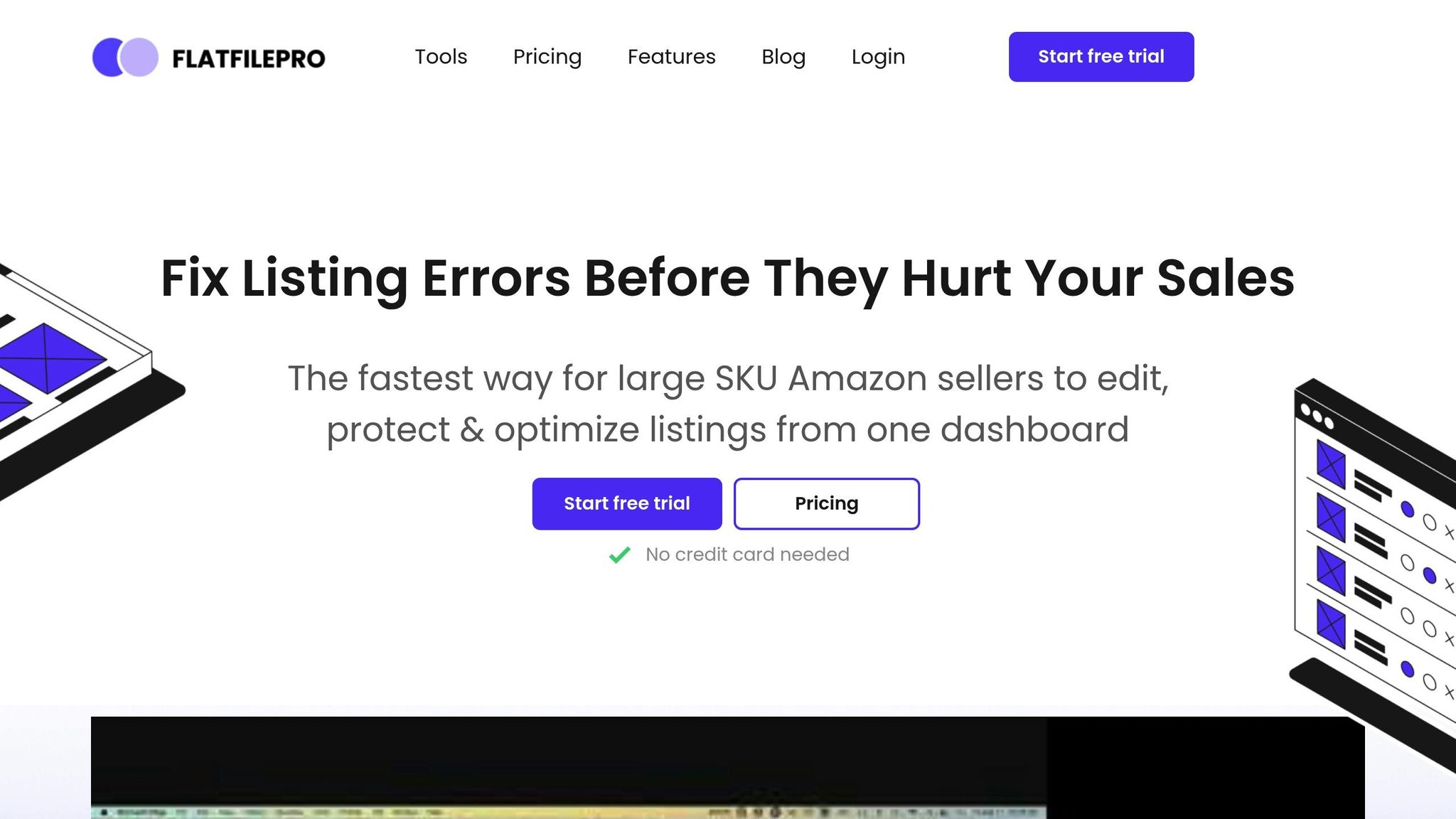Managing Amazon product listings can be overwhelming, especially when you only need to update specific details like prices, inventory, or descriptions. Amazon flat file partial updates simplify this by allowing you to change specific fields without altering your entire catalog.
Key Takeaways:
- What It Is: Partial updates let you modify specific product details (e.g., price, inventory) without overwriting other data.
- Why Use It: Saves time, reduces errors, and keeps your listings consistent.
- How It Works: Include only the fields you want to change in your update file; Amazon will ignore blank columns.
- Essential Fields: Always include
SKU(to identify the product) and setUpdate_DeletetoPartialUpdate. - Common Uses: Adjust prices, update stock levels, or refresh product descriptions and images.
Quick Steps:
- Download the Correct Template: Get the right category-specific flat file from Amazon Seller Central.
- Prepare Your Data: Fill in only the fields you want to update (e.g., price, inventory) and leave others blank.
- Upload and Validate: Use Amazon’s upload tool and check for errors in the processing report.
By focusing only on what needs changing, partial updates make managing your Amazon catalog faster and more precise.
Flat File Updates on Amazon? Avoid This Common Mistake!
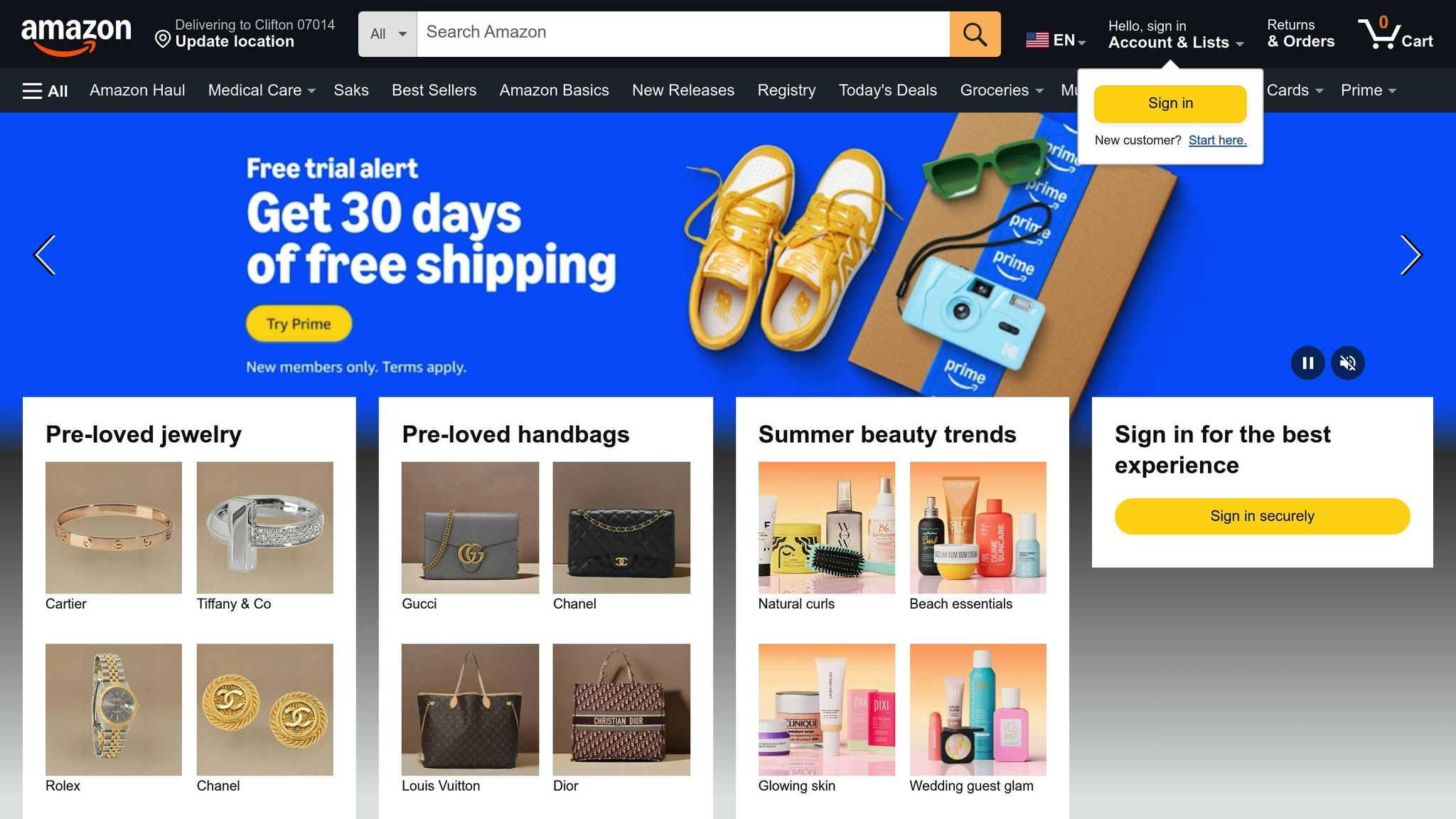
Setting Up Your Amazon Flat File for Partial Updates
Getting your flat file ready for partial updates requires careful preparation to avoid errors and ensure everything processes smoothly. Here’s how to do it right:
Download the Correct Template
Amazon provides templates tailored to specific product categories. This means that a template for electronics won’t work for clothing items, and vice versa. To get started, log in to Seller Central and navigate to Inventory > Add Products via Upload > Download an inventory file. From there, select the appropriate category and marketplace (e.g., Amazon.com for the U.S.), then click Generate Template to download the file. If you sell items across multiple categories, you’ll need to repeat this process for each one.
Key Fields for Partial Updates
One of the perks of partial updates is that you only need to include the fields you’re changing. However, there are two fields that must always be filled out in every partial update file:
- SKU: This field is essential for Amazon to identify the product listing you want to update.
- Update_Delete: Set this column to "PartialUpdate" to signal that you’re making specific changes rather than replacing the entire listing.
Only enter the fields you intend to update. For example, if you’re adjusting pricing and inventory, update those columns and leave the rest blank.
Formatting the File and Validating Data
Proper formatting is crucial for a successful upload. Errors like mismatched data, missing required fields, or invalid characters can cause the upload to fail. Here are some tips to ensure your file is formatted correctly:
- Use the American number format (e.g., periods for decimals, commas for thousands).
- Enter dates in the MM/DD/YYYY format.
- Avoid unsupported special characters.
To catch and correct potential issues, use Amazon’s Check My Data tool before submitting your file. This tool can flag many formatting problems early. Also, remember that Amazon requires main product images to be provided as URLs, not as direct uploads within the Excel file. Double-check that your image links are accurate.
Regularly auditing your data helps maintain accuracy and ensures compliance with Amazon’s ever-evolving requirements.
How to Execute a Partial Update: Step-by-Step Guide
Once your flat file is formatted correctly, you’re ready to carry out a partial update. This involves three key steps: entering the necessary data, uploading the file, and confirming the changes through Amazon’s processing reports.
Fill in Attribute Data in the Flat File
Start by opening your prepared flat file and focus solely on the columns that require updates. For a partial update, only include the fields you want to modify – Amazon will ignore any blank cells, leaving your existing data untouched [3,4].
Enter your product’s unique SKU and set the Update Delete column to "PartialUpdate" to signal that you’re making specific changes rather than overhauling the entire listing [3,4].
For example:
- If you’re updating prices, adjust the standard_price column and leave other fields blank.
- If you’re modifying inventory levels, update the quantity field accordingly.
Make sure all numbers and dates follow U.S. formatting conventions. Once you’ve made your changes, save the file in either Excel or Tab Delimited format.
Upload the Flat File via Seller Central
Log in to your Seller Central account and go to Inventory > Add Products via Upload [7,8,9]. From there, click on Upload your Inventory File to access the upload tool.
Next, choose the correct file type for your update. Typically, this will be either "Inventory Files for non-Media Categories" or a category-specific inventory file [4,7]. Click Choose File to select your updated flat file and use the Check your file option to catch any errors before submitting it.
Once you’ve uploaded the file, Amazon will begin processing it. You can track the progress by going to the Monitor Upload Status section under Add Products via Upload [4,9].
Check Updates with Processing Reports
After Amazon processes your file, download the processing report from the Inventory file upload status section to confirm that your updates were successful. These reports are tab-delimited text files that can be opened in Excel or Notepad. They provide a summary of the total records processed and highlight any errors encountered.
For each error, the report includes the original record number, error code, error type, and a detailed error message. Use the record number (excluding the first two rows, which aren’t counted as records) to locate the issue in your file. Carefully review warnings and errors to identify and fix any problems.
If errors are found, correct them in your flat file and re-upload it. Repeat this process until your file is processed successfully.
sbb-itb-ed4fa17
Fix Common Errors in Partial Updates
Even with thorough preparation, partial updates can sometimes hit snags, preventing your changes from going live. By understanding the common issues that arise and how to address them, you can quickly resolve problems and keep your product listings accurate.
Common Processing Errors and Their Causes
Amazon’s system flags errors when it detects inconsistencies or formatting issues in your flat file. According to Amazon’s documentation:
"Generally, errors can stem from four main sources: Data discrepancies, Formatting problems, Missing required attributes, Invalid characters".
Data validation errors happen when your file includes details that don’t align with Amazon’s requirements – things like invalid SKUs, improperly formatted prices, or inventory quantities that aren’t positive integers. Product variation issues often arise from mismatched parent-child relationships or incomplete variation attributes. On the other hand, file formatting problems can include using incorrect delimiters, unsupported file types, or files that exceed Amazon’s size limits.
Fix Data Validation Issues
If Amazon’s processing report highlights data validation errors, start by reviewing the specific fields mentioned. Ensure numeric values use U.S. formatting standards and confirm that all mandatory fields are complete. Adjust your file’s structure to align with Amazon’s guidelines or use catalog management tools to simplify the process.
Double-check your flat file against Amazon’s requirements to confirm that all necessary fields – like product category, brand name, and item condition – are included. Missing any of these can result in rejected rows. For variation products, make sure parent-child linking fields are accurate, and verify that product identifiers (e.g., UPC, EAN, ISBN) are correctly formatted.
Remove unsupported special characters from product titles, descriptions, and other text fields. Replace these with acceptable alternatives following Amazon’s character guidelines. By implementing these corrections, you’ll create a more reliable process that reduces errors in the future.
How to Prevent Future Errors
Consistent processes are key to avoiding repeated mistakes in partial updates. Before uploading, conduct a pre-upload validation to catch formatting issues, blank required fields, or unusual characters.
Regularly update required fields, especially product IDs, brand names, and variation data. When Amazon revises its requirements or you introduce new product lines, review and update your templates to include any newly required attributes.
Use GS1-verified UPCs to prevent mismatches between attributes and product IDs. If you rely on exempted ASINs or manufacturer barcodes, ensure they are properly registered in your account before including them in updates.
Keep a log of error codes and their resolutions. This will save time when similar issues arise in the future, as you won’t need to troubleshoot the same problems repeatedly.
Finally, test updates with small batches before submitting the full file. If the smaller batch processes correctly, you can confidently proceed with larger uploads. If errors occur, address them immediately to prevent larger-scale issues with your catalog.
Improve Partial Updates with FlatFilePro
FlatFilePro takes the hassle out of partial updates by offering advanced tools that make managing large catalogs easier. By automating tedious tasks, it minimizes manual effort and reduces the chances of errors.
Bulk Editing and Validation Features
FlatFilePro’s bulk editing feature allows you to update hundreds of listings at once, applying changes to multiple SKUs in just minutes. This is especially handy for tasks like adjusting prices during seasonal promotions – you can apply percentage increases or decreases across selected listings with ease.
What makes it even better is the platform’s automated validation system. It checks for formatting issues, missing attributes, and invalid characters before you submit updates, preventing errors that could lead to processing failures. According to data, this validation process reduces Amazon-related error cases by eight times compared to manually using Seller Central.
FlatFilePro also provides category-specific templates to ensure all required fields are included. For instance, when managing clothing variations, these tailored templates help you avoid missing attribute errors and listing suppressions.
"This is the tool that powers our ops and analytics teams. We used to do everything manually, such a pain! Now we don’t have to think about anything and our listings update like magic!" – Jack Haldrup, Founder, Dr. Squatch
Real-Time Monitoring with Reflection Engine
FlatFilePro doesn’t stop at editing – it also helps you monitor your updates. The Reflection Engine is a standout feature that tracks your partial updates after submission. It checks your listings every night, comparing your submitted data to what’s live on Amazon. Successful updates are marked with green checkmarks, while red X’s flag discrepancies that need attention.
This feature is invaluable for catching issues like unprocessed changes or unexpected errors. It confirms when your updates are live on Amazon, eliminating the uncertainty around processing times. Additionally, the Reflection Engine identifies patterns in failed updates, allowing you to fix recurring data issues before they cause further problems.
"With FlatFilePro, I’ve been able to streamline my Amazon listing process significantly. What used to take hours now takes just minutes. It’s a game-changer for my business." – Ian Sells, Founder, Million Dollar Sellers
Managing International Marketplaces
Handling multiple Amazon marketplaces can be overwhelming, but FlatFilePro simplifies the process by letting you manage all your international listings from one dashboard. You can easily compare inventory data between marketplaces like Amazon.com and Amazon.ca, spot pricing discrepancies, and push updates across countries simultaneously.
The platform adapts to regional formats automatically, converting prices and measurements to meet local requirements. For example, when updating inventory for U.S., UK, and European markets, FlatFilePro ensures that each submission complies with Amazon’s regional standards – no need for separate files for each marketplace. This streamlined approach makes editing listings 17 times faster than juggling individual spreadsheets for each region.
FlatFilePro also allows you to use successful content from one marketplace as a template for others, adjusting for local regulations and requirements. This consistency across markets not only saves time but also ensures your brand’s image remains unified.
"Nifty bit of kit. Love that it saves all the changes my team makes across listings." – Keith Mander, Founder, Yuca Brands and Bagels.io
On top of that, the tool offers team management features, giving you control over who can edit listings in specific marketplaces. This prevents accidental changes by team members unfamiliar with local requirements while maintaining consistency across all regions.
Conclusion: Get More Done with Partial Updates
Main Takeaways
Amazon flat file partial updates offer an efficient way to manage large product catalogs, allowing sellers to make targeted changes without disrupting other listing details. Here’s why they stand out:
- Selective modification: Only the fields you specify are updated, leaving the rest of the data untouched.
- Proper setup: Use "PartialUpdate" in the Update Delete column and include only the fields that need changes.
- Error prevention: Validate files before uploading and review processing reports to catch any issues.
Whether you’re updating prices for a sale, adjusting inventory levels, or tweaking product titles across multiple SKUs, partial updates make these tasks quicker and more precise. Tools like FlatFilePro take this a step further by automating bulk edits, offering real-time validation, and enabling advanced monitoring. With features like automated synchronization and filtering, sellers can easily find products that need updates and apply changes across multiple listings at once.
Next Steps for Amazon Sellers
Ready to streamline your catalog management? Start by incorporating partial updates into your routine. Identify the most frequent changes you make – like price adjustments or inventory updates – and focus on tasks that involve modifying just a few attributes across multiple products.
Consider centralizing your catalog management with a single tool to simplify workflows and minimize errors, especially if you’re managing a large inventory. For sellers operating across international marketplaces, look for tools that support multiple Amazon regions from one dashboard. This ensures you can maintain consistent product information while meeting local requirements.
Keeping your product details accurate is essential for maintaining a great customer experience and improving your visibility in Amazon’s search results. Regularly monitor your listings for unauthorized changes, and automate processes wherever possible to reduce manual errors.
FAQs
How can I make sure my Amazon partial update flat file is formatted correctly to avoid upload errors?
To get your Amazon partial update flat file ready for action, the first step is downloading the latest flat file template directly from Amazon. Using an outdated version can lead to compatibility problems, so make sure you’re working with the most up-to-date file. Fill out all the required fields, such as SKU and Product ID, with precision. For optional fields, stick closely to Amazon’s formatting rules to avoid any hiccups.
Be mindful of common trouble spots like invalid characters, incorrect date formats (Amazon uses MM/DD/YYYY), or mistakes in decimal placement for prices (e.g., $19.99). Before uploading, carefully review the file for typos or formatting errors. If Amazon offers validation tools, take advantage of them to catch any issues upfront. Should you run into errors during the upload process, use the error codes Amazon provides to pinpoint and fix the problems quickly.
By following these steps, you’ll streamline the upload process and keep your product data accurate and error-free.
What are the advantages of using FlatFilePro for Amazon flat file partial updates?
Using FlatFilePro for partial updates to Amazon flat files comes with several perks that can make managing your product listings much easier.
First off, it simplifies bulk updates, saving you a ton of time and cutting down on repetitive manual tasks. This is a game-changer for sellers juggling large catalogs, where every second counts.
Another big plus? It lets you update specific details – like prices or inventory levels – without touching the rest of the product listing. This targeted method not only reduces the chances of mistakes but also keeps your data intact and reliable.
And finally, FlatFilePro’s intuitive interface takes the headache out of managing flat files. It’s built to make the whole process smoother and more efficient, so you can stay on top of your Amazon inventory without breaking a sweat.
How can I efficiently update product listings across multiple Amazon marketplaces?
To keep your product listings up to date across multiple Amazon marketplaces, Amazon offers a handy tool called Build International Listings (BIL). With this tool, you can manage listings for different regions directly from one Seller Central account. It takes the hassle out of juggling multiple accounts and cuts down on manual effort.
For larger updates, partial flat file updates are a great option. This approach allows you to tweak specific details – like prices or inventory – without affecting the rest of the listing. It’s a quick and efficient way to keep your information accurate while saving valuable time. By using tools like BIL alongside partial flat file updates, you can simplify your processes and ensure consistency across all your marketplaces.