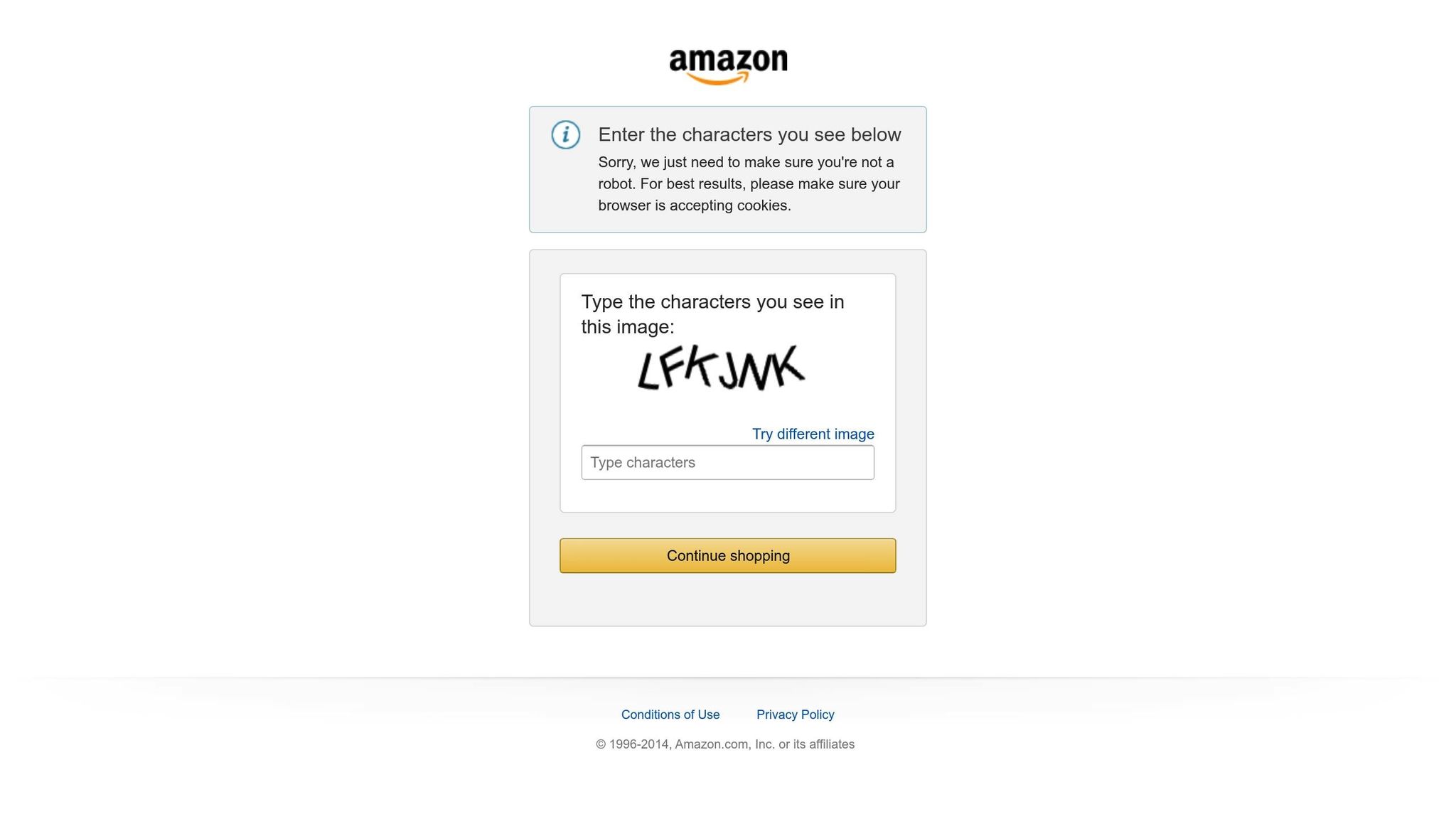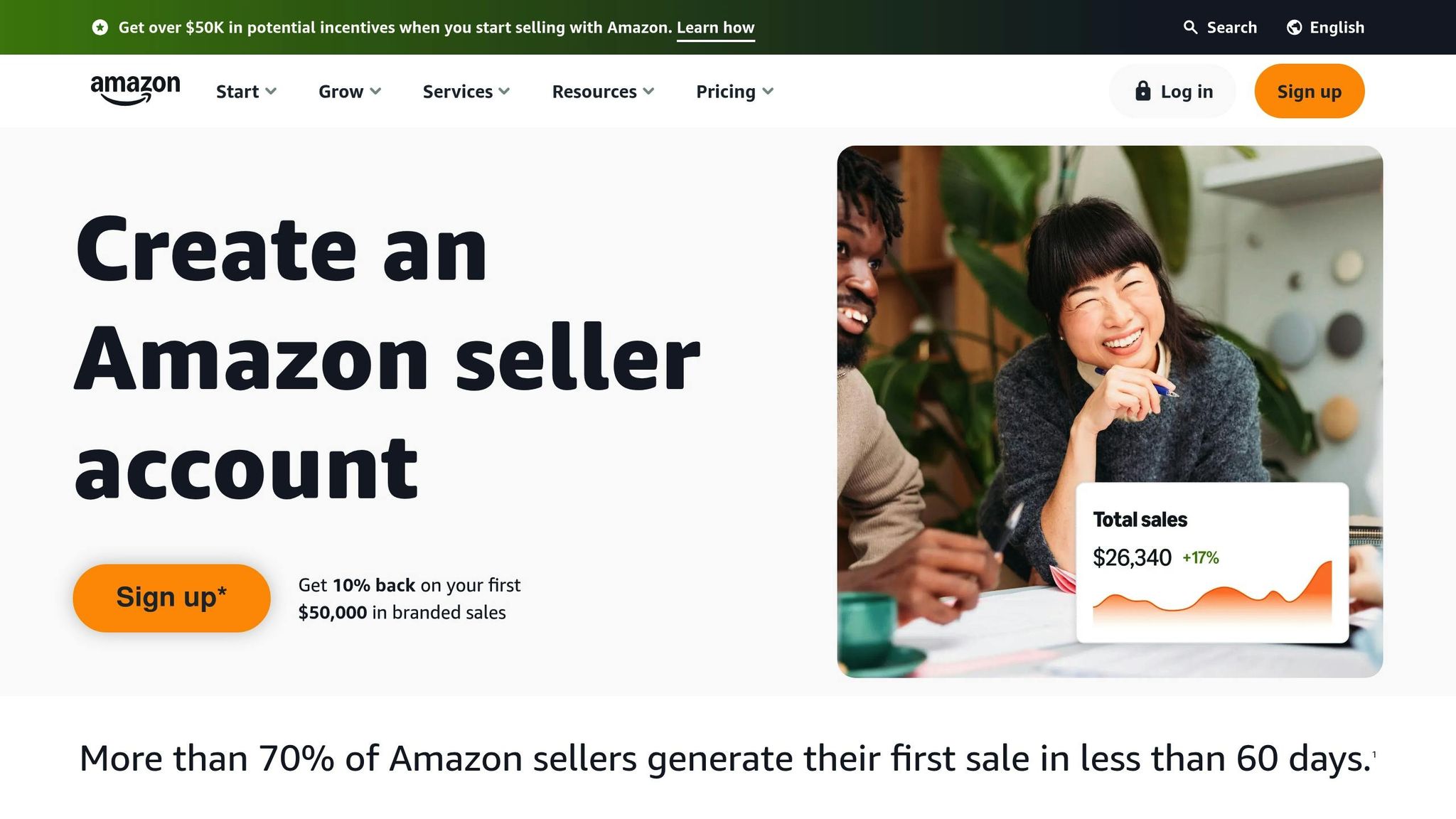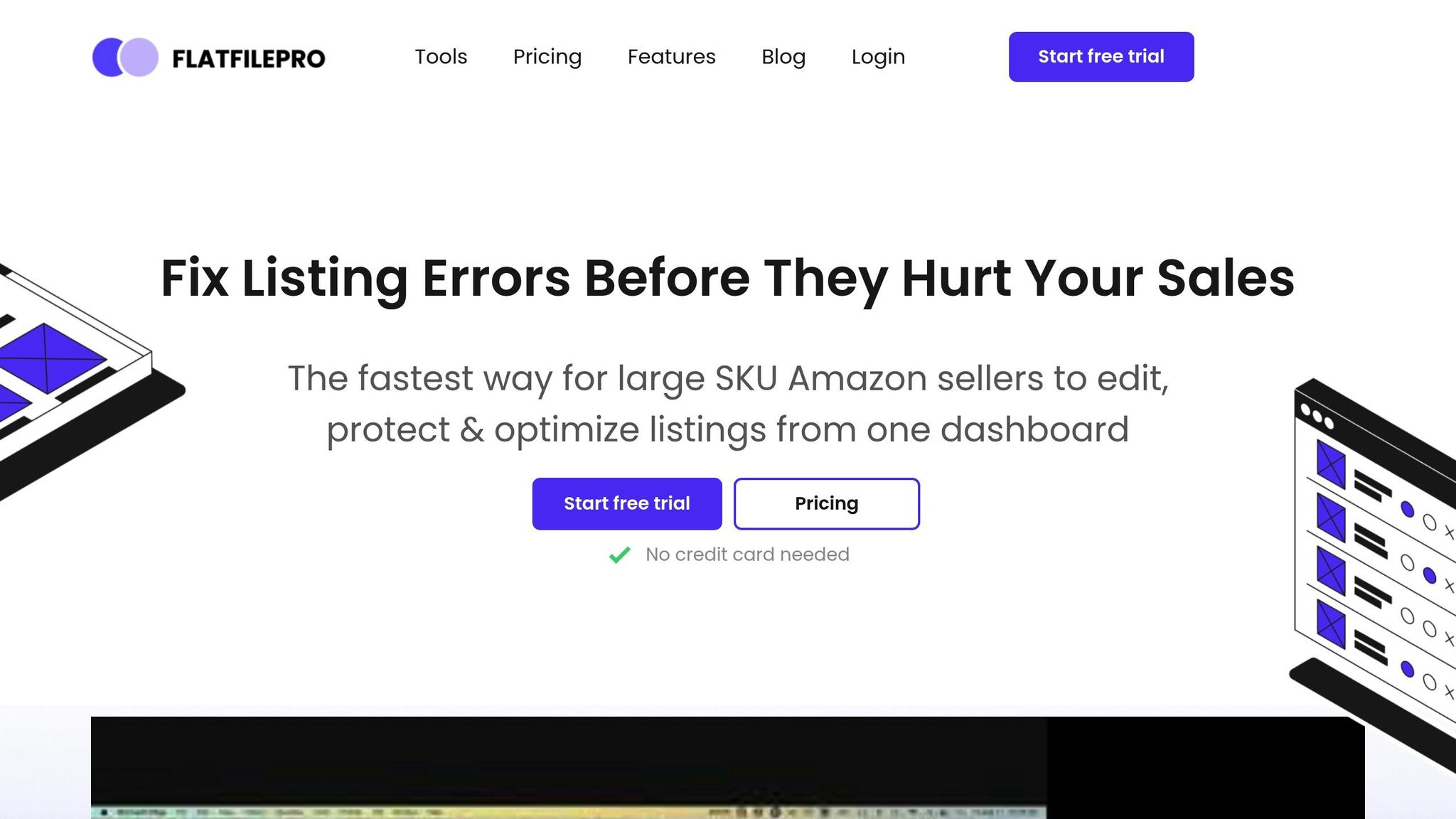Updating and managing large Amazon product catalogs can be overwhelming. Amazon flat files simplify this by allowing bulk updates in a structured spreadsheet format. Here’s what you need to know:
- What Are Flat Files? Spreadsheets (CSV/TXT) for bulk updating product data like SKUs, prices, inventory, and descriptions.
- Why Use Them? Save time, reduce errors, and ensure consistent product data.
- How to Use Them:
- Download templates from Amazon Seller Central.
- Fill in required fields (e.g., SKU, price, quantity).
- Validate and upload files to avoid errors.
Quick Tips:
- Always use the correct template for your product category.
- Validate data before uploading to catch errors early.
- Use tools like FlatFilePro for faster editing and error detection.
Flat files streamline inventory management, letting you focus on growing your Amazon business. Ready to dive deeper? Keep reading for step-by-step instructions and advanced strategies.
Amazon Flat File Tutorial – Edit Amazon Listings in Bulk + Effortless Amazon Catalog Management
How to Download and Set Up Templates
To make sure your product data meets Amazon’s requirements, you’ll need to download and set up the correct templates. Amazon offers category-specific templates designed to help you align your data with their system. Here’s how you can find them and get started.
Download Flat File Templates From Amazon Seller Central
If you’re a professional seller, these templates are available in Amazon Seller Central. Follow these steps to download them:
- Step 1: Log in to Amazon Seller Central and go to the Inventory tab.
- Step 2: Click on Add Products via Upload. This will take you to the upload interface, where the Download an Inventory File tab is selected by default.
- Step 3: Under Step 1: Select the Types of Products You Want to Sell, use the search tools or the Product Classifier tool to find the correct product category. Picking the right category is crucial to avoid upload errors.
- Step 4: Once you’ve identified your category, you’ll see two template options: Advanced and Custom. The Advanced option includes commonly used fields, while Custom allows you to choose specific attributes tailored to your products.
- Step 5: Click Generate Template to download the CSV file.
If you’re selling items already listed in Amazon’s catalog, you can save time by downloading a pre-filled template. Search for the existing products, and the template will include basic information. You’ll only need to add seller-specific details like SKU, price, and inventory levels.
Template Structure and Required Fields
Amazon’s flat file templates are organized spreadsheets where each column corresponds to a specific product attribute. These templates include both required and optional fields. Here are the key required fields:
- SKU – Your unique product identifier.
- Product ID – Such as UPC, EAN, or ASIN.
- Product Name – The name of your product.
- Price – The selling price.
- Quantity – The stock level.
Optional fields, like product descriptions, bullet points, search terms, images, and product condition, can help enhance your listings and improve their visibility in search results.
To avoid errors, test your template with one or two SKUs before uploading your full inventory. After uploading, generate an Inventory File Error Report in Seller Central to identify any formatting issues or missing information.
US-Specific Formatting Requirements
When preparing templates for the US marketplace, make sure to follow these formatting guidelines:
- Currency: Enter prices in USD without the dollar sign (e.g., "29.99" instead of "$29.99"). Amazon’s system will automatically apply the correct currency format.
- Date Format: Use the US standard MM/DD/YYYY for all dates, such as launch dates or promotional periods.
- Measurements: Use imperial units like inches, pounds, and ounces for dimensions and weight. Enter dimensions as decimals (e.g., "5.5" for five and a half inches).
- Number Formatting: Use periods for decimals and commas for thousands (e.g., "1,025.50" for one thousand twenty-five dollars and fifty cents).
Before uploading your file, double-check it for errors and review the processing report after submission to catch any issues. This ensures your data is correctly formatted and ready for Amazon’s system.
Data Entry and Bulk Editing Best Practices
Accurate data entry and efficient bulk editing are essential to keeping your Amazon listings in top shape. Amazon’s formatting rules are strict, and even small errors can lead to upload failures or underperforming listings. By following these best practices, you can avoid common mistakes and manage your data effectively.
Complete Required Fields to Avoid Errors
Filling out all required fields correctly is key to preventing upload errors. These fields – often marked in bold or with an asterisk – include SKU, product ID, price, and quantity. Your SKU acts as a unique identifier and must remain consistent across all systems. Use the correct product ID format, such as UPC, EAN, or ASIN. Enter prices as decimal numbers without currency symbols (e.g., "29.99"), and ensure the quantity reflects your actual inventory.
Each required field has a specific purpose, so skipping one can cause issues. Always use the correct template for your product category and review the processing report after uploading to catch any errors.
Once your data entry is accurate, you can move on to bulk editing for faster updates across multiple listings.
Bulk Editing for Variations and Updates
Bulk editing is a powerful way to handle large-scale updates, especially for product variations like sizes and colors or company-wide pricing changes. This method saves time and ensures consistency across your listings.
For product variations, use Amazon’s Variation Themes to group related items. For child listings, assign the correct attributes, such as setting item_type to "child", and link them to the parent listing using relationship attributes. Use clear, descriptive names for variations, and take advantage of Amazon’s Size Chart feature for products with sizing options. Keep an eye on inventory levels for all variations to avoid stockouts.
Before uploading, validate your file using Amazon’s tools to catch potential errors. Upload in smaller batches to make it easier to identify and fix any problems.
Format Image URLs and Descriptions Correctly
High-quality images and well-written descriptions are essential for grabbing customer attention and improving search visibility. Ensure your image URLs link to publicly accessible, reliable servers, and double-check that they load correctly. Always follow Amazon’s image guidelines; non-compliance could result in your listings being excluded from search results.
When writing descriptions, use American English spelling and terminology to cater to US audiences. Highlight product benefits and key features in short paragraphs or bullet points for better readability. Stick to Amazon’s category-specific templates to meet their current standards, and update your listings regularly to reflect product changes and market trends.
sbb-itb-ed4fa17
Validate and Fix Flat File Upload Issues
Validation acts as your safety net, protecting against upload errors and listing suppressions. Amazon has strict formatting rules, and even a tiny mistake can disrupt your inventory updates. This could mean lost sales while you scramble to fix the issues.
Validate Flat Files Before Uploading
Amazon offers built-in tools within Seller Central to help you catch errors before they become a problem. Head over to Inventory > Add Products via Upload and use the Check My File feature. This tool scans your flat file for things like formatting mistakes, missing required fields, and data inconsistencies. It can flag issues such as duplicate SKUs, incorrect file formats, or mismatched product IDs before you submit.
To take it a step further, create your own validation checklist using spreadsheet tools. For example, use conditional formatting to highlight empty required fields or enforce correct price formats (e.g., "29.99"). Double-check that every SKU in your file matches an existing listing exactly – small things like an extra space can cause upload failures.
Keep your file structure aligned with Amazon’s most recent template requirements, as these can change without notice. Duplicate SKUs in your file? That’s a big no-no; they’ll cause your entire upload to fail. Once your file passes validation, review any error codes Amazon provides to make targeted fixes.
Common Errors and How to Fix Them
Even after validating your file, you might still run into error codes during the upload process. Knowing what these codes mean can save you a lot of time.
- Error Code 8541: This happens when a UPC conflicts with an existing product. The fix? Get valid UPCs directly from GS1.
- Error Code 8542: This indicates your Product ID matches multiple existing products. You’ll need to double-check and correct your Standard Product ID values or update your product attributes to match the listing you want to modify.
- Error Code 5665: Amazon requires brand approval for your listing. If you’re not in the Brand Registry, reach out to Seller Support. Provide the brand name, images showing branding, and the batch ID if you’re using a template.
- Error Code 8566: This often affects new sellers with limited sales history, triggering upload limits. The solution? Focus on increasing your sales volume to lift these restrictions.
- Error Code 8016: This relates to variation management issues, like mismatched VariationThemes between parent and child products. Make sure both parent and child listings use the same theme and include all required variation attributes.
Other common issues include errors like "We could not locate the Parent SKU." For this, create the parent listing first, then upload the child variations. If you see "The SKU data provided is different from what’s already in the Amazon catalog", ensure your data perfectly matches what’s live on Amazon.
Use Automated Tools for Error Detection
Manual validation is helpful, but automated tools can make the process even smoother. Tools like FlatFilePro’s Reflection Engine shift error detection to a proactive process, catching issues before Amazon rejects your upload.
The Reflection Engine scans your listings nightly, flagging discrepancies before they become a problem. It uses green checkmarks to confirm where your data matches Amazon’s records and red X’s to highlight areas that need attention. For instance, it can alert you to unauthorized changes in your listings, often before they affect your sales.
This tool also validates your flat files before upload, identifying formatting errors, missing fields, and inconsistencies. By addressing these issues upfront, you can significantly improve your upload success rate.
For sellers managing large inventories with hundreds or thousands of SKUs, automated tools can save you from the frustrating cycle of uploading, discovering errors, fixing them, and re-uploading. It’s a time-saver that keeps your workflow running smoothly.
Advanced Inventory Management Methods
Taking your inventory management beyond basic flat file techniques can significantly enhance efficiency and adaptability. These advanced methods help you handle seasonal fluctuations, expand into international markets, and maintain precise control over inventory updates.
Seasonal Updates and Price Changes
Managing inventory and pricing during busy seasons can quickly become overwhelming, especially with a large catalog. This is where the Inventory Loader template comes in handy. Designed for bulk updates, it simplifies the process of adjusting prices and quantities across multiple products.
For high-traffic times like Black Friday or back-to-school sales, the Inventory Loader template in Seller Central is your go-to tool. It focuses on key fields such as SKU, Product ID, Product ID type, Price, Item Condition, and Quantity, making it a streamlined solution for quick updates.
"The inventory loader template for updating price and quantity is the efficient way and it will alleviate hours of tedious work." – Ecomclips
If you’re working with a large product catalog, break the updates into smaller batches. This approach not only minimizes errors but also makes troubleshooting easier. Once completed, save your files in either text (.txt) or comma-separated values (.csv) format for seamless uploads.
Next, let’s look at how to manage listings across multiple international marketplaces.
Manage Listings Across Multiple Marketplaces
Expanding your reach to international Amazon marketplaces requires careful coordination to ensure consistency. Each country (e.g., US, UK, Germany) often has unique requirements, so using separate templates for each marketplace is essential. At the same time, centralizing your data ensures synchronization across platforms.
Feed management software can help you maintain uniformity across Amazon’s global sites and other sales channels. Set up a regular update schedule to keep your listings accurate. For instance, you might update your US listings on specific days while staggering updates for European marketplaces to align with local regulations.
Localization is another critical step. Ensure your data meets the formatting requirements for each region. For example, US prices use periods as decimal separators (e.g., $29.99), while European prices often use commas (e.g., 29,99 €). Adjust currency symbols, measurement units, and even product descriptions to align with local preferences and standards.
Now, let’s explore how version control can safeguard your updates.
Track Changes With Version Control
Version control systems are invaluable for managing inventory updates. These systems log every change to your flat files – whether it’s a price adjustment, a new product description, or an inventory update – creating a clear record of who made changes and when. This transparency not only fosters accountability but also helps identify which updates lead to performance shifts.
By reviewing all data entries before final submission, version control reduces the likelihood of errors. Additionally, keeping multiple backups of your flat files in different locations ensures you always have a fallback option.
Tools like FlatFilePro’s Activity Log take this a step further by automatically tracking all modifications. Instead of manually saving multiple spreadsheet versions, the system records every change and allows one-click rollbacks to previous states. This feature makes it easier to experiment with pricing strategies or product descriptions, knowing you can always revert to a proven setup.
Combining version control with automated tracking creates a robust safety net for your inventory management. It empowers you to make data-driven decisions while minimizing risks, ensuring your operations remain smooth and efficient.
Key Takeaways for Flat File Management
Managing flat files efficiently requires thoughtful preparation, precise execution, and the right tools. The strategies outlined here can turn catalog management from a tedious task into a smooth process that supports your business growth.
Review of Best Practices
Start by selecting the correct template and ensuring your data is accurate. Validate your entries and review processing reports to catch and fix errors early.
Consistency is key – use uniform SKUs throughout your catalog and ensure all mandatory fields are completed properly. Double-check your data for accuracy and formatting to avoid troubleshooting later. Regularly updating your inventory is another essential step to prevent outdated information from causing issues.
"Amazon Flat Files are a powerful tool for managing your Amazon product listings…understanding how to create, manage, and upload these files correctly can streamline your business operations, making your Amazon selling experience much smoother and more profitable." – Adrian Gmelch
How to Avoid Common Mistakes
Mistakes in flat file management often happen when required fields are skipped or the wrong template is used. Instead of guessing, clarify field requirements upfront. Always review your files thoroughly before uploading, paying close attention to required fields and ensuring they follow correct US formatting (e.g., 29.99 for prices, MM/DD/YYYY for dates, and imperial units for measurements).
Once uploaded, immediately check the processing report and fix any flagged errors before they affect your listings. Keep in mind that even if the upload is successful, Amazon’s system might still flag individual product issues, so a careful review is critical.
By following these steps, you can lay the groundwork for incorporating automation tools to further enhance efficiency.
How FlatFilePro Improves Your Workflow
FlatFilePro takes the hassle out of flat file management by automating key processes and identifying errors before they escalate. It speeds up editing tasks by up to 17 times compared to traditional spreadsheets and reduces Amazon case-related errors by eight times when compared to manual management through Seller Central.
One standout feature is its error detection system, which flags problems before you upload files, saving you from future headaches. For teams managing large catalogs, FlatFilePro offers a secure backup system that automatically saves versions of your product listings, making it easy to revert to earlier versions when necessary. The built-in Activity Log also tracks all changes, providing full visibility without the need to juggle multiple spreadsheet versions.
FlatFilePro’s bulk editing tools allow you to update product titles, descriptions, images, prices, and categories across unlimited SKUs simultaneously. Tasks that used to take days can now be completed in minutes, giving you more time to focus on strategic business priorities.
This combination of manual accuracy and automated efficiency brings together the flat file management processes discussed in this guide, making your workflow more effective and less time-consuming.
FAQs
How do I format my Amazon flat file templates to avoid upload errors?
To prevent upload errors when working with Amazon flat file templates, start by downloading the appropriate template for your product category from Amazon Seller Central. Each category has specific required fields, so using the correct template is key to ensuring your data meets Amazon’s standards.
Pay attention to the details in your file. For example, dates should follow the MM/DD/YYYY format, prices must include the proper currency symbol (like $ for USD), and your file size should stay within Amazon’s limits. Common issues like missing required fields or using invalid characters can trigger errors, so double-check these areas.
Before uploading, thoroughly review your file for accuracy and completeness. These steps can simplify the process and minimize errors, saving you both time and hassle.
How can I effectively manage my Amazon inventory across multiple international marketplaces?
To handle your Amazon inventory effectively across global marketplaces, consider leveraging Amazon’s Multi-Country Inventory (MCI) feature. This tool lets you distribute your products to fulfillment centers in various countries, cutting down on shipping times and costs while enhancing the shopping experience for your customers.
Another useful resource is the Build International Listings tool, which helps you synchronize product listings across different marketplaces. This keeps your listings consistent, reduces errors, and lowers the chances of overselling. Additionally, make it a habit to review your inventory performance metrics and adjust stock levels based on regional demand. This approach helps you avoid issues like stockouts or overstocking, ensuring smoother operations on a global scale.
How does version control improve Amazon flat file management and help avoid data errors?
Version control plays a key role in managing Amazon flat files by keeping a comprehensive log of every change – who made it, when it was made, and what was updated. This detailed tracking makes it easy to spot and fix mistakes, as sellers can simply roll back to earlier versions when necessary. It’s a safety net that minimizes the chances of uploading incorrect data.
On top of that, version control enhances collaboration. When multiple team members are working on the same file, it becomes much simpler to monitor edits and resolve any conflicts. By ensuring inventory data stays consistent and accurate, sellers can streamline their workflows and avoid the headaches caused by errors in catalog updates or bulk listings.