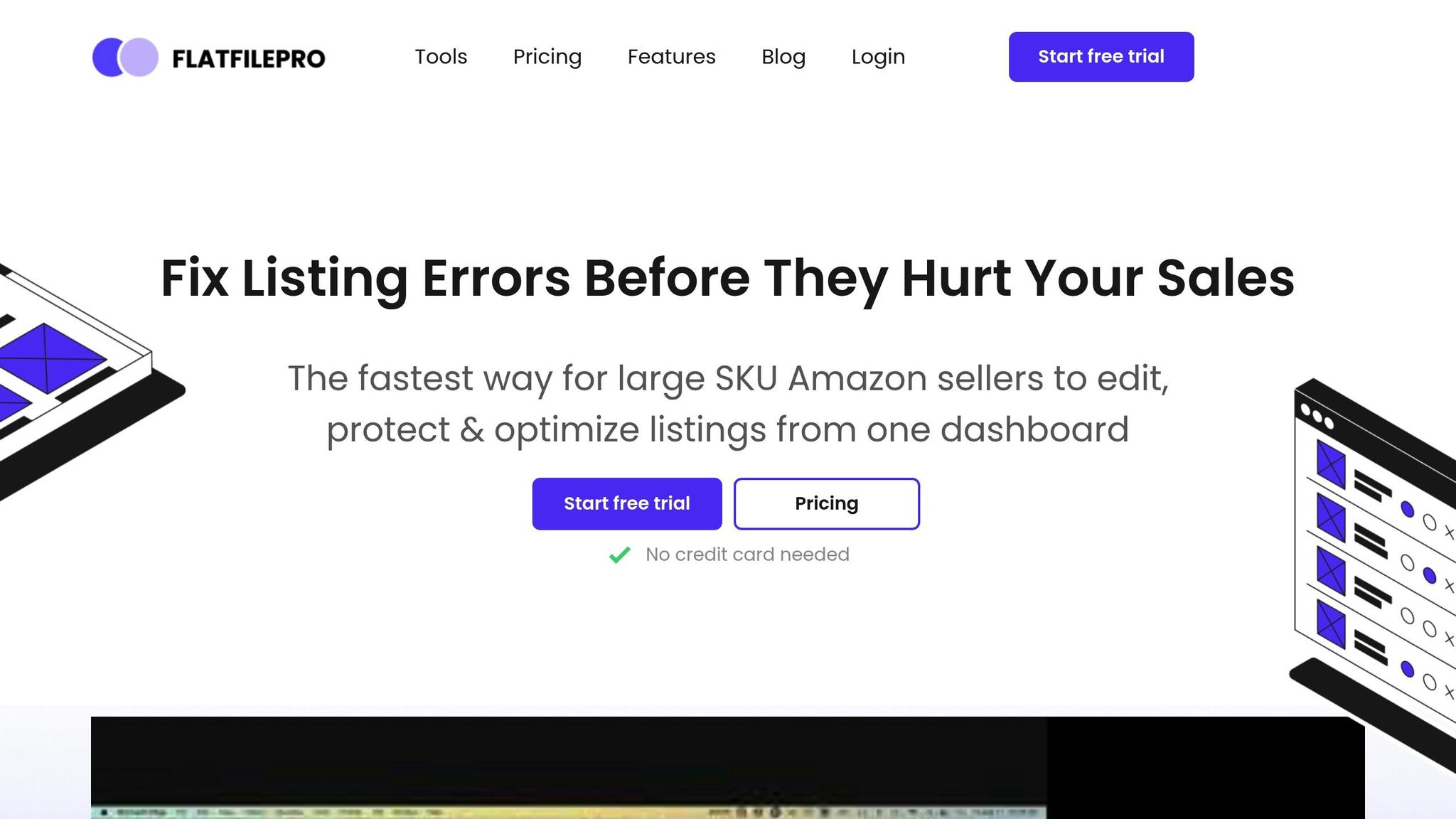Managing Amazon listings for a large catalog can be time-consuming. Flat files – Excel templates designed for bulk updates – are a practical solution. They allow sellers to update hundreds of listings at once, reduce errors, and maintain consistency. Here’s what you need to know:
-
What Are Flat Files?
Flat files are spreadsheets that simplify editing product details like price, title, and inventory across multiple listings. -
Why Use Them?
- Update listings in bulk (e.g., for promotions or price changes).
- Manage variations (e.g., parent-child relationships for sizes or colors).
- Meet marketplace-specific requirements (e.g., US standards for measurements and currency).
-
How to Get Started:
- Download the correct template from Amazon Seller Central.
- Organize your data (SKUs, descriptions, prices).
- Follow category-specific guidelines (e.g., use inches, pounds, and USD).
- Use tools like FlatFilePro for error detection, version control, and global management.
Flat files save time and improve listing accuracy, especially when managing large inventories or multiple marketplaces.
What Are Amazon Flat Files
Flat File Basics
Amazon flat files are Excel templates that let sellers update multiple product listings all at once, instead of making changes one by one through Seller Central. These files are a key tool for managing bulk product listings efficiently.
File Components and Layout
An Amazon flat file typically includes several important elements:
- Required Fields: Essential details like SKU, product ID, and price.
- Optional Fields: Extra information such as search terms and bullet points.
- Variation Fields: Define parent-child relationships for product variations.
- Marketplace-Specific Fields: Include data tailored to specific Amazon regions.
Each column corresponds to a product attribute, ensuring the catalog stays aligned with Amazon’s database. This structure makes flat files a powerful option for managing updates across your listings.
When to Use Flat Files
Flat files come in handy for several scenarios:
-
Large-Scale Updates
Use them to update hundreds or even thousands of listings at once."This is the tool that powers our ops and analytics teams. We used to do everything manually, such a pain! Now we don’t have to think about anything and our listings update like magic!"
-
Seasonal Promotions
Adjust prices, descriptions, or images in bulk for holiday sales or special events. -
Variation Management
Simplify the process of creating or editing parent-child relationships, especially for products with variations like size or color. -
Global Listing Management
Make updates across multiple Amazon marketplaces while meeting the specific requirements for each region.
Getting Ready for Bulk Updates
Getting the Template
Head over to the "Inventory" tab in Seller Central and choose "Add Products via Upload." Be sure to pick the correct product category, as templates differ depending on what you’re selling. For instance, if you’re listing clothing items, the "Clothing & Accessories" template is the one you need. This template includes fields like size charts and fabric details tailored to meet US market standards.
If you’re using FlatFilePro, it will automatically select the right template for your product category. Once you’ve got the correct template, start organizing your product details for bulk updates.
Setting Up Your Data
Here’s how to organize your product data effectively:
- Back up your existing listings to avoid losing any information.
- Collect all relevant product details, including SKUs, titles, descriptions, and pricing.
- If you have related products, group them using parent-child relationships for easier management.
Checking Template Requirements
Each product category comes with its own set of requirements for updates. Below is a quick guide to the essential template components:
| Field Type | Required Elements | US Market Considerations |
|---|---|---|
| Basic Info | SKU, Product ID, Title | Character limits, US English spelling |
| Pricing | List Price, Sale Price | Use USD currency format ($XX.XX) |
| Dimensions | Length, Width, Height | Use imperial units (inches) |
| Weight | Product Weight, Shipping Weight | Use imperial units (pounds, ounces) |
Make sure to:
- Follow Category Standards: Ensure your product attributes align with Amazon’s specific guidelines for the category.
- Use Correct Measurement Formats: Convert all dimensions and weights to imperial units used in the US.
- Format Currency Properly: Stick to the standard US dollar format ($XX.XX).
- Meet Language Requirements: Use US English spelling and terminology throughout your listings.
Filling Out and Checking Your File
Data Entry Steps
Start by opening your CSV-compatible spreadsheet template. To keep your data aligned with the correct fields, enable column headers to remain visible as you scroll. Pay close attention to fields marked with an asterisk (*), as these are required.
Enter measurements in inches (e.g., 12.5") and weights in pounds/ounces (e.g., 2.5 lbs). For package dimensions, use this format: 24" x 18" x 6".
When entering prices and costs, stick to US currency formatting:
- Regular price: $XX.XX (e.g., $29.99)
- Sale price: $XX.XX (e.g., $24.99)
- Shipping costs: $XX.XX (e.g., $5.99)
FlatFilePro automatically adjusts entries to meet US marketplace standards. Once you’ve input all data, review it for any formatting or content errors.
Error Checking
After completing your data entry, take time to check and fix common errors:
| Error Type | Check Points | How to Fix |
|---|---|---|
| Missing Data | Required fields marked with (*) | Fill in all mandatory information |
| Format Issues | Currency symbols, measurement units | Ensure formatting meets US standards |
| Invalid Values | Price ranges, inventory numbers | Cross-check with Amazon’s guidelines |
| Character Limits | Titles, descriptions, bullets | Shorten content to meet specified limits |
FlatFilePro’s error detection tools are a great way to catch any issues before they affect your listings.
Meeting US Standards
Once errors are resolved, confirm your file aligns with US marketplace requirements:
-
Product Descriptions
Ensure product descriptions follow US English spelling and conventions. Keep them straightforward and avoid using British English terms or measurements. -
Category-Specific Requirements
Check that your listings meet all category-specific guidelines for the US marketplace, including any required attributes. -
Compliance Check
FlatFilePro simplifies compliance by:- Formatting measurements to US standards
- Verifying required category attributes
- Validating price formats and ranges
- Ensuring proper parent-child relationships
"This is the tool that powers our ops and analytics teams. We used to do everything manually, such a pain! Now we don’t have to think about anything and our listings update like magic!"
Uploading and Tracking Changes
File Upload Steps
Once your flat file is ready, upload it through Amazon Seller Central using FlatFilePro’s interface. This tool automatically checks your file’s format and structure to minimize errors. Be sure to select the right template type and US marketplace to avoid any delays in processing.
Reading Update Reports
After your upload is processed, the update report becomes your go-to resource for verifying changes. Use it to check success rates, identify error messages, and spot warnings. These reports help you quickly address any issues that may come up.
FlatFilePro simplifies this process by offering clear, actionable insights, making it easier to resolve problems during updates.
Fixing Upload Problems
If the update report flags issues, here’s how to tackle them:
-
Version Control and Error Resolution
- Use version control to track and undo changes when necessary.
- Identify listing changes that could be causing problems.
- Fix recurring update errors efficiently.
- Access a detailed history of your listings for troubleshooting.
-
Multi-Market Management
FlatFilePro’s dashboard streamlines management across different marketplaces, reducing errors caused by varying marketplace-specific requirements.
"This is the tool that powers our ops and analytics teams. We used to do everything manually, such a pain! Now we don’t have to think about anything and our listings update like magic!"
When dealing with upload issues, focus on fixing problems that impact active or high-volume listings first. This ensures your most important products remain visible and up to date.
sbb-itb-ed4fa17
Using FlatFilePro Tools
FlatFilePro Main Tools
FlatFilePro simplifies managing Amazon catalogs with tools built specifically for working with flat files. Its main features focus on bulk editing, protecting listings, and improving their performance. One standout feature is the Reflection Engine, which monitors listing changes and flags potential problems before they can affect your sales. This helps maintain healthy listings and protects your revenue.
Here’s what FlatFilePro brings to the table:
- Bulk editing for updating multiple listings at once
- A drag-and-drop interface to manage parent-child relationships
- Version control to track and reverse changes
- A global dashboard for managing listings across marketplaces
Let’s look at how these tools are particularly helpful for Amazon US sellers.
Advantages for Amazon US Sellers
Amazon US sellers encounter unique challenges, and FlatFilePro addresses them with tools like bulk editing, error detection, and version control.
| Time-Saving Feature | Impact on Operations |
|---|---|
| Bulk Editing | Cuts editing time from hours to minutes |
| Version Control | Quickly fixes errors by rolling back changes |
| Automated Error Detection | Spots problems early to prevent revenue loss |
| Team Access Control | Reduces mistakes with role-based permissions |
FlatFilePro Setup Guide
Getting started with FlatFilePro is simple and efficient. The platform uses a "sync/see/save" workflow to ensure smooth integration:
- Initial Setup: Begin with a free trial to explore everything FlatFilePro has to offer.
- Sync Process: Link your Amazon account to import your listings effortlessly.
- Configuration: Set up team permissions and customize preferences.
As one user puts it, "This tool efficiently preserves team changes across listings."
FlatFilePro comes with three pricing options:
- Basic ($49/month): Ideal for brand owners
- Log & Listings ($99/month): Suited for in-house marketers
- Log, Listings & Data ($499/month): Designed for larger brands and agencies
All plans include unlimited ASINs and full support, giving you the flexibility to choose what fits your needs best.
Update Amazon Product Listings With Flat File Templates …
Conclusion
Effectively managing Amazon product listings can be a challenging task, especially with large catalogs. This guide highlights how tools like FlatFilePro can simplify and speed up the process, turning time-consuming manual updates into quick, efficient tasks.
"With FlatFilePro, I’ve been able to streamline my Amazon listing process significantly. What used to take hours now takes just minutes. It’s a game-changer for my business."
FlatFilePro makes bulk updates, error detection, and multi-marketplace management easier, helping businesses maintain a competitive edge on Amazon. By simplifying these processes, it allows sellers to focus on scaling their operations.
Here’s a look at the main benefits of modern flat file management:
| Feature | Impact on Business |
|---|---|
| Bulk Editing | Update hundreds of listings at once |
| Error Prevention | Identify and fix issues before they hurt sales |
| Global Management | Manage listings across marketplaces in one place |
| Version Control | Undo mistakes quickly with rollback options |
These features show how flat file bulk editing can be a key tool for growth. With FlatFilePro’s Reflection Engine keeping an eye on listing changes and preventing potential errors, sellers can spend less time on catalog management and more time growing their businesses.
FAQs
How can I make sure my flat file meets Amazon’s category-specific requirements?
To ensure your flat file complies with Amazon’s category-specific guidelines, start by downloading the correct category template from Amazon Seller Central. Each category has its own set of required fields and formatting rules, so using the correct template is essential.
Carefully review the ‘Data Definitions’ tab in the template, which explains the required and optional fields, accepted values, and formatting instructions for each column. Double-check your data entries for accuracy, especially for fields like product IDs (e.g., UPC, EAN) and attributes such as size, color, or material.
Before uploading, validate your flat file using Amazon’s Check My File tool to catch any errors. This step helps you identify and fix issues proactively, ensuring a smoother upload process and compliance with Amazon’s standards.
What are some common mistakes to avoid when using flat files for bulk updates, and how can you fix them?
When using flat files for bulk updates, common mistakes include incorrect formatting, missing required fields, and outdated product data. These errors can lead to listing rejections, incomplete updates, or even sales disruptions.
To fix these issues, double-check that your file matches Amazon’s template requirements, ensure all mandatory fields are filled, and verify the accuracy of your product data. Tools like version control and error detection can help streamline the process and prevent recurring problems, saving time and reducing frustration.
How does FlatFilePro make managing Amazon product listings easier than manual updates?
FlatFilePro simplifies the process of managing Amazon product listings by enabling bulk updates, allowing you to edit hundreds of listings in one go. This saves you significant time compared to manual updates and reduces the chance of errors.
It also identifies and resolves potential issues with your listings before they impact your sales, ensuring your catalog remains optimized and error-free. With tools like drag-and-drop variations and version control, FlatFilePro streamlines your workflow and helps you focus on growing your business.