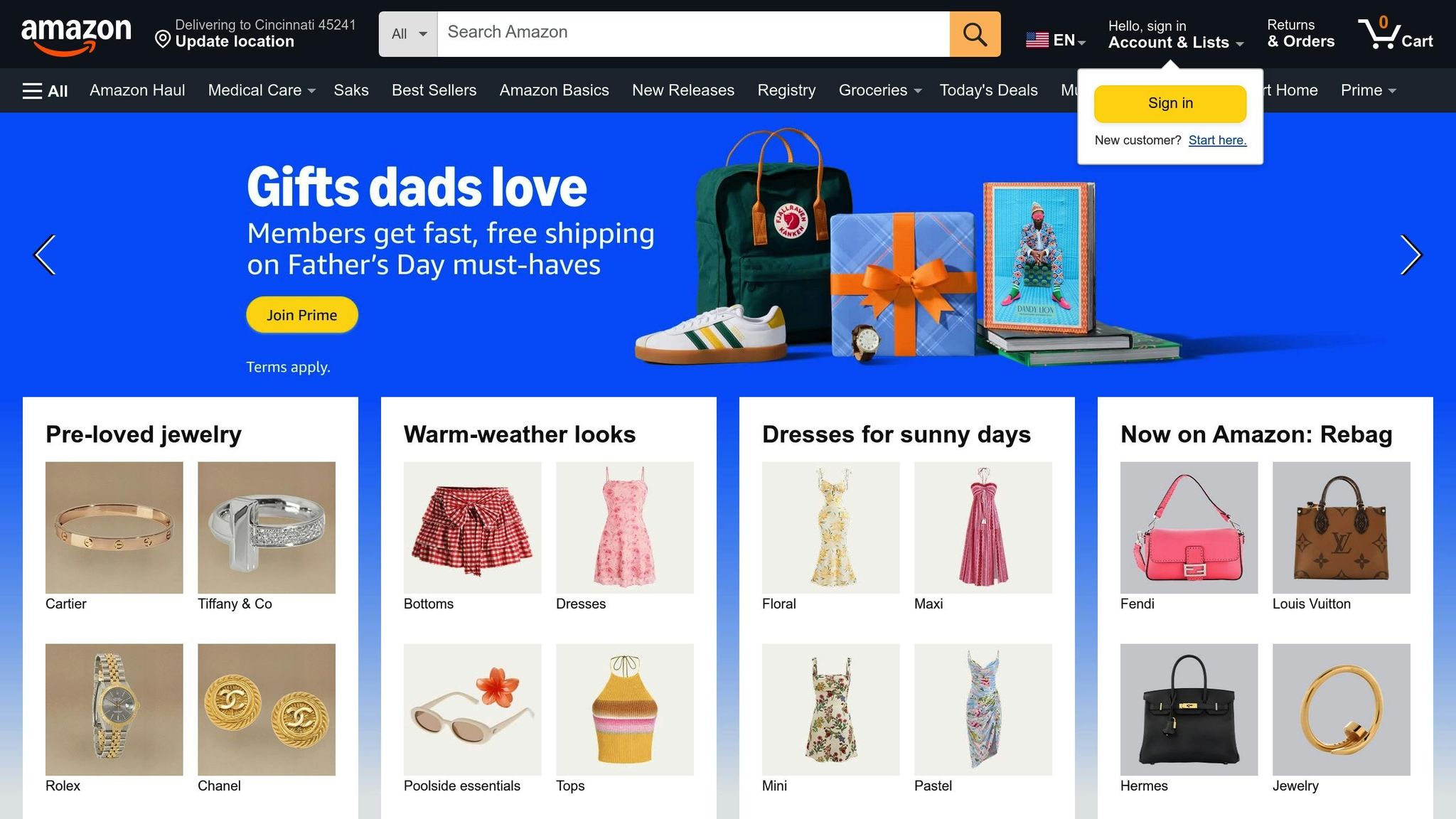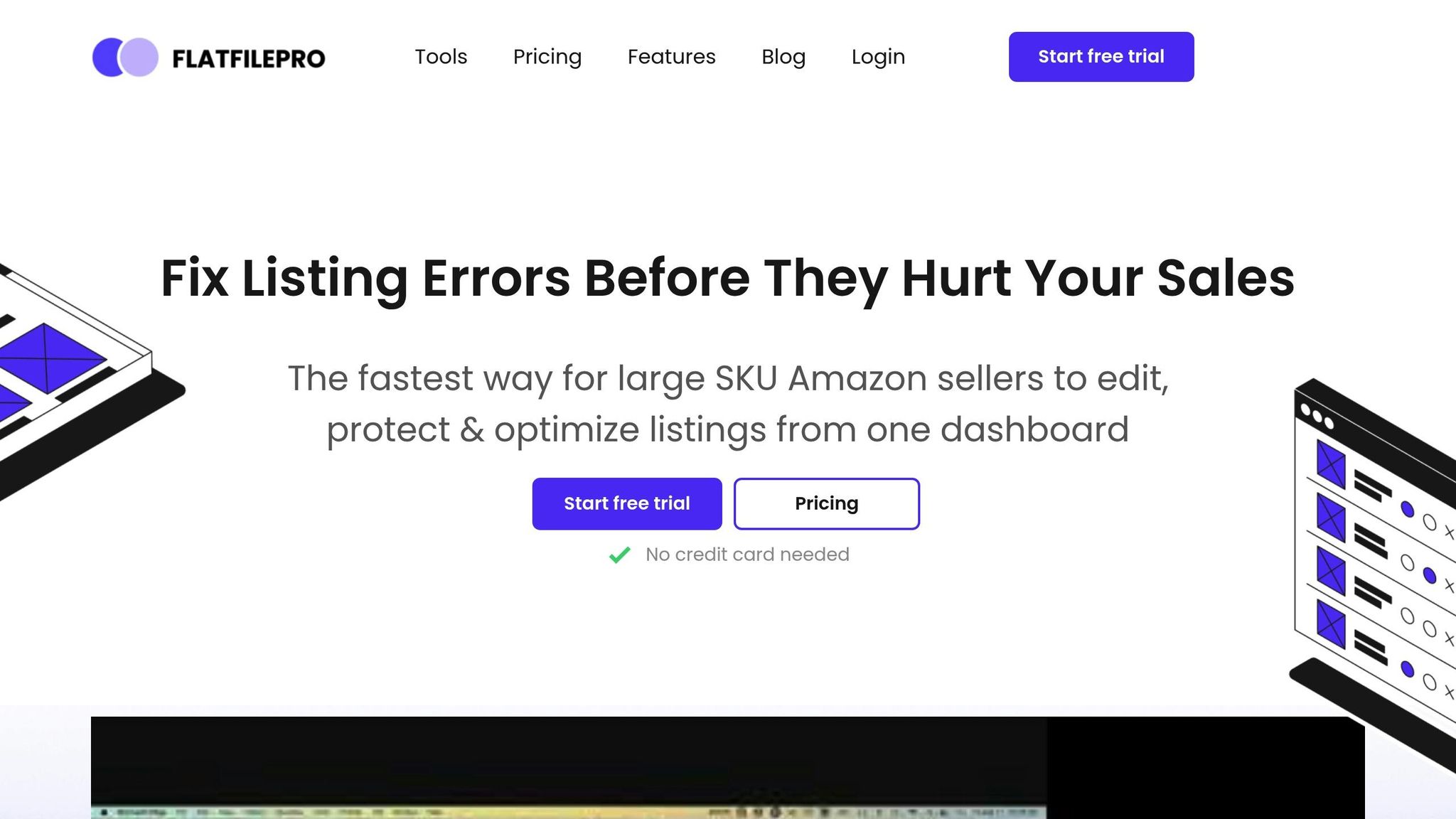Amazon flat files are spreadsheet templates that let you update multiple product listings at once. Instead of editing items one by one, you can make bulk changes like updating prices, descriptions, or inventory levels efficiently. Here’s a quick rundown:
- What are they? Pre-formatted CSV or text files designed for bulk product management.
- Why use them? Save time, reduce errors, and ensure consistency across hundreds (or thousands) of SKUs.
- Key steps:
- Download the correct flat file template for your product category.
- Fill in required fields like SKU, title, price, and quantity.
- Validate the file to catch errors before uploading.
- Upload it via Amazon Seller Central and review the processing report.
- Common errors to fix: Missing fields, product ID mismatches, or incorrect formatting.
For smoother workflows, tools like FlatFilePro can help with error detection, real-time updates, and multi-marketplace management. Whether you’re managing 100 or 10,000 SKUs, flat files make catalog management faster and more accurate.
Amazon Flat File Tutorial – Edit Amazon Listings in Bulk + Effortless Amazon Catalog Management
Setting Up Your Amazon Flat File for Bulk Editing
Preparing your flat file for bulk editing starts with selecting the correct template and ensuring your data is formatted accurately. This step is crucial for a smooth upload process.
How to Choose the Right Flat File Template
Amazon offers different flat file templates for each product category, and using the wrong one will result in upload errors. To find the right template, log in to Amazon Seller Central and go to ‘Inventory’ > ‘Add Products via Upload’ > ‘Download an Inventory File’ > ‘Category-Specific Inventory Files’. From there, select the appropriate category for your products.
To avoid confusion, download one template at a time. Choose your marketplace, then click ‘Generate Template’. Save each file with a clear, descriptive name that includes the category and the date.
If you sell products in multiple categories, you’ll need separate flat files for each category. While this adds a bit of work, it ensures each product gets the correct attributes and meets formatting requirements.
Once you’ve downloaded the right template, make sure your data complies with US formatting standards.
Data Entry Tips and US Format Requirements
With your template ready, focus on entering your data accurately. Amazon’s system has strict requirements, especially for US marketplaces, where specific formatting standards must be followed.
Key fields demand your full attention: SKU, product ID, product ID type, title, price, quantity, and condition type. These fields are mandatory and must be filled out correctly for every product. Your SKU should be unique and match what you use in your inventory system. For prices, use the dollar sign ($) without spaces, formatted as whole numbers or with two decimal places (e.g., $29.99 or $150.00). Dates should follow the US format: MM/DD/YYYY.
Optional fields like bullet points, product descriptions, search terms, and image URLs aren’t required for uploading but can greatly enhance your listings. These fields help customers find your products and understand them better.
Keep your data accurate and consistent. If you use inches for measurements in one product, stick to inches for all similar products. Avoid unsupported characters, like certain quotation marks or foreign currency symbols, and replace them with acceptable alternatives. Organize your file clearly and always save a backup before making significant changes.
Finally, review your file against Amazon’s guidelines to ensure all required fields are completed correctly. This extra step can save you time and headaches during the upload process.
Uploading and Managing Your Bulk Edits
Now that you’ve prepared your flat file, it’s time to upload it and manage your bulk edits. After validating the file, you’ll upload it to Amazon Seller Central and monitor its progress. This step requires precision to ensure your updates go through without a hitch.
How to Validate and Upload Your Flat File
Before uploading, double-check your flat file. Make sure the data aligns with Amazon’s formatting and all required fields are filled out correctly. Even small errors can cause issues, so it’s worth taking the extra time here.
Save your flat file as a text (.txt) or comma-separated values (.csv) file. Avoid Excel’s default .xlsx format because Amazon doesn’t accept it. Also, check for any unintended formatting changes that might have occurred during the file conversion process.
Amazon offers a handy Check My File feature, which scans your file for common errors like missing required fields or incorrect data types before you upload it. Using this tool can save you time by catching potential problems early.
To upload your file, log into Amazon Seller Central and go to ‘Inventory’ > ‘Add Products via Upload’ > ‘Upload your Inventory File‘. Select your flat file and opt to receive a processing report. This report will give you detailed feedback on your upload, including any errors that require fixing.
| Step | Action |
|---|---|
| 1 | Log in to Seller Central |
| 2 | Navigate to ‘Inventory’ > ‘Add Products via Upload’ |
| 3 | Select ‘Upload your Inventory File’ |
| 4 | Choose your flat file and upload it |
| 5 | Monitor the status and review the processing report |
Once everything is set, click ‘Upload Now’. Processing times depend on the file size, so be patient and keep an eye on the progress.
Tracking Upload Status and Fixing Problems
After uploading, the next step is to track your file’s status. You can monitor its progress through email notifications and the "Process Upload Results" section in Seller Central. Amazon will send updates about the upload, including completion notifications and any errors encountered.
Processing times vary. Smaller files (under 100 SKUs) usually process within 15–30 minutes, but larger files may take hours. If the upload seems unusually slow, check Seller Central for system outage notifications – processing delays can happen during high-traffic periods.
Once processing is complete, review the processing report thoroughly. This report will show which updates were successful and point out any errors, such as validation issues, formatting errors, missing fields, or duplicate entries.
For errors, make corrections directly in your original flat file rather than starting from scratch. Address each issue – whether it’s a missing SKU, incorrect formatting, or a required field – then save the updated file and re-upload it using the same steps.
If you encounter persistent problems, try clearing your browser cache or uploading smaller sections of the file.
Keep a log of your uploads, noting timestamps and error messages. This will help you identify patterns and avoid repeating the same mistakes. Repeat the upload-review-correct process until all your bulk edits are successfully applied to your Amazon catalog.
sbb-itb-ed4fa17
Fixing Common Flat File Problems
Managing your catalog efficiently means tackling flat file errors head-on. Just like choosing the right template and entering data carefully, resolving errors accurately is critical for keeping your listings in top shape.
Most Common Flat File Errors
Flat file errors can disrupt your catalog updates, but knowing the common culprits makes them easier to address.
One frequent issue is product ID mismatches. These happen when your UPC, EAN, or other identifiers don’t match Amazon’s existing catalog or contain invalid characters.
Another common headache is missing required fields. Amazon’s templates include mandatory columns, and even one blank cell can trigger an error that impacts the entire upload.
Formatting problems are also a big source of trouble. For example, U.S. sellers need to use MM/DD/YYYY for dates, prices in USD with decimal points (like $19.99), and imperial units for measurements when applicable.
If you’re dealing with invalid variation themes for products with multiple options (like size or color), errors can arise. These issues might not even show up until after the upload process.
These errors don’t just cause inconvenience – they can lead to suppressed listings, loss of Amazon Prime status, and removal from search results, directly affecting your visibility, sales, and conversions.
Here’s how you can fix these errors step by step.
How to Fix Upload Errors Step by Step
When something goes wrong, your first move should be to download the processing report from Seller Central. You’ll find it under the ‘Monitor Upload Status’ section.
Open your flat file and the processing report side by side to pinpoint the problematic fields.
Here’s a quick guide to some common error codes and how to fix them:
- Error 8541: Fix product ID mismatches by aligning attributes with Amazon’s catalog. If needed, use the ASIN from the error report to update and re-upload the product.
- Error 8542: Resolve duplicate product IDs by reviewing and correcting your Standard Product ID values. If the IDs are correct, download a fresh template with updated inventory data and try again.
- Error 8016: Make sure parent and child SKUs match their VariationThemes. For instance, if selling shirts in various colors, both the parent and child SKUs should use "Color" as the theme, with each child specifying its color.
- Error 8560: Complete all mandatory fields. Double-check product identifiers and ensure they meet Amazon’s standards. If there’s a mismatch, you may need to create a new ASIN.
- Error 5000: This indicates a file structure issue. Recreate the file using the correct template.
- Error 90057: Fix invalid data values that don’t align with Amazon’s definitions.
- Error 99010: Ensure all required cells in mandatory fields are filled out.
For UPC validation issues, use an online check digit calculator to confirm your UPCs are correct. Also, format the Product ID column as text in Excel to prevent it from removing leading zeros.
How to Prevent Future Upload Errors
Avoiding errors in the first place is always better than fixing them later. Here’s how you can stay ahead:
- Use the Check My File tool to catch errors before uploading.
- Keep your formatting consistent. Set columns for SKUs and Product IDs to text, prices to currency, and dates to the proper format to avoid accidental changes in software like Excel.
- Document your uploads. Save timestamps and error messages to help identify recurring problems and avoid repeating mistakes.
- Stay updated on Amazon’s requirements. Check Seller Central regularly for updates to templates and listing policies. Amazon occasionally adds new mandatory fields or changes template structures.
- Validate your data before creating your flat file. Confirm that all product details are accurate, complete, and formatted correctly. Make sure brand names match what’s registered with Amazon, and product categories align with Amazon’s taxonomy.
- Keep backup copies of your flat files. Use clear naming conventions to track changes and easily revert to earlier versions if needed.
- Test with smaller batches when making significant updates or adding new product categories. Uploading a small group of 10–20 products first can help you catch issues early.
Using FlatFilePro to Improve Your Bulk Editing Process
Once you’ve resolved flat file errors, the next step is to refine your workflow. FlatFilePro is designed to make bulk editing faster and more accurate, helping Amazon sellers save time and avoid common pitfalls.
FlatFilePro Features for Amazon Sellers
FlatFilePro empowers sellers to update multiple listings simultaneously, cutting editing time by up to 17 times compared to manual processes – no steep learning curve required. Its built-in error detection ensures all fields are properly formatted before submitting data to Amazon, eliminating the headache of dealing with error codes that slow you down.
The platform also offers revision history and backups, giving you the flexibility to experiment with bold changes while knowing you can revert to earlier versions if needed. With customizable templates, you can build on proven formats to simplify your editing tasks. Additionally, advanced search and filter tools make it easy to locate specific products or attributes, streamlining the process further.
How FlatFilePro Helps US Amazon Sellers
For sellers in the US managing large catalogs, FlatFilePro delivers tangible benefits, including significant time savings and fewer errors. It reduces Amazon cases and error codes by up to 8 times compared to manual workflows in Seller Central.
"FlatFilePro is our Amazon listing software which synchronizes inventory data directly to Amazon Seller Central via our API. It enables us or our clients to manage product data quickly, easily, and efficiently."
Emplicit leverages FlatFilePro to make bulk edits in just minutes, bypassing the slow, item-by-item updates of traditional methods. The software particularly shines during high-demand periods, such as Black Friday, allowing sellers to update pricing and revert to standard rates seamlessly. Its change tracking features keep everyone on the same page by recording who made modifications, when they occurred, and what was altered, ensuring accountability and quick error resolution.
Real-Time Updates and Multi-Marketplace Management
FlatFilePro goes beyond error prevention by enabling real-time updates and efficient management of growing catalogs. Thanks to its API integration, inventory changes sync directly with Amazon Seller Central, going live within minutes instead of hours. The platform’s multi-marketplace dashboard allows sellers to manage global listings from one interface, making it simple to switch between countries and push updates across regions. This is especially useful for US sellers expanding into markets like Canada, Mexico, or Europe.
FlatFilePro also protects your content across marketplaces by filling all available content slots, ensuring competitors can’t exploit any gaps.
"The fastest way for large SKU Amazon sellers to edit, protect & optimize listings from one dashboard"
- flatfile.pro
With tools to catch listing errors, update hundreds of SKUs at once, and manage parent-child relationships effortlessly, FlatFilePro is an essential tool for sellers handling complex catalogs. Priced at $99 per month after a free trial, it offers a clear return on investment for those looking to save time and reduce listing errors.
Getting Started with Better Catalog Management
Using Amazon flat file bulk editing can transform how you manage large catalogs when paired with consistent workflows and dependable tools. The methods laid out in this guide are most effective when implemented systematically alongside reliable software.
Main Points to Remember
Bulk editing saves time and reduces errors. By allowing you to update hundreds of listings at once using CSV or text files, bulk editing simplifies catalog management and avoids the mistakes often associated with manual updates.
Mandatory fields must be accurate. Ensure required fields like SKU, Product ID, Product ID Type, Title, Price, Quantity, and Condition Type are filled correctly. While optional fields – such as Bullet Points, Product Description, Search Terms, and Image URLs – aren’t mandatory, completing them enhances your listings and helps protect them from competitor interference.
Validate before uploading. Amazon’s validation tools can catch formatting errors, duplicate SKUs, and missing data before your file is submitted. After uploading, download the processing report to confirm that all updates were applied and address any warnings right away.
Understand timing for updates. Most changes to product information appear within five minutes, though some updates might take up to six hours. Long product descriptions may not update until 8:00 a.m. PST the following day, and images can take up to 24 hours to reflect changes.
Batch processing is more efficient for large catalogs. Instead of updating your entire catalog at once, upload in smaller batches. This approach makes it easier to pinpoint and resolve errors without affecting your entire product list.
Use these tips as a checklist to guide your catalog updates effectively.
Your Next Steps as an Amazon Seller
Now that you know the key strategies, start by focusing on the most critical updates for your catalog. Here’s how you can take action:
- Download the right template from Seller Central under "Inventory" > "Add Products via Upload." Begin with a small batch of 10–20 SKUs to get comfortable with the process.
- Group SKUs by category and set up a regular update routine. Products in the same category share templates and field requirements, making it easier to maintain accurate listings. Regular upkeep prevents minor issues from growing into larger problems.
- Consider investing in tools like FlatFilePro. For $99 a month, this tool offers features like real-time error detection, automated validation, and direct API integration. These capabilities can save you hours of work, especially if you’re managing a complex catalog or selling across multiple marketplaces.
- Test changes on non-critical products. Before applying updates to your top-selling listings, experiment with less important items to identify potential issues without risking revenue.
- Prioritize quality control. Always double-check every field before submitting changes. Testing new settings on a small group of products ensures everything works as expected.
FAQs
How do I format my flat file correctly for Amazon’s US marketplace?
To properly format your flat file for Amazon’s US marketplace, start by using Amazon’s official flat file templates. These templates clearly define the required formats for each field. Make sure to list currency in USD (e.g., $1,000.00), use the MM/DD/YYYY format for dates, and format numbers with commas as thousand separators and periods for decimals (e.g., 1,234.56). For measurements, stick to imperial units like inches and pounds.
When it comes to product images, upload them in JPEG, PNG, TIFF, or GIF formats, ensuring the main image has a white background. Additionally, confirm that all SKUs are unique and that product attributes align with Amazon’s guidelines for accuracy and consistency. Proper formatting is essential to avoid upload errors and to ensure your listings display correctly on the platform.
How can I fix common errors when uploading Amazon flat files?
To tackle common issues during Amazon flat file uploads, start by checking your data and file formatting thoroughly before submitting. Make sure every required field is completed accurately and that you’re using Amazon’s specified templates. If problems continue, consider splitting larger files into smaller chunks to simplify troubleshooting.
Additional tips include clearing your browser cache, verifying that your file structure aligns with Amazon’s guidelines, and removing any unnecessary columns (like ‘Brand’) that might be causing errors. Pay close attention to error messages – they often provide clues to the root of the issue. By making small, step-by-step adjustments, you can identify solutions more effectively and streamline your upload process, reducing potential disruptions to your catalog updates.
How can FlatFilePro simplify bulk editing for Amazon sellers?
FlatFilePro takes the hassle out of managing large product catalogs for Amazon sellers. With its intuitive, spreadsheet-like interface, it allows users to quickly create, update, or delete multiple listings in one go – saving both time and energy.
What sets FlatFilePro apart is its built-in validation tools, which help reduce errors and make troubleshooting a breeze. This means your product catalog stays accurate and current without the usual headaches. By cutting down on repetitive tasks and boosting efficiency, FlatFilePro lets sellers concentrate on scaling their business while keeping their listings in top shape.