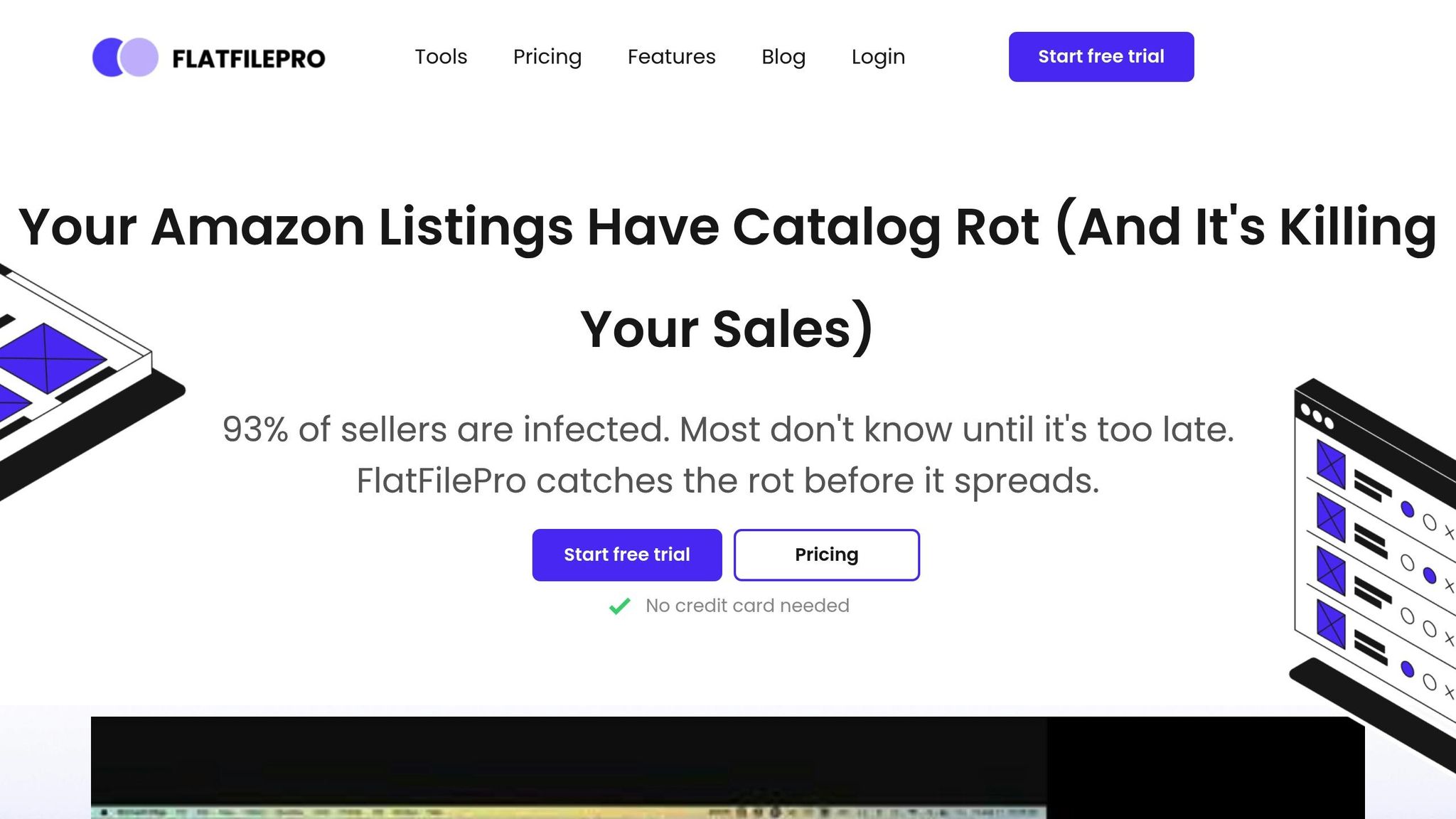Amazon flat files are essential tools for uploading and managing product listings in bulk on Amazon. However, they often break due to two main reasons: file format issues and incorrect category selection. These problems can result in errors, suppressed listings, and decreased visibility, directly impacting sales.
Here’s how to fix them:
- Check error reports in Seller Central to identify issues like missing data or invalid formatting.
- Understand error codes like 5004 (missing fields) or 90113 (price too high) to address specific problems.
- Correct data errors using updated templates and ensure UTF-8 encoding.
- Test small batches before uploading your entire catalog to catch lingering issues.
- Keep records of errors and fixes to streamline future uploads.
To prevent errors:
- Always use the latest templates.
- Double-check all required fields.
- Regularly update product data.
- Avoid reusing outdated templates.
- Stay informed about Amazon’s policy changes.
For larger catalogs, tools like FlatFilePro can help by automating error detection, managing bulk edits, and ensuring compliance across multiple marketplaces. This saves time and reduces the risk of recurring errors.
How To Fix Amazon Flat File Errors & Prevent Blocked Inventory Listings | Flat File Pro
Why Amazon Flat Files Break: 2 Main Causes
Flat file errors usually occur due to issues with the file format or selecting the wrong product category. Let’s dive into these two common problems.
File Format Problems
Uploading errors often happen when the file format or structure isn’t right. Amazon accepts specific file types like .txt, .csv, .xls, and .xlsx, and they must use UTF-8 encoding. If the file includes non-UTF-8 characters or inconsistent delimiters – like mixing tabs and commas – it can corrupt the data and stop the upload process.
Wrong Category Selection
Even if the file format is correct, choosing the wrong product category can cause major headaches. Each category on Amazon has unique attribute requirements. If your product’s details don’t match the expected attributes for the selected category, validation errors can block your listing. Picking the correct category is key to ensuring everything goes smoothly during the upload.
How to Fix Amazon Flat File Errors: Step-by-Step Guide
Once you’ve identified the common causes of flat file errors, it’s time to tackle them head-on. Amazon offers several tools and resources to help you resolve these issues and get your product listings back in order.
Reading Error Reports
Amazon Seller Central generates Inventory File Error Reports after every file upload. These reports are your go-to resource for pinpointing SKU-specific issues. To access them, head to the "Add Products via Upload" section in Seller Central.
The error report provides a detailed breakdown of every issue, organized by SKU. It highlights the specific problems, the type of errors encountered, and the original record number from your file. This makes it easy to locate and fix the problematic rows in your spreadsheet. Pay close attention to the error message column, as it often identifies the exact field that needs correction. This feature is a huge time-saver, especially when dealing with large files.
Understanding Amazon Error Codes
Amazon uses alphanumeric error codes to identify specific problems, and understanding these codes is key to resolving issues quickly.
Here are some common error codes you might encounter:
- Error 5004: Indicates missing required information. Solution? Ensure all mandatory fields in your template are filled out.
- Error 8057: Occurs when there’s an issue with modifying condition types. Align the condition type with your previous submission.
- Error 90113: Happens when your standard price exceeds Amazon’s maximum allowed amount. Double-check that your price falls within Amazon’s acceptable range.
- Error 99006: Points to missing column values. Make sure all required fields are completed.
If you come across an unfamiliar error code, start by searching for it in the Seller Central help section. Amazon provides detailed explanations and solutions for most codes. If you’re still stuck, seller forums and educational resources can offer practical advice from experienced sellers.
| Error Code | Common Issue | Quick Fix |
|---|---|---|
| 5004 | Missing required fields | Fill in all mandatory columns in the template |
| 8057 | ConditionType modification error | Match the condition type with prior submissions |
| 90113 | Price exceeds maximum | Adjust the price to fit Amazon’s guidelines |
| 99006 | Missing column values | Complete all necessary data fields |
Once you’ve decoded the errors, you’re ready to start fixing your file.
Fixing Data and Format Problems
Armed with the error details, it’s time to correct your data and formatting issues. Always download a fresh template from the "Add Products via Upload" section of Seller Central. Using outdated templates can lead to new problems.
Work through your error report methodically. Address one type of issue at a time, ensuring that all required fields are filled out with valid data. Double-check that your formatting aligns with Amazon’s specifications. Pay special attention to numeric fields like prices and weights – these must meet Amazon’s thresholds and use the correct decimal formatting. For text fields, remove any unnecessary HTML tags or ensure they’re properly formatted.
Testing with Small Batches
Before uploading your entire file, test your fixes on a small sample of 10-20 SKUs. Choose products that represent the different types of errors you encountered.
This approach allows you to catch any lingering issues without risking your entire catalog. If the small batch uploads successfully, you can proceed with confidence. If new errors pop up, you’ll only need to troubleshoot a manageable number of SKUs instead of your entire inventory.
Create a separate test file with the same column structure as your main file. This ensures your formatting is correct and avoids introducing new errors during the testing phase.
Keeping Track of Errors and Fixes
Maintain a spreadsheet to document error codes, fixes, and the dates they were resolved. This record will be a valuable reference for future uploads.
Look for patterns in your errors. For instance, if formatting issues keep cropping up, it might indicate a problem with how you’re exporting data from your inventory system. Keeping track of these trends can help you refine your data preparation process.
Additionally, if you need to contact Amazon Seller Support, document the case number and resolution. Having this information on hand can streamline future interactions with support if similar problems arise.
sbb-itb-ed4fa17
How to Prevent Flat File Errors: 5 Best Practices
Avoiding flat file errors is always easier than fixing them. By following these best practices, you can steer clear of recurring issues and ensure smoother uploads. These steps complement the troubleshooting methods discussed earlier, helping you maintain accurate and error-free flat files.
Download the Latest Templates Every Time
Always grab the most up-to-date Amazon template before starting an upload. Amazon frequently updates these templates to reflect new policies, requirements, and category-specific changes. Using an outdated version can quickly lead to errors.
To get the latest template, log in to Seller Central and select ‘Add Products via Upload’. From there, choose either ‘Category-Specific Inventory Files’ or ‘Listing Loader’, depending on your product type. Select the appropriate category for your product and click ‘Generate Template’ to download the file. This ensures you’re working with Amazon’s current formatting and field requirements, reducing compatibility issues.
Double-Check All Data Fields
Before uploading, review all data fields carefully to ensure accuracy. Mistakes here can lead to avoidable errors.
Start by confirming that every SKU is unique and matches the product you’re updating. Make sure all required fields are completed and adhere to Amazon’s specific formatting rules. Pay close attention to numeric fields like prices, weights, and dimensions – these must use the correct decimal format and fall within Amazon’s acceptable ranges.
Text fields also need scrutiny. Ensure values are valid for fields like product titles, bullet points, and descriptions. Avoid HTML tags unless properly formatted, and double-check that category-specific attributes – like size, color, and material – match Amazon’s accepted values for your product category.
Regularly Update Product Data
Keeping your product details current is crucial for staying compliant with Amazon’s evolving policies. What worked a few months ago might not meet today’s standards, especially in categories with frequent updates.
Schedule regular reviews of your listings to ensure accuracy in product details, inventory levels, and pricing. Stay proactive by adjusting listings based on customer feedback or market trends. This not only keeps your data compliant but also ensures it remains relevant to buyers.
A monthly audit is a good practice. Look for outdated information, discontinued product variations, or pricing that needs adjustment. Regular maintenance helps prevent errors and keeps your catalog aligned with Amazon’s standards.
Avoid Reusing Old Templates
Using old templates is a common cause of upload errors. Outdated templates might lack new required fields or include deprecated ones, leading to systematic issues.
Amazon frequently updates its templates, adding mandatory fields and revising validation rules. A template from even a few months ago could be missing critical updates, causing errors during uploads. To avoid this, delete old templates as soon as you download new ones. This simple habit ensures you’re always working with the latest version.
Stay on Top of Amazon Policy Updates
Amazon’s policies change often, and staying informed can save you from unnecessary headaches. Check Seller Central weekly for updates that might impact flat file requirements.
After each upload, review the processing reports to spot any errors tied to recent policy changes. If you notice new error patterns, investigate whether a recent update might be the cause. Amazon’s validation tools can also help catch potential issues before you upload, saving you time in the long run.
| Best Practice | Frequency | Key Benefit |
|---|---|---|
| Download the latest templates | Every upload | Ensures compliance with current requirements |
| Validate data fields | Before each upload | Prevents errors from incorrect formatting or missing fields |
| Update product data | Monthly | Keeps listings accurate and compliant |
| Manage templates | Every download | Avoids using outdated files |
| Monitor policy changes | Weekly | Identifies potential issues early |
Using FlatFilePro for Better Catalog Management
Sticking to best practices is a great start for avoiding flat file errors, but specialized tools can take catalog management to the next level. FlatFilePro simplifies the process by automating error detection and providing powerful tools for managing your Amazon listings. With features like real-time monitoring, bulk editing, and compliance checks, it’s designed to make catalog management both easier and more reliable.
Spot Errors Instantly with Reflection Engine
FlatFilePro’s Reflection Engine does the heavy lifting when it comes to error detection. It automatically compares the data in your flat file with the live listings on Amazon, flagging any discrepancies in real time. Running nightly, this feature eliminates the need for tedious manual checks. For example, if a product’s price or description in your file doesn’t match what’s live on Amazon, the Reflection Engine highlights the issue, giving you a chance to fix it before submission. This proactive approach reduces the chances of listing rejections and keeps your catalog consistent. The system uses intuitive visuals – green checkmarks for matching data and red X’s for discrepancies – so you can quickly identify and correct errors.
Edit Multiple Listings and Manage Variations
Updating individual listings in Seller Central can be a time sink, especially for larger catalogs. FlatFilePro allows you to make bulk edits across multiple listings at once, saving you hours of work. You can update pricing, inventory, or other details for an entire category of products from one central dashboard. Managing product variations is also a breeze. For instance, if you’re selling a T-shirt in multiple sizes and colors, you can adjust inventory levels or pricing for all variations in one step. The platform’s drag-and-drop interface even lets you move child products between parent ASINs without wrestling with complex spreadsheets.
Automatic Compliance Checking
FlatFilePro doesn’t just catch errors – it helps you optimize your listings. The built-in compliance checker scans for missing fields, policy violations, and even SEO opportunities. It flags missing or incorrect data while suggesting ways to improve product titles, descriptions, and keywords based on Amazon’s SEO guidelines. By addressing these issues, you can boost your search rankings and increase visibility. The tool categorizes problems into areas like Product Identity, Details, Shipping, and Safety, making it easier to prioritize fixes that will have the most impact on your sales.
Manage All Amazon Marketplaces
Selling across multiple Amazon marketplaces can be a logistical nightmare, but FlatFilePro simplifies it with a unified dashboard. Whether you’re managing listings for Amazon.com, Amazon.ca, or Amazon.co.uk, you can handle updates for all regions from one place. This centralized approach eliminates the hassle of logging into each marketplace separately. It also ensures that updates – such as price changes or compliance fixes – are applied consistently across regions. The system automatically adjusts for regional differences like currency symbols, measurement units, and formatting requirements, making international catalog management much less complicated.
Track All Changes with Activity Log
FlatFilePro’s activity log keeps a detailed record of every change made to your listings, including who made the change and when. This audit trail is invaluable for troubleshooting, compliance, and accountability. If a bulk update introduces an error, you can quickly identify the issue and revert to a previous version, minimizing downtime. User permissions add another layer of control, allowing you to decide who can view, edit, or approve changes. By securely logging all actions, the activity log also helps you track which updates lead to improvements and pinpoint any changes that might have caused new issues.
Conclusion: Managing Flat Files Without Problems
Amazon flat file errors don’t have to be a recurring headache. By understanding the typical causes, you can take proactive steps to avoid them. And when errors do pop up, using resources like Amazon’s error reports and processing summaries can help you quickly pinpoint and resolve issues.
To maintain smooth operations, it’s worth adopting a few smart practices. Consistently following best practices and keeping detailed records of past errors and their solutions can save you time and effort during future uploads. While manual processes might work for smaller inventories, growing businesses often need more advanced tools. For instance, FlatFilePro’s Reflection Engine simplifies error management by automatically flagging issues. Its bulk editing features and compliance checks also make managing larger catalogs much easier over time.
FAQs
What are the most common mistakes sellers make with Amazon flat files, and how can they fix them?
Sellers often face challenges with Amazon flat files, such as invalid characters, wrong date formats (like not using the U.S. MM/DD/YYYY format), and missing required fields. Other frequent issues include mismatched product IDs, incorrect variation relationships, and misuse of symbols or special characters.
To tackle these problems, make sure your file strictly adheres to Amazon’s formatting rules. Double-check that all required fields are completed with the correct data types, and remove any invalid characters. Regularly reviewing Amazon’s error reports and resolving flagged issues promptly can save you from future headaches. These steps can simplify your flat file uploads and help you manage your product catalog more effectively.
What happens if I use outdated Amazon flat file templates, and how can I make sure my templates are up to date?
Using old Amazon flat file templates can lead to headaches like mismatched data fields, formatting errors, or even failed uploads. These glitches can mess up your product listings and complicate inventory management.
To keep things running smoothly, make it a habit to download the latest templates directly from Amazon Seller Central. Pay attention to any updates in required fields or formatting changes, and double-check that your data aligns with the current specifications before uploading. Staying on top of these details can save you from unnecessary errors and ensure your catalog updates go off without a hitch.
What are the benefits of using FlatFilePro to manage large Amazon catalogs instead of doing it manually?
Using FlatFilePro to handle large Amazon catalogs brings several advantages compared to traditional manual methods. By automating complex data uploads, it saves time and significantly reduces the risk of errors often associated with catalog management. Plus, it streamlines bulk updates, ensuring your listings stay accurate and meet Amazon’s guidelines.
Another standout feature is its ability to improve team collaboration. With tools designed to simplify workflows, FlatFilePro makes it easier for multiple team members to manage and update large catalogs efficiently. This means faster, smoother catalog operations, helping your business run more effectively and scale with ease.