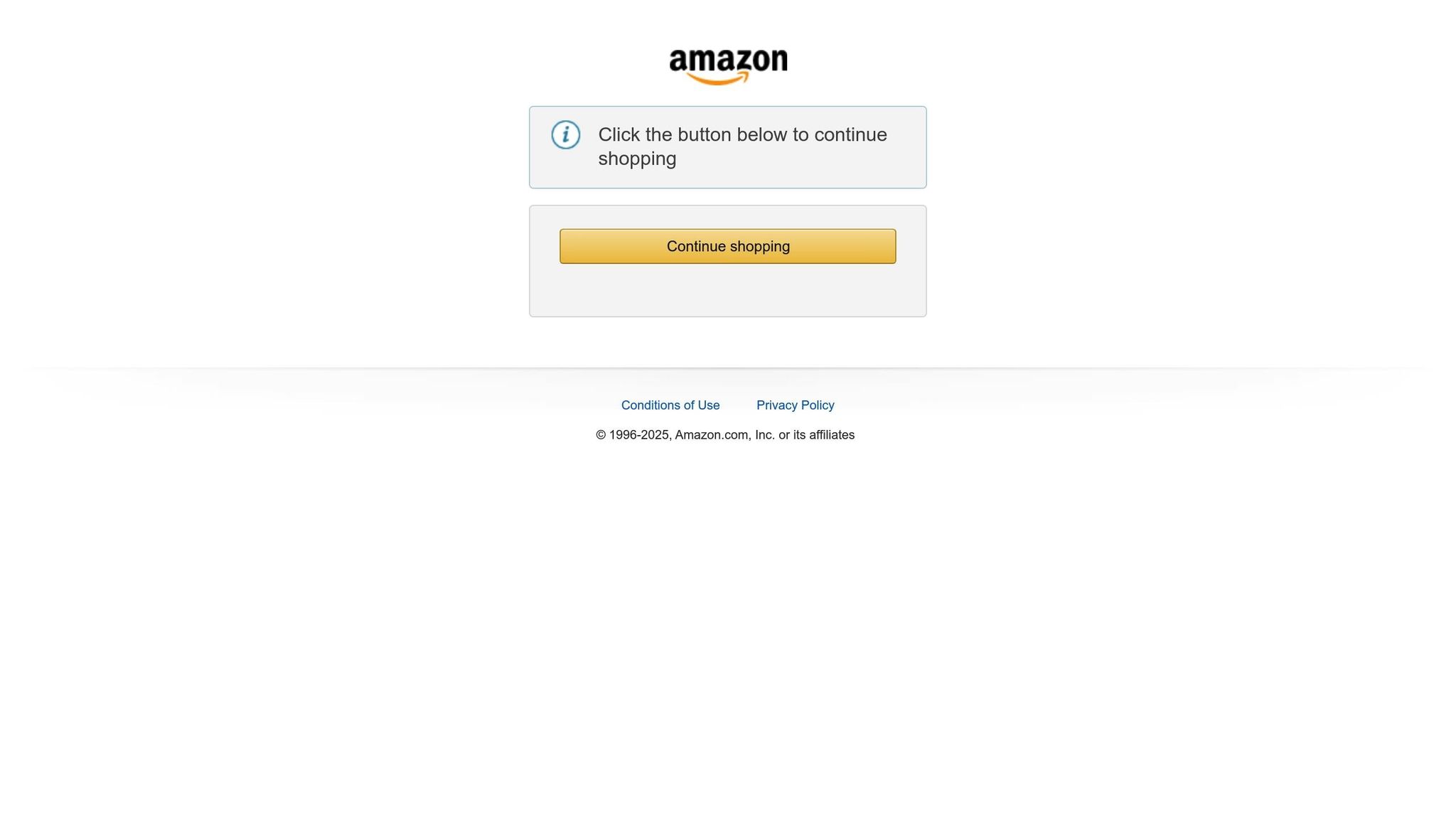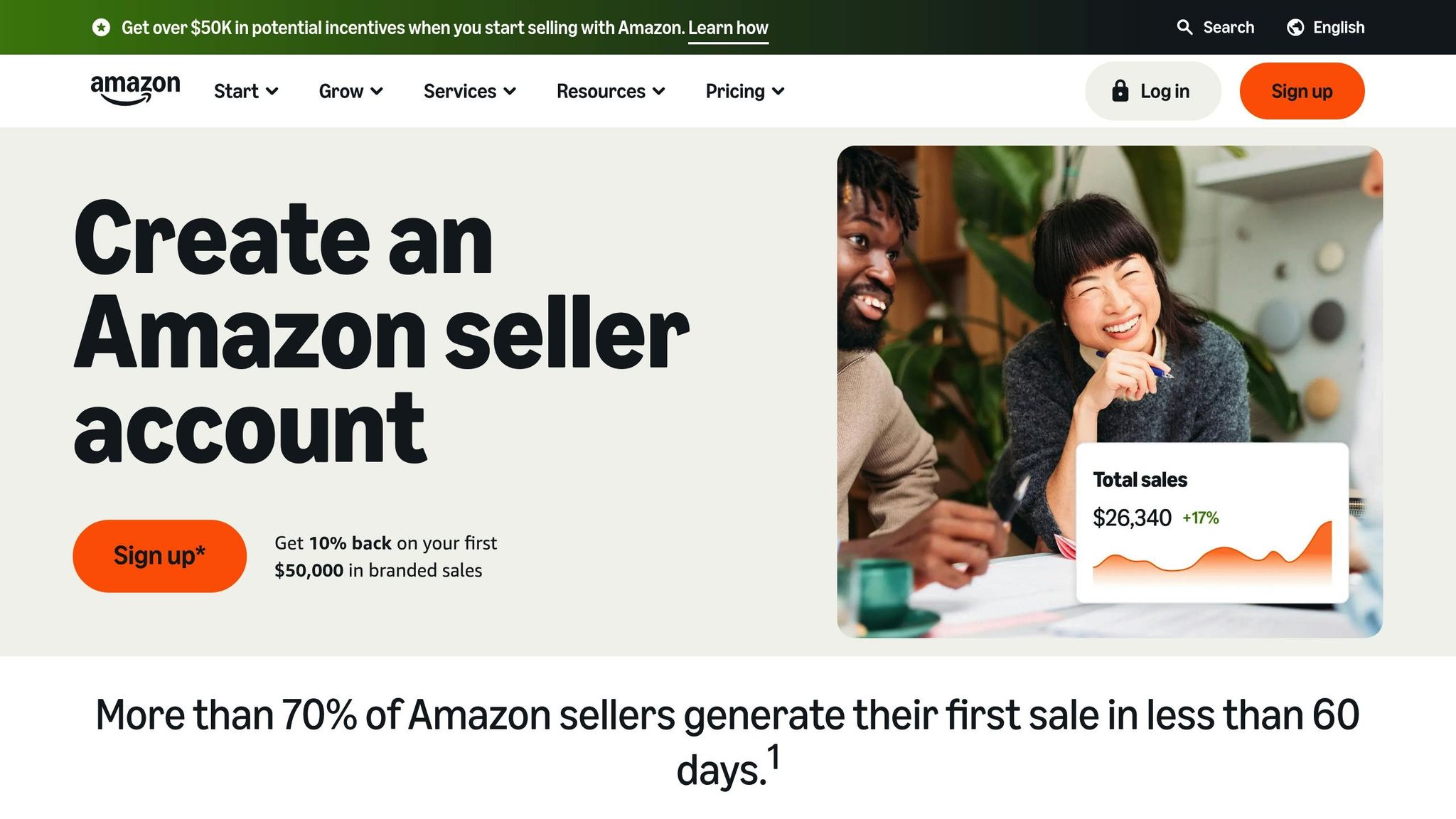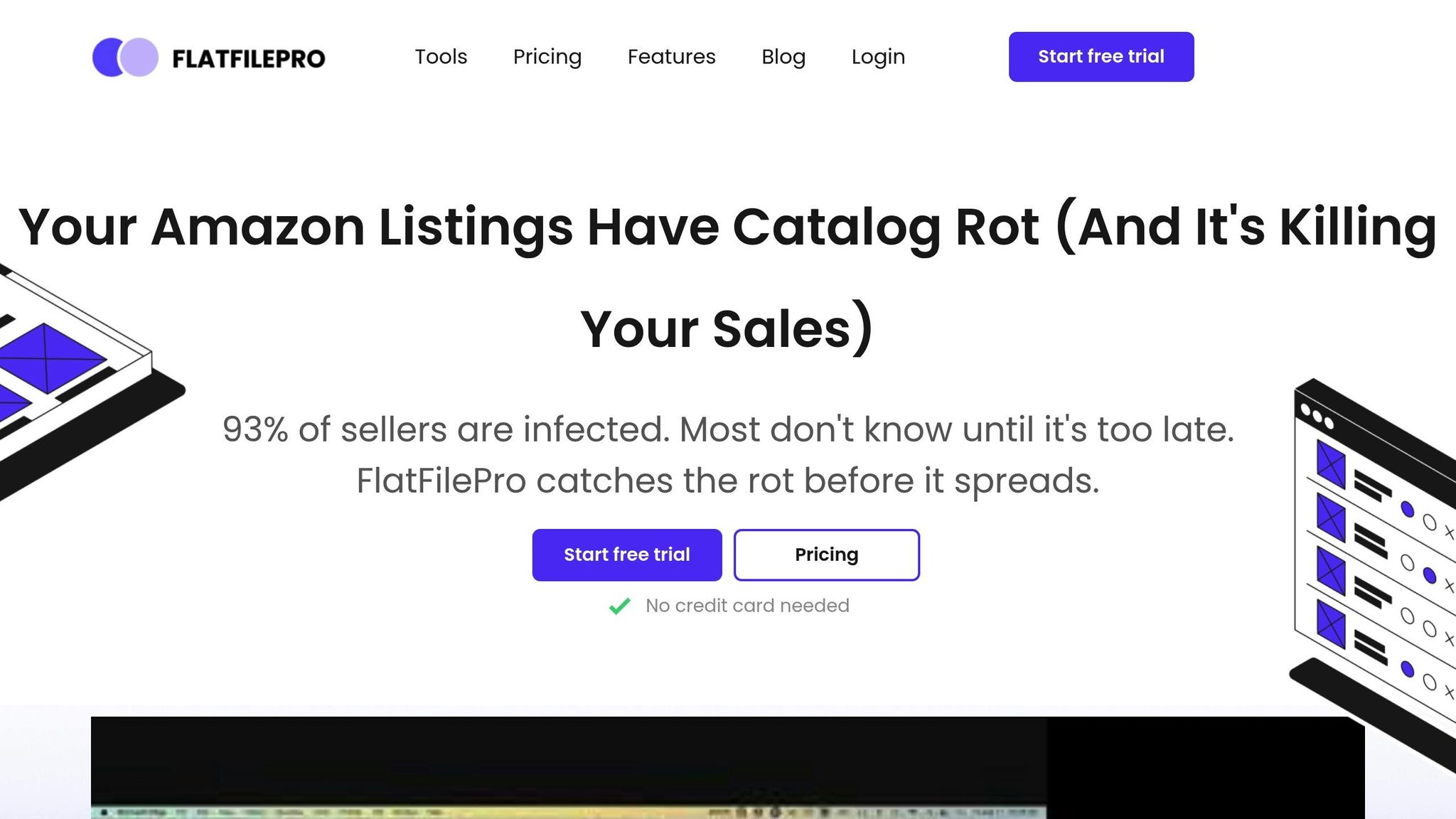Amazon flat files are spreadsheet templates that help sellers manage and update product listings in bulk. Instead of fixing listings one by one, these files let you handle multiple updates simultaneously, saving time and reducing errors. They’re ideal for resolving common issues like suppressed listings, attribute errors, and parent-child variation problems.
To get started, download the correct category-specific template from Seller Central, make your updates, and upload the file. Tools like FlatFilePro can simplify this process further by automating error checks and streamlining bulk edits. Whether you’re updating prices, fixing details, or re-establishing variations, flat files are a powerful way to keep your Amazon catalog organized and compliant with marketplace requirements.
How to Use Amazon Flat Files… Fixing Amazon Catalogue Issues | Vanessa Hung | Oracles of Ecom
How to Download the Right Flat File Template
Getting the correct flat file template is crucial for navigating Amazon’s listing requirements. Each product category and marketplace has its own template, so downloading the right one ensures you have the necessary fields and formatting for your products. This step is key to resolving listing issues efficiently.
Finding Templates in Seller Central
Start by logging into your Seller Central account. Head to the Inventory menu and select Add Products via Upload. From there, click on the Download an Inventory File tab to access category-specific templates. These templates are Excel files with multiple sheets tailored to different product categories.
Each file includes several sheets, such as instructions, data definitions, and the actual template for entering your product information. The templates are neatly organized by product category, making it simple to find the one that matches your needs.
Picking the Right Template
Choose the template that aligns with your product’s primary category. For instance, if you’re listing clothing, select the fashion template, which includes fields for size charts and material details. Be sure to confirm that the template is designed for the United States marketplace. Using the latest version – currently the 2025 update – will help you avoid compatibility issues during uploads.
After identifying your product category, ensure the template matches the U.S. marketplace standards. Once you’ve confirmed your selection, click the Generate Template button to download the Excel file.
Double-check the Valid Values tab in your downloaded file. This sheet outlines the acceptable themes and attribute values for your product type, helping you avoid common mistakes that could lead to listing suppression. The most up-to-date template is essential for smooth uploads, as outdated versions can result in errors and delays.
Saving and Organizing Templates
Once downloaded, save your templates in an organized system. Use the U.S. date format (MM/DD/YYYY) in the file name, such as Amazon_Electronics_Template_08/03/2025, and store them in a dedicated folder. If you manage multiple product categories, create separate folders for each one to streamline access.
Keep both blank templates and working copies. Use the blank versions as your master files and create duplicates for data entry and uploads. This helps maintain a clean and organized workflow.
To stay on top of updates, consider creating a simple tracking spreadsheet. Include details like the template name, download date, and associated product lines. This system can save you time and reduce stress when you’re dealing with urgent listing fixes.
How to Edit Flat Files to Fix Listing Problems
Once your organized template is ready, you can start making updates to resolve listing errors quickly and effectively. The goal here is to fix suppressed or problematic listings so they align with Amazon’s requirements.
Fixing Suppressed Listings
Suppressed listings happen when certain product details fail to meet Amazon’s guidelines. To address this, download the Listings Quality and Suppressed Listing Report from Seller Central. Focus on the "Alert Type" and "FieldName" columns to pinpoint issues. For instance, if you see "Missing Required Attribute" and "Brand Name", it means the brand name is either missing or incorrect.
Enter the correct details in the "Corrected Value" column of your file. Once all necessary updates are made, upload the corrected file using Seller Central’s bulk upload feature. After uploading, check the processing report to ensure your corrections have been successfully applied.
Fixing Attribute Errors
Attribute errors arise when product details don’t align with Amazon’s catalog guidelines. These errors could involve mismatches in size, color, or material. To fix them, update your file to meet Amazon’s standards. Include key fields like Product Type, SKU, Brand Name, ASIN, and Item Type Keyword in your partial update. Use U.S. measurement units (inches, pounds) and format prices in USD (e.g., $0.00).
Pay close attention to the Item Type Keyword – it must match the valid values specified in your template exactly. Make sure your product details align with Amazon’s catalog to avoid duplicate listings or other conflicts.
Fixing Parent-Child Variation Errors
Parent-child variation errors occur when variation themes are incorrect, child products have duplicate attributes, or the link between parent and child ASINs is inconsistent. Start by reviewing the variation theme to ensure it matches the approved category values, such as "Size-Color" for clothing.
Check that each child ASIN has a unique combination of variation attributes. For example, avoid listing two child products with the same "Medium-Blue" variation under the same parent. Use the Variation Wizard to confirm the correct linkage between parent and child ASINs. If the variation relationship is broken, you might need to remove the problematic child ASINs from the parent record, upload the corrected file, and then create a new flat file to re-establish the link.
Lastly, ensure all fields – like SKUs, UPCs, or GTINs – are complete and formatted correctly according to U.S. standards. After making these updates, check the processing report to confirm that all issues have been resolved.
sbb-itb-ed4fa17
How to Upload Flat Files and Fix Upload Errors
Once you’ve corrected your flat file, the next step is uploading it to Amazon without a hitch and addressing any errors that might crop up. Using the latest template is key to avoiding unnecessary complications.
How to Upload Flat Files
To get started, head over to Catalog > Add Products via Upload in Seller Central. From there, select Upload your spreadsheet and find your corrected flat file on your computer. Make sure you’re working with the most up-to-date category-specific template. After uploading, the status will show as either "In Progress", "Complete", or "Complete with Errors." To minimize headaches, test your file with a small batch of SKUs before rolling it out across your entire catalog. Once uploaded, review the error reports to ensure all issues have been addressed.
Common Upload Errors and How to Fix Them
Amazon provides error codes to help identify specific issues in your file. Here are some common ones and how to resolve them:
- Error 5000: This indicates your file is either malformed or contains invalid values. Recreate the file using U.S. formatting – decimals should use periods, and thousands should include commas.
- Error 8541: This error occurs when your UPC matches another product in Amazon’s catalog, often due to UPCs purchased from non-GS1 sources. To fix this, obtain valid UPCs directly from GS1, as Amazon cross-checks UPCs against its database. If the problem continues, delete the affected listing and re-upload it with the correct UPC.
- Error 8560: This happens when product IDs or essential attributes are missing. For example, if "Missing Attributes: standard_product_id" appears, you’ll need to provide a new, unique barcode. If "Missing Attributes: product_type" shows up, create a full product data update instead of using fast listings mode, as your product isn’t yet in Amazon’s catalog.
- Error 99010: This error points to missing values in required columns. Use Amazon’s Check My File tool before uploading to catch and fix these gaps early. Also, remember to use U.S. measurement units like inches and pounds.
"Are you tired of Amazon error codes throwing a wrench in your selling plans? It’s time to fix those messes once and for all." – Steven Pope, Founder, My Amazon Guy
How to Read and Use Error Reports
After uploading your file, download the processing report right away. This report provides detailed, line-by-line error codes, SKUs, and the fields causing issues.
The report will highlight the error code, the affected SKU, and the field name tied to the problem. Pay close attention to the "Alert Type" and "FieldName" columns to quickly identify what needs fixing. For instance, if you get Error 8560 with "Missing Attributes: color_name", you’ll know that a particular SKU requires color information.
To resolve issues, review the error message, consult Amazon’s error code documentation, and compare your flat file against the required data definitions to spot missing or incorrect values. It’s a good idea to keep a spreadsheet where you log the error codes you’ve encountered and their solutions. This will save time when dealing with similar issues in the future. If errors persist despite multiple corrections, avoid using outdated or recycled flat files that might have formatting problems. Instead, download a fresh template and rebuild your data to align with Amazon’s current standards.
How FlatFilePro Makes Listing Management Easier
FlatFilePro builds upon the traditional flat file editing and upload process by offering an automated and more efficient solution. Handling flat files manually can be a tedious and error-prone task. FlatFilePro simplifies this by directly integrating with Seller Central and automating bulk actions.
Here’s a closer look at the features that transform how you manage your listings.
Key Features of FlatFilePro
One standout feature is the Reflection Engine, designed for U.S. sellers managing extensive catalogs. Every night, it automatically reviews your listings and compares them to the live content on Amazon. It flags any discrepancies with success or error indicators in real time, helping you quickly identify issues like unauthorized changes or competitor hijacking attempts.
The drag-and-drop variation management tool is another game-changer. With just three clicks, you can manage parent-child relationships, achieving a 95% success rate. This saves significant time compared to the usual method of manually reconstructing variation families using flat file uploads.
FlatFilePro also provides real-time error detection, which validates your data before submission. It highlights missing attributes, formatting problems, or invalid values before you upload, sparing you the headache of interpreting Amazon’s cryptic error messages.
Benefits of Using FlatFilePro
For sellers managing large catalogs, FlatFilePro speeds up listing edits by 17 times compared to working with inventory spreadsheets. It also reduces Amazon cases and error codes by a factor of eight when compared to manual processes in Seller Central. Bulk editing tools allow you to update hundreds of SKUs in minutes, turning hours of work into a much shorter task.
For those selling across multiple marketplaces, FlatFilePro simplifies catalog management on an international scale. You can handle listings for the U.S., UK, Canada, and European markets from one dashboard. This ensures consistent product details and pricing across currencies like dollars, pounds, and euros.
These advantages become even more apparent when you directly compare manual workflows with FlatFilePro.
FlatFilePro vs. Manual Flat File Management
Here’s how FlatFilePro stacks up against traditional methods:
| Task | Manual Flat File Management | FlatFilePro |
|---|---|---|
| Error Detection | Errors identified post-upload via Amazon reports | Errors flagged in real time before upload |
| Bulk Editing Speed | 17x slower with spreadsheets | Instant updates for unlimited SKUs |
| Error Rate | Higher error rates and more Amazon cases | Prevents errors before submission |
| Variation Management | Complex process with 75% success rate | Simplified process with 95% success rate |
| Change Tracking | Manual comparisons required | Automated tracking with instant alerts |
| File Organization | Manual updates and management | Automatically updated templates |
FlatFilePro also includes an activity log, giving you a detailed history of every change made to your listings. This feature helps you track which adjustments led to improvements or setbacks, and it even allows you to revert to previous versions if needed.
Additionally, FlatFilePro’s direct API integration bypasses the traditional flat file upload process entirely. Instead of waiting for Amazon to process your spreadsheet uploads, changes are pushed instantly with real-time status updates. This eliminates common frustrations like file formatting errors, upload timeouts, and delays in processing.
Conclusion
Amazon flat files are incredibly useful for addressing listing issues efficiently. Whether you’re tackling suppressed listings, attribute mismatches, or broken variation families, these files offer bulk-editing capabilities that far outshine manual updates. They not only save time when managing multiple products but also enhance accuracy by reducing manual entry errors. Plus, they help keep your inventory organized by ensuring consistent product data across all listings, creating a solid foundation for editing and uploading your data seamlessly.
The process is straightforward: download the appropriate template, make the necessary updates, and upload your file without worrying about formatting mistakes. Getting comfortable with flat files also allows you to maintain a diverse and well-structured product catalog – an essential strategy for boosting profits as a seller.
While managing flat files manually can be a bit tedious, tools like FlatFilePro can simplify the process dramatically. Features like automated nightly reviews through the Reflection Engine, drag-and-drop variation management with a 95% success rate, and real-time error detection all work together to prevent upload failures and reduce the effort required compared to traditional spreadsheets. For sellers operating in multiple marketplaces, the ability to manage listings from a single dashboard eliminates the headache of dealing with different currencies and regional requirements.
Success with flat files comes down to regular upkeep and a methodical approach. Use Amazon’s pre-defined templates tailored to specific product categories to format your data correctly and efficiently. Plan your listings systematically to keep your catalog optimized. And most importantly, ensure that the products you add to your inventory are truly distinctive within Amazon’s marketplace.
FAQs
How can I find and use the right Amazon flat file template for my product category?
To locate the right Amazon flat file template for your product category, start by logging into your Amazon Seller Central account. Navigate to Inventory > Add Products via Upload, and then click on Download an Inventory File. From there, select the category that aligns with your product to download the correct template.
It’s crucial to always use the most up-to-date version of the template. Download it directly from Seller Central, as Amazon regularly updates these files to accommodate changes in categories or product requirements. Using the latest version helps minimize errors and ensures your listings comply with Amazon’s guidelines.
What are the most common mistakes to avoid when using Amazon flat files to fix listing issues?
When working with Amazon flat files, there are a few common mistakes that can lead to headaches like listing errors or even suppression. One frequent issue is leaving out required fields, such as product IDs or category details. Another common problem is using incorrect data formats, like entering dates or prices in the wrong format, which can cause upload errors. Issues like duplicate SKUs or mistakes in parent-child relationships – such as mismatched variations – can also trip you up.
To steer clear of these problems, make sure to double-check that all required fields are completed accurately. Verify that your data aligns with Amazon’s format guidelines, and ensure variation themes are assigned correctly. Spending a little extra time validating your flat file before uploading can help you avoid delays and keep your listings accurate and compliant.
How does FlatFilePro make managing Amazon listings faster and easier than using traditional flat files?
FlatFilePro makes managing Amazon listings easier and faster by automating bulk updates and cutting down on manual tasks. Its features – like real-time synchronization, automatic backups, and error prevention tools – help keep your catalog accurate and up-to-date, reducing the risk of mistakes.
What sets FlatFilePro apart is its speed. You can update listings up to 17 times faster compared to using traditional spreadsheets. This means less time spent on repetitive tasks and fewer disruptions to your listings. For Amazon sellers, it’s a game-changer that allows you to stay efficient and focus on growing your business.