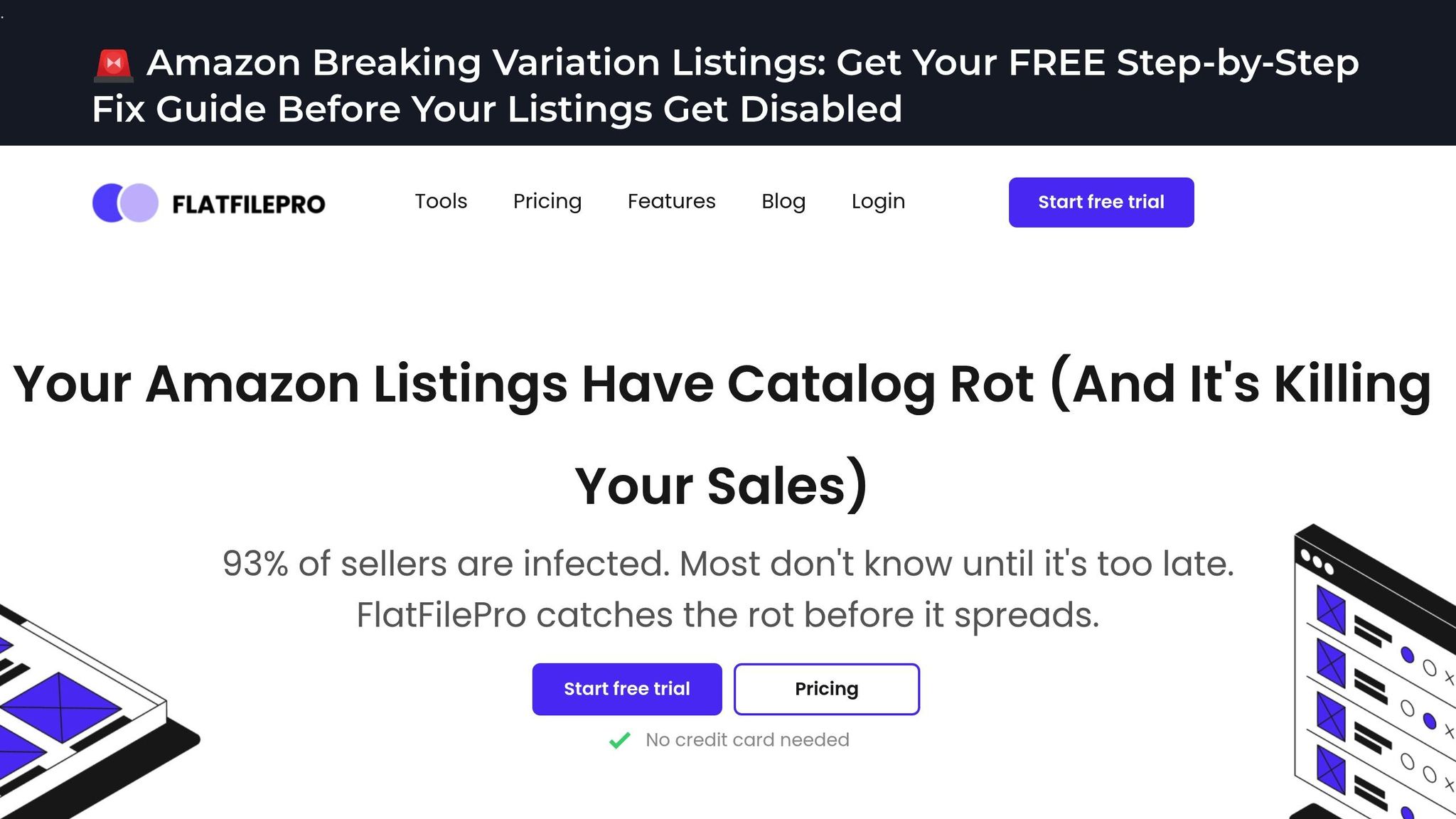Managing hundreds of Amazon listings manually is time-consuming and error-prone. Bulk editing tools like FlatFilePro streamline the process, allowing sellers to make updates across their entire catalog in minutes instead of hours. Here’s how you can fix 100 listings in just 10 minutes:
- Start with preparation: Ensure you have a Professional Seller account, enable API access, and back up your data to avoid costly errors.
- Use bulk editing tools: Tools like FlatFilePro connect directly to Amazon, simplifying updates for titles, prices, keywords, and more.
- Prioritize issues: Focus on fixing suppressed listings and other high-impact errors first.
- Monitor changes: Use activity logs and error reports to track updates and correct mistakes quickly.
FlatFilePro offers features like automated error detection, drag-and-drop variation management, and real-time monitoring, making it an efficient solution for sellers handling large catalogs. At $49/month, it’s a practical investment for saving time and maintaining listing quality.
How to Edit Amazon Listings in Bulk (2024 Update)
What to Do Before Starting Bulk Edits
Getting everything in order before you dive into bulk edits can save you from headaches down the road. Here’s what you need to tackle before making changes to hundreds of listings at once.
Get the Right Tools and Account Access
To use bulk editing tools efficiently, a Professional Amazon Seller account is a must. Individual selling plans don’t support the permissions or API access necessary for advanced catalog management tasks. If you’re still on an individual plan, upgrading to a Professional account is non-negotiable for bulk operations.
Next, take advantage of Amazon’s updated User Permissions dashboard. Head to Seller Central and assign team members the appropriate access levels – specifically "Edit" or "Admin" permissions for inventory and catalog management tasks. Amazon’s permission system lets you assign four levels for each function: "None", "View", "Edit", or "Admin." If you manage multiple marketplaces, you can even filter permissions by country for better control.
Don’t forget to enable API integration. This ensures your data stays current with real-time updates and error checks, something manual uploads simply can’t match. Without API access, you’re stuck with slower, more error-prone flat file uploads that can bog down your operations.
Once permissions and API access are squared away, your next step is to safeguard your data.
Save a Copy of Your Current Listings
Backing up your listings is non-negotiable before bulk editing. Mistakes happen, and without a backup, errors could suppress hundreds of products at once. Since Amazon doesn’t offer an "undo" button for bulk updates, having a backup is your safety net.
Download your inventory file from Seller Central and save it with a timestamp (e.g., "inventory_backup_oct_04_2025.xlsx"). Store this file in a secure, easily accessible location.
Bulk update errors can have serious consequences, like suppressing your best-selling products and slashing revenue. Make sure your backup includes all key details – titles, bullet points, descriptions, keywords, prices, and category assignments. This way, you can quickly restore any field if something goes wrong.
With your backup secured, it’s time to inspect your listings for potential issues.
Check Your Listings for Common Problems
Before making bulk edits, identify and prioritize any existing listing issues to minimize the risk of revenue loss. Amazon flags listing errors with reference numbers when there’s missing data, typos, or conflicting information. These errors can suppress your listings, making them invisible in search results and stripping away benefits like Amazon Prime eligibility.
One common issue is product matching errors, which occur when Amazon struggles to categorize your product or finds conflicts with existing catalog entries. Similarly, brand name errors can crop up if your brand information doesn’t align with Amazon’s records or contains formatting mistakes.
Suppressed listings should be your top priority. When a listing is suppressed, it disappears from search results, browse pages, and even paid ads. This means no visibility and, worse, no sales.
To stay ahead of these issues, run Amazon’s listing quality reports. These reports will highlight products with missing details like incomplete bullet points, backend keywords, or incorrect category assignments. For large catalogs, these small issues can quickly snowball, but bulk editing tools make them easier to address.
If you’ve used bulk uploads before, review any past flat file upload error codes. These can give you clues about recurring problems that might pop up again during future updates.
Finally, prioritize fixes based on potential revenue impact. Focus on your highest-performing products first to ensure they’re optimized and visible to customers as soon as possible.
How to Fix 100 Listings in 10 Minutes Using FlatFilePro
Once you’ve prepped your data and pinpointed problem areas, it’s time to tackle bulk fixes. FlatFilePro makes this process fast and efficient, cutting down hours of tedious work to just 10 minutes. The first step? Connect FlatFilePro to your Amazon account to kick off the updates.
Link FlatFilePro to Your Amazon Account
FlatFilePro connects directly to Amazon Seller Central through its API, enabling instant updates. Start by signing up for FlatFilePro’s free 30-day trial – no credit card required. This connection lets FlatFilePro retrieve your current listing data and push updates seamlessly.
For added security and control, FlatFilePro supports team management with user-level permissions. You can assign specific roles for tasks like creating listings, bulk editing, or approving changes. Access can also be restricted to certain parts of your listings, such as descriptions or images, ensuring secure collaboration.
Identify and Prioritize Listing Issues
FlatFilePro’s Reflection Engine automatically scans your listings nightly, comparing your data to what’s live on Amazon. It uses a simple visual system: green checkmarks show everything is accurate, while red Xs highlight issues that need fixing.
The tool organizes problems into categories, such as:
- Product Identity Errors: Example – mismatched brand names.
- Details Issues: Missing bullet points or incomplete descriptions.
- Shipping Problems: Incorrect dimensions or weights.
- Safety Compliance Gaps: Any missing safety-related information.
Suppressed listings are flagged immediately, allowing you to focus on critical fixes. Pay special attention to listings missing key content and variation family issues, like orphaned child products or broken parent-child relationships. Once you’ve prioritized the problems, you’re ready to make bulk updates.
Apply Bulk Changes with FlatFilePro
With your priority list ready, bulk editing becomes quick and straightforward. You can update titles, bullet points, product descriptions, backend keywords, and images for multiple listings in just one step.
For instance, if you need to adjust seasonal messaging, you can select all relevant products and update their shared content in a single action – this process takes less than 5 minutes. The drag-and-drop variation management tool makes handling parent-child relationships a breeze. Moving a child product from an inactive parent to an active one is as simple as three clicks. Bulk updates for backend keywords, pricing adjustments, or even percentage-based price changes are just as efficient.
Review and Monitor Your Changes
FlatFilePro’s Activity Log keeps a detailed record of every change, complete with timestamps and user information. This provides a clear audit trail and allows for easy rollbacks if necessary. Thanks to real-time API integration, you can monitor the status of your updates directly on the dashboard. Green indicators confirm successful submissions, while red flags alert you to any issues.
It’s a good idea to check your updates early. If errors occur, the Activity Log makes it simple to pinpoint and fix them. Plus, the Reflection Engine continues to review your listings after updates, ensuring your optimizations stay effective over time.
After the free trial, FlatFilePro costs $49 per month, offering an affordable way to streamline and simplify your listing management process.
sbb-itb-ed4fa17
FlatFilePro Features That Make Bulk Updates Easy
FlatFilePro takes the hassle out of managing Amazon listings, especially when dealing with hundreds or even thousands of items. With its powerful tools, you can handle catalog management without breaking a sweat, leaving you more time to focus on scaling your business.
Reflection Engine: Spot Errors Instantly
FlatFilePro’s Reflection Engine keeps a constant eye on your catalog, comparing it against live Amazon data. It’s designed to catch those sneaky, silent listing failures – errors that pop up without warning – by identifying discrepancies in real time. Once an issue is spotted, you’re alerted right away through a simple visual system: green checkmarks signal accurate data, while red X’s highlight problems that need fixing.
"Our Reflection Engine monitors every heartbeat of your catalog, alerting you the moment rot spreads." – FlatFilePro
"FlatFilePro’s new reflecting engine stops catalog rot at the source, making sure every Amazon edit syncs cleanly and accurately. Errors get caught before they snowball." – Adam Weiler, CEO @ Emplicit
Drag-and-Drop Simplicity for Variations
Managing product variations no longer requires wrestling with spreadsheets. FlatFilePro’s drag-and-drop interface lets you easily reassign child products to different parent ASINs. The visual setup makes it a breeze to identify orphaned listings or fix broken parent-child relationships. This approach achieves a 95% success rate, with updates completed in under five minutes.
By reducing manual errors – like duplicate or unlinked products – FlatFilePro keeps your catalog organized and error-free. Plus, its tracking tools ensure every change is logged, so nothing slips through the cracks.
Activity Log: Full Transparency for Every Change
FlatFilePro’s Activity Log keeps a detailed record of every update. You’ll see what was changed, when it happened, and which team member made the adjustment. With built-in version control, you can roll back changes instantly if needed – no more starting from scratch.
This comprehensive log not only ensures accountability but also enhances team collaboration. You’ll know which updates are pending, which have been successfully processed by Amazon, and which ran into errors during submission.
How to Avoid Mistakes When Making Bulk Changes
Bulk edits can be a huge time-saver, but they also come with risks. A single mistake can ripple across your entire catalog, causing widespread problems. To avoid this, it’s crucial to integrate safety checks into every step of your process – before, during, and after making updates. These steps will help you maintain the quality of your listings while making bulk changes.
Review Update Reports
Start by thoroughly reviewing the reports available to you. Tools like FlatFilePro offer a listing error report that flags issues in your inventory files before they’re sent to Amazon. Additionally, Amazon’s processing report provides details on which listings were successfully updated, flagged, or failed. Together, these reports help you identify discrepancies and ensure your updates were applied as intended.
FlatFilePro offers extra layers of oversight with its tracking system, which logs what changes were made, when they occurred, and who made them. It also includes a management approval process, allowing supervisors to review and approve edits before they go live. Armed with these insights, you can confidently schedule updates during optimal times.
Make Updates During Quiet Hours
Timing matters when it comes to bulk updates. High-volume sellers often update inventory daily, while smaller businesses might do so weekly or bi-weekly. Regardless of your schedule, aim to make updates during low-traffic hours when system activity is minimal. This reduces the risk of processing delays or errors. And don’t forget to back up your data before starting – this simple step can save you from potential headaches. Regular updates also contribute to improving your Inventory Performance Index (IPI) and can help lower storage costs.
Check Listing Health on a Regular Schedule
Once your updates are complete, the work isn’t over. Regularly monitoring your listings ensures you catch any new issues before they escalate. FlatFilePro’s daily automated scans and Reflection Engine can alert you to suppressed listings, missing content, or other problems that might impact sales. By staying proactive, you can safeguard your catalog and keep your business running smoothly.
How FlatFilePro Makes Amazon Listing Management Simple
FlatFilePro takes the hassle out of managing your Amazon catalog, turning what used to be a time-consuming process into something efficient and straightforward. By building on its powerful bulk editing tools, it helps sellers save time, minimize errors, and keep their listings in top shape.
Tasks that once required over 40 hours of manual work in Seller Central can now be completed in just minutes. Whether you’re updating seasonal promotions, fixing compliance issues, or refreshing product descriptions across your catalog, FlatFilePro makes it easy. At $49 per month, the tool quickly justifies its cost by saving valuable hours and safeguarding your revenue. Plus, its automated systems – like the Reflection Engine – scan your listings nightly, catching discrepancies before they can hurt your sales.
The drag-and-drop variation management feature is a game-changer. It simplifies the reorganization of product families, ensuring your listings stay intact and free of errors. No more worrying about breaking existing listings or accidentally creating orphaned child products.
Managing a large catalog is no longer a headache, thanks to FlatFilePro’s unlimited SKU capacity and support for international marketplaces. Whether you’re overseeing 500 products or 50,000, the platform keeps everything running smoothly, with complete change tracking to boot. This consistency allows sellers to scale their operations without unnecessary roadblocks.
For Amazon sellers looking to grow, FlatFilePro eliminates common catalog management bottlenecks. Its blend of automated error detection, bulk editing, and real-time monitoring provides a dependable system that manual processes simply can’t compete with.
FAQs
What should I do to prepare before using bulk editing tools for Amazon listings?
Before diving into bulk editing tools for Amazon listings, it’s crucial to first review Amazon’s policies. Ensuring your updates align with their guidelines can help you steer clear of errors or potential listing restrictions.
Once you’re familiar with the rules, head over to Seller Central to download the appropriate inventory file template. Take the time to organize your product data meticulously. Pay close attention to details like product titles, prices, categories, and keywords – accuracy here is key. Well-structured and clean data will make the bulk editing process smoother and much quicker.
Lastly, pinpoint the specific attributes you want to update and make sure you fully understand how these changes will affect your listings. A bit of preparation upfront can save you a lot of time and help you avoid common pitfalls during the editing process.
How does FlatFilePro’s Reflection Engine ensure accurate Amazon listings?
FlatFilePro’s Reflection Engine takes the hassle out of managing Amazon listings by automatically spotting and correcting errors in your product data. Using real-time analysis, it ensures your listings align with Amazon’s guidelines, reducing manual errors and keeping your product pages polished and compliant.
On top of that, the engine keeps an eye on your listings around the clock, flagging any discrepancies and enabling swift updates. This means your product information stays accurate and current, making it much easier to handle large catalogs efficiently and with confidence.
What are the most common reasons Amazon listings get suppressed, and how can you quickly fix them using bulk editing tools?
Amazon listings can get suppressed for several reasons, like missing or incorrect product details, not following image or content guidelines, or using keywords and promotional language improperly. When this happens, your listings won’t show up for customers, which can directly affect your sales.
To tackle these problems, start by addressing the most pressing issues. Focus on fixing things like missing images, incomplete product descriptions, or incorrect attributes. These are the main culprits behind suppression and can often be resolved quickly with bulk editing tools. By handling these updates efficiently, you can get your listings compliant, polished, and back in front of customers, ready to boost sales.