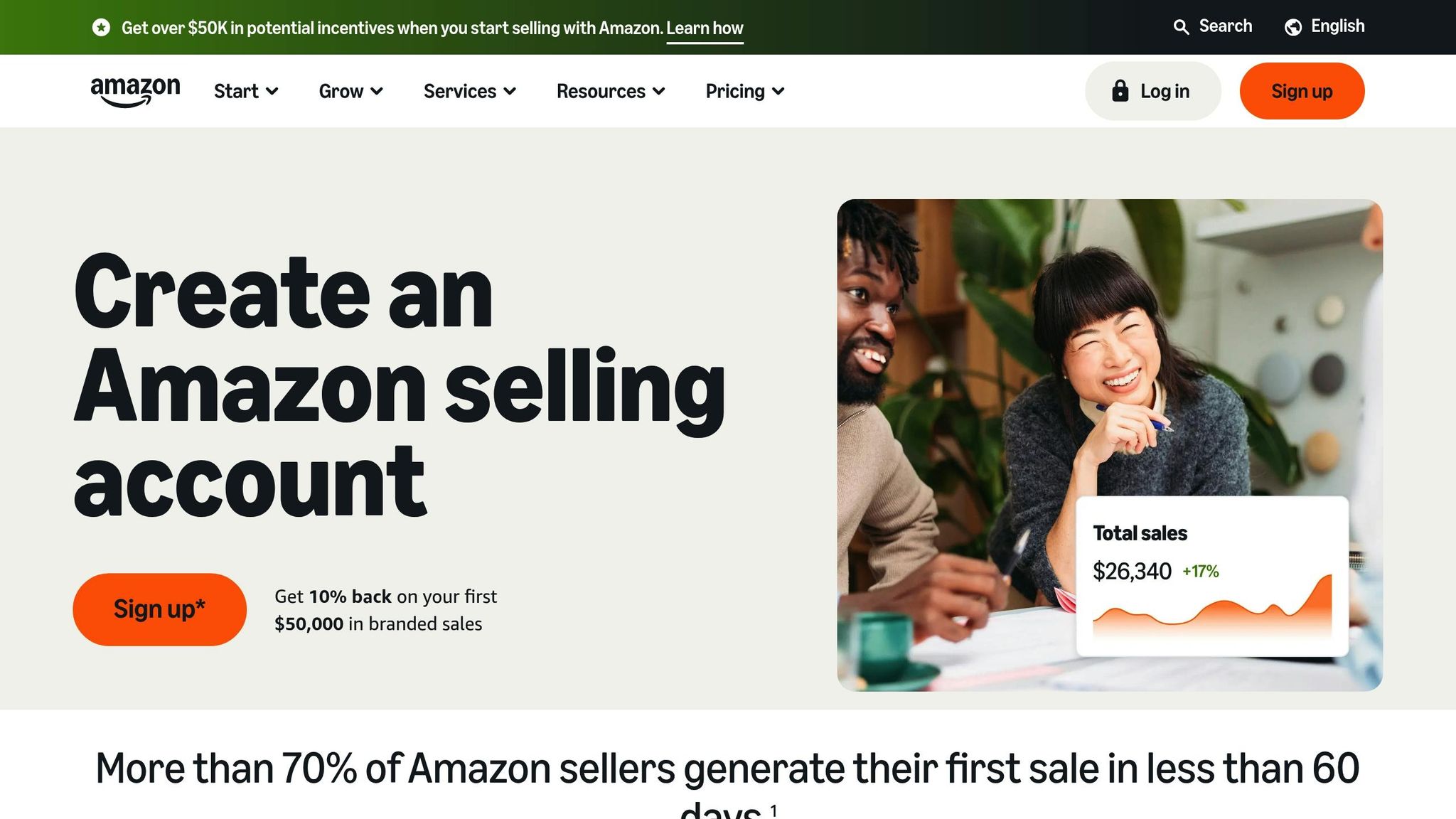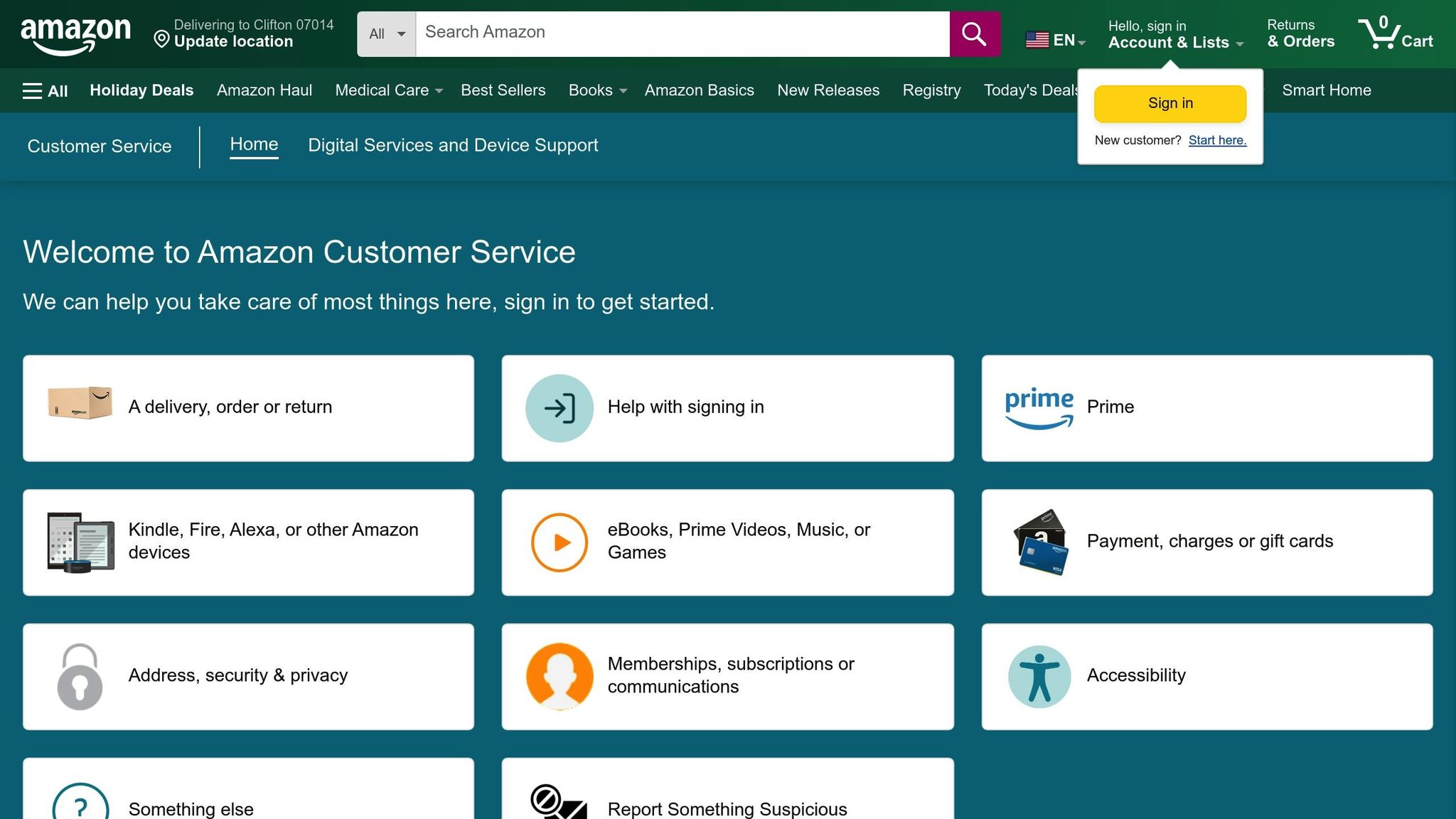Amazon image suppression can cripple your sales. When product images fail to meet Amazon’s strict guidelines, your listings vanish from search results – without warning. Common causes include missing main images, non-white backgrounds, low resolution, or policy violations like promotional overlays. The result? Lost sales, damaged rankings, and disrupted business.
Key steps to fix image suppression:
- Check for suppressed listings in Seller Central or use tools like FlatFilePro to monitor daily.
- Address issues like background color (RGB 255, 255, 255), image size (min. 1,000px), and non-compliant elements.
- For persistent problems, escalate to Amazon Support with detailed documentation.
- Regularly review your catalog for compliance with Amazon’s rules.
- Use automated tools to flag issues early and manage listings efficiently.
- Separate ASINs for different marketplaces to avoid global policy conflicts.
Ignoring these errors can lead to revenue loss and long-term damage to your store. Stay vigilant, fix issues promptly, and maintain your catalog to keep your listings visible.
Hidden Suppressions 🎃 Why Products Can’t Be Found 👻 Fix Amazon Product Titles & Images
Why Amazon Suppresses Product Images
Amazon uses automated systems to scan and remove product images that don’t meet its strict guidelines. If you’re not careful, violations can lead to your listings disappearing from search results without warning. Let’s break down the main reasons for image suppression into technical issues, composition rules, and policy violations.
Enforcing Image Guidelines
Amazon’s image standards are strict, and even minor infractions can result in immediate suppression. For instance, the main image must have a pure white background (RGB 255, 255, 255) and the product must fill at least 85% of the frame. Any deviation from these rules – even a slightly off-white background – can lead to removal.
Promotional overlays are another common trigger. Adding text, logos, borders, or other graphic elements to your main image is against Amazon’s rules and can result in suppression[2].
Resolution issues are also a frequent culprit. Amazon requires main images to be at least 1,000 pixels on the longest side to enable zoom functionality. However, images larger than 1,600 pixels are recommended for better performance[2]. Images that fall below this resolution threshold are flagged and removed.
File format problems can add to the headaches. While Amazon supports several formats, JPEG files are the most reliable. Using formats like TIFF or uploading corrupted files can lead to technical rejections[2].
Technical Upload Problems
Even if your images meet all visual requirements, technical errors during the upload process can still cause suppression. Issues like upload failures, ASIN mismatches (where images are linked to the wrong products), or system glitches can make your images invisible to customers, even if they appear fine in Seller Central[2].
Cross-marketplace issues create additional challenges. For example, if you sell the same ASIN in both the U.S. and Europe, images that comply with one region’s policies might violate another’s. In such cases, separating ASINs by region may be necessary to avoid suppression[4].
Policy Violations and Copyright Issues
Beyond technical problems, policy violations are another major reason for image suppression. These issues often have more serious consequences and can be harder to resolve.
Intellectual property disputes are a common cause. If a competitor or rights holder files a copyright or trademark infringement claim, your images can be suppressed – even if the claim is false. Resolving such disputes often requires extensive documentation to prove ownership, which can take weeks[2].
Competitor interference is another growing problem. In highly competitive categories, some sellers intentionally upload non-compliant images or file false copyright claims to sabotage rival listings[2].
Prohibited content violations occur when images include elements that violate Amazon’s policies. For example, images with phrases like “authorized” or “guaranteed” are banned and will trigger immediate removal. Similarly, using stock photos, misrepresenting the product, or including unapproved content can lead to suppression[4].
These technical issues, policy violations, and rule breaches highlight the complex landscape sellers must navigate to keep their listings visible. Staying vigilant and understanding these risks can help you avoid unnecessary disruptions.
How to Fix Image Suppression Errors
Resolving image suppression errors quickly is crucial for maintaining your product listings on Amazon. Here’s a step-by-step guide to help you locate and fix these issues effectively.
Finding Suppressed Listings in Seller Central
Spotting suppressed listings in Amazon Seller Central can be tricky since not all issues are flagged clearly. Start by heading to the Manage Inventory section and look for listings with warning icons or error messages. However, don’t rely solely on visible alerts – some suppressed images may not display any clear warnings.
Another place to check is the Fix Your Products section under the Inventory tab. This area highlights compliance issues, including image-related problems. Still, not all suppression cases will appear here.
For a more thorough check, manually search for your ASINs on Amazon’s main site. If a product is missing from search results or shows a placeholder image instead of your main product image, it’s a strong indicator of suppression. This step is especially important because certain issues, like "bleeding" (where images exceed pixel boundaries), might not be obvious in Seller Central but can still trigger suppression [5].
To save time, consider using automated tools like FlatFilePro. This software connects to your Seller Central account, scans your listings daily, and flags suppressed images in its dashboard. Once identified, you can focus on fixing the specific issues.
Fixing Common Suppression Problems
After identifying suppressed listings, the next step is to address the specific issues causing the suppression. Here are common problems and their solutions:
- Background Issues: Ensure the main image has a pure white background (RGB 255, 255, 255). Even a slightly off-white background can lead to suppression.
- Size and Resolution: Upload JPEG images with at least 1,000 pixels on the longest side. For optimal zoom functionality, aim for 1,500×1,500 pixels. Make sure the product fills at least 85% of the frame and avoid adding text, logos, or borders [2].
- Technical Glitches: If images fail to update or revert to older versions, use Amazon’s Image Manager tool instead of the standard upload process [3].
- Bleeding or Boundary Issues: When the product crosses pixel boundaries, add extra white space around it using photo editing software like IrfanView or SnagIt [5].
- Incorrect ASIN Assignments: Double-check that images are linked to the correct ASIN.
- Non-Compliant Images: Remove any non-compliant images, replace them with compliant ones, and document the issue with screenshots [2].
Here’s a quick reference table:
| Problem Type | Solution |
|---|---|
| Wrong background | Upload an image with a pure white background (RGB 255, 255, 255). |
| Size/Resolution issues | Use JPEG format with a minimum of 1,000 pixels (optimal: 1,500×1,500). |
| Technical glitches | Use Amazon’s Image Manager tool or re-upload the image. |
| Bleeding/boundary issues | Add extra white space around the product. |
| Competitor interference | Remove non-compliant images, upload compliant ones, and document changes. |
If these steps don’t resolve the suppression, escalate the issue to Amazon Support.
Getting Help from Amazon Support
When standard fixes fail to resolve the problem, contacting Amazon Support is your next step. Specifically, reach out to the Catalog Service team for complex issues like copyright disputes or persistent technical errors.
Before contacting support, gather all necessary documentation. This includes screenshots showing the suppression, proof of image ownership, a summary of your troubleshooting efforts, and any evidence of competitor interference [2]. Providing detailed information can speed up the resolution process.
Escalate your case if:
- You believe Amazon’s policy enforcement is incorrect.
- Technical issues persist for more than 72 hours.
- The same ASIN is suppressed across multiple marketplaces due to shared image policies [4].
For international sellers, keep in mind that image violations in one country can affect listings in others. If you’re selling the same ASIN in both the U.S. and Europe, you might need to create separate ASINs to prevent cross-marketplace suppression issues [4].
Amazon typically processes image updates within 24–48 hours. However, more complex cases, such as policy disputes, may take several days or even weeks to resolve. Keeping detailed records of all communication and changes will help you track progress and handle future issues more effectively.
sbb-itb-ed4fa17
How to Prevent Image Suppression
To tackle the technical and policy challenges that can lead to image suppression, it’s essential to adopt proactive measures and use the right tools. These steps can help you avoid disruptions that might harm your sales.
Regular Catalog Reviews and Compliance Checks
Make it a habit to audit your catalog regularly – monthly at a minimum, or more often if you manage a high-volume account. During these reviews, ensure all product images align with Amazon’s requirements, such as:
- Pure white backgrounds (RGB 255, 255, 255)
- Products taking up at least 85% of the frame
- A minimum resolution of 1,000 pixels on the longest side
Your checklist should include verifying that main images are not missing, backgrounds and compositions meet standards, resolutions are appropriate, and no content violates Amazon’s policies. Keep detailed records of these checks to show compliance and assist in resolving disputes if they arise.
Stay informed about Amazon’s image guidelines by regularly checking Seller Central for updates. Policies can change, and compliance one month doesn’t guarantee compliance the next. Monitoring these updates helps you stay ahead of any potential issues.
For sellers operating internationally, ensure compliance across different marketplaces. If a product requires unique images for various regions, create separate ASINs for better management. Combine these manual reviews with automated tools for more comprehensive oversight.
Using Tools for Automated Monitoring
While manual audits are important, automated tools provide round-the-clock monitoring that manual methods can’t replicate. These tools can identify problems early, preventing them from escalating into major suppression issues.
Take FlatFilePro‘s Reflection Engine, for instance. It scans your listings nightly, comparing your data with what’s live on Amazon. It uses green checkmarks to indicate compliance and red X’s to flag problems. Issues are categorized, making it easier to prioritize fixes based on their impact.
"Our Reflection Engine monitors every heartbeat of your catalog, alerting you the moment rot spreads." – FlatFilePro [1]
In addition to monitoring, these tools allow for bulk edits – a significant advantage over the time-consuming process of updating images one by one in Seller Central. This feature is particularly helpful for international sellers, as it enables centralized management across multiple marketplaces from a single dashboard.
"With FlatFilePro, I’ve been able to streamline my Amazon listing process significantly." – Ian Sells, Founder of Million Dollar Sellers [1]
Maintaining a Healthy Amazon Product Catalog
Keeping an Amazon product catalog in good shape requires ongoing attention. Image suppression is often just the tip of the iceberg, signaling deeper catalog problems that can quietly drain sales and hurt visibility without any obvious warning signs.
While quick fixes are necessary when issues arise, ensuring the long-term health of your catalog demands a forward-thinking approach. Proactive catalog management is far more effective than reactive troubleshooting. When image suppression occurs, it’s often a symptom of broader lapses in listing maintenance. Sellers who wait until problems surface risk prolonged revenue losses and dips in search rankings[2][3].
As your catalog grows, automated monitoring becomes indispensable. Tools like FlatFilePro’s Reflection Engine can scan your listings nightly, flagging discrepancies before they evolve into major problems. This kind of system allows you to address minor issues early, saving time and preventing larger disruptions.
The benefits of maintaining your catalog go well beyond avoiding image suppression. Bulk editing tools are a game-changer for sellers handling hundreds or thousands of listings. These tools cut hours of manual updates down to mere minutes, freeing up valuable time to focus on scaling your business.
"This is the tool that powers our ops and analytics teams. We used to do everything manually, such a pain! Now we don’t have to think about anything and our listings update like magic!" – Jack Haldrup, Founder, Dr. Squatch[1]
Another critical feature is version control and rollback functionality, which adds a safety net for your catalog. Mistakes – whether caused by human error or system glitches – are inevitable. Having the ability to instantly restore previous versions minimizes downtime and prevents unnecessary losses.
For sellers managing listings across multiple regions, centralized catalog management ensures consistency and avoids region-specific issues. For example, one seller faced image suppression due to ASIN conflicts between their U.S. and European marketplaces. Unified oversight could have helped prevent such complications[4].
In addition to automated tools, regular catalog health checks are essential. Monthly audits, paired with daily automated monitoring, create a solid defense against potential problems. Investing in tools like FlatFilePro for $99 per month or similar solutions is a small price compared to the revenue losses caused by suppressed listings and reduced search visibility. These measures not only prevent problems but also establish a foundation for steady growth.
Top-performing sellers view their catalog as a living asset that requires constant care. Shifting from a reactive mindset to a proactive one can mean the difference between continuous growth and constant setbacks.
FAQs
What causes Amazon to suppress product images, and how can I find these issues in my listings?
Amazon might suppress product images for a variety of reasons, such as failing to meet their image guidelines, using placeholder images, or submitting low-resolution photos. Some of the most frequent problems include images that lack a pure white background, contain text or logos, or don’t meet the size requirement (like having at least 1,000 pixels on the longest side).
To spot these issues in your listings, review your Seller Central dashboard for any image-related errors or warnings. For a smoother process, tools like FlatFilePro can automatically detect and flag suppressed images, helping you quickly resolve issues and stay aligned with Amazon’s standards.
How can I make sure my product images meet Amazon’s guidelines to avoid suppression?
To avoid having your product images suppressed on Amazon, make sure they meet these essential guidelines:
- Use high-quality images with a resolution of at least 1,000 pixels on the longest side. This ensures the zoom feature works properly.
- Present the product clearly against a plain white background, free of text, logos, or watermarks.
- Show only the item being sold – don’t include props or unrelated objects unless they’re necessary to demonstrate how the product is used.
- Adhere to category-specific rules – for example, some categories may require showing the entire product or specific angles.
It’s a good idea to regularly check Amazon’s image requirements to keep your listings compliant. Tools like FlatFilePro can be a big help in identifying and fixing image issues quickly, making sure your listings stay active and appealing.
What can I do if standard methods don’t fix Amazon image suppression errors?
If traditional troubleshooting techniques aren’t cutting it, you might want to give FlatFilePro a try. This tool makes fixing broken listings a breeze with its user-friendly dashboard that helps you spot and correct errors in no time.
Key features like automated error detection and bulk editing make handling issues like image suppression far more efficient. It’s a time-saver that ensures your listings align with Amazon’s guidelines seamlessly.