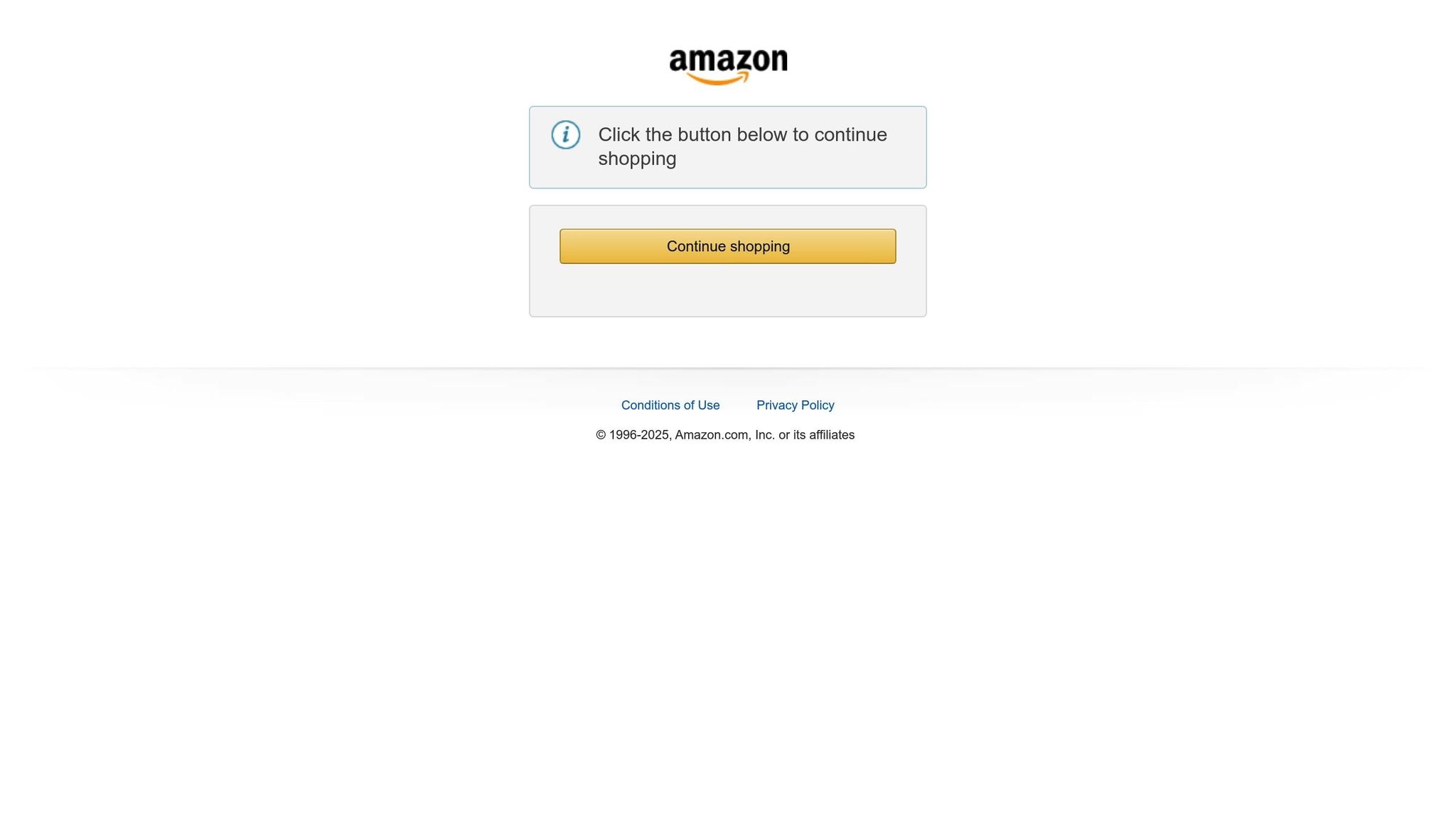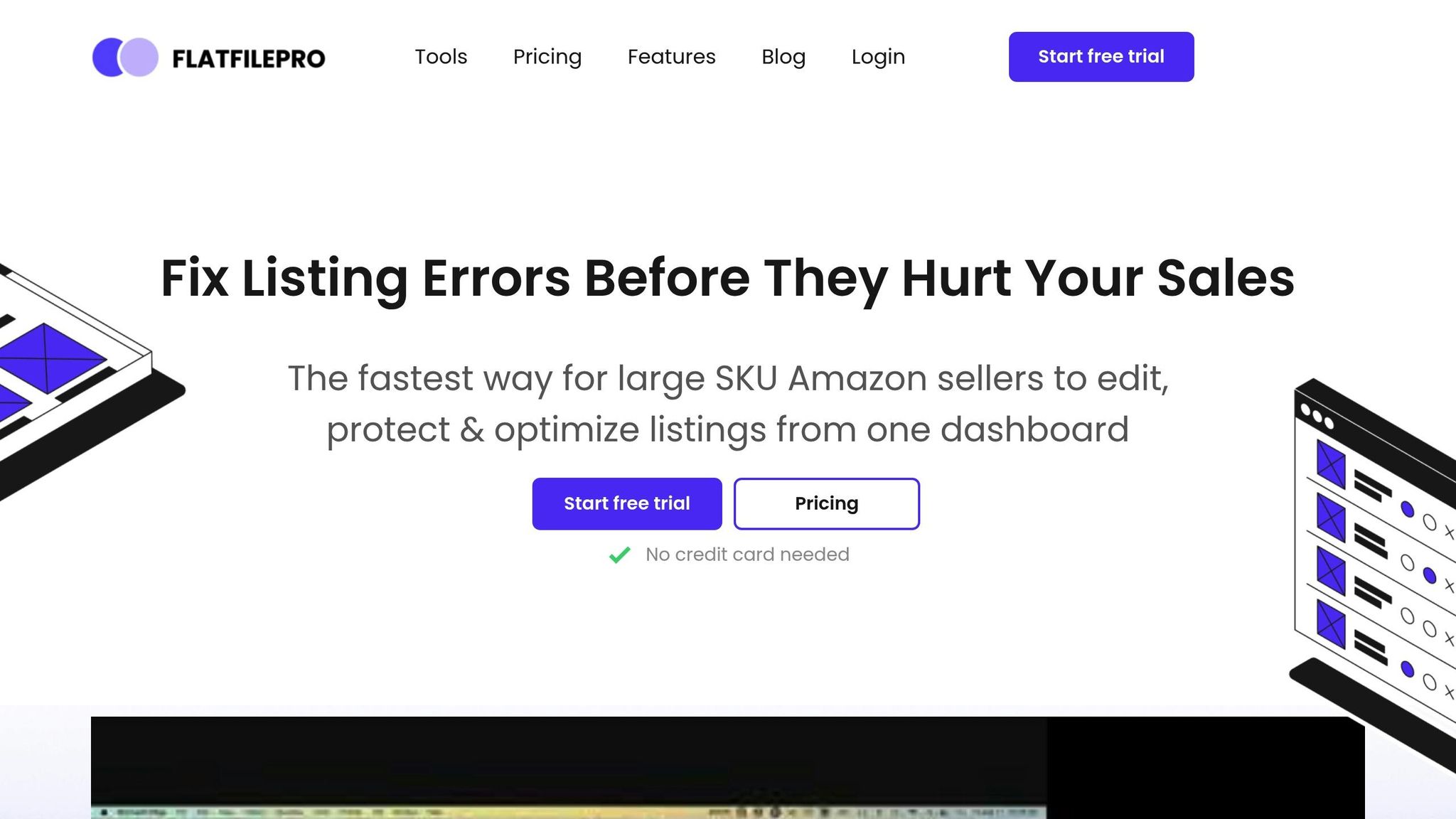Managing Amazon listings one at a time can be tedious and time-consuming. Amazon product catalog flat files simplify this process, allowing sellers to update and manage product data in bulk using structured spreadsheets. These files are customized for specific categories and marketplaces, ensuring alignment with Amazon‘s requirements. Key benefits include:
- Efficiency: Update thousands of listings simultaneously, saving time.
- Error Reduction: Standardized formats minimize mistakes.
- Scalability: Easily manage large inventories as your business grows.
Each flat file includes tabs like instructions, data definitions, and templates to guide users. Sellers can download templates from Amazon Seller Central, input product data, and upload files back to the platform. Tools like FlatFilePro further streamline this process by automating error checks, enabling bulk edits, and simplifying catalog management.
Flat files are essential for sellers aiming to maintain accurate, consistent, and scalable Amazon product catalogs.
Ultimate Amazon Flat File Tutorial In 2022 | Your Guide To Bulk Editing Listings
How Flat Files Are Organized
To manage product catalogs effectively on Amazon, it’s crucial to understand how flat files are structured. These files are designed to simplify bulk data operations, offering a clear framework for organizing product information.
How Flat File Templates Work
Amazon flat file templates are CSV files with a predefined format that aligns with Amazon’s data requirements. Each file is organized into rows and columns, where the columns represent specific product attributes, and each row corresponds to a single product listing.
The setup is simple: column headers specify the type of information required, while the rows below hold the actual product data. This standardized format ensures smooth data uploads and processing.
One of the key strengths of these templates is their uniformity across all product categories. Although the specific fields may change depending on the type of product being sold, the overall layout remains consistent. Once you learn how to work with one template, it becomes easier to handle others. This consistency is especially helpful when managing diverse product categories.
Templates for Different Product Categories
Amazon offers category-specific flat file templates to accommodate the unique requirements of different products. For example, a book listing requires an ISBN field, while clothing items need fields for size and material details. These templates are fine-tuned to match the needs of each product type.
Take electronics, for instance – these templates include fields for wattage, voltage, and other technical specifications. On the other hand, home and garden templates emphasize dimensions, materials, and care instructions. Beauty products require ingredient lists and information about skin compatibility, while automotive parts need fields for compatibility details and part numbers.
Each template is divided into sections tailored to the product category. This customization ensures that only relevant fields are included, making the data entry process more efficient and reducing the likelihood of errors.
Main Tabs in Flat Files
Amazon flat files are divided into multiple sheets, each serving a specific purpose. Here’s a breakdown of the key components:
- Instructions sheet: This tab provides step-by-step guidance to help you fill out the template correctly. It’s the best place to start if you’re unfamiliar with the process.
- Data Definition sheet: This tab explains each column and its required data format. It’s particularly useful if you come across unfamiliar terms or need clarification on how to enter certain information.
- Valid Values sheet: This sheet lists acceptable inputs for specific fields. For instance, if you’re entering a color, it will show the exact color names Amazon accepts, helping you avoid formatting errors.
- Template sheet: This is the main working area where you input and update your product data. You’ll likely spend most of your time here.
Some templates also include additional tabs:
- Example sheet: Offers sample data entries to clarify how to fill out the template.
- Browse Data sheet: Helps you understand Amazon’s category structure and how your products fit into the marketplace hierarchy.
How to Create and Edit Flat Files
Creating and managing Amazon flat files boils down to three main steps: downloading the correct template, accurately entering your product data, and using the right tools to handle and edit your file effectively.
How to Download Templates from Seller Central
Start by logging into your Amazon Seller Central account. Navigate to Inventory > Add Products via Upload, where you can select and download the template specific to your product category. Make sure to choose the correct marketplace – like the United States if you’re selling there. Under the "File Type" section, select Template to get a blank file instead of pulling data from your existing inventory. Click Generate or Generate Template to download the file, then save the CSV file to your computer for later use.
With the template ready, you can move on to filling it with your product information.
How to Fill Required and Optional Fields
Each flat file template is divided into required and optional fields. Required fields are non-negotiable for creating or updating listings, while optional fields allow you to improve the quality and visibility of your products.
| Field Type | Examples | Purpose |
|---|---|---|
| Required Fields | SKU, Product ID (UPC, EAN, ISBN), Product ID Type, Title, Price, Quantity, Condition Type | Necessary for listing creation or updates |
| Optional Fields | Bullet Points, Product Description, Search Terms, Manufacturer, Item Type Keyword, Image URLs | Help enhance listing quality and discoverability |
Some of the required fields include SKU, Product ID (like UPC or EAN), Product ID Type, Title, Price (in USD), Quantity, and Condition Type. Optional fields – such as bullet points, descriptions, and image URLs – can make your listings more attractive and easier to find.
Accuracy is key here. Errors like missing required fields, incorrect SKUs, or formatting mistakes can cause upload failures. Double-check your entries and ensure that each SKU is unique, especially if you’re updating an existing listing.
Once your data is complete, use spreadsheet software to fine-tune and verify everything.
Using Spreadsheet Software to Edit Files
After entering your data, you’ll need spreadsheet software to review and edit your flat file. Tools like Microsoft Excel, Google Sheets, Zoho Sheet, or LibreOffice Calc can help streamline the process and reduce errors.
- Microsoft Excel is great for handling large datasets and complex flat files.
- Google Sheets offers a free, collaborative platform, making it a solid choice for team projects.
- Zoho Sheet and LibreOffice Calc are reliable free alternatives with robust features.
When editing your file, stick to Amazon’s formatting guidelines. For instance, follow the exact formats specified in the Data Definition sheet for dates, measurements, and other structured data. To stay organized and avoid mistakes, focus on one section at a time.
If you’re managing a large number of listings, consider uploading smaller batches. This approach makes it easier to identify and fix errors without being overwhelmed by a long list of issues.
Before submitting your file, use Amazon’s validation tools in Seller Central to catch any errors. After uploading, review the processing report to identify any problems. Fix these in your source file and re-upload as needed.
Finally, save your file in CSV format to ensure it’s compatible with Amazon’s system. Once everything is validated and saved, you’re ready to upload your flat file to Seller Central.
sbb-itb-ed4fa17
How to Upload and Manage Flat Files
To get started, log in to Amazon Seller Central and head to Inventory > Add Products via Upload. Make sure your completed template is saved as a .txt or .csv file – Amazon’s system only processes these formats correctly.
How to Upload Flat Files to Seller Central
First, select Upload your Inventory File and locate the saved flat file on your computer. Before uploading, choose the option to generate a processing report. This report will provide details about the upload’s success and pinpoint any errors that need fixing.
Once the upload begins, you can monitor its progress under Monitor Upload Status in the Add Products via Upload section. Files are processed in the order they’re received, and the time it takes depends on the file size and system demand. Wait for the processing report to be available before moving forward.
When the report is ready, download and review it carefully. It will show which products were successfully uploaded and highlight any errors. If there are issues, correct them in your original file, and re-upload it. Repeat this process until the file is error-free.
How to Fix Upload Errors
Amazon provides error codes to help you troubleshoot upload issues. Understanding these codes can make the process smoother and save time.
- Error 8541: This occurs when there’s a product ID mismatch due to a duplicate UPC. Use a validation tool to review and fix the UPC.
- Error 8542: This points to multiple product ID matching problems. Check all product identifiers to ensure they are unique and correctly formatted as outlined in the Data Definition sheet.
- Error 8016: This relates to variation issues with the
VariationTheme. Ensure all products within a variation family use the sameVariationThemevalue. - Error 8560: This happens when required data is missing or invalid. Use Amazon’s "Check My File" feature to identify and resolve missing or incorrect values.
Other common errors include Error 5000 (malformed files), Error 90057 (invalid spreadsheet values), and Error 99010 (missing attribute group values). For XML flat files, plugins or XSD tools can help validate the file structure before uploading.
Address errors methodically. Start with the most critical issues, such as missing required fields, and work through them step by step. Keep detailed notes on the changes you make to track what works for specific errors.
Best Practices for Managing Your Catalog
Once your file uploads successfully and errors are resolved, focus on maintaining an accurate and up-to-date catalog. Here are some practical tips to streamline your catalog management:
- Validate your data before every upload. Double-check product details, pricing, and inventory levels to ensure accuracy. Use consistent SKUs across your catalog.
- Adhere to Amazon’s data guidelines. Amazon frequently updates its requirements, so stay informed about changes that might impact your product category. Pay close attention to title formatting, image rules, and category-specific attributes.
- Schedule regular updates to keep your catalog current. Weekly or monthly reviews can help you stay on top of changes in product details, inventory, or pricing.
- Use batch uploads wisely. Instead of uploading your entire catalog at once, upload smaller batches of 100-500 items. This makes troubleshooting easier and helps you spot recurring issues.
- Leverage partial updates when adding variations to existing ASINs. This allows you to add new variations without overwriting existing product data, minimizing the risk of errors.
- Track performance metrics such as click-through rates (CTR) and conversion rates (CVR). These insights can help you identify underperforming listings and make necessary improvements.
- Standardize your listings by creating consistent titles, descriptions, and images. Templates for common product types can save time and ensure uniformity across your catalog.
For more complex flat files, consider using a test account or sandbox environment. This allows you to experiment without affecting live listings or the customer experience.
Stay updated on Amazon’s changing requirements, including stricter rules and new features like AI-powered auto-categorization and enhanced error reporting set to roll out in 2025. These updates will influence how you structure and manage your flat files.
Managing your catalog effectively requires consistent effort. Regular maintenance, careful monitoring, and proactive updates will keep your listings in good shape and help you avoid inventory suppression caused by data errors.
Improving Flat File Management with FlatFilePro
Managing Amazon flat files can feel like navigating a maze – hours lost troubleshooting errors, manually updating listings, and wrestling with complex templates. FlatFilePro steps in to simplify this process, offering tools that streamline flat file management and automate catalog operations, saving sellers both time and effort.
Main Features of FlatFilePro
FlatFilePro is packed with features designed to make life easier for Amazon sellers. By connecting directly to Amazon Seller Central via API, it ensures seamless integration with your account. One standout feature is the Reflection Engine, which checks your listings every night. It compares your product data with what’s live on Amazon, flagging discrepancies with red X’s while marking accurate data with green checkmarks.
Need to update hundreds – or even thousands – of SKUs? FlatFilePro’s bulk editing feature lets you make changes in minutes. It validates all fields before sending updates to Amazon, reducing the risk of upload errors.
For those who dread managing product variations, FlatFilePro offers a drag-and-drop interface that simplifies the process. Updates can be completed in under five minutes, with a 95% success rate – significantly faster than traditional methods.
Collaboration is also a breeze. You can assign user permissions to control who can edit listings, all without sharing sensitive credentials. Plus, the Activity Log keeps track of every change, making it easy to reverse errors if needed.
How FlatFilePro Helps Amazon Sellers
FlatFilePro directly addresses the most frustrating challenges Amazon sellers face. According to company data, users experience 17 times faster edits and an 8x reduction in error codes. Instead of struggling with cryptic error messages, sellers receive clear, actionable reports that pinpoint exactly what needs fixing.
The platform also offers peace of mind with its automated backup system. This feature securely stores your account data offsite and provides one-click restore options, protecting you from data loss due to failed uploads or accidental changes.
If you’re managing multiple Amazon marketplaces, FlatFilePro has you covered. It supports various Amazon regions from a single dashboard, allowing you to copy and adapt content across countries without adding extra hours to your workflow. This makes scaling your business globally far more efficient.
How to Get Started with FlatFilePro
Getting started with FlatFilePro is straightforward. First, sign up on their website and securely connect your Amazon Seller Central account via API. This integration automatically imports your existing catalog listings and data.
Once your catalog is imported, you can map fields for Amazon flat files, ensuring your product data aligns with Amazon’s specific requirements. The user-friendly interface makes it easy to organize and optimize your listings, even if you’re new to catalog management.
FlatFilePro offers a free trial – typically 7 days, though sometimes extended to 30 days – so you can explore its features using your actual catalog before committing. After the trial, pricing starts at $99 per month for the Standard plan, which includes unlimited ASINs, bulk editing, and the Reflection Engine. For larger businesses, the Enterprise plan at $499 per month adds advanced features like custom PostgreSQL database access and business intelligence views.
Whether you’re a small seller or managing a large operation, FlatFilePro adapts to your needs. Setup involves connecting your Amazon account, importing your catalog, using features like bulk editing and error-checking, and exporting updated flat files back to Amazon Seller Central.
With nearly half of eCommerce marketers (49%) reporting increased sales from improved catalog management, investing in tools like FlatFilePro can transform your Amazon business. By automating tedious tasks, you’ll have more time to focus on strategies that drive growth.
Summary and Key Points
Amazon flat files simplify the time-consuming task of managing product listings by allowing for bulk updates. This guide has walked through how flat files work and how tools like FlatFilePro can make the process even smoother. Every step outlined here focuses on making catalog management more efficient and accurate.
Why Flat Files Matter for Sellers
Flat files solve a major problem for Amazon sellers: handling large product catalogs efficiently. Instead of updating listings one by one, sellers can make changes to hundreds or even thousands of products at once. This method not only saves time but also ensures consistency by organizing product data into standardized fields. In short, flat files are a powerful tool for scaling catalog management while reducing errors.
Simplifying the Process with FlatFilePro
While flat files are already a game-changer, specialized tools like FlatFilePro take things a step further. FlatFilePro removes the need for manual data entry, offers advanced error detection, and allows for bulk edits with just one click. These features make it possible to update your entire catalog in minutes. By keeping product information accurate and consistent, FlatFilePro helps enhance the shopping experience, build customer trust, and strengthen your brand’s reputation. For sellers ready to go beyond the basics, FlatFilePro provides an intuitive interface and advanced features that turn complex tasks into simple, strategic actions.
FAQs
How can Amazon flat files help streamline and improve accuracy in managing large product catalogs?
Amazon flat files are an incredibly useful resource for managing large product catalogs with ease. By allowing bulk uploads, they cut down on the need for tedious manual data entry, which not only saves time but also reduces the chances of errors. Their standardized structure ensures that your listings stay consistent, making updates and changes far simpler to handle.
Using flat files, you can take charge of essential product details like categories, pricing, and inventory levels with precision. This streamlined organization is especially helpful when managing a large number of products, keeping your catalog accurate and easier to oversee.
How can I make sure my flat file uploads to Amazon Seller Central are accurate and error-free?
To make sure your flat file uploads to Amazon Seller Central go smoothly and without errors, start by validating your file with Amazon’s built-in tools. This helps you catch issues like missing fields, incorrect formatting, or mismatched category-specific details before they become a problem.
Stick to Amazon’s guidelines for data accuracy. For example, use the proper currency format (like $10.99), date format (MM/DD/YYYY), and imperial units for measurements when required. Always keep your templates updated to match the latest category standards, and consider doing test uploads with smaller batches to spot any mistakes early on.
Taking the time to review and fix potential problems beforehand can save you a lot of hassle and keep your product catalog running smoothly.
How does FlatFilePro make managing Amazon flat files easier, and what benefits does it offer sellers?
FlatFilePro makes handling Amazon flat files a breeze with its easy-to-use platform tailored for bulk product listings and catalog updates. It offers features like customizable templates, automated error checks, and straightforward upload processes, cutting down on manual tasks and saving sellers valuable time.
With FlatFilePro, sellers can manage large catalogs more efficiently, speed up updates, and improve the accuracy of their listings. This allows them to stay ahead in the market and keep their product catalogs organized with minimal hassle.