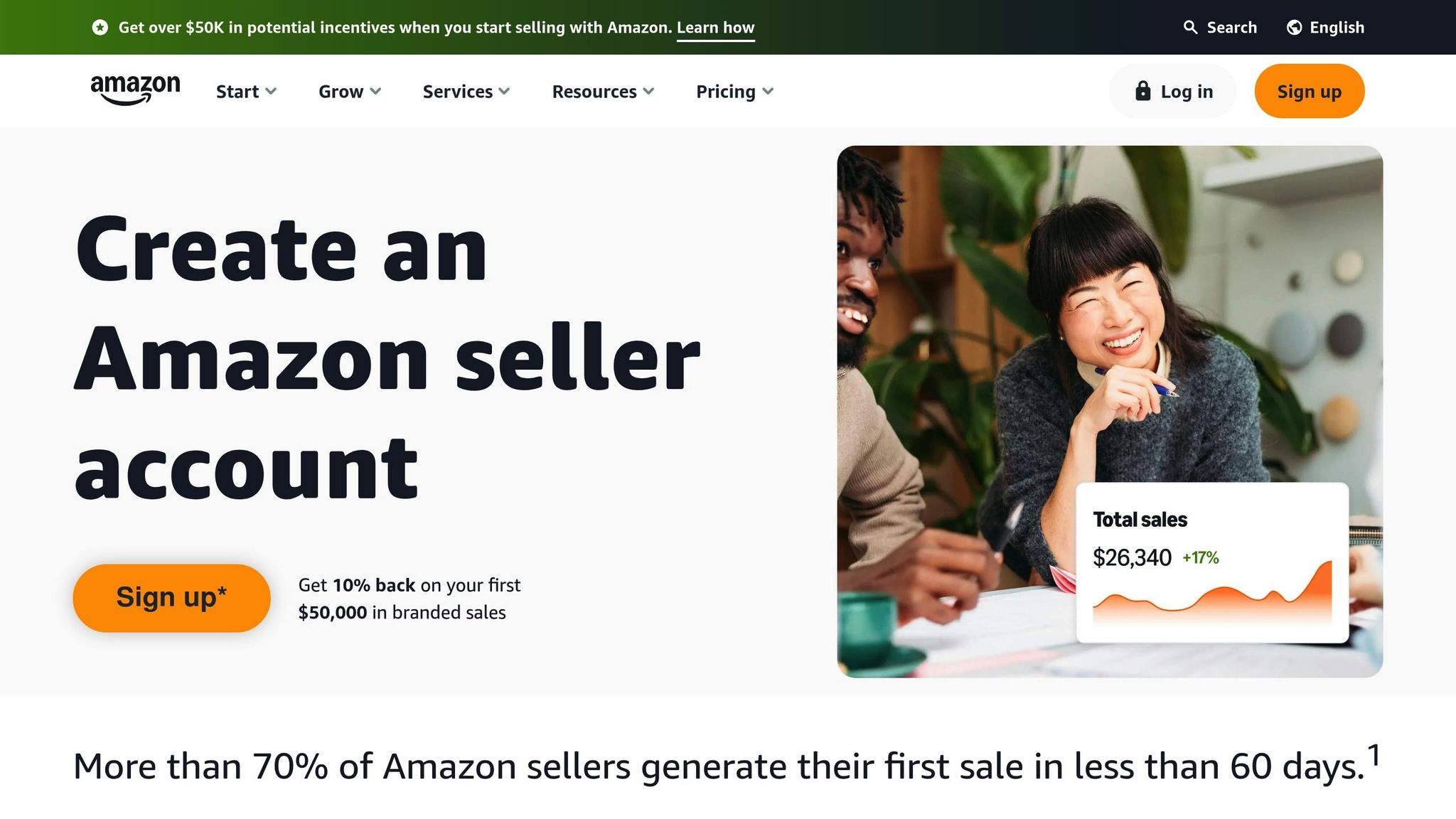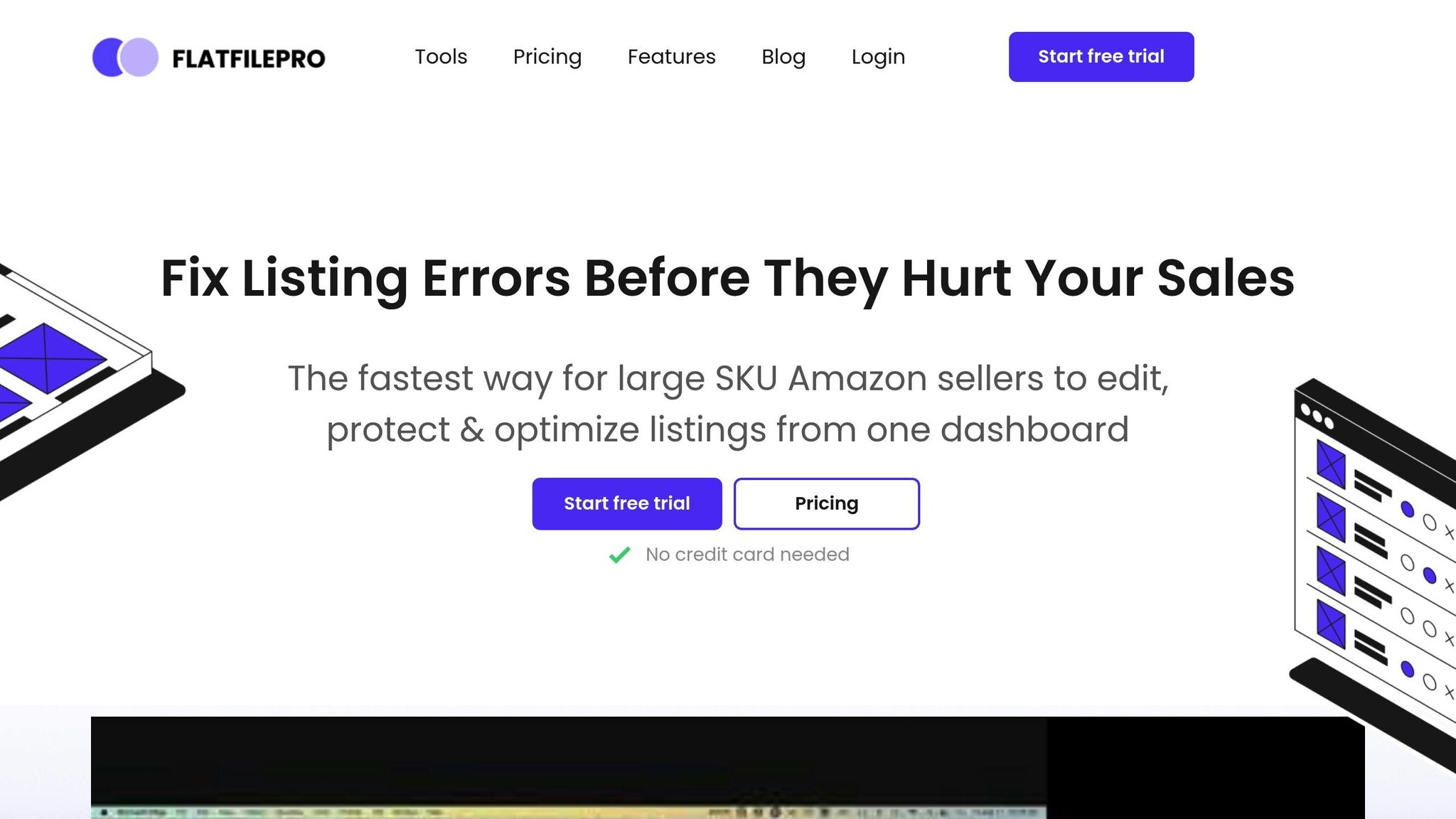Amazon flat files simplify bulk listing management for sellers, saving time and ensuring accuracy. These structured spreadsheets help update product details, inventory, and prices while complying with Amazon‘s strict formatting rules. Sellers can download category-specific templates, fill in required fields like SKU and price, and upload them to Seller Central for fast updates. Flat files also help reduce errors, maintain consistent data, and support compliance with Amazon’s policies. Tools like FlatFilePro further streamline the process by automating updates, detecting errors, and enabling multi-marketplace management.
Key Points:
- Flat files allow bulk editing of Amazon listings via spreadsheets.
- Templates are category-specific with required and optional fields.
- Proper formatting (e.g., USD prices, MM/DD/YYYY dates) is essential.
- Tools like FlatFilePro automate updates and error detection.
- Flat files are critical for managing large inventories efficiently.
Flat files are essential for sellers looking to manage and optimize their Amazon listings efficiently while adhering to platform requirements.
Amazon Flat Files Full Guide 2023 – Filling Out Parent-Child Variations & Fixing Listing Issues
How to Access and Download Amazon Flat File Templates
Getting the right flat file template is essential when listing or updating products on Amazon. Each product category has its own specific template, and using the wrong one can lead to upload errors or delays. Here’s a guide to help you download and select the correct template through Seller Central.
Steps to Download Flat File Templates
Amazon offers two main ways to download flat file templates: Add Products via Upload for new product listings and Category Listing Report for updating existing product data.
- Log in to Seller Central and navigate to Inventory > Add Products via Upload. From there, click on "Download a blank template".
- You’ll see several options for templates, each tailored for different purposes, such as listing new products, updating prices and inventory, or modifying product details.
- If you’re adding products that aren’t already in Amazon’s catalog, follow this path: Add Products > Spreadsheet > Download a blank template > List Products that are not currently in Amazon’s catalog. This ensures you get a template with all the fields necessary for new product listings.
- Use keywords or browse by category to find your product type. For example, if you’re selling wireless headphones, search for "wireless headphones" or "Bluetooth earbuds." Once you’ve identified the correct category, click "Select".
- After selecting your product type, choose the default US marketplace or add additional marketplaces for international sales.
- Finally, click "Generate Spreadsheet" to download the CSV flat file. You can open it using spreadsheet tools like Microsoft Excel or Google Sheets.
Choosing the Right Template for Your Marketplace
After downloading the template, make sure it aligns with your marketplace’s requirements. For US-based sellers, selecting a US-specific template ensures compliance with regional standards.
The product category is the most crucial factor when choosing a template. Each category – whether it’s Electronics, Books, or Home & Garden – has its own set of required attributes. For instance:
- An Electronics template may ask for technical details like wattage or battery life.
- A Clothing template might require size charts and fabric details.
Templates are pre-formatted to meet Amazon’s specifications, which helps reduce upload errors. They also include required fields like SKU, price, inventory levels, and category-specific details.
Always download the latest version of the template directly from Seller Central. Amazon updates these templates periodically, and using an outdated version could lead to errors during the upload process. If you’ve previously used older formats like Category-specific or Book Loader templates, switch to the newer Product Templates to avoid issues.
Before uploading your full inventory, test your chosen template with one or two SKUs. This test run allows you to verify the accuracy of your data and ensure the template is suitable for your products. If any problems arise, you can fix them before affecting your entire inventory.
How to Complete and Optimize Flat Files for Amazon Listings
Once you have your template ready, the next step is entering your data carefully. Getting both the required and optional fields right can make all the difference between a listing that gets ignored and one that turns browsers into buyers.
Completing Required and Optional Fields
Amazon flat files include several fields that are essential for creating a valid product listing. The required fields include SKU, product ID, product ID type, title, price, quantity, and condition type. Your SKU acts as your product’s unique identifier, while the product ID (like UPC, EAN, or ISBN) and its type must align with Amazon’s guidelines. Double-check these fields against the template’s instructions to avoid errors.
Optional fields, like bullet points, product descriptions, search terms, and image URLs, can significantly improve your listing’s visibility and customer appeal. Write short, benefit-driven bullet points and descriptions that highlight key features. Include relevant keywords, focusing on both high-traffic terms and long-tail variations. For images, use high-resolution URLs that showcase your product from multiple angles to give potential buyers a clear and detailed view.
US Market Formatting Requirements
To avoid upload errors, make sure all data follows US formatting standards. Here are some key points to keep in mind:
- Pricing: Use USD, formatted as $XX.XX (e.g., $19.99).
- Dates: Follow the MM/DD/YYYY format, like 03/15/2025.
- Measurements: Use imperial units – weight in pounds (lbs) and ounces (oz); dimensions in inches (in) and feet (ft); and volume in fluid ounces (fl oz) or gallons (gal).
- Temperature: Reference temperatures in Fahrenheit (°F).
- Numbers: Format numbers with commas as thousand separators and periods as decimal points (e.g., 1,500 and 2.5).
To ensure your data complies with Amazon’s standards, compare your file against the Data Definitions Tab in Seller Central. Use dropdown menus or copy values directly from the Valid Values Tab. Tools for efficient editing can help you apply these formatting rules with ease.
Recommended Tools for Flat File Editing
For editing flat files, Microsoft Excel and Google Sheets are excellent options. Both tools allow bulk editing, data validation, and error-checking to streamline the process.
- Excel: Ideal for offline work, Excel offers powerful features like formulas, conditional formatting, and find-and-replace functions to maintain consistency across your listings.
- Google Sheets: Perfect for real-time collaboration, Google Sheets lets teams work together on the same file, ensuring quick updates and reviews.
You can use formulas to auto-fill repetitive fields, set up dropdown lists for fields with specific valid values, and apply conditional formatting to flag errors in SKUs or pricing. Regularly updating your listings to reflect changes in product details, inventory, and pricing ensures your data stays accurate and effective.
sbb-itb-ed4fa17
How to Upload Flat Files and Fix Common Problems
Once your flat file is ready, the next step is uploading it and addressing any potential errors. Paying attention to the details during the upload process can save you time and prevent delays in getting your listings live.
Flat File Upload Process in Seller Central
Uploading your flat file in Seller Central is a step-by-step process that lets you track its progress from start to finish. Start by logging into your Seller Central account and navigating to Inventory > Add Products via Upload. This section is your go-to for managing bulk product updates.
From there, select Upload your Inventory File. Make sure your file is saved in either .txt or .csv format, and enable the processing report option. This report provides a detailed summary of your upload’s status, including any errors that need fixing.
Once your file is uploaded, head to Monitor Upload Status under the Add Products via Upload section to check its progress. Amazon processes files in the order they’re received, and you’ll get an email notification once the initial review is complete.
If there are no issues, your listings will go live according to Amazon’s standard timeline. However, if errors occur, you’ll need to address them before your products appear in the marketplace. Reviewing the processing report is the quickest way to pinpoint and resolve any problems.
How to Fix Common Flat File Errors
Amazon’s processing reports are your best friend when it comes to identifying and fixing upload issues. One common problem is validation errors, often caused by missing required fields like SKU, product ID, or title. Double-check that all mandatory fields are filled out and properly formatted.
Formatting issues can also cause headaches. Make sure dates follow the MM/DD/YYYY format, prices include dollar signs, and measurements use imperial units. Amazon’s system is strict, so even minor formatting mistakes can disrupt the upload process.
While missing data in optional fields won’t stop your listing from going live, it can hurt your product’s visibility. Warnings about empty bullet points or missing search terms suggest areas that could use improvement. Other frequent issues include incorrect SKU formats or duplicate entries – each SKU must be unique and follow your naming conventions.
Take advantage of Amazon’s Check My File tool to catch errors before submitting your file. If you encounter an error message, read the description carefully to understand what needs fixing. Searching for specific error codes online can also provide more detailed solutions.
Meeting Amazon’s Listing Requirements
Once you’ve corrected your file, ensure your listings meet Amazon’s content and quality guidelines. For example, title suppression can occur if your product titles exceed 200 characters, use all caps, or include restricted words like "best" or "guaranteed." Keep titles concise, descriptive, and properly capitalized, focusing on the most important product details.
Images are another critical factor. Your main product image should have a pure white background, clearly display the entire product, and meet Amazon’s minimum resolution requirements. Additional images should show the product from different angles or in use, but they must also be high-quality and professionally presented.
When it comes to product descriptions and bullet points, stick to factual information about features, dimensions, materials, and functionality. Avoid exaggerated claims, promotional language, or HTML formatting, as these can lead to listing suppression.
If your listings are suppressed after upload, check Seller Central notifications for specific reasons. Common issues include missing safety information, incorrect categorization, or images that don’t meet Amazon’s standards. Address these problems promptly and resubmit your corrected flat file to restore visibility.
Automating Listing Management with FlatFilePro
FlatFilePro takes the hassle out of Amazon listing management by automating the process and connecting directly to Seller Central through Amazon’s API. No more manual flat file uploads – this tool handles it all for you.
Main Features of FlatFilePro
FlatFilePro’s Reflection Engine is at the heart of its automation capabilities. Every night, it checks your product listings, comparing your intended content with what’s actually displayed on Amazon. With a simple visual system – green checkmarks for synced data and red X’s for discrepancies – it flags issues instantly. This means you can skip the tedious daily SKU checks. Plus, you’ll get immediate alerts if Amazon changes your content or if competitors try to hijack your listings.
The platform also shines with its bulk editing capabilities, letting you update thousands of SKUs at once. Whether it’s rolling out seasonal promotions or fixing compliance issues, tasks that used to take over 40 hours can now be completed in under 5 minutes. Updates are made directly in FlatFilePro’s database and pushed to Amazon via the API, completely bypassing the delay-prone flat file upload process.
One of the trickiest parts of Amazon listing management – variation management – is simplified with drag-and-drop functionality. Moving child products between parent ASINs takes just three clicks, compared to hours spent wrestling with spreadsheets. With a 95% success rate for variation updates, most changes are completed in under 5 minutes, a huge improvement over traditional methods.
FlatFilePro also includes automated error detection, scanning your catalog for missing fields, compliance issues, and SEO opportunities. Errors are grouped into categories like Product Identity, Details, Shipping, and Safety, helping you prioritize fixes that can boost your search rankings and sales.
FlatFilePro vs. Traditional Flat File Methods
The difference between FlatFilePro and manual flat file workflows is night and day. According to the platform’s data, users can edit Amazon listings 17 times faster than with traditional spreadsheet methods. This speed comes from eliminating the tedious download-edit-upload cycle.
Error reduction is another standout benefit. FlatFilePro cuts down on Amazon cases and error codes by 8 times, thanks to its ability to validate changes before submission and its seamless API integration. This avoids many of the formatting and processing headaches that come with flat file uploads.
Real-time status updates are another game-changer. Instead of refreshing product pages endlessly to see if changes have gone live, FlatFilePro shows exactly when updates are processed. This level of visibility saves time and reduces frustration.
The Activity Log is another powerful feature, keeping a detailed history of every change made to your listings. With one-click rollback, you can instantly undo mistakes or analyze which updates improved sales. Traditional flat file methods simply don’t offer this level of control or insight.
Managing Multiple Amazon Marketplaces
FlatFilePro doesn’t stop at streamlining individual marketplaces – it also simplifies managing listings across multiple Amazon regions. From a single dashboard, you can handle the complexities of formatting, currency symbols, and measurement units for marketplaces in the US, UK, Canada, and Europe. No need for separate flat files for each region.
Expanding internationally? FlatFilePro lets you transfer optimized listings between markets in under 10 minutes. For example, a product that performs well in the US can be launched in the UK or Germany with localized adjustments for currency (£, €), measurement units, and compliance requirements – all handled automatically.
The platform’s team access controls are especially useful for global operations. You can assign permissions based on roles and regions. For instance, a graphic designer can update product images across all regions without touching pricing data, while regional managers can tweak content for their markets without disrupting others.
FlatFilePro also offers peace of mind with its automated backup system. It securely stores your seller account data offsite, across all connected marketplaces. If Amazon experiences data issues or unauthorized changes occur, you can restore your listings with just one click. These backups are maintained indefinitely, safeguarding your catalog investments for the long haul.
Conclusion
Amazon flat files are an essential tool for managing and optimizing large-scale product listings. This guide has highlighted strategies such as downloading the correct templates and ensuring required fields are completed with proper US formatting – key steps for streamlining bulk listing updates. When applied correctly, flat files allow you to efficiently manage thousands of SKUs, maintain accurate product data, and stay aligned with Amazon’s ever-changing requirements. These practices lay the groundwork for using automation to tackle common challenges.
Success in flat file optimization hinges on precision and uniformity. Consistent formatting ensures compliance with Amazon’s standards while improving your listings’ visibility. These details aren’t just minor adjustments – they directly influence search rankings and conversion rates. Sellers who regularly review and optimize their flat files often see measurable improvements in performance.
Traditional methods of managing large catalogs can be slow and prone to errors, especially when dealing with multiple marketplaces. This is where automation becomes a game-changer for serious Amazon sellers.
Automation tools, like FlatFilePro, take these efficiencies to the next level. By eliminating repetitive manual tasks, the platform simplifies multi-marketplace management and allows you to focus on growing your business. Its faster editing capabilities and enhanced error detection make implementing optimization strategies quicker and more reliable.
FlatFilePro also supports international expansion by enabling sellers to manage multiple Amazon marketplaces from a single dashboard. For instance, strategies proven successful in the US market can be adapted for the UK or European markets in minutes. The platform ensures proper localization, handling differences in currency, measurement units, and regional compliance requirements seamlessly.
Flat file optimization is not a one-and-done task – it requires regular updates and fine-tuning. Whether you stick with manual methods or embrace tools like FlatFilePro, the goal is to establish scalable processes that evolve alongside your business. By using the strategies outlined in this guide, you can gain a competitive edge in Amazon’s dynamic marketplace. Start by implementing the basics, track key metrics like search rankings and conversion rates, and refine your approach based on what the data tells you.
With an effective flat file optimization strategy, you’ll be well-positioned to maintain high-quality listings, boost product visibility, and achieve long-term growth in Amazon’s competitive environment.
FAQs
How can Amazon flat files help streamline large inventory management and reduce errors?
Amazon flat files make handling large inventories easier by providing a structured format for product data and supporting bulk updates. They help sellers streamline the organization and editing of product details, minimizing the risk of errors when uploading information.
What’s more, these files come with built-in validation tools that flag potential mistakes before submission. This ensures your product listings stay aligned with Amazon’s guidelines while maintaining accuracy and consistency across your catalog. It’s a practical way to save time and keep your data in top shape.
What are the advantages of using FlatFilePro for managing Amazon listings instead of manual methods?
Managing Amazon listings can be a time-consuming and error-prone task, but FlatFilePro makes it faster and easier. By streamlining bulk updates, it cuts down on repetitive tasks and significantly reduces the chances of manual data entry mistakes.
FlatFilePro ensures your product catalog stays organized and up-to-date, helping your listings remain accurate and aligned with Amazon’s guidelines. This can boost your product visibility, improve search rankings, and potentially drive more sales. By automating the listing management process, FlatFilePro lets you spend less time on administrative headaches and more time focusing on growing your business.
How can Amazon sellers ensure their flat file uploads are properly formatted and compliant?
To make sure your flat file uploads align with Amazon’s formatting and compliance standards, stick to US-specific formats for dates, numbers, and measurements. Save your files in compatible formats such as .csv or .txt, and follow Amazon’s template instructions closely to maintain accurate data and proper structure.
Before uploading, always validate your file to spot and correct any errors. This simple step can help you avoid listing problems or rejections. Additionally, staying up-to-date with Amazon’s policies and adjusting your flat files as needed will help keep your listings compliant and improve their visibility.