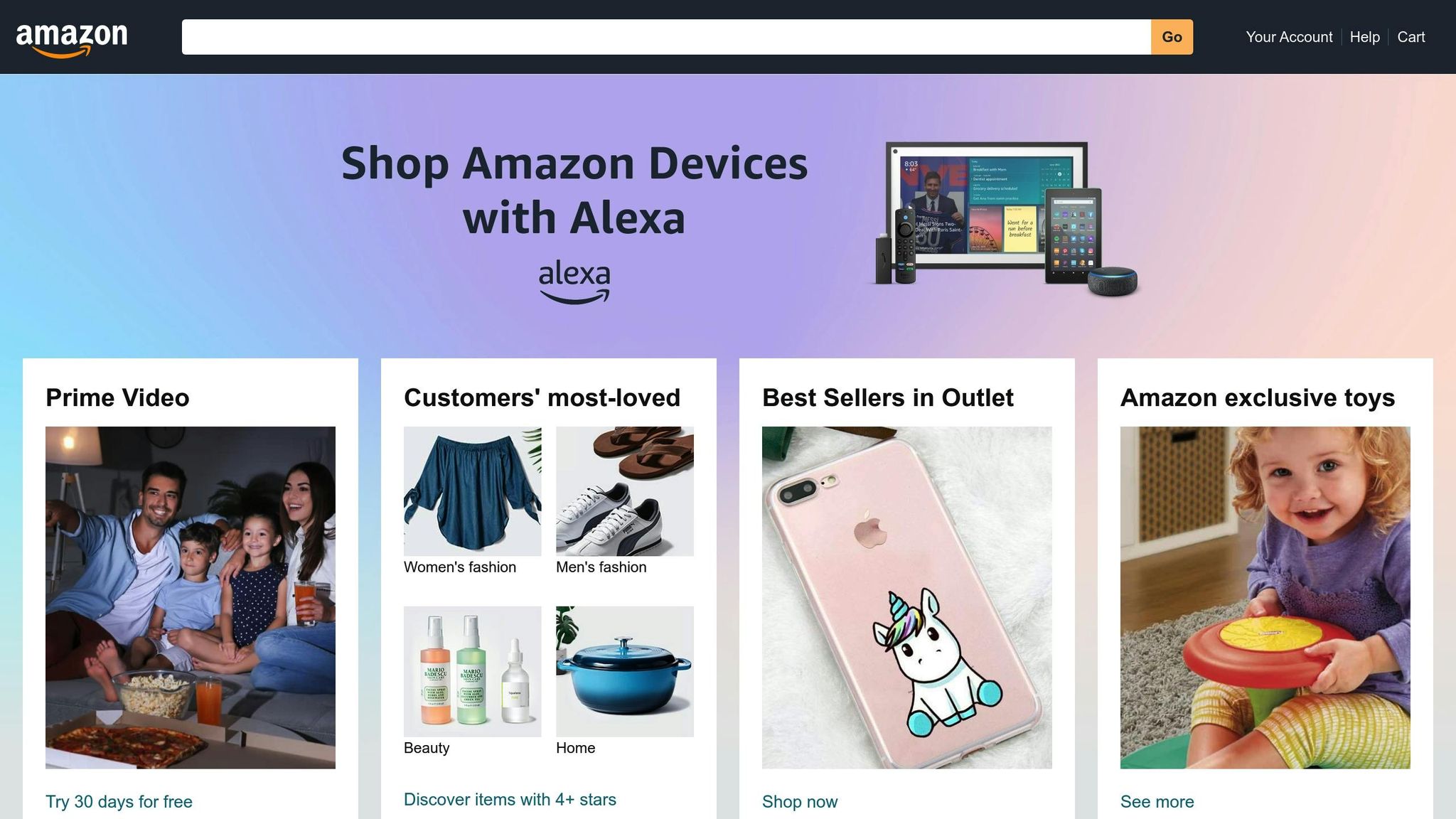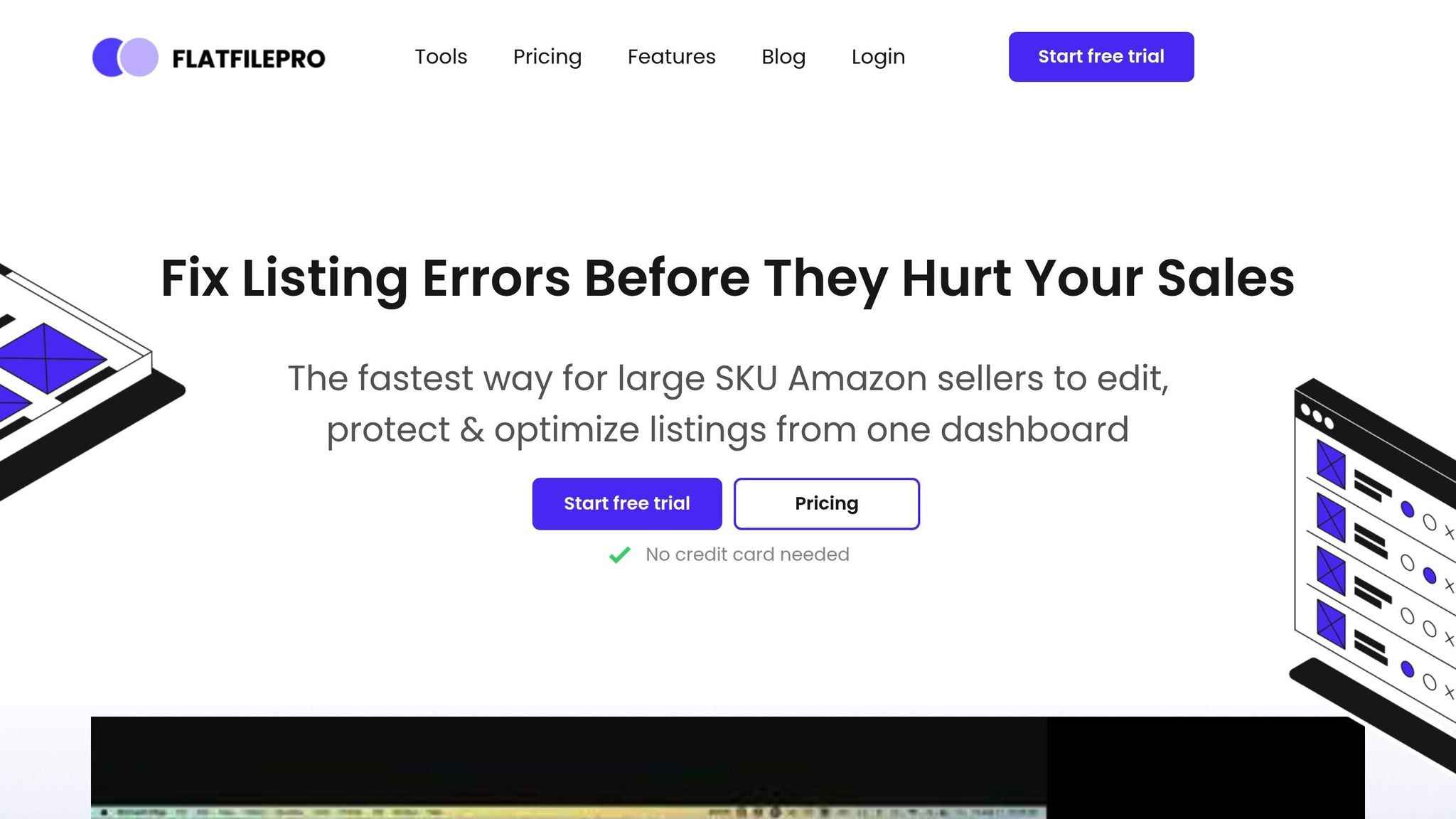The Amazon Inventory Loader Template is a tool designed to simplify bulk product listing uploads on Amazon. It allows you to manage large inventories efficiently by uploading multiple product details at once, saving time and reducing errors. Here’s what you need to know:
- Purpose: Quickly update product details like price, quantity, and descriptions without manually editing each listing.
- Key Features: Supports bulk uploads, updates, deletions, and parent/child product variations.
- When to Use: Ideal for adding offers to existing products in Amazon’s catalog using standard IDs like UPC, EAN, or ISBN.
- US Market Rules: Follow specific formatting for currency (e.g., 29.99), dates (MM/DD/YYYY), and measurements (imperial units like pounds and inches).
For large inventories, tools like FlatFilePro can further streamline the process by automating uploads, validating data, and reducing errors. Whether you use the template or advanced tools, maintaining accurate and consistent listings ensures better inventory management and customer experience.
Template Structure and Required Fields
How the Template is Organized
The Amazon Inventory Loader Template is a Microsoft Excel spreadsheet designed to capture key product details across multiple columns. Each column corresponds to a specific piece of information necessary for listing your products. Fields are categorized as required, conditional, or recommended, with optional fields initially hidden. You can reveal these optional fields using the interface controls provided.
The template includes several tabs, each serving a unique purpose. Tabs like Instructions, Data Definitions, Valid Values, Template, Example, Images, and Browse Data are all part of the structure. Among these, the Valid Values tab stands out by helping you ensure that your data aligns with Amazon’s formatting rules. It also simplifies the process of finding the correct Browse Node, making it unnecessary to consult the Browse Tree Guide separately.
Required Fields and What They Mean
Now, let’s break down the importance of the required fields. The SKU (stock keeping unit) is a critical field, acting as the unique identifier for each product variant.
While the product-id field isn’t mandatory, it’s highly recommended when creating new listings. Providing a UPC, EAN, JAN, or ISBN helps Amazon accurately match your product within its catalog. Similarly, the price field is optional for new listings if a product-id is included, but it’s essential for enabling customer purchases.
The quantity field is also optional for seller-fulfilled items when a product-id is provided. However, if a product doesn’t have a price or quantity listed, customers won’t be able to buy it. Another optional but important field is item-condition, which specifies whether the product is new, used, refurbished, or collectible. This field is particularly useful for new listings.
Certain fields may become mandatory depending on the product category. For example, selecting specific categories can trigger additional required fields to ensure the listing is complete.
Formatting for US Listings
When preparing listings for the US market, use imperial units like inches, feet, pounds, and ounces. Dates should follow the MM/DD/YYYY format. It’s also a good idea to double-check browse paths to ensure your products are categorized correctly.
Before uploading your full inventory, test the file with 1-2 SKUs to catch any potential errors. The Browse Data tab in the template can help confirm that you’re using the correct category codes. Providing as much field information as possible improves both the quality of your listings and the customer’s buying experience.
How to Upload the Template
Getting the Template Ready
Before uploading, make sure your template is fully completed and saved. Follow the organizational and formatting guidelines outlined earlier for the template structure. Begin by working in the Template tab of your Excel file, entering all necessary details like SKU, product identifier, and listing data. Each SKU should uniquely represent a product.
Fill in as many fields as possible, especially the recommended ones. Providing more information improves your product descriptions and helps customers find your listings more easily. For new listings, include identifiers such as UPC, EAN, JAN, or ISBN for accurate catalog matching.
Once the Template tab is complete, save your work as an Excel workbook for backup purposes. Then, with the data worksheet active, go to File > Save As, choose Text (Tab-delimited) (*.txt), and save the file. Confirm any compatibility warnings that may appear. After saving the file in the correct format, you’re ready to upload it in Seller Central.
Upload Process in Seller Central
Log in to your Amazon Seller Central account and navigate to the Catalog menu. Select Add Products via Upload from the options. Once there, switch to the Spreadsheet tab in the upload area.
Click the Upload button and, if necessary, manually choose the correct file type. After selecting your file, initiate the upload process. Amazon will immediately start processing your file, and you’ll receive a confirmation that it has been received. A processing report will be generated to flag any errors encountered during the upload.
To check the progress of your upload, go to the Check Upload Status page. This section will show whether your file is still being processed, completed successfully, or encountered issues. Once Amazon finishes reviewing your file, the processing report will be available. Keep in mind that creating a detail page with your offer may take up to 48 hours.
Tips for US Sellers
After uploading your file, US sellers should pay attention to a few additional steps. Always verify that the correct website is selected in the Marketplace Switcher to ensure you’re uploading to the appropriate Amazon marketplace. This is especially important if you have a North America Unified Account spanning multiple countries.
For sellers using global SKUs, ensure the Quantity field is greater than 0. If the quantity is set to zero or left blank, your listings could be unintentionally removed from all North American marketplaces, not just the US.
To avoid formatting issues, test a few SKUs first. Gather all required product details in one document before creating your file – this will simplify the process.
US sellers should also comply with tax codes and other regulatory requirements specific to the American market. Carefully review the processing report to identify and fix any errors in your file. If you’re working with gated categories like groceries or fragrances, pay extra attention to variants and ensure ongoing compliance with Amazon’s policies.
Be cautious when using the Purge and replace option, as it deletes all existing listings before adding new ones. Most sellers should avoid this unless they’re completely overhauling their inventory. Lastly, remember that the inventory file upload feature is available only to those with a Professional selling plan.
Fixing Common Upload Errors
Most Common Upload Problems
Uploading your Amazon inventory loader template can be tricky, and several common errors often disrupt the process. One of the most frequent issues involves invalid SKUs. These errors usually arise from formats that don’t meet Amazon’s requirements, the use of incorrect characters, or duplicate SKUs, all of which can derail your upload attempts.
Another common headache is inventory quantity mismatches. If the numbers in your template don’t align with the inventory levels Amazon has on record, you’re likely to encounter problems.
Sellers managing large or complex catalogs often face challenges with product variations. When parent-child relationships aren’t correctly established or variation themes are improperly specified, it can cause the entire product family to fail during the upload process.
Title suppression is another issue to watch for. Listings may become invisible to customers if product titles violate Amazon’s guidelines or include restricted content.
These errors aren’t just minor inconveniences – they can lead to lost sales, canceled orders, delays in updating listings, and hours of manual corrections. Addressing these issues quickly is key to keeping your inventory accurate and your integration with Amazon running smoothly.
Reading Amazon‘s Error Reports
After every template upload, Amazon provides a detailed processing report that’s packed with useful information about any errors. These reports identify the affected listings, the type of error, a system-generated error code, and a message explaining what went wrong.
To pinpoint the problem, compare your inventory file with the processing report. The error code is particularly helpful – it serves as a guide when referencing Amazon’s error documentation. Within Seller Central, the Feed Processing Report offers a detailed breakdown, including the exact row and field where the error occurred. These reports not only help you fix issues but also ensure that incorrect data doesn’t make its way onto your product pages.
By leveraging these insights, you can quickly address errors and keep your listings live and accurate. The next section provides specific steps for resolving common error types.
How to Fix Each Error Type
Once you’ve reviewed the error report, here’s how to tackle the most common issues:
- SKU Errors: Double-check that your SKUs meet Amazon’s formatting and length requirements. Watch out for typos, invalid characters, or duplicates. Each SKU should match its corresponding entry in Amazon’s system.
- Inventory Quantity Errors: Verify that your inventory values are accurate and within acceptable limits. Avoid using negative or non-integer numbers. Cross-check your template with your actual inventory levels to prevent discrepancies.
- Product Variation Errors: Ensure parent and child SKUs are linked correctly and that the variation theme is specified according to Amazon’s requirements for the product category.
- Product Detail Mismatches: Look for discrepancies between your template and the product details already listed on Amazon. Pay close attention to category mappings to ensure they align with Amazon’s hierarchy.
- Missing Information: Fill in all mandatory fields using the most up-to-date category-specific template available in Seller Central.
For any error, carefully read the full message to identify the exact issue. Use the error code to find additional guidance before attempting fixes, as rushed corrections can lead to new problems. To avoid widespread issues, test your changes on a small batch of SKUs before applying them to your entire catalog. Keeping a spreadsheet to track error codes and their resolutions can save time in the long run.
If you’ve tried everything and still can’t resolve the issue, consider reaching out to Amazon Seller Support. Provide as much detail as possible about the problem. For more complex issues, such as those involving brand or variation relationships, you may need to work with Selling Partner Support. Be patient – some problems take time to resolve, and submitting multiple cases for the same issue without new information can slow things down.
sbb-itb-ed4fa17
How Do I Use the Inventory Loader Template?
Better Bulk Listing Management with FlatFilePro
FlatFilePro takes the hassle out of bulk listing management by combining advanced automation with robust error prevention, building on the ease of template uploads.
What FlatFilePro Does
FlatFilePro is an API-driven Amazon catalog management tool that connects directly to your Amazon Seller Central account. It revolutionizes how you handle bulk listing updates by syncing your inventory data through Amazon’s API. This eliminates the need for tedious spreadsheets and drastically cuts down processing times. With FlatFilePro, you can edit multiple listings at once, and the changes go live in minutes – no more waiting hours like with traditional flat file uploads.
One of its standout features is field validation before data submission. This proactive approach dramatically reduces error codes and delays. FlatFilePro also includes a detailed error detection system that flags issues like invalid SKUs, mismatched inventory, or variation errors, so you can fix problems before they impact your listings.
Additionally, the platform offers secure backup functionality with automated data storage. This means you can quickly restore previous versions of your listings if needed. For teams, user-specific permission settings ensure that only authorized individuals can make changes, adding an extra layer of security.
How FlatFilePro Helps Amazon Sellers
FlatFilePro makes listing updates 17x faster than traditional spreadsheet methods and reduces error rates and support cases by 8x.
For sellers managing seasonal campaigns or promotions, it simplifies bulk updates and allows you to revert to earlier drafts effortlessly once the campaigns wrap up. Its change tracking feature logs who made edits and when, making it easier to resolve any issues. By validating data before submission and keeping thorough backups, FlatFilePro ensures your listings stay accurate and protected from errors or data loss. These time-saving and error-reducing features make it an essential tool, especially during busy periods when accuracy and speed are critical.
Best Times to Use FlatFilePro
FlatFilePro shines when managing large catalogs that require frequent updates. If you’re regularly handling inventory loader templates with hundreds or even thousands of SKUs, its bulk editing and error-prevention tools become indispensable. Seasonal businesses, in particular, benefit from its ability to quickly adjust prices, update descriptions, or modify inventory for events like holiday sales or back-to-school promotions.
The platform eliminates the need for manual backups and minimizes time spent fixing errors. For teams, its permission controls and change tracking ensure accountability and data integrity. If you’re scaling your Amazon business, FlatFilePro’s automation and streamlined workflows help you grow without adding extra strain on your catalog management processes.
Summary and Next Steps
Key Takeaways
The Inventory Loader Template is a critical tool for managing bulk listings efficiently on Amazon. It works as a CSV-based solution that can handle multiple product categories at once, simplifying inventory updates for products already in Amazon’s catalog. However, it’s important to note that this tool cannot be used to create new product detail pages.
When using the template, accuracy and consistency are essential. Ensure all mandatory fields are completed, maintain consistent formatting, and always save your files in the correct CSV format before uploading. Regularly reviewing and updating your listings is equally important to keep them accurate and competitive in the marketplace.
To avoid errors, organize your product data carefully. Use clear, keyword-rich product titles and detailed descriptions that emphasize your unique selling points. Familiarize yourself with Amazon’s category-specific requirements and guidelines, as these often change and can significantly affect your listing success.
For sellers managing large inventories, traditional spreadsheet methods can quickly become unmanageable. Tools like FlatFilePro simplify the process by offering features like field validation, automated backups, and real-time error detection. These features provide an added layer of protection, helping you avoid costly mistakes.
By keeping these points in mind, you can take immediate steps to improve your inventory management.
Next Steps
Here’s how you can build on these insights to improve your workflow:
- Download and review the latest Inventory Loader Template from Seller Central. Familiarize yourself with each column’s purpose and format. Start by testing a small batch of products to identify and resolve any issues before scaling up.
- Keep your template updated. Revisit it monthly to reconcile discrepancies and use bulk operations to adjust prices and quantities as needed. This proactive approach helps prevent minor issues from escalating into larger problems.
- Consider using FlatFilePro if you manage a large catalog or frequently update inventory. For $49/month after a free 30-day trial, its features can save significant time and effort. Seasonal businesses, in particular, will benefit from its ability to quickly adjust prices and descriptions during promotions and revert them afterward.
- Stay informed. Regularly check Amazon seller forums, attend webinars, and monitor policy updates. Amazon frequently introduces new automation tools and third-party integrations, so keeping up with these changes will help you adapt your strategies effectively.
Whether you stick with manual updates or adopt an automated solution like FlatFilePro, these practices will help you maintain accurate listings, minimize errors, and improve your sales performance on Amazon. Start applying these principles today to streamline your workflow and enhance your results.
FAQs
How can I properly format my Amazon inventory loader template to avoid upload errors?
To minimize upload errors when using Amazon’s inventory loader template, make sure all headers and data fields align perfectly with Amazon’s formatting rules. Pay special attention to SKU formats, fields specific to each category, and data types. For numeric fields like price and quantity, stick to U.S. formatting – use commas for thousands and decimals for cents (e.g., 1,000.00 for dollars) – and ensure values fall within the acceptable range.
Save your file in the correct format, such as tab-delimited or CSV, and carefully check for missing headers, invalid entries, or formatting mistakes before uploading. Once you’ve submitted the file, review the processing report to spot and resolve any errors quickly. These steps can help ensure your uploads are accurate and error-free.
What are the advantages of using FlatFilePro for managing large Amazon inventories compared to traditional spreadsheets?
When it comes to managing large Amazon inventories, FlatFilePro stands out as a game-changer compared to traditional spreadsheet methods. It cuts down on manual data entry errors and simplifies bulk updates, ultimately saving you both time and effort.
The platform’s user-friendly interface makes tasks like editing, correcting errors, and uploading products quicker and more efficient. This means less hassle and more focus on growing your business.
FlatFilePro also improves accuracy, making inventory management smoother for Amazon sellers dealing with extensive catalogs. For businesses aiming to streamline their workflows and keep listings consistent and error-free, these features are incredibly useful.
What should I do if I run into errors while uploading my Amazon inventory loader template?
If you run into errors while uploading, the first step is to review the processing report provided by Amazon. This report identifies specific problems, such as invalid SKUs, missing or incorrect header rows, or mismatched quantities. Carefully go through your data to make sure it aligns with Amazon’s formatting rules and guidelines.
To fix common issues, you might need to correct file errors, fill in any missing required fields, or double-check that your data adheres to Amazon’s standards. If the errors continue, try deleting any older listings that could be causing conflicts, then wait 24 hours before re-uploading. This waiting period can help clear up any lingering data issues.
Taking the time to review and fix errors thoroughly will help streamline the upload process and keep your product listings running smoothly.