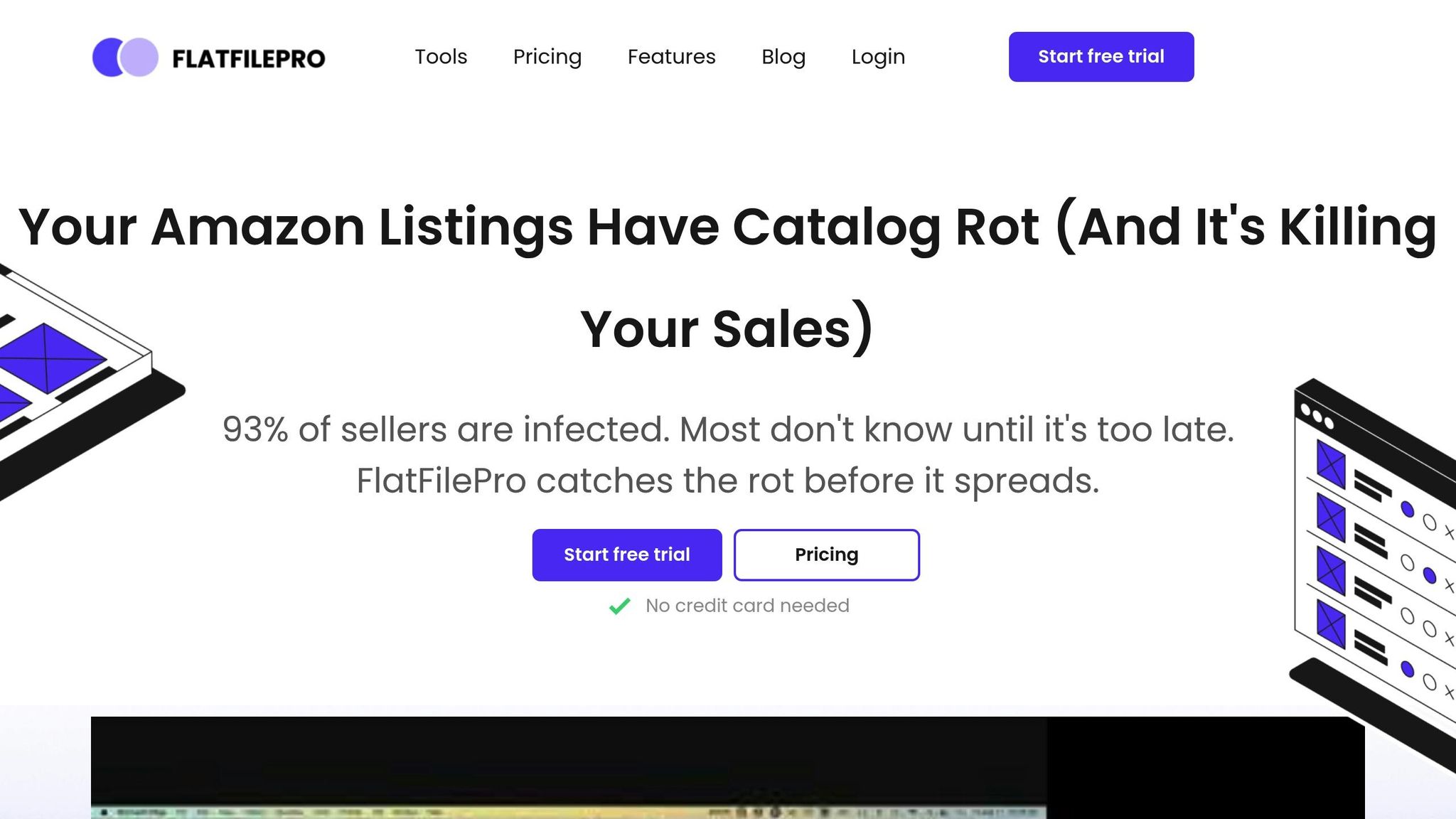Amazon flat files are powerful spreadsheet templates that simplify bulk product management on Seller Central. They save time by allowing you to update multiple listings at once, but they can also be tricky to use due to strict formatting rules and potential upload errors. Here’s what you need to know:
- What They Are: Flat files are Excel-based templates for managing product data like descriptions, pricing, and inventory.
- Common Issues: Errors arise from incorrect formatting (e.g., dates in MM/DD/YYYY, prices in USD), missing fields, or mismatched categories.
- Why They Matter: Mistakes can suppress listings, reduce traffic, and hurt sales.
- How to Use Them: Download the correct category template, follow US-specific formatting, and test your file with a few SKUs before full uploads.
- Fixing Errors: Use Amazon’s processing reports to identify and resolve issues like missing data or invalid attributes.
- Automation Tools: Platforms like FlatFilePro can streamline the process, reducing errors and saving hours of manual work.
Flat files are essential for scaling your Amazon business efficiently. By mastering their use and leveraging tools to automate tasks, you can avoid headaches and focus on growing your sales.
Amazon Flat Files Full Guide 2023 – Filling Out Parent-Child Variations & Fixing Listing Issues
How to Prepare and Use Amazon Flat File Templates
Getting the hang of Amazon’s flat file templates is key to uploading product data without a hitch. These templates are designed to capture every detail about your products, and understanding their structure can save you from common mistakes.
How to Download the Right Template
The first step is finding the right template, and that hinges on understanding Amazon’s category system. Each product category has its own specific flat file template, so you’ll need to select the "last leaf of the category" – the most specific category that matches your product type. Avoid broad categories; precision matters here.
To download the template, go to "Inventory" > "Add Product via Upload" in Amazon Seller Central. In the "Add Products via Upload" section, use the "Leaf Category" option to find the correct template. Stick to downloading templates one at a time – combining them can cause upload failures.
From there, choose English, enter your product keyword or title, and hit "Search". If the search doesn’t yield results, you can manually browse through Amazon’s category tree by selecting "Browse via product category". Ensure the US marketplace is set as your default, then click "Generate Spreadsheet" to download your flat file.
How to Read the Template Structure
Amazon flat files come with several tabs, each serving a unique purpose. Knowing how to navigate these tabs can help you avoid errors. The Template tab is where you’ll input your product data, but the first three rows – containing metadata and column headers – should never be changed.
Here’s a quick rundown of the key tabs:
- Instructions tab: Step-by-step guidance for filling out and uploading the file.
- Data Definitions tab: Explains each field, specifying whether it’s mandatory, optional, or conditional, along with examples and valid values.
- Valid Values tab: Lists acceptable entries for fields like item types, browse nodes, and variation themes. If your entry isn’t listed here, it won’t be accepted.
- Example tab: Provides sample data entries to show proper formatting.
- Browse Data tab: Details the browse path and browse node selected during template download.
Pay special attention to mandatory fields like SKU, Product Name, Brand, Standard Description, Price, and Quantity. While optional fields – such as Condition, Bullet Points, Search Terms, and Images – aren’t required for upload, they can enhance your listings.
US Formatting Requirements
If you’re selling in the US, your data needs to follow specific formatting rules. For prices, enter them as 19.99 (the system adds the dollar sign automatically). Use imperial units like inches, pounds, and ounces, and format decimals with periods (e.g., 1,000.50). Dates should be entered as MM/DD/YYYY.
For example, if you’re listing a book, dimensions should be entered as "8.5 x 11 x 0.5 inches" instead of using centimeters. Similarly, temperature references should be in Fahrenheit, not Celsius. These formatting details aren’t just preferences – they’re critical for ensuring your listings display correctly for US customers and for Amazon’s system to process your data smoothly.
Before uploading your entire inventory, test your file with 1-2 SKUs to catch formatting issues early. Save your completed template in the correct format (.csv or .txt) and upload it through the Add Products via Upload page in Seller Central. After uploading, review the processing report for errors and fix them before re-uploading. Following these steps ensures a smoother upload process, setting you up for success in the next stages.
Step-by-Step Guide to Upload Flat Files Without Errors
Uploading your flat file to Amazon Seller Central can be simple if you follow the correct steps and pay attention to potential mistakes. A little preparation goes a long way in avoiding unnecessary troubleshooting later.
How to Upload Your Flat File on Seller Central
Start by navigating to "Inventory" > "Add Products via Upload" in your Seller Central dashboard. Under the "Upload your inventory file" section, make sure your file is saved as either a .txt or .csv format before proceeding. Click "Choose File", locate your completed flat file on your computer, and select it.
Double-check that the correct US marketplace is selected if your target audience is in the United States. Once ready, click "Upload Now."
After submission, Amazon will provide a confirmation message and add your file to the processing queue. Processing times can vary depending on the file size and system activity. If you encounter error messages immediately after uploading, take note of them so you can resolve the issues quickly. Once your file is in the queue, keep an eye on the processing reports for updates and error notifications.
How to Avoid Common Errors
To avoid common errors, ensure all required fields in your file are complete before uploading. Missing information in mandatory fields is one of the most frequent causes of upload failures.
Stick to US-specific formatting standards when entering data. For example:
- Use pricing formats like 19.99 (without any dollar signs).
- Enter dimensions in inches, weight in pounds, and dates in the MM/DD/YYYY format.
Each SKU in your file must be unique. If you’re updating existing products, make sure the SKU matches exactly with the SKU already in your inventory. Even minor differences can cause Amazon to treat it as a new product instead of an update.
For products with variations, such as different sizes or colors, ensure the variation theme matches the options allowed for your product category. You can confirm this by checking the "Valid Values" tab in your flat file template.
Before uploading, use Amazon’s Check My File feature. This tool helps catch missing or incorrect values early, saving you from errors during the full upload process.
How to Read and Use Processing Reports
Once you’ve uploaded your flat file, the processing report becomes an essential tool for troubleshooting and improving your data. You can access this report under the "Monitor Upload Status" tab in the "Add Products via Upload" section. The report breaks down your upload results into three categories: successful uploads, warnings, and errors.
- Successful uploads mean your products are now live in your catalog.
- Warnings indicate your products were uploaded but may have display or data issues that need attention.
- Errors mean certain products failed to upload and require corrections.
The processing report provides detailed error codes to help pinpoint issues. Here are some common ones:
- Error Code 8541: Attribute mismatch – your product data doesn’t align with Amazon’s catalog requirements.
- Error Code 8560: Missing required identifiers or attributes for variation products.
- Error Code 99006: Missing required column values, often related to incomplete dimension data.
Each error entry will specify the affected SKU and a description of the issue. You can download the report as a spreadsheet to sort and filter errors, making it easier to address similar problems in batches.
For warnings, monitor your listings for performance and data quality. Use the processing report as a learning tool to identify recurring patterns and refine your data preparation process for future uploads. This proactive approach can save you time and effort in the long run.
sbb-itb-ed4fa17
How to Fix Problems and Improve Bulk Uploads
Avoid lost sales by tackling flat file errors head-on. Here’s a guide to resolving common issues and improving your bulk uploads for smoother operations.
How to Find and Fix Errors
Start by downloading the processing report right after each upload. This report is your roadmap for identifying and addressing errors quickly, which helps keep your listings active and sales unaffected.
Look for patterns in the errors. For instance, if several SKUs show the same error code, it might point to a recurring issue in your data preparation. For example, missing dimension data could indicate a need to update your flat file template. Here’s how to handle some common errors:
- Error 8541 (Attribute Mismatch): This happens when your product data clashes with Amazon’s catalog requirements, often during ASIN updates. Fix this by submitting a partial update file that only includes the attributes flagged in the error message.
- Error 90041 (Missing Product Information): Double-check mandatory fields for your product category. Use the correct template and ensure all required fields are filled with valid data.
- Error 8560 (Invalid Product ID or Missing Variation Attributes): This error often involves invalid product IDs or missing variation details. For items with size or color variations, ensure each child product has a unique barcode and that the variation theme is set correctly. If a barcode isn’t available, apply for a GTIN exemption through Seller Central.
"Amazon listing errors are messages that contain information paired with a reference number…The cause of an error message depends on its specific code, with common triggers being typos, missing or conflicting information, permissions, and other issues that could potentially be problematic for sellers and customers." – Mickey Toogood, Sr. Content Marketing Manager at Amazon
How to Improve Inventory Loader Files
Once you’ve addressed the immediate issues, it’s time to fine-tune your inventory loader files to prevent future problems.
Start by standardizing your data entry practices. For U.S.-based sellers, use inches for dimensions, pounds for weight, and the MM/DD/YYYY format for dates. Double-check that quantity values are within acceptable ranges – no negative numbers, fractional quantities, or unrealistically high stock levels that might trigger fraud alerts.
Every SKU should be unique and follow a consistent naming convention. Avoid special characters that might cause parsing errors, and keep SKU lengths manageable.
For products with variations, ensure the parent-child relationship is correctly structured. The parent SKU should define the variation theme, while each child SKU must include specific attributes that align with that theme.
Lastly, verify your category mappings. Ensure your product categories align with Amazon’s browse node structure before uploading. Incorrect category assignments can lead to listing issues or even suppression.
Common Error Codes and How to Fix Them
Here’s a quick reference table summarizing some frequent error codes and their solutions:
| Error Code | Issue | Solution |
|---|---|---|
| 8541 | Attribute Mismatch | Submit a partial update file with only the conflicting attributes corrected |
| 8560 | Invalid Product ID or Missing Variation Data | Provide unique barcodes for each variation or apply for GTIN exemption |
| 90041 | Missing Required Information | Complete all mandatory fields for your product category |
| 99006 | Missing Required Column Value | Ensure all dependent columns have corresponding values |
| 8016 | Insufficient Variation Data | Specify correct variation themes for both parent and child ASINs |
| 90113 | Price Exceeds Maximum | Adjust pricing to fit Amazon’s acceptable range for your category |
Here are additional error codes and their fixes:
- Error 5461 (New ASIN Creation Restriction): Confirm your brand authorization status and provide the necessary documentation to Amazon Seller Support.
- Error 8684 (Duplicate ASIN Assignment): Ensure each SKU represents a unique product or variation by creating distinct SKUs for similar items.
- Error 20004 (Image URL Not Readable): Make sure your image URLs are publicly accessible and link directly to image files.
- Error 8572 (UPC Mismatch): Seek permission to list the item using your UPC and provide a GS1 certificate as proof of ownership.
- Error 99038 (HTML Tags in Product Attributes): Remove any HTML formatting from product attributes to avoid parsing errors.
Using FlatFilePro for Better Amazon Catalog Management
After diving into troubleshooting strategies, let’s look at how automated tools like FlatFilePro can simplify and improve catalog management. Managing flat files manually not only eats up hours of your time but also increases the likelihood of costly mistakes. FlatFilePro takes these worries off your plate by automating the entire process through direct API integration.
Key Features for US Sellers
FlatFilePro is packed with features designed to address the unique challenges of managing Amazon catalogs in the US marketplace:
- Reflection Engine: This tool keeps an eye on your listings every night, comparing your product data with what’s live on Amazon. It’s a game-changer for spotting unauthorized changes in a competitive environment.
- Bulk Editing Capabilities: Updating prices or product details for hundreds of SKUs? FlatFilePro handles US-specific requirements like USD formatting and imperial measurements automatically. No more manual conversions or formatting headaches.
- AI-Powered Error Detection: Before your data even reaches Amazon, the system scans for missing fields and compliance issues. This means you avoid the frustrating loop of uploading files, receiving error messages, and troubleshooting for hours.
- Drag-and-Drop Variation Control: Managing parent-child relationships is no longer a spreadsheet nightmare. With just three clicks, you can update variations with a 95% success rate, saving time and reducing errors.
Manual Management vs. FlatFilePro Automation
Here’s how FlatFilePro stacks up against manual processes in terms of time and accuracy:
| Task | Manual Flat File Process | FlatFilePro Automation | Time Savings |
|---|---|---|---|
| Editing 100 product descriptions | 4–6 hours of spreadsheet work plus upload time | 15–20 minutes with bulk editing | 17x faster |
| Fixing variation relationships | Hours of troubleshooting with a 75% success rate | 5 minutes with a 95% success rate | 90% time reduction |
| Monitoring listing changes | Daily manual checks across Seller Central | Automated nightly scans with instant alerts | Continuous monitoring |
| Error resolution | Download reports, decode messages, fix files, then re-upload | Real-time error highlighting with suggested fixes | 8x fewer cases |
| Price updates across catalogs | Template downloads, manual edits, processing delays | One-click bulk updates with instant confirmation | Same-day implementation |
FlatFilePro’s direct API integration also eliminates the delays and uncertainties of manual uploads. Instead of waiting 2–3 hours for files to process – only to have them fail without clear explanations – this platform pushes updates directly to Amazon with real-time confirmation.
Benefits for Growing and Improving Efficiency
As your Amazon business grows, managing your catalog manually becomes increasingly unsustainable. FlatFilePro not only reduces error codes and Amazon cases by 8x compared to manual management, but it also validates your data before submission, saving time and frustration.
The tool’s automated backup system is a lifesaver for growing operations. Every change is tracked, creating a full audit trail. If an error occurs – whether due to a bulk edit gone wrong or accidental deletion – you can restore previous versions with a single click.
For US sellers planning to expand internationally, FlatFilePro’s multi-marketplace support simplifies the process. You can manage listings across regions like the UK or Canada from one dashboard. The system automatically adjusts currencies and measurement units while keeping your brand message consistent.
Team collaboration features are another highlight. With user-level permissions, you can assign specific roles – such as letting designers update images without accessing pricing data or allowing writers to edit descriptions without touching inventory levels. This keeps workflows smooth and errors to a minimum.
Finally, the platform’s enterprise-grade security ensures your data is protected with AES 256-bit encryption and multi-factor authentication. For businesses managing thousands of SKUs, this level of protection is a major advantage over traditional spreadsheet management.
FlatFilePro transforms catalog management from a time-draining chore into a streamlined, efficient process. Instead of spending 10–15 hours a week wrestling with flat files, you can focus on activities that drive growth – like product development, marketing, and customer engagement.
Conclusion: Make Your Flat File Management Easier Today
Managing Amazon flat files doesn’t have to be a constant struggle. With the right approach, you can handle them efficiently and avoid unnecessary headaches. This guide covered everything from downloading templates and applying US formatting to troubleshooting errors and analyzing processing reports.
The secret to smooth flat file management? Staying up-to-date with Amazon’s ever-changing requirements and sticking to consistent processes. Since Amazon regularly updates its flat file templates, using an outdated version can lead to upload errors or missing required fields. Always ensure you’re working with the most current templates to stay compliant and avoid unnecessary setbacks.
Processing reports are another essential tool. They highlight errors and warnings, making it easier to pinpoint and resolve issues before they snowball into bigger problems. By routinely reviewing these reports and addressing any flagged issues, you can shift from simply reacting to problems to proactively optimizing your catalog. This shift not only saves time but also lays the groundwork for incorporating automation into your workflow.
Don’t overlook the small details, either. Double-check required fields and consult the "data definitions" and "valid values" tabs in the template. These steps may seem minor, but they often determine whether your uploads succeed or result in frustrating errors.
As your business and catalog grow, manual flat file management becomes increasingly impractical. The time spent wrestling with spreadsheets and troubleshooting errors could be better spent on product development, marketing, or customer engagement. Automation tools like FlatFilePro can take over these repetitive tasks, turning flat file management into a streamlined process that runs quietly in the background while you focus on scaling your business.
FAQs
What are the most common mistakes to avoid when uploading Amazon flat files in bulk?
When uploading Amazon flat files in bulk, there are a few common pitfalls that can trip you up:
- Missing required attributes: Be sure to fill in all mandatory fields, like product titles, descriptions, and pricing. Skipping these can lead to errors or delays in listing.
- Incorrect data formats: Stick to the formats Amazon specifies for dates, currency, and numbers to avoid compatibility issues.
- Wrong category selection: Placing products in the wrong category can hurt their visibility and lead to listing errors.
- Inconsistent product IDs: Double-check that SKUs, ASINs, or UPCs are accurate and match across your file.
- Variation setup errors: Make sure parent-child relationships between variations are set up properly to avoid confusion in listings.
To minimize these problems, validate your file before submitting it. Start with small test uploads to catch any errors early. These precautions can save you a lot of time and hassle in the long run.
How can I fix errors from Amazon’s processing reports and ensure my flat file uploads successfully?
To tackle errors in Amazon’s processing reports, your first step is to download the error report from Seller Central. This document pinpoints specific problems, such as missing required fields, incorrect formatting, or mismatched parent-child relationships in your product variations.
Go through the errors carefully and update your flat file accordingly. Be sure to follow Amazon’s guidelines while correcting issues. Pay special attention to common mistakes like invalid SKUs, incorrect category assignments, or incomplete inventory details. Once you’ve made the necessary adjustments, re-upload the file.
If errors persist, repeat the process until your upload goes through successfully. Following these steps not only fixes the errors but also ensures your catalog updates are accurate and streamlined.
Why should I use automation tools like FlatFilePro to manage Amazon flat files instead of doing it manually?
Using automation tools such as FlatFilePro can be a game-changer when managing Amazon flat files. These tools let you handle bulk updates swiftly, cutting out the repetitive manual data entry that can eat up your time. By streamlining these tasks, you not only work more efficiently but also reduce the chances of mistakes, keeping your product listings accurate and consistent.
Another perk of automation is how it simplifies spotting and fixing errors. Upload issues can be resolved much faster, ensuring your catalog stays up and running without a hitch. With FlatFilePro, you can spend more time focusing on growing your business and less time wrestling with tedious file management.