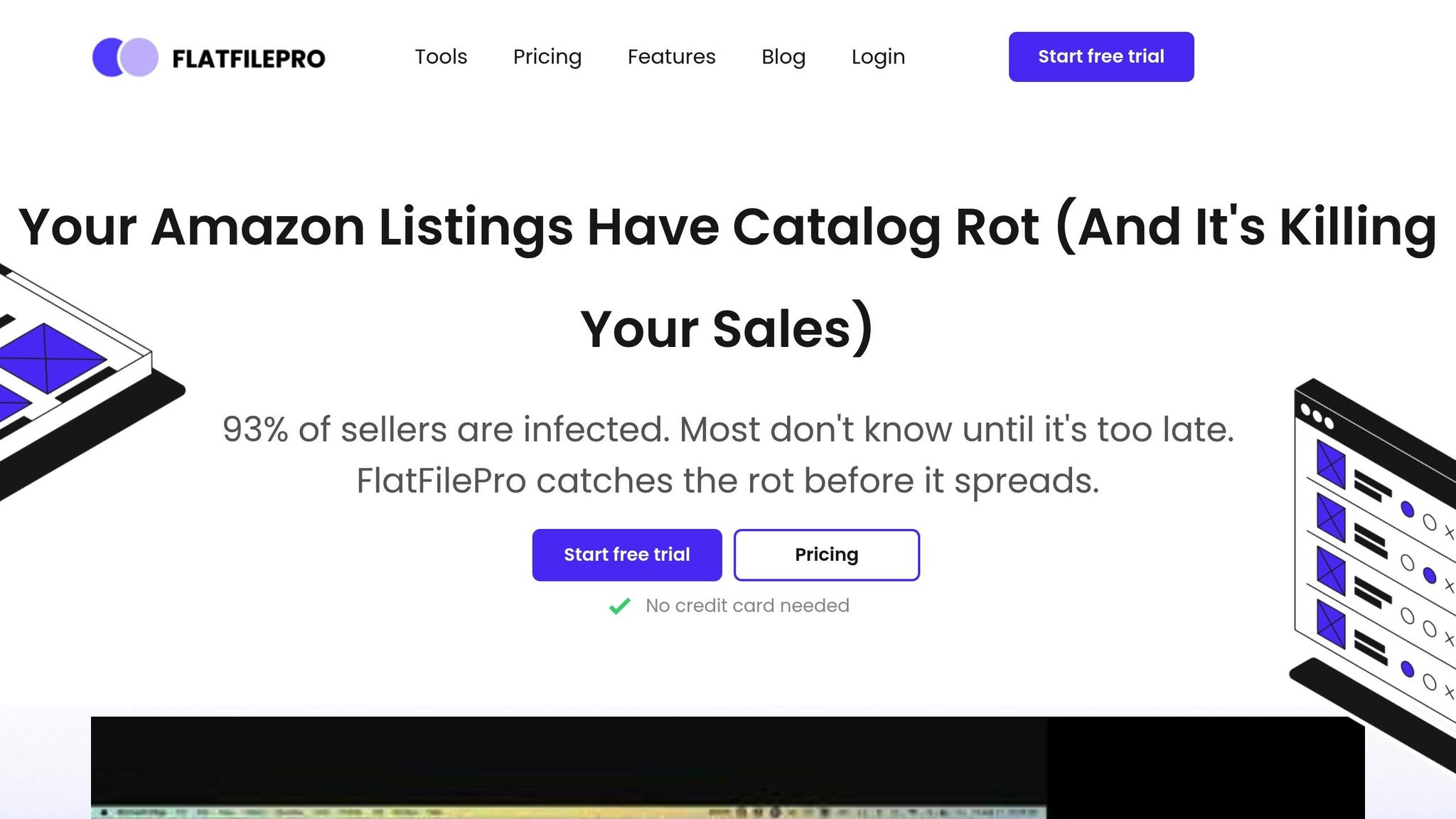Amazon flat files are spreadsheet templates that help you manage and update product listings in bulk on Amazon. Instead of making changes one by one in Seller Central, these files allow you to edit prices, inventory, and product details efficiently. They come in two types: Inventory Loader Files for basic updates and Category-Specific Flat Files for detailed attributes. By using these files, you can save time, reduce errors, and ensure consistency across your catalog.
Key Highlights:
- What They Are: Text files with product details like SKU, price, description, and inventory.
- Why Use Them: Faster bulk updates, fewer errors, and better organization.
- When to Use: Ideal for large catalogs, new product launches, and promotional updates.
- How They Work: Download templates, fill them with accurate data, and upload via Seller Central.
Common Errors and Solutions:
- Product ID Issues: Ensure UPCs or ASINs are correct.
- Variation Errors: Match parent and child attributes like size or color.
- Formatting Problems: Use U.S. standards for dates, currency, and measurements.
For advanced catalog management, tools like FlatFilePro simplify the process with features like bulk editing, error detection, and activity tracking, cutting down on time and mistakes. Whether you stick with manual uploads or use tools, mastering flat files is essential for efficient Amazon selling.
Ultimate Amazon Flat File Tutorial In 2022 | Your Guide To Bulk Editing Listings
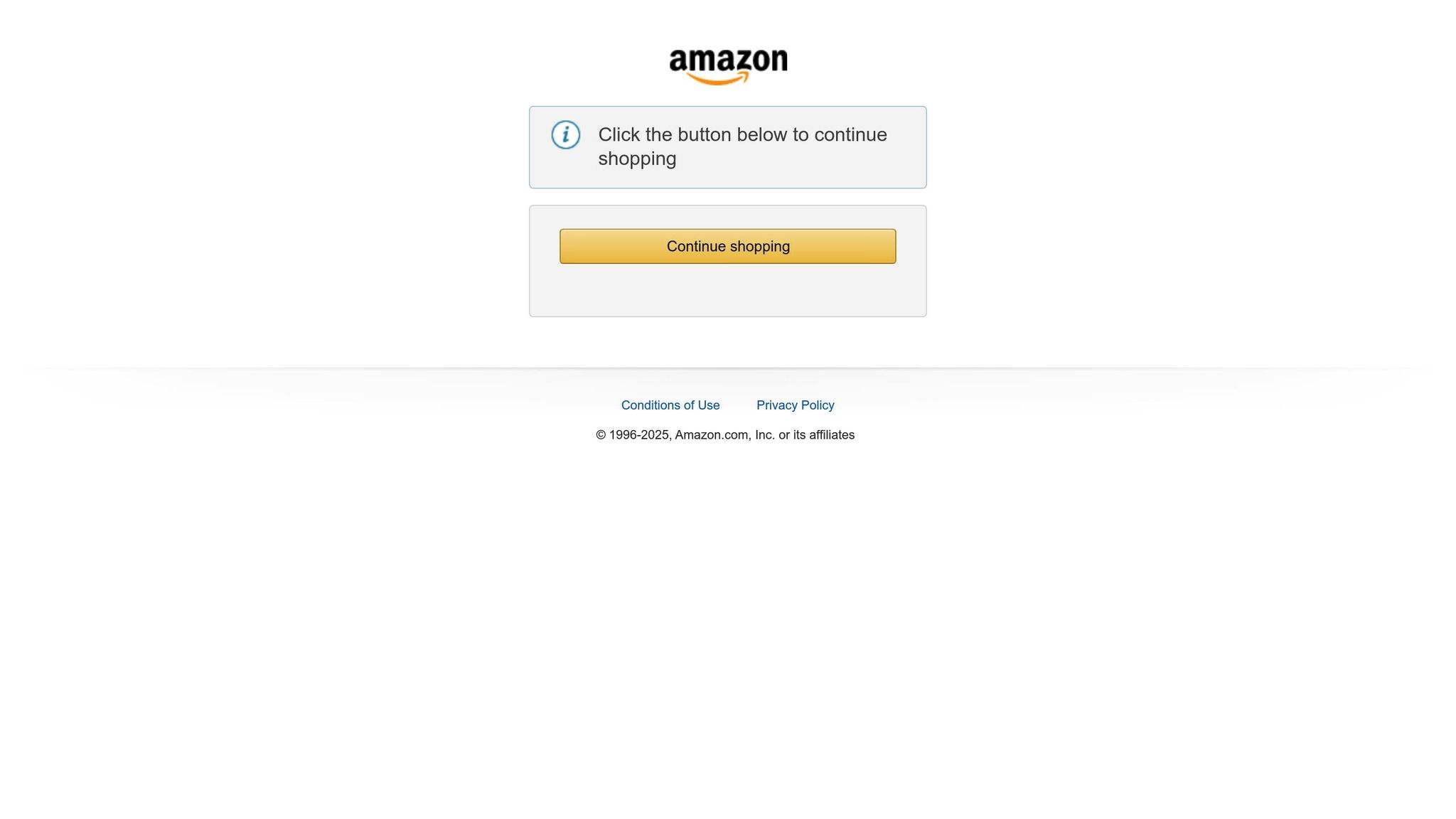
Amazon Flat File Structure Explained
Getting a handle on Amazon flat files is crucial for smooth catalog management. These files are essentially spreadsheets with columns representing various product attributes. Understanding how these elements work together can help you avoid errors and upload your products more efficiently.
Main Parts of Flat Files
Let’s break down the key components of an Amazon flat file. Each file includes two types of fields: required fields, which are usually highlighted or marked with an asterisk, and optional fields. Skipping required fields will lead to upload errors, so it’s important to fill those out carefully.
The SKU (Stock Keeping Unit) acts as a unique identifier for your product within your seller account. It’s a combination of letters and numbers that you assign yourself. Once you’ve set a SKU, it’s best to stick with it to keep your inventory management seamless.
Product identifiers like UPC, EAN, or ASIN help Amazon determine whether you’re updating an existing listing or creating a new one. For new products, you’ll usually need a UPC code, while existing products can be updated using their ASIN.
Price and quantity fields are straightforward but critical. Enter prices as decimals (e.g., "29.99") – don’t include the dollar sign. The quantity field should reflect the exact number of units you have in stock.
Product attributes vary depending on the category and typically include details like the product title, description, brand, manufacturer, and dimensions. Providing accurate and detailed information here can improve your listing’s visibility and performance.
Flat File Templates and Types
Amazon offers several flat file templates tailored to different product categories and selling needs. Choosing the right template can save you time and prevent formatting headaches.
Category-specific inventory files are detailed templates designed for specific product categories. Each category has unique attributes, so you’ll need a separate flat file for each one.
When downloading templates, Amazon gives you two options: an "Advanced" template that includes all available fields or a "Custom" template with only the fields you select.
Inventory loader files are simpler and focus on basic updates like SKU, price, and quantity. They don’t include detailed product attributes.
Price & inventory files are specifically for updating prices and stock levels.
To download the appropriate template, log into Amazon Seller Central and navigate to "Inventory" > "Add Products via Upload". From there, choose either "Category-Specific Inventory Files" or "Listing Loader", depending on your needs. Make sure to select the correct product category to get the right template.
Once you’ve got your template, it’s time to ensure your data meets US formatting standards.
US Format Requirements for Flat Files
Using the correct US formatting is key to a successful upload. Amazon has specific requirements for currency, dates, measurements, and text that align with US marketplace standards.
- Currency values: Enter prices as numbers without the dollar sign. For example, instead of "$19.99", write "19.99."
- Date formatting: Use the MM/DD/YYYY format. For instance, a launch date should appear as "12/25/2025", not "25/12/2025."
- Measurement units: Stick to the imperial system. Dimensions, weights, and volumes should be entered in inches, pounds/ounces, or fluid ounces/gallons.
- Text fields: Use US English spelling. Words like "color" (not "colour"), "catalog" (not "catalogue"), and "organize" (not "organise") match customer expectations and Amazon’s search algorithms.
- Number formatting: Use periods for decimals and commas for thousands. For example, one thousand twenty-five dollars and fifty cents should be written as "1,025.50."
Following these formatting rules ensures your data integrates smoothly and displays correctly for US customers. Proper formatting isn’t just about avoiding errors – it’s about presenting your products in a way that aligns with shopper habits and expectations.
How to Create and Upload Amazon Flat Files
Creating and uploading an Amazon flat file involves three main steps: downloading the correct template, filling it out accurately, and uploading it through Seller Central. Each step has specific details that can make or break your upload process.
Download the Right Template
Start by downloading the correct template for your product category. Amazon provides templates tailored to specific categories because different products have unique attributes and requirements. Using the wrong template can cause missing fields or formatting issues.
To get the template, log into Seller Central, go to Inventory > Add Products via Upload, choose your product category and marketplace, and download the .csv template. You’ll find two options: detailed category-specific templates or simpler inventory loaders.
In the File Type section, select "Template" to download a blank file instead of one pre-loaded with inventory data. The file will be in .csv format, which you can work on using Excel or Google Sheets.
Make sure to check the Data Definitions and Valid Values tabs in the template. These provide detailed instructions on what kind of data is required for each field.
Once you’ve downloaded the correct template, you’re ready to move on to entering your product details.
Fill Out Your Flat File
Accuracy is key when filling out your flat file. Complete all required fields to avoid upload errors. Common required fields include SKU, Product Name, Brand, Standard Description, Price, and Quantity.
- Use a consistent and unique SKU for each product to ensure proper tracking.
- Refer to Amazon’s Browse Tree Guide (BTG) to categorize your product correctly. The BTG provides specific node numbers for each category, and incorrect categorization can disrupt your listings.
- For prices, use a decimal format without symbols (e.g., enter
29.99, not$29.99). - Enter whole numbers for Quantity to reflect your stock accurately.
While descriptions and bullet points are optional, they are highly recommended. They improve your listing’s visibility and appeal. Use clear, benefit-driven language to highlight your product’s features and value. Adding relevant search terms can also boost discoverability, but avoid overloading with unnecessary keywords.
Before uploading, double-check your file for errors. Ensure all required fields are complete, prices are formatted correctly, and similar products have consistent data.
Upload and Track Your Files
Once your file is ready, head back to Add Products via Upload in Seller Central. Click Upload your Inventory File and select your completed .csv file. Amazon will preview your file so you can catch any glaring errors before proceeding.
After uploading, Amazon processes the file. Processing time depends on the file size and system load. To monitor the upload, go to the Monitor Upload Status section in Seller Central. Here, you’ll see updates like Processing, Complete, or Complete with Errors. If there are errors, download the error report to identify and fix the issues. The report will point out specific rows and explain the errors, such as missing fields or incorrect formatting.
To avoid major setbacks, consider testing the process with a small batch of products before uploading your full inventory. Keep backup copies of all flat files and maintain a record of your upload history. Regularly reviewing and updating your product data ensures your listings remain accurate and compliant with Amazon’s guidelines.
sbb-itb-ed4fa17
Fix Common Flat File Errors
Once you’ve mastered creating and uploading flat files, the next challenge is dealing with errors. Tackling these issues efficiently can save you time and ensure your products are listed without delays. Here’s how you can identify and fix the most common flat file errors.
Most Common Errors and Their Causes
Flat file errors on Amazon generally fall into six categories: required field errors, invalid field errors, duplicate values, mismatched data, missing values, and incorrect values. Each type stems from specific issues, so understanding their causes is crucial for avoiding them in the future.
One of the most frequent problems is Product ID mismatches, which often result in error codes 8541 or 8542. Error 8541 happens when your Product ID matches an existing ASIN in Amazon’s catalog, while 8542 occurs when your Product ID matches multiple ASINs. These errors typically arise from using incorrect or recycled UPC codes, trying to create a new listing for a product already in Amazon’s catalog, or when your UPC, EAN, JAN, or ISBN is linked to another product.
Variation errors are another common headache, especially for sellers managing product families. For instance, error code 8016 appears when there’s a mismatch in the VariationTheme between parent and child products. If you’re selling t-shirts in various colors, the parent SKU should have a VariationTheme like "Color", and each child variation must specify its unique color. Missing or inconsistent variation data triggers this error.
File formatting issues also cause significant disruptions. Error code 5000 indicates that your inventory file is malformed or invalid, often due to corrupted data or incorrect XML structure. Fixing this usually involves rebuilding your flat file using Amazon’s latest template.
Another frequent issue is invalid data definitions, which trigger error code 90057. This happens when Amazon encounters values it doesn’t recognize, often due to outdated templates, incorrect data formats, or invalid characters.
Finally, missing required fields lead to error code 99010. This is one of the easiest errors to prevent – Amazon requires specific fields for each product category, and leaving any of them blank will result in an upload failure.
Read and Fix Error Reports
Amazon provides detailed error reports to help you pinpoint and resolve issues. To access these reports, go to Add Products Via Upload in Seller Central, click the Monitor Upload Status tab, and download the processing report for your failed upload.
The error report will include the error code, error description, affected row number, and the specific field causing the issue. For example, error codes like 8541 or 8560 often relate to Product ID conflicts. When you encounter these, check the error report for details and verify your Product IDs against Amazon’s catalog. If the issue involves invalid data, ensure your Product IDs follow the correct format. For missing information, complete all required fields in the template. And for ID mismatches, either fix the Product ID or create a new ASIN.
Variation errors, such as code 8016, require close attention to the structure of your product family. The error report will identify which parent and child products have mismatched themes. Make sure the parent SKU specifies the correct VariationTheme (e.g., "Color" or "Size") and that each child variation includes the corresponding attribute values.
Once you’ve identified the errors, make corrections directly in your original flat file instead of starting a new one. This approach ensures consistency and minimizes the risk of introducing new mistakes. Focus on resolving one error type at a time, especially if your file contains multiple issues.
How to Prevent Errors
Preventing errors is just as important as fixing them. Here are some strategies to keep your uploads error-free:
- Always use current templates: Download updated templates directly from Inventory > Add Products via Upload in Seller Central. Outdated templates often cause formatting issues.
- Validate your data locally: Use Excel’s data validation tools or flat file validators to catch errors like missing fields, incorrect formats, or invalid characters before uploading.
- Use GS1-verified UPCs: Purchasing UPC codes from GS1 ensures they’re unique and correctly formatted. Avoid using recycled or random UPCs, which frequently cause conflicts.
- Test with small batches: Upload a small sample (10-20 products) before submitting your entire catalog. This helps identify issues early without impacting your full inventory.
- Double-check required fields: Each product category has specific mandatory fields. Use Amazon’s Check My File feature to identify missing values before uploading.
- Keep data consistent and updated: Regularly review your listings to ensure they’re accurate and comply with Amazon’s policies. Changes in category requirements or policies can lead to errors if your data isn’t updated.
Lastly, avoid submitting multiple cases to Seller Support for the same issue unless you have new information. Be patient with resolution times, especially for issues like brand or variation errors that require manual review by Amazon’s team. Staying informed about updates in Seller Central can also help you avoid preventable errors caused by outdated practices.
Better Flat File Management with FlatFilePro
Once you’ve tackled common flat file errors, the next step is upgrading your process with tools designed for efficiency. While manual flat file management might suffice for smaller catalogs, larger Amazon sellers face more intricate challenges that demand advanced solutions. That’s where FlatFilePro steps in, revolutionizing the flat file process by connecting directly to Amazon’s API. This connection eliminates the headaches of spreadsheet uploads and error troubleshooting.
Main Features of FlatFilePro
FlatFilePro offers a range of features that streamline the flat file management process, saving time and reducing errors:
- Reflection Engine: This feature automatically checks your listings every night, comparing your saved data to what’s live on Amazon. Instead of manually refreshing Seller Central to verify changes, you’ll see green checkmarks for accurate data and red X’s for discrepancies, making it easy to spot and fix issues.
- Bulk Editing: Need to update thousands of SKUs at once? FlatFilePro allows you to modify an unlimited number of listings simultaneously. Whether it’s seasonal updates or fixing compliance issues across your catalog, changes are processed in minutes – perfect for time-sensitive campaigns or responding to Amazon’s policy updates.
- Drag-and-Drop Variation Management: Managing child products under parent ASINs has never been easier. With just three clicks, you can move products between variations without the hassle of rebuilding entire families in spreadsheets.
- Error Detection System: FlatFilePro proactively scans for issues like missing fields, compliance violations, and optimization opportunities. This prevents listing suppressions that can hurt traffic and conversions, so you’re not left waiting for Amazon’s processing reports to flag problems.
- Activity Logging and Rollbacks: Every catalog change is tracked with timestamps and user details, giving you full visibility into what’s been modified. If mistakes happen, the one-click rollback feature lets you restore previous versions instantly.
These features address the operational challenges Amazon sellers face, making catalog management faster and more reliable.
Benefits for US Sellers
FlatFilePro is particularly well-suited for US sellers, offering solutions tailored to their specific needs in a competitive marketplace:
- Fewer Errors and Cases: FlatFilePro reduces Amazon error codes and cases by 8x compared to manual Seller Central processes. This means fewer support tickets, quicker resolutions, and less time spent troubleshooting uploads.
- Faster Editing: The platform increases editing speed by 17x compared to traditional spreadsheets. During peak selling seasons, this speed can be a game-changer for revenue.
- Automated Backups: Sellers get 24/7 access to automated backups of their Amazon Seller Central accounts. If accidental changes or competitor attacks disrupt your listings, you can restore them quickly without lengthy manual reconstruction.
- User Permissions and Approval Workflows: Larger teams benefit from user-level permissions, ensuring that only authorized changes are made. Approval workflows add another layer of control, protecting critical listing elements like pricing and product identifiers.
Manual vs FlatFilePro Comparison
The contrast between manual flat file management and FlatFilePro highlights the platform’s efficiency:
| Aspect | Manual Flat Files | FlatFilePro |
|---|---|---|
| Update Speed | Hours for bulk changes | Minutes for bulk updates |
| Error Rate | High, requiring multiple attempts | 8x fewer errors and cases |
| Variation Management | Complex spreadsheet work | Drag-and-drop simplicity |
| Change Tracking | Manual documentation | Automatic logs with rollbacks |
| Error Detection | Reactive (after issues arise) | Proactive scanning |
| Team Collaboration | File sharing/version conflicts | Permissions and workflows |
With manual processes, sellers must download templates, fill out spreadsheets, upload files, and wait for Amazon’s processing reports. Each step opens the door to errors and delays. FlatFilePro simplifies this by validating data before submission and connecting directly to Amazon’s systems.
The confirmation system ensures all fields are valid before sending updates to Amazon, reducing failed uploads and delays. Plus, the ability to revert listings to previous versions adds peace of mind, knowing changes won’t disrupt your catalog.
For US sellers navigating competitive categories, where speed and listing accuracy are critical, FlatFilePro offers a clear edge. The time saved, combined with fewer errors and quicker responses to market changes, makes it a valuable tool for streamlined catalog management.
Conclusion
Mastering Amazon flat files is essential for efficiently managing large product catalogs and staying ahead in a competitive marketplace. This guide has walked you through the key aspects of flat file management, from understanding their structure to tackling common errors that can derail your operations.
Key Points to Remember
Getting started begins with selecting the right template for your product category and adhering to U.S. format standards. In Amazon’s massive marketplace, accuracy is non-negotiable. When completing your flat files, focus on optimizing product titles with relevant keywords and crafting concise, benefit-driven product descriptions. These steps ensure your listings grab attention.
To avoid common errors like missing fields, incorrect data formats, or duplicate SKUs, validate your data before uploading. Use Amazon Seller Central’s inventory file error report to spot and fix issues early. Additionally, keep your backend keywords updated to align with Amazon’s ever-evolving algorithm. High-quality images, showing multiple angles and meeting Amazon’s guidelines, also play a critical role in boosting your listings.
For sellers managing extensive catalogs, manual processes can be time-consuming and prone to errors. Tools like FlatFilePro can make a big difference, speeding up listing edits by 17x compared to spreadsheets and reducing error codes by 8x compared to manual work in Seller Central.
What to Do Next
To optimize your catalog management, follow these steps: download the correct template, complete your flat file, validate your data, and upload it via Seller Central. Including optional details, such as condition notes and search terms, can further enhance your listings’ performance.
Once your flat file is uploaded, monitor its progress carefully and address any errors promptly. Amazon’s error report is an invaluable tool for catching and resolving issues before they escalate.
Consider simplifying your workflow with FlatFilePro. By connecting your Amazon Seller Central account, you can automatically back up your listing data, identify errors, and fix them with ease. Many sellers find that starting with a free trial of the platform helps them experience the time savings and error reduction firsthand. With FlatFilePro, routine checks become seamless, ensuring your listings stay live and competitive.
Finally, regularly review your performance metrics and adjust your listings as needed. Amazon’s marketplace is constantly evolving, and your approach to catalog management should evolve with it. Whether you stick to manual processes or embrace automation, maintaining accurate, up-to-date product data is crucial for meeting both Amazon’s requirements and your customers’ expectations.
Efficient flat file management translates to fewer errors, quicker updates, and, ultimately, higher sales.
FAQs
How do I fix common errors when uploading Amazon flat files?
Errors during Amazon flat file uploads often stem from missing or incorrect data, formatting mistakes, or invalid attribute entries. The first step to fixing these issues is to review the processing report Amazon provides. This report identifies specific problems like missing required fields, invalid values, or mismatched parent-child relationships.
Carefully go through your file to ensure it aligns with Amazon’s template guidelines. Focus on details such as SKU accuracy, proper category assignments, and consistent formatting. Amazon’s error codes can be a helpful tool to pinpoint exact issues, allowing you to make precise corrections before attempting another upload. By thoroughly validating your data and addressing errors, you can streamline the upload process and enhance your listing’s overall performance.
What are the best practices for keeping Amazon flat file data accurate and error-free?
To keep your Amazon flat files accurate and free of errors, start by double-checking your data before uploading. Make sure every field is properly formatted, all required details are filled in, and data types align with Amazon’s guidelines.
Take advantage of Amazon’s flat file templates and validation tools – they’re designed to help you spot mistakes early. Creating a detailed checklist for data entry can go a long way in maintaining consistency. Additionally, reviewing error reports regularly allows you to catch and fix problems quickly. Staying on top of these steps can help you avoid disruptions and boost your listing performance.
How can FlatFilePro make managing Amazon flat files faster and more accurate compared to doing it manually?
FlatFilePro takes the hassle out of managing Amazon flat files by automating tedious tasks like bulk updates. This means no more manual data entry, which not only saves time but also reduces the risk of errors. The result? More accurate and consistent product listings.
With less manual effort required, FlatFilePro minimizes common mistakes, ensures your catalog stays current, and makes troubleshooting much easier. That way, you can dedicate more energy to growing your business while keeping your listings optimized and error-free.