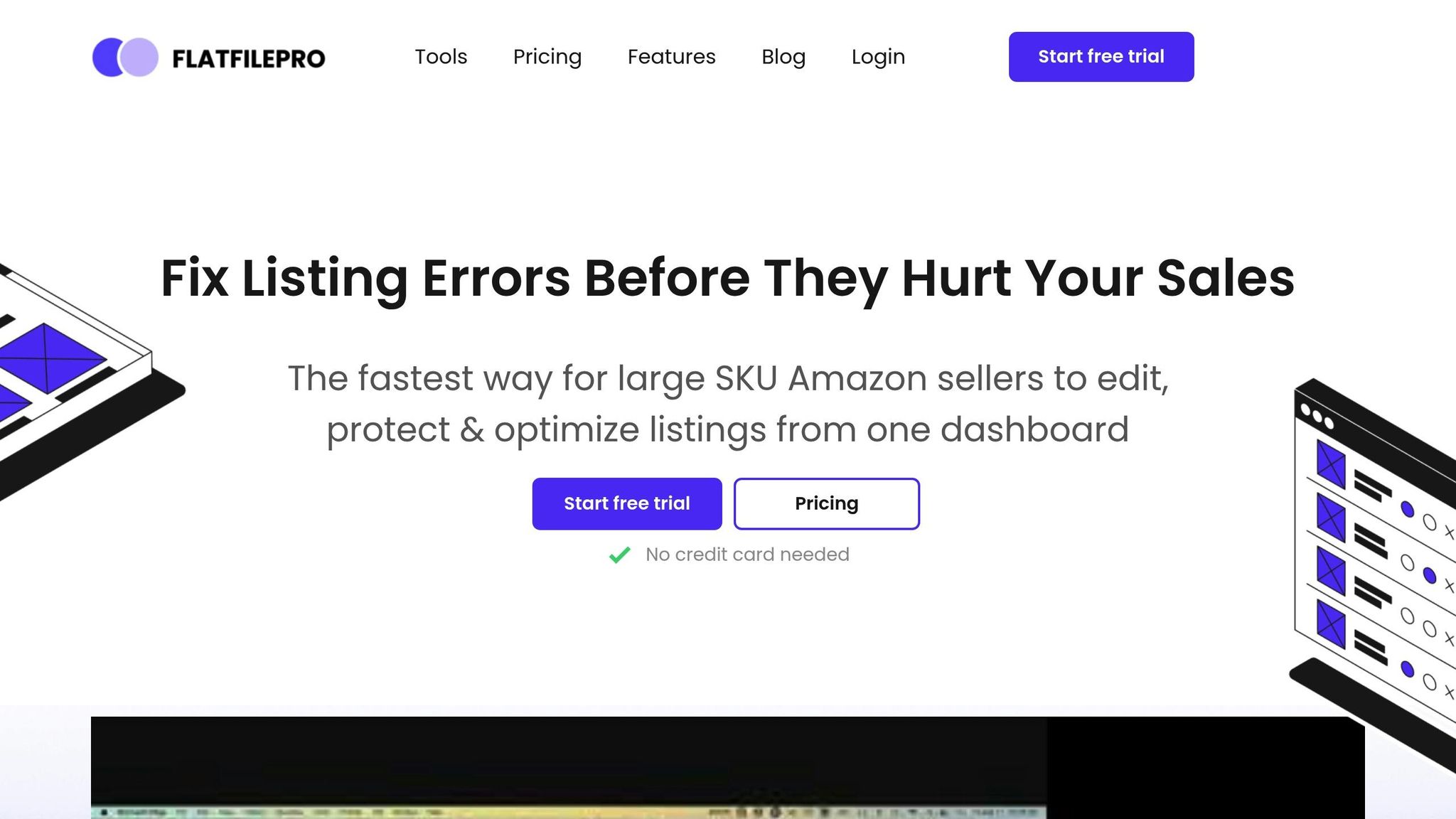Amazon flat file validation ensures your product data meets Amazon’s formatting rules and guidelines before uploading to Seller Central. This process prevents errors that can suppress listings or disrupt uploads, especially for U.S. sellers. Here’s a quick summary:
- Why It Matters: Errors like missing fields, incorrect formats (e.g., wrong date or measurement units), or mismatched product IDs can cause uploads to fail or listings to be suppressed.
- Key Requirements for U.S. Listings:
- Prices must exclude dollar signs but include two decimal places (e.g., 19.99).
- Dates must follow the MM/DD/YYYY format.
- Measurements should use imperial units (inches, pounds).
- Steps to Validate:
- Download the correct flat file template for your product category and marketplace.
- Fill out required fields like SKU, Product Name, Price, and Quantity.
- Use Amazon’s error reports to identify and fix issues.
- Re-upload corrected files and repeat until validation succeeds.
- Common Errors: Missing required fields, invalid formats, duplicate SKUs, and variation mismatches.
Tools like FlatFilePro can simplify validation by automating error detection and ensuring compliance with Amazon’s standards. Proper validation saves time, prevents suppressed listings, and keeps your products visible to customers.
How To Fix Amazon Flat File Errors & Prevent Blocked Inventory Listings | Flat File Pro
What Are Amazon Flat Files
Amazon flat files are spreadsheets designed to help sellers manage multiple product listings on Amazon Seller Central in one go. Instead of adding products one at a time, these files enable bulk uploads, making them a time-saver for those handling large inventories or frequent updates.
Amazon Flat File Basics
Amazon flat files follow a standardized format to capture all the key product details Amazon requires. When you download a flat file template, you’ll notice it contains multiple tabs, such as Instructions, Images, Data Definition, Template, Example, Valid Values, and Browse Data. While these tabs provide helpful guidance, the main focus for data entry is the Template sheet.
The Template sheet is divided into sections tailored to your product category. These sections typically include:
- Required Product Information: Covers basics like SKU, Product Name, Brand, Description, Price, and Quantity.
- Offer: Details about your product’s availability and pricing.
- Product Dimensions: Information on size and weight.
- Item Discovery: Keywords and attributes to improve searchability.
- Image: Links to product images.
- Fulfillment: Shipping and delivery details.
- Variation: For products with multiple options like size or color.
- Compliance: Regulatory and safety information.
- Product Enrichment: Additional details to enhance your listing.
Once you’re familiar with the structure, the next step is to choose the right template for your U.S. listings.
Choosing the Right Template for U.S. Listings
Selecting the correct flat file template is crucial to avoid errors during uploads. Each product category and country has its own specific template, and using the wrong one can lead to formatting issues or failed uploads, especially if category-specific rules aren’t met.
To download the right template for U.S. listings, go to Add Products > Spreadsheet > Download a blank template in Seller Central. This tool helps you find the template that matches your needs. On the selection page, you’ll see cards outlining different template uses, such as listing new products, updating prices and quantities, or modifying product details. Choose the option that aligns with your task.
If your product isn’t already in Amazon’s catalog, select the option titled List Products that are not currently in Amazon’s catalog. From here, you have two ways to find your template:
- Search Tool: Enter relevant keywords to quickly locate the right template. Amazon will display matching item type keywords, allowing you to pick the best fit.
- Browse by Product Category: Navigate through categories and subcategories until a "Select" button appears. This method ensures you find a template with the correct Browse Node information, so there’s no need to consult the Browse Tree Guide.
You can also specify the marketplaces where you plan to list your products. This ensures the template is customized for the U.S. market, with all the appropriate fields and formatting standards in place. Once downloaded, the template will be ready for smooth validation and upload, helping you efficiently manage your listings.
How to Validate Amazon Flat Files
Validating your Amazon flat files is a crucial step to ensure your product data aligns with Amazon’s standards and avoids common listing errors. Taking the time to check your files before uploading can save you from unnecessary headaches later. Here’s how to navigate the validation process effectively.
Download and Fill Out Templates
Begin by logging into your Seller Central account. Head to the Inventory tab and select Add product via upload. From there, go to the Download an inventory file tab. Choose the appropriate product category and marketplace (e.g., United States) and click generate template to download the correct Excel file.
This template comes preloaded with US-specific formatting requirements, so using it ensures you’re working with the right structure. Open the downloaded .csv file using spreadsheet software like Excel or Google Sheets. Focus on the Template sheet, where you’ll find all the fields that need to be completed. Required fields, such as SKU, Product Name, Brand, Standard Description, Price, and Quantity, are typically highlighted for easy identification.
For US listings, make sure to:
- Input prices in USD with two decimal places (e.g., $19.99).
- Use the MM/DD/YYYY format for dates.
- Enter measurements in imperial units like inches and pounds.
If applicable, fill in optional fields like Condition, Bullet Points, Search Terms, and Images to enhance your listing’s appeal. Once the file is complete, save it and prepare for upload.
Upload Files and Check Error Reports
After saving your flat file in CSV format, upload it to Seller Central. Use the Monitor Upload Status page to track the progress of your submission and download the processing report if errors occur.
Amazon’s error reports are detailed, pinpointing the exact fields and SKUs causing issues. Some common errors include:
- Missing required fields.
- Invalid or mismatched data entries.
- Duplicate values.
- Incorrect formatting or values.
Pay particular attention to error codes like 8541, 8542, 8016, 8560, 5000, 90057, and 99010. For instance, error 8016 often stems from inconsistencies in VariationTheme values between parent and child products.
Fix Errors and Re-validate
Once you’ve identified errors, make the necessary corrections in your flat file. Ensure your data complies with Amazon’s formatting rules and matches any existing catalog information. For variation-related issues, confirm that the VariationTheme values are consistent across parent and child SKUs. If product ID errors arise, double-check their accuracy and confirm they align with existing ASINs.
Be thorough in completing required fields and verifying category-specific placements, especially for parent and child SKUs, to resolve errors like 8560. After making adjustments, re-upload the corrected file and monitor the status. Amazon will generate a new processing report, which will either confirm successful validation or highlight additional errors.
Repeat this process as needed until your file is accepted without errors. Over time, you’ll become more familiar with Amazon’s requirements, making future uploads much smoother. Keeping a record of common errors and their solutions can also help you avoid similar issues in the future.
Common Flat File Errors and How to Fix Them
When working with flat files, understanding common errors and how to address them is crucial for smooth uploads. Below, we’ll look at the most frequent validation errors and practical ways to resolve them.
Most Common Validation Errors
Here are some common issues that can derail your file uploads:
- Missing Required Fields: Amazon demands specific fields like SKU, Product Name, Brand, Standard Description, Price, and Quantity for every listing. If any of these fields are left blank, your upload will fail outright.
- Invalid Field Errors: These happen when your data doesn’t align with Amazon’s expected formats. For instance, prices must include a dollar sign, dates should follow the MM/DD/YYYY format, and measurements need to use imperial units.
- Product ID Mismatches: Errors like Code 8541 occur when a UPC, EAN, or other product identifier is already linked to a different product in Amazon’s catalog. Similarly, Error Code 8542 flags multiple matching issues when your product IDs conflict with existing entries.
- Variation Management Problems: Error Code 8016 appears when parent and child products have inconsistent VariationTheme values, a common issue for products with multiple sizes or colors.
- Duplicate Values: Using the same SKU or repeating product identifiers across multiple rows in your flat file can lead to rejections.
- Format and Value Errors: These include Error Code 5000 for incorrect formatting, Error Code 90057 for invalid spreadsheet entries, and Error Code 99010 for missing attribute group values. Such errors often stem from outdated templates or incorrect data input.
Errors can suppress your listings, making them invisible in search results, browse pages, and even paid ads. Amazon Prime status is also removed for suppressed listings, which can significantly impact sales.
Error Fixing Methods
Once you’ve identified errors using processing reports, here’s how to resolve them effectively. Make use of tools like the Check My File feature to catch issues before re-uploading.
- Refer to the Data Definitions Tab: Your flat file template includes a tab that details acceptable values, character limits, and formatting rules for each field. Cross-check your data against these definitions to pinpoint discrepancies.
- Fixing Error Code 8541 (Single Matching Error): Ensure your Product IDs match Amazon’s catalog details. Update attributes in your inventory file to align with the catalog or modify your Product ID and type using the ASIN provided in the error report.
- Resolving Error Code 8542: For persistent mismatches, update your template with current inventory data and re-upload.
- Correcting Error Code 8016 (Variation Issues): Parent and child products must share the same VariationTheme. Adjust the relevant columns to ensure consistency across all related items.
- Addressing Error Code 8560 (Mandatory Data Missing): Fill in all required fields in your template. If Product IDs don’t match existing ASINs, you might need to create new ASINs for items not yet in Amazon’s catalog.
- Handling Error Code 5000 (Format Issues): Review your file structure and ensure it meets Amazon’s standards. Validation tools can help ensure compliance.
- Fixing Error Code 90057 (Invalid Spreadsheet Values): Check flagged entries in the error report, correct them based on data definitions, and re-upload.
- Resolving Error Code 99010 (Missing Attribute Groups): Look for missing product-specific attributes in your flat file. Fill in the required information for your product category and try again.
Before re-uploading, validate your corrections locally to ensure accuracy. Keeping a detailed log of errors and their fixes can serve as a handy reference for future uploads, helping you avoid repeated mistakes while streamlining the process.
sbb-itb-ed4fa17
Best Practices and Tools for US Sellers
Effectively managing flat files is essential for avoiding errors and lost sales on Amazon. By sticking to proven strategies and using the right tools, US sellers can ensure their listings remain accurate and compliant, minimizing the risk of suppressions. These methods also create a solid foundation for handling bulk listings efficiently.
Flat File Management Best Practices
To keep your flat files organized, use clear labels that include dates and version numbers. For larger inventories, consider creating separate folders for different product categories to make management easier.
Perform monthly audits to catch and fix inconsistencies early. During these checks, confirm that each SKU matches the correct product and ensure that prices include the dollar sign, dates follow the MM/DD/YYYY format, and measurements are in imperial units, as required in the US marketplace.
Frequent backups are crucial to prevent data loss. Store copies securely in cloud storage and maintain version histories, so you can quickly revert to earlier versions if needed.
Accuracy is key. Review entries carefully before uploading to avoid rejections. Regular updates and pre-upload validations can help identify potential issues before they cause upload failures.
Using FlatFilePro for Better Validation
FlatFilePro takes these management strategies to the next level by simplifying the flat file validation process. This API-based Amazon catalog manager syncs your inventory data directly with Amazon Seller Central.
The tool excels at bulk editing, allowing sellers to update hundreds of listings in just minutes. In fact, FlatFilePro is 17 times faster than traditional spreadsheet methods. This speed advantage is especially helpful during high-pressure times like promotional events or company-wide updates.
FlatFilePro also significantly reduces errors, cutting Amazon case and error codes by eightfold compared to manual methods. It validates all fields before sending data to Amazon, catching issues like missing fields, formatting errors, or data inconsistencies to prevent upload failures.
Its Reflection Engine performs nightly automated checks, alerting you to any changes made on Amazon’s end.
"With FlatFilePro, I’ve been able to streamline my Amazon listing process significantly. What used to take hours now takes just minutes. It’s a game-changer for my business."
– Ian Sells, Founder, Million Dollar Sellers
FlatFilePro also offers secure offsite storage with automated backups of your Seller Central data, ensuring you can easily roll back to previous versions if needed. For sellers managing operations across multiple regions, the platform provides a unified dashboard to handle global listings while maintaining US-specific formatting requirements.
Users report faster response times and reduced downtime. One customer shared:
"I don’t worry about Seller Central surprises anymore. With real-time notifications, my ASINs are protected and nothing slips through."
– James, FlatFilePro Customer
Additionally, FlatFilePro includes user-level permissions, giving you control over who can edit specific parts of your listings. This feature reduces the likelihood of accidental changes that could lead to validation errors.
FlatFilePro offers a free 30-day trial, with a subscription priced at $99 per month thereafter.
Conclusion: Making Flat File Validation Simple
Amazon flat file validation doesn’t have to feel like a daunting task. By taking the right approach and using effective tools, sellers in the US can make this process a seamless part of their daily workflow.
The key to success begins with choosing the correct template and ensuring every required field is filled out completely. Starting with this solid groundwork helps avoid many common errors down the line.
Take advantage of Amazon’s built-in validation tools and error reports to manage issues efficiently. Once you’ve uploaded a flat file, generate an Inventory File Error Report in Seller Central. This report pinpoints specific problems, such as missing fields or invalid data. Fix the highlighted issues, re-upload the file, and repeat until all errors are resolved. Keep an eye on upload progress and error alerts in Seller Central and your email to address any problems promptly.
Proper validation not only saves time but also prevents suppressed listings and lost sales. Tools like FlatFilePro and other marketplace listing software are especially helpful for sellers dealing with large inventories or complex product listings. These tools can automate much of the validation process, catching errors and inconsistencies before they become a problem.
For sellers managing extensive catalogs with hundreds or thousands of SKUs, automation is a game-changer. FlatFilePro, for example, can identify formatting issues, missing fields, and data inconsistencies before the files are uploaded to Amazon. This reduces the chances of running into error codes that are common with manual methods. By streamlining this process, you can spend more time focusing on growing your business instead of troubleshooting technical hiccups.
Consistency is key to protecting your listings and maintaining steady sales. Regular audits, well-organized files, and secure backups create a reliable system. Combining consistent automation with vigilant oversight ensures your listings perform well. With the right tools and practices in place, flat file validation transforms from a challenge into a strategic advantage, helping you keep your products visible and profitable on Amazon’s marketplace.
FAQs
What are the most common errors in Amazon flat file validation, and how can I fix them?
Common Errors During Amazon Flat File Validation
When working with Amazon flat files, certain errors pop up more frequently than others. Here are some of the most common ones and how to address them:
- Missing required fields (error code 8560): Amazon mandates specific fields for each product category. Double-check that all required fields are filled out.
- Descriptions exceeding character limits (error code 90117): Keep descriptions concise and within Amazon’s character limits to avoid this issue.
- HTML tags in descriptions (error code 90122): Amazon doesn’t allow HTML formatting in product descriptions, so make sure to strip out any tags.
- Product ID mismatches (error codes 8541/8542): Ensure that the product IDs, such as UPCs or EANs, align with the correct product information.
Another frequent issue involves variation errors (error code 8007), which usually stem from incorrect parent-child relationships. Make sure your variation themes (like size or color) are consistent and properly formatted.
To sidestep these pitfalls, take the time to review Amazon’s flat file templates thoroughly. Double-check your data for accuracy, and leverage Amazon’s validation tools to catch errors before uploading. This extra effort can save you from listing rejections or suppressed content down the road.
How do I properly format Amazon flat files for U.S. listings to avoid upload errors?
To properly format your Amazon flat files for U.S. listings and avoid upload errors, stick to Amazon’s specific guidelines for the U.S. marketplace. Use the dollar sign ($) for currency, format dates as MM/DD/YYYY, and represent numbers with decimal points (e.g., 1,234.56). For measurements, use imperial units like inches and pounds, and list temperatures in Fahrenheit. Ensure all spelling aligns with U.S. conventions.
It’s also essential to verify that your SKU formats, category-specific attributes, and other mandatory fields meet Amazon’s validation rules. Taking advantage of Amazon’s built-in validation tools can help identify and resolve errors before submission, reducing the chances of listing rejections or content suppression.
What are the best ways to simplify Amazon flat file validation for sellers managing large inventories?
Sellers managing extensive inventories can make Amazon flat file validation much easier by leveraging tools like Amazon’s built-in validation features in Seller Central and specialized software such as FlatFilePro. These solutions are designed to catch errors early, automate the validation process, and ensure your templates are correctly formatted. This reduces the chances of listing rejections or suppressed content.
To save time and minimize errors, consider automating repetitive tasks like bulk data corrections or standardizing templates. These steps not only simplify your workflow but also help maintain compliant, accurate, and error-free product listings.