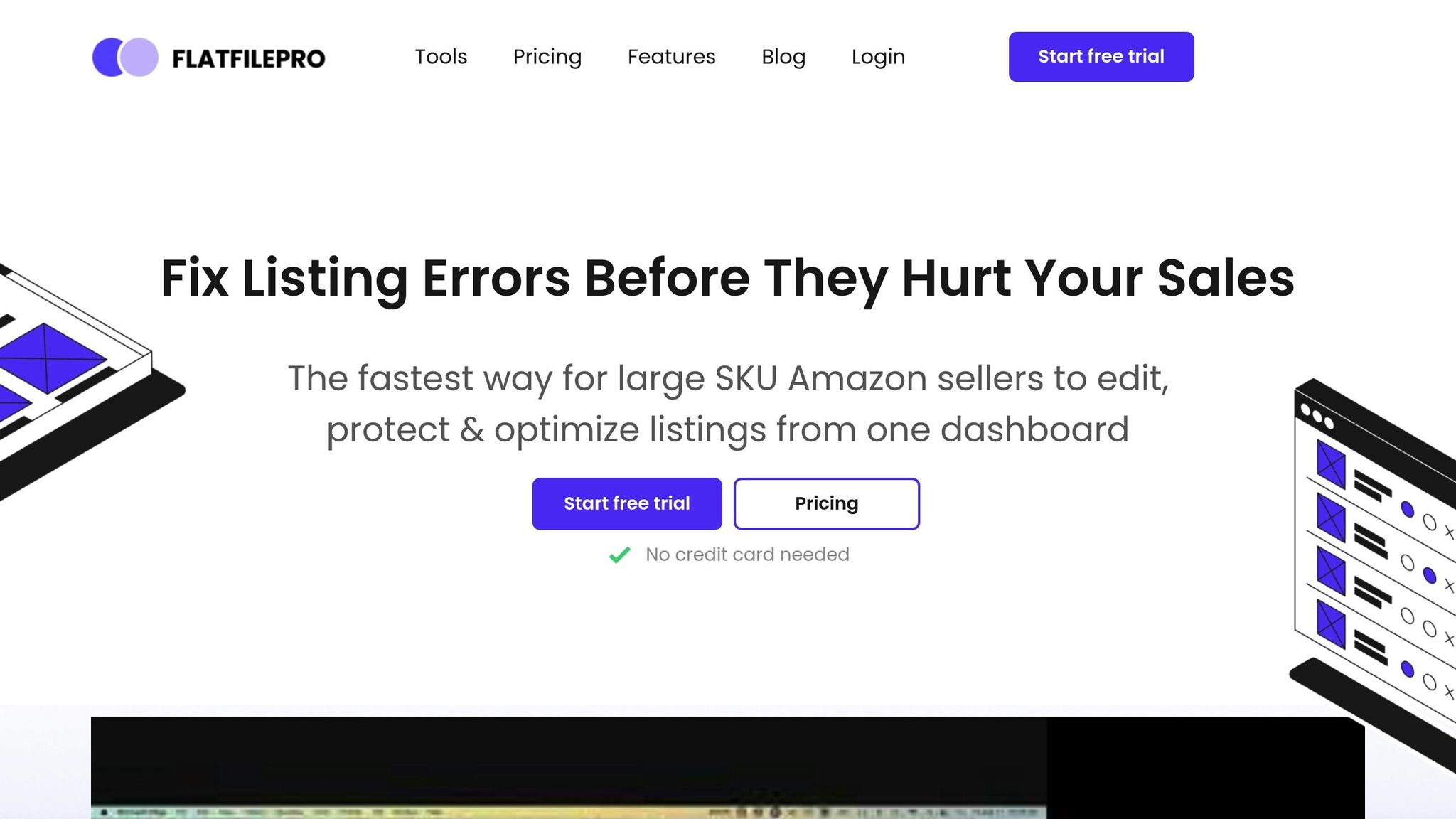Managing Amazon product listings can be overwhelming, especially for sellers with large catalogs. Amazon offers two main methods for bulk updates: Full Flat File Updates and Partial Updates. Here’s a quick breakdown:
- Full Flat File Updates: Overwrite all product data, requiring every field to be included. Ideal for large-scale changes, like adding new products or standardizing listings. Missing data in the file will delete existing information.
- Partial Updates: Modify only specific fields while leaving the rest untouched. Best for quick updates like price changes, inventory adjustments, or small tweaks.
Quick Comparison
| Feature | Full Updates | Partial Updates |
|---|---|---|
| Data Requirements | All fields must be included | Only updated fields are required |
| Processing Time | Slower | Faster |
| Existing Data | Overwrites all fields | Keeps unchanged fields intact |
| Best For | Large-scale updates | Small, focused changes |
| Data Removal | Can delete existing data | Cannot delete data |
| New Attributes | Allows adding new attributes | Cannot add new attributes |
Key Takeaway
Use Full Updates for major overhauls or when uploading a new catalog. Opt for Partial Updates for quick, small adjustments without risking data loss. Always back up your data and review processing reports to avoid errors.
Flat Files Made Simple: How to Update Your Amazon Listings Like a Pro (TUTORIAL)
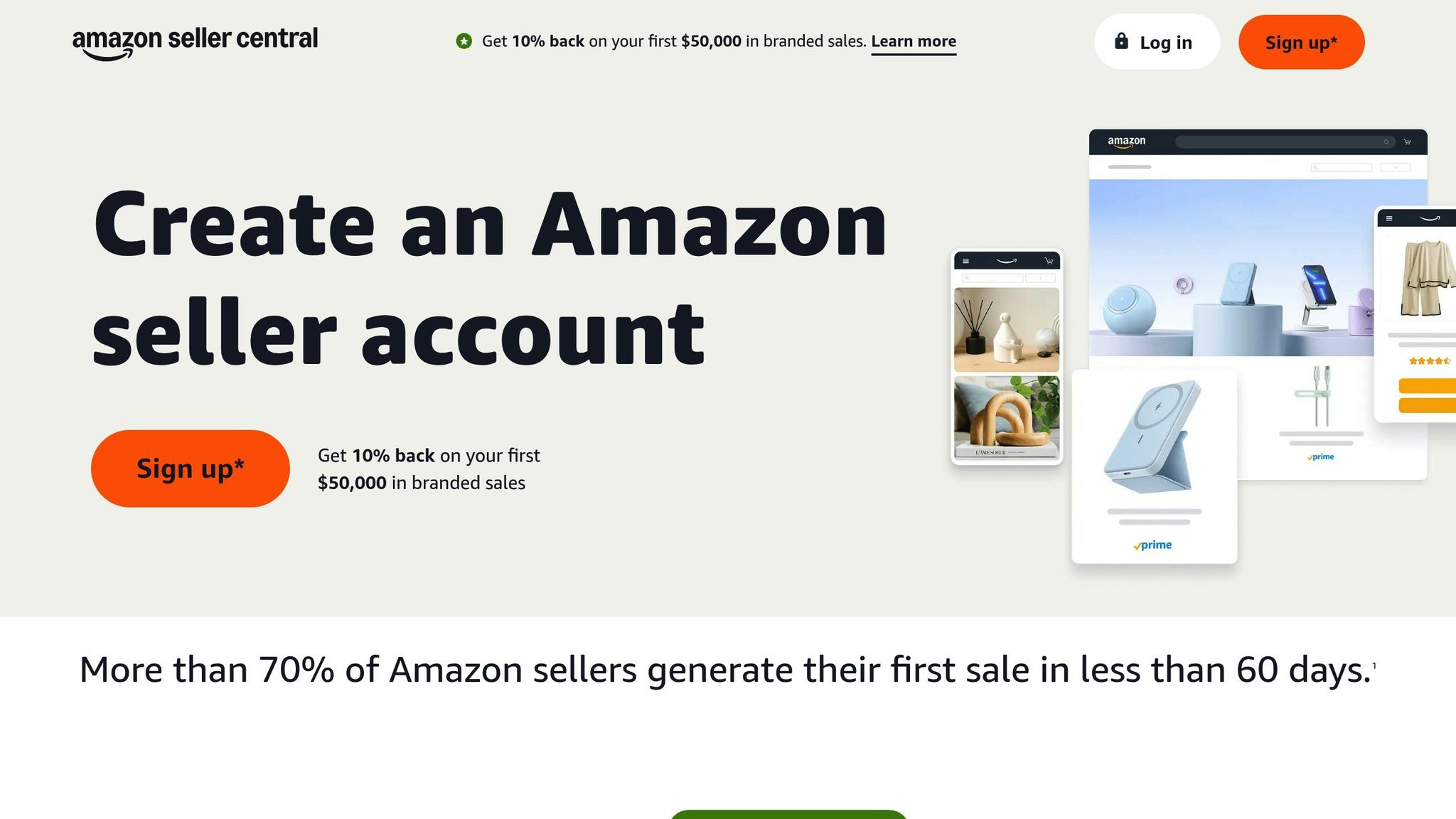
Full Flat File Updates Explained
Full flat file updates completely replace existing product data with new information, ensuring your Amazon listings stay accurate and up to date.
How the Full Update Process Works
A full flat file update involves submitting complete product information for each SKU being updated. Sellers use an Excel-based template provided by Amazon, which includes several key sections:
- Required Product Information
- Offer Details
- Product Dimensions
- Item Discovery
- Image Specifications
- Fulfillment Information
- Variation Data
- Compliance Requirements
- Product Enrichment
"When you use Update, you need to include all of the attributes. Any missing attributes will be deleted from the product." – Seller_X9AxWaXfNnGAl
The template includes multiple sheets, such as Instructions, Images, Data Definition, Template, Example, Valid Values, and Browse Data. The Template sheet is where all product data is entered, ensuring no information is lost during the update.
Now, let’s look at when these updates are most useful.
When to Use Full Updates
Full flat file updates are ideal in specific situations:
- Launching a Full Catalog: Perfect for adding your entire inventory to Amazon for the first time.
- Category Changes: Useful when moving products to new categories that require different attributes.
- Major Data Updates: Handy when updating multiple product details all at once.
- Standardization: Helps ensure consistent and uniform product information across listings.
These updates are a great way to handle large-scale changes while keeping your catalog aligned with Amazon’s requirements.
Risks and Challenges
While full flat file updates can be powerful, they come with certain risks. Here’s what you need to watch out for:
Data Loss Prevention
- Always maintain a primary product template with the latest data for each category.
- Create backup copies of your current product data before making updates.
- Never change SKU values, as they’re essential for matching products in the Amazon catalog.
Common Pitfalls
- Leaving fields empty can result in unintended attribute deletions.
To minimize risks, follow these best practices:
- Template Management: Keep a master template and ensure all required fields are filled out.
- Quality Control: Check processing reports after uploads to confirm everything was applied correctly.
Full flat file updates are a powerful tool for bulk editing, but success depends on thorough preparation and careful execution. Attention to detail is key to avoiding mistakes and making the most of this process.
Partial Updates Explained
Partial updates let sellers change specific product details without affecting the rest of the listing. This approach ensures precise control over catalog changes.
Partial Update Process
With partial updates, only fields containing new data are modified. To perform a partial update, you’ll need a primary key (like Seller SKU or ASIN) and at least one updated attribute.
"Partial Update is the method to use when you only want certain fields changed – i.e., fields that you have populated with data. That would be the choice for the scenario you described, as any field in your uploaded file that has no data will be left untouched." – Seller_sUfyk7ajzPzny
This method is especially practical for making frequent, small adjustments.
When to Use Partial Updates
"When you are updating just some of the attributes and want the remaining attributes left alone, you need to use PartialUpdate." – Seller_X9AxWaXfNnGAl
Here are some common situations where partial updates work best:
| Scenario | Best Use Case | Benefit |
|---|---|---|
| Price Changes | Adjusting prices for sales or promotions | Keeps other listing details intact |
| Inventory Updates | Updating stock levels regularly | Speeds up time-sensitive changes |
| Description Tweaks | Making small content improvements | Retains existing optimized content |
| Image Updates | Replacing or adding specific product photos | Leaves other images unchanged |
Partial Update Restrictions
While partial updates are flexible, there are some limitations to keep in mind:
What You Can’t Do:
- Change product identifiers (ASIN)
- Add entirely new attributes
- Completely erase existing data
- Edit content within attributes
What You’ll Need:
- A primary key (Seller SKU or ASIN)
- At least one updated attribute
- Valid and correctly formatted data
This targeted approach simplifies catalog management on Amazon. Up next, we’ll compare these methods to help refine your update strategy.
Full vs. Partial Updates: Direct Comparison
Understanding the differences between full and partial updates is essential for managing your Amazon catalog effectively. Below, we break down these two approaches to help you decide which one fits your needs.
Key Differences Table
Here’s a quick comparison of full and partial updates:
| Feature | Full Updates | Partial Updates |
|---|---|---|
| Data Requirements | Requires all fields to be included | Only updates the fields you specify |
| Processing Time | Takes longer to process | Faster when successful |
| Reliability | Provides consistent results | Faster but less consistent |
| Existing Data | Overwrites all fields, even blank ones | Keeps unchanged fields intact |
| Best For | Large-scale listing updates | Small, focused changes |
| Volume Handling | Suitable for 100+ products | Better for smaller batches |
| Data Removal | Can delete existing data | Cannot delete existing data |
| New Attributes | Allows adding new attributes | Cannot add new attributes |
This table highlights when each method works best, depending on your catalog management goals.
Choosing the Right Update Method
Selecting the right update method depends on your specific needs. Here’s a breakdown of when to use each:
When to Use Full Updates:
- Making large-scale changes across product listings.
- Updating more than 100 products at once.
- Removing existing data fields.
- Adding new product attributes.
- Ensuring all information is fully accurate and consistent.
When to Use Partial Updates:
- Making quick changes to prices or inventory levels.
- Adjusting specific product details without touching others.
- Preserving existing content, such as optimized descriptions.
- Handling urgent updates that require minimal processing time.
- Applying targeted changes to individual listings.
Important Notes
Be cautious with full updates, as they overwrite all fields, including blank ones, which can unintentionally erase data. Only include required fields if you’re unsure how Amazon’s system handles updates. On the other hand, partial updates are faster but cannot remove data or add new attributes. This makes them ideal for routine adjustments but less suitable for major overhauls.
In short, full updates are better for large-scale changes and ensuring accuracy across your catalog. Partial updates are your go-to for quick, specific tweaks where speed matters most.
sbb-itb-ed4fa17
How to Perform Updates
Now that we’ve compared update methods, let’s break down the steps for completing both types effectively.
Full Update Instructions
-
Get Your Data Ready
- Download the category-specific inventory template from Amazon Seller Central.
- Use your master template with up-to-date information to ensure accuracy.
-
Fill Out the Template
Make sure to include the following required fields:- SKU (do not edit existing SKUs)
- Product ID (e.g., UPC, EAN)
- Product title
- Price
- Quantity
- Product description
- Any mandatory category-specific attributes
-
Format and Upload
- Save the file in either .txt or .csv format.
- Ensure the data aligns with Amazon’s field guidelines.
- Remove any special characters that might trigger errors.
- Upload the file through Seller Central and carefully review the processing report.
Partial Update Instructions
For smaller, targeted changes that leave existing data intact, follow these steps:
-
Prepare the Template
- Choose the correct category template.
- Include only the products that need updates.
-
Enter Data
- List the SKUs for the products you’re updating.
- Fill in only the fields you want to change; leave other fields blank to retain current data.
- Double-check all required fields for completeness.
-
Set Up the Update
- Set the
update_deletefield to "Partial Update." - Ensure SKU details are accurate.
- Only include attributes that need modifications.
- Set the
-
Upload the File
- Upload updates in small batches (50–100 items at a time).
- Review the processing report for any errors.
- Fix issues before proceeding with additional updates.
Using tools like FlatFilePro can simplify both full and partial updates. Its bulk editing features and version control options help maintain accuracy and reduce errors during the update process.
Update Management Tips
Managing updates effectively is just as important as selecting the right method to implement them.
Data Backup Methods
Regularly backing up your Amazon catalog data helps avoid costly errors and ensures a smooth recovery process.
-
Set a Backup Schedule: Download the Active Listings Report weekly from Seller Central by following these steps:
- Navigate to the Inventory tab.
- Select Inventory Reports.
- Choose Active Listings Report and download it.
- Save the file securely.
- Store Backups in Multiple Locations: Keep copies of your backups on your local drive, an external device, and a secure cloud service like Google Drive or Dropbox.
Once your data is backed up, test the update process to ensure everything works as expected.
Update Testing and Timing
Plan updates during early morning hours (4–7 AM EST) on weekdays like Tuesday, Wednesday, or Thursday. This timing gives you enough room to fix any issues. Avoid making updates during major shopping events or busy seasons.
Testing Steps:
- Prepare a small test batch of 10-15 products.
- Upload the batch during off-peak hours.
- Review the processing report immediately after the upload.
- Wait 24 hours to confirm the changes were applied correctly.
- If the test is successful, proceed with the full update.
Using FlatFilePro for Updates
After testing and confirming your updates, FlatFilePro can help you manage and monitor bulk changes efficiently. This tool simplifies the process with features designed to minimize errors and streamline updates.
Key Features:
- Monitor Changes: Track update history across your entire catalog.
- Error Management: Quickly identify and fix issues.
- Rollback Option: Instantly reverse problematic changes.
- Version Control: Maintain organized records of all updates.
Additional Capabilities:
- Bulk editing for unlimited SKUs.
- Integration with custom databases for handling large catalogs.
- Employee access controls to manage team permissions.
FlatFilePro also offers drag-and-drop variation management, making complex updates easier. Its API access ensures fast, accurate updates while keeping your catalog data consistent.
Best Practices:
- Use bulk editing tools to prepare updates efficiently.
- Rely on the version control system to track all changes.
- Utilize the Reflection Engine to confirm updates are implemented correctly.
Conclusion
Managing your Amazon catalog efficiently means choosing between flat file updates and partial updates based on your specific needs. Seller_X9AxWaXfNnGAl explains, "When you are updating just some of the attributes and want the remaining attributes left alone, you need to use PartialUpdate". This highlights how partial updates work well for tasks like price changes or inventory adjustments without affecting other product details.
On the other hand, full flat file updates are better suited for larger changes, such as uploading new inventory or completely overhauling product data. These updates ensure all attributes meet current standards, making them ideal for introducing new product lines or implementing major catalog changes.
Here are some tips for effective catalog management:
- Keep a master template with all product details.
- Schedule updates during low-traffic periods.
- Always review processing reports after uploads.
- Take advantage of tools like FlatFilePro for bulk editing and version control.
As Taib Bilal puts it, "Flat file is the fastest tool for adding or editing multiple listings. Which ultimately saves time and speeds up your business process".
FAQs
What are the potential risks of using full flat file updates on Amazon, and how can I avoid them?
Using full flat file updates on Amazon can pose a risk of data loss if certain attributes are missing in your file. When you upload a full update, any missing fields in the file will overwrite and remove the corresponding data in your product listings.
To avoid this, always keep a master product file with your most up-to-date and complete product information. For minor changes, use the PartialUpdate option, which allows you to update specific fields without altering the rest of your listing data. After uploading, carefully review the processing reports to ensure updates were applied correctly and address any errors promptly.
When should I use a full flat file update versus a partial update for my Amazon product listings?
Deciding between a full flat file update and a partial update depends on the type of changes you need to make to your Amazon product listings.
A full flat file update is ideal when creating new listings, replacing all existing information for a product, or removing products entirely. With this method, you must include all details for each SKU, even for fields that aren’t being changed.
A partial update is better suited for making targeted changes to existing listings, such as updating prices, inventory levels, or other specific attributes. This approach allows you to upload only the SKUs and fields you want to modify, making it faster and more efficient for smaller updates.
How can I ensure accurate data and avoid mistakes when performing a partial update on Amazon?
To maintain data accuracy and prevent errors during a partial update on Amazon, start by keeping a master product file with your most up-to-date product information. When updating specific items, copy only the rows you need to modify into a new blank inventory file. This ensures that your updates are precise and limited to the intended products.
After uploading the file, double-check the results in your Amazon Seller Central account to confirm the updates were successful. Remember, never edit the SKU field for any product, as this is the unique identifier Amazon uses to match your data to the correct listing. Following these steps will help streamline your updates and reduce the risk of errors.