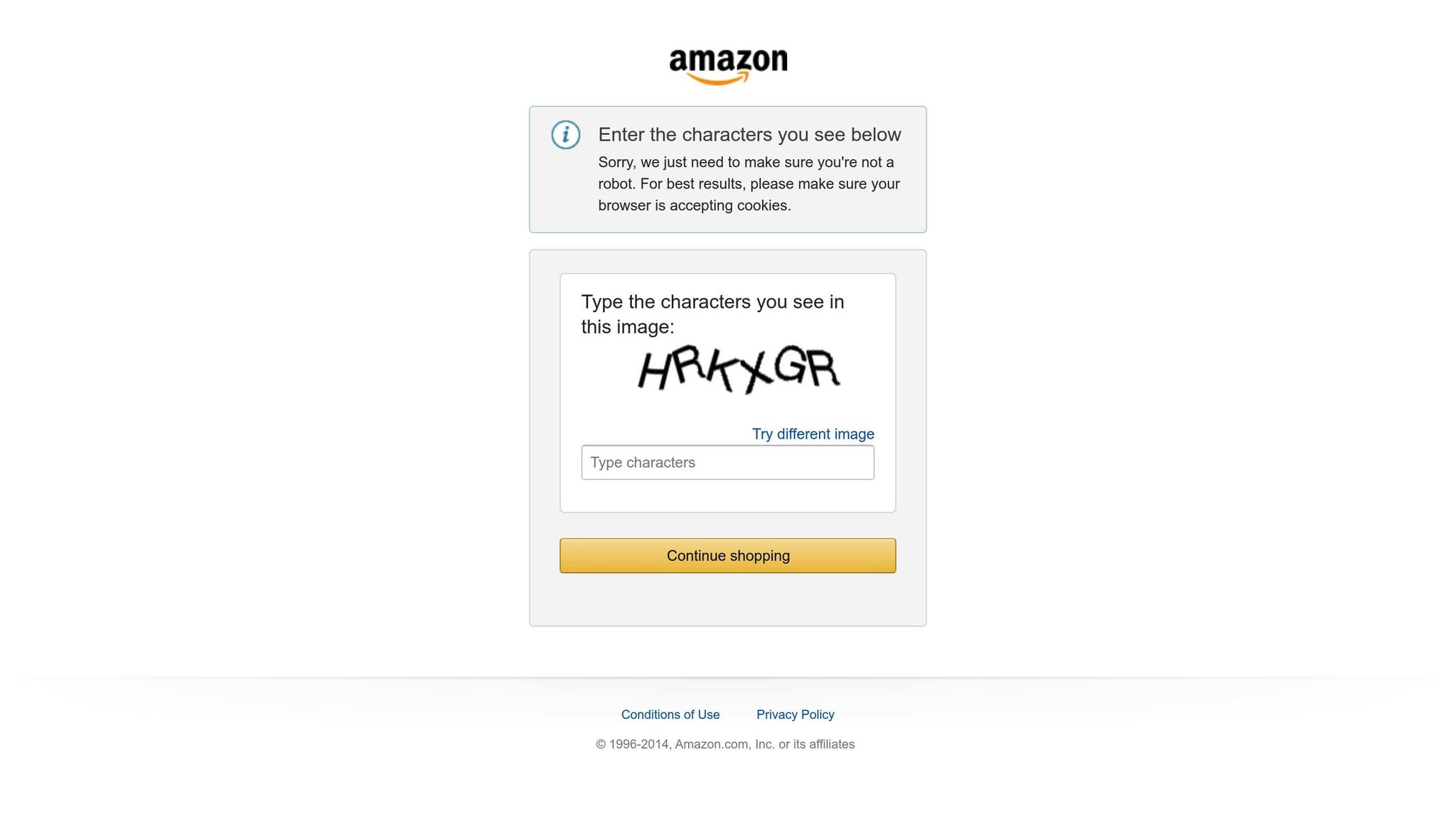Amazon‘s 2025 flat file updates simplify and improve product listing management for sellers. Here’s what you need to know:
- Key Changes:
- AI Integration: Automatically fills in missing data, reducing manual errors.
- JSON Transition: XML and flat file submissions via Feeds API are replaced by JSON-based submissions starting June 30, 2025.
- Product Type Rules: Mandatory Product Type field replaces the browse node system, enforcing stricter validation for parent-child listings.
- Enhanced Error Reporting: Clearer error codes and actionable feedback to resolve issues faster.
- Multi-Theme Variations: Combine up to three attributes (e.g., Size + Color + Pack Count) for complex product variations.
- Benefits:
- Faster bulk uploads with improved templates.
- Better mobile optimization for listings, catering to 70% of mobile shoppers.
- Reduced listing errors with updated validation systems and AI-powered error detection.
- Action Steps:
- Download updated flat file templates from Seller Central.
- Use the new Valid Values and Data Definitions tabs to ensure compliance.
- Transition to JSON-based submissions before the June 30 deadline.
- Leverage AI tools for error detection and troubleshooting.
These updates aim to streamline catalog management, improve data accuracy, and enhance seller efficiency. Start adapting now to stay ahead in Amazon’s evolving marketplace.
Flat Files Made Simple: How to Update Your Amazon Listings Like a Pro (TUTORIAL)
Major Changes in Amazon Flat File Formats
Amazon’s 2025 updates bring a revamped structure to how sellers manage and submit product data. These changes introduce stricter validation systems and updated data requirements, aiming to simplify uploads and improve error management. Here’s a closer look at the key updates.
New Required Fields and Product Type Rules
The Product Type field is now a must-have for all listings. This replaces the old browse node system, taking on a more active role in determining variation themes and required attributes for products. While browse nodes previously served as a categorization tool, the new Product Type field enforces stricter validation rules based on the type of product selected.
This shift also impacts parent-child relationships. Parent and child listings must now share the same Product Type value, and the system will verify this consistency. For variation listings, the following fields are now required:
| Field Name | Parent SKU | Child SKU |
|---|---|---|
| SKU | Yes | Yes |
| Product ID | No | Yes |
| Product ID Type | No | Yes |
| Parentage | "parent" | "child" |
| Parent SKU | Yes (must match parent SKU) | |
| Relationship Type | "variation" | |
| Variation Theme | Yes | Yes |
| Title | Yes | Yes |
| Brand Name | Yes | Yes |
| Product Type | Yes | Yes |
| Color/Size/Flavor/etc. | No | Yes (based on variation theme) |
To support these changes, Amazon has also updated the Valid Values tab, making it easier for sellers to adapt to the new requirements.
Expanded Valid Values Tab
The Valid Values tab now offers greater flexibility for managing multi-attribute variations, giving sellers more options to create product families. It provides detailed lists of acceptable entries for each field and introduces new multi-theme variation options. This update aims to eliminate the guesswork that previously caused frustration among sellers.
Additionally, classifications for browse nodes and item types have been aligned with the new Product Type requirements. Sellers should consult both the Valid Values tab and the Browse Tree Guide (BTG) to ensure their products are categorized correctly within Amazon’s updated system.
Enhanced Data Definitions and Error Codes
The Data Definitions tab has been completely reworked to include more detailed field-level validations and clearer error messaging. Each field is now marked as mandatory, optional, or conditionally required.
Amazon has also introduced a new error code system with alphanumeric identifiers to make troubleshooting easier. These codes are directly linked to entries in the Data Definitions tab, providing sellers with detailed error reports. These reports include the affected listing, error type, specific error code, and explanations with potential fixes. Together, these updates aim to simplify catalog management and reduce the frequency of submission errors.
How to Use the Updates Effectively
Now that you understand the format updates, let’s dive into how to adjust your workflow for Amazon’s new flat file system.
Improving Bulk Product Uploads
Start by downloading the appropriate template from Seller Central under Inventory > Add Products via Upload. Before filling out the file, check the Valid Values tab to familiarize yourself with updated acceptable entries and multi-theme options.
When entering data, prioritize completing the required fields: SKU, Product ID, Product ID Type, Title, Price, Quantity, Condition Type, and the mandatory Product Type field. Amazon now recommends structuring titles in two parts: the first part should highlight core product details, and the second should emphasize your unique selling points. Keep titles under 200 characters and start with a "Brand and Product Type" format. This approach aligns with Amazon’s A9 algorithm, which places more weight on relevance and clarity rather than keyword stuffing.
Once your file is complete, save it as a .txt or .csv file. Upload it via Seller Central and carefully review the processing report for any errors. Now, let’s look at how these updates affect managing variation groups.
Managing Parent-Child Relationships in Variations
In Amazon’s system, the parent SKU acts as a placeholder that groups related products, while each child SKU represents a purchasable item with specific attributes like size, color, or flavor. To set this up correctly, ensure the Product Type field is consistent across related items. The parent listing must include a populated variation theme, and all child listings should reference the parent SKU with their relationship type set to "variation."
In certain categories, you can now combine up to three attributes – such as Size, Color, and Pack Count – which allows for more flexibility when grouping products without splitting them across multiple ASINs. If you’re adding new child listings to an existing parent, use the Partial Update method to avoid overwriting existing data. Assign each new child SKU a unique Product ID and ensure the appropriate variation attributes are included. To save time in the future, consider creating and storing "master files" for effective variation templates.
Partial vs. Full Update Methods
Once your variations are set up, decide whether to use a Full Update or a Partial Update to manage your catalog. Here’s a quick breakdown of the two methods:
| Update Method | Data Requirements | Risk Level | Best Use Cases | Processing Speed |
|---|---|---|---|---|
| Full Update | All product attributes needed | Higher risk of data loss | Major catalog overhauls or complete refreshes | Slower due to file size |
| Partial Update | Only updated fields required | Lower risk (but may fail if inconsistent) | Targeted changes like price or inventory updates | Faster for small changes |
For most scenarios, Partial Updates are safer and more efficient, especially for targeted changes like adjusting prices or inventory. However, if you need to completely replace or remove existing data, a Full Update is necessary. If you’re unsure about the status of certain fields, stick to updating essential attributes like SKU and the specific fields you want to modify.
When handling large-scale updates, consider breaking your catalog into smaller batches. This makes it easier to monitor processing reports and resolve any issues that arise without overwhelming the system.
Troubleshooting and Error Resolution
Following the updates to error codes and AI tools mentioned earlier, this section dives into practical troubleshooting methods. You’ll learn how to interpret processing reports and address issues efficiently.
Reading Processing Reports
Once you upload your inventory file, Amazon generates a report summarizing the status of each item. You can find these reports under Inventory > Add Products via Upload > Monitor Upload Status. The report is divided into three sections: Summary, Errors, and Warnings. Even a single error can sometimes indicate larger structural problems within the file.
Here are some common error codes and what they mean:
- Error 8541 (Single Matching Error): This happens when the Product ID matches an existing ASIN, but some attributes conflict.
- Error 8542 (Multiple Matching Error): The Product ID links to multiple Amazon products. Double-check the Standard Product ID values.
- Error 8016: Variation issues caused by inconsistent VariationThemes between parent and child products.
- Error 8560 (Mandatory Data Missing): Fields are incomplete, data is invalid, or the Product ID doesn’t align with the ASIN.
- Error 5000: The uploaded inventory file is corrupted or improperly formatted. You’ll need to recreate the file.
- Error 90057: Incorrect values are entered in your template.
- Error 99010: Required columns are missing values.
To avoid these errors, use Amazon’s Check My File tool before uploading. This feature helps flag missing values and other issues before they disrupt your listings.
Fixing Attribute Lock Errors
Amazon often locks certain attributes on ASINs to maintain consistency, especially for high-demand products or well-known brands. If you encounter an Attribute Lock error, it means you’re trying to update a restricted field.
If you’re a Brand Registered seller, reach out to Amazon’s Brand Registry Support. Provide a detailed case description along with any necessary documentation. For other sellers, attempting a flat file upload with the Partial Update option can sometimes bypass the locked attributes. Focus on key details like the product title and bullet points when using this method.
If these steps don’t resolve the issue, contact Seller Support. When opening a case, include detailed information about the locked attributes and screenshots of the error messages. In some cases, Seller Support might recommend deleting and relisting the product. However, uploading a complete inventory file with the correct data is usually better, as it preserves your sales history and reviews.
Conduct regular audits of your listings and follow Amazon’s style guidelines to catch potential inaccuracies early. This reduces the chances of your listings being flagged. Pairing manual troubleshooting with AI tools can further streamline the process.
Using AI-Powered Error Detection
AI tools introduced in recent updates simplify error resolution even further. For example, FlatFilePro’s AI-powered error detection scans for common issues before they affect your listings. Tools with a Reflection Engine go a step further by continuously monitoring your listings, comparing your intended product data with what’s live on Amazon. This proactive system highlights discrepancies and offers clear, actionable recommendations.
sbb-itb-ed4fa17
Conclusion and Key Takeaways
Amazon’s 2025 flat file updates bring a major shift, prioritizing clean and accurate listings to enhance visibility and performance. To stay competitive in this increasingly crowded marketplace, sellers must thoroughly understand and adapt to these changes.
The updates include stricter rules for required attributes, AI-driven auto-categorization, and improved error reporting. These features set a higher bar for sellers, but they also offer opportunities: better conversion rates, more consistent reviews across variations, improved search rankings, and reduced return rates.
Adapting to the New Flat File System
To keep pace with the updated flat file system, sellers need to treat flat files as an ongoing optimization tool. With evolving validation systems and support for multi-theme variations, staying up-to-date with the latest templates is critical.
Make it a habit to download the newest flat file templates regularly, as Amazon frequently updates them. Maintaining a "master file" for your variation structures can streamline the process and prevent errors when launching new products. The "Partial Update" method is especially useful for adding variations to existing ASINs without risking the integrity of your product data.
In 2025, shoppers are more impatient and driven by comparisons than ever. Well-organized variation listings can help your products gain visibility in filtered search results, giving you a better chance to compete with established brands. A thoughtful flat file management strategy not only improves the customer experience but also drives sales growth.
Next Steps for Sellers
To ensure compliance and efficiency, start by auditing your current listings against the new requirements. Pay particular attention to variation themes, which are now strictly enforced. Use the "Valid Values" tab in the flat file to confirm the supported themes for your product categories. If any listings are auto-classified incorrectly, reach out to Seller Support for assistance with reclassification.
Incorporate regular template updates into your workflow. Set reminders to check for new flat file versions monthly, and review optimized templates to avoid compatibility issues during high-demand periods. Automating parts of the flat file creation process – using tools like Excel macros or specialized listing software – can save time, but always test complex files in a sandbox environment before applying them live.
Tools like FlatFilePro’s AI monitoring can be a game-changer. By identifying discrepancies between your intended product data and what’s live on Amazon, these tools help you catch issues early – before they affect your sales.
Documenting your processes is another crucial step. Keep detailed records of successful flat file structures, as these can be invaluable when training new team members or troubleshooting problems. Additionally, flat files can now resolve suppressed listings, fix variation structures, and rebuild parent-child relationships effectively.
Sellers who embrace the precision and control these updates offer will be well-positioned to succeed. Start implementing these strategies now to keep your listings compliant, competitive, and ready for the future.
FAQs
How will switching from XML to JSON submissions change the way I list products on Amazon?
Amazon’s Transition to JSON for Product Listings
Starting June 30, 2025, Amazon will no longer accept XML and flat file submissions for product listings. Instead, sellers will need to use JSON formats. This change aims to improve data accuracy and simplify catalog management through the use of the Listings Items API and JSON-based feeds.
To get ready, you’ll need to adjust your workflows and integrations to work with the new JSON structure. JSON provides greater flexibility and includes built-in validation tools, making it easier to catch errors before submission and monitor listing updates in real time. Preparing ahead of time will help you transition smoothly and ensure your listings meet Amazon’s updated requirements.
How does AI integration in the updated Amazon flat file system improve efficiency and reduce manual errors?
AI Integration in Amazon’s Updated Flat File System
The updated Amazon flat file system now incorporates AI, making it easier and more efficient to manage product data. By automating repetitive tasks like data entry and updates, this system minimizes human error and ensures your product listings stay consistent.
On top of that, AI can analyze patterns in your data, offering insights that help you fine-tune your listings and manage inventory smarter. With streamlined workflows and less manual work, sellers can save time, boost accuracy, and shift their focus to expanding their business.
How can I manage and fix errors using Amazon’s improved error reporting system in the 2025 flat file updates?
To tackle and fix errors using Amazon’s updated error reporting system in the 2025 flat file updates, start by checking the error codes in the processing report after each upload. These codes highlight specific problems, like formatting errors or missing details, making it easier to pinpoint and fix the issue. For instance, errors such as mismatched product IDs or incomplete fields can often be resolved by carefully comparing your flat file with Amazon’s latest data requirements.
Always download and review the processing report for any warnings or errors after submitting a file. Address the flagged issues, make the necessary corrections, and re-upload the file. Following this methodical process not only simplifies troubleshooting but also helps you stay aligned with Amazon’s updated guidelines. Staying on top of these changes will save you time and ensure your bulk uploads are accurate.