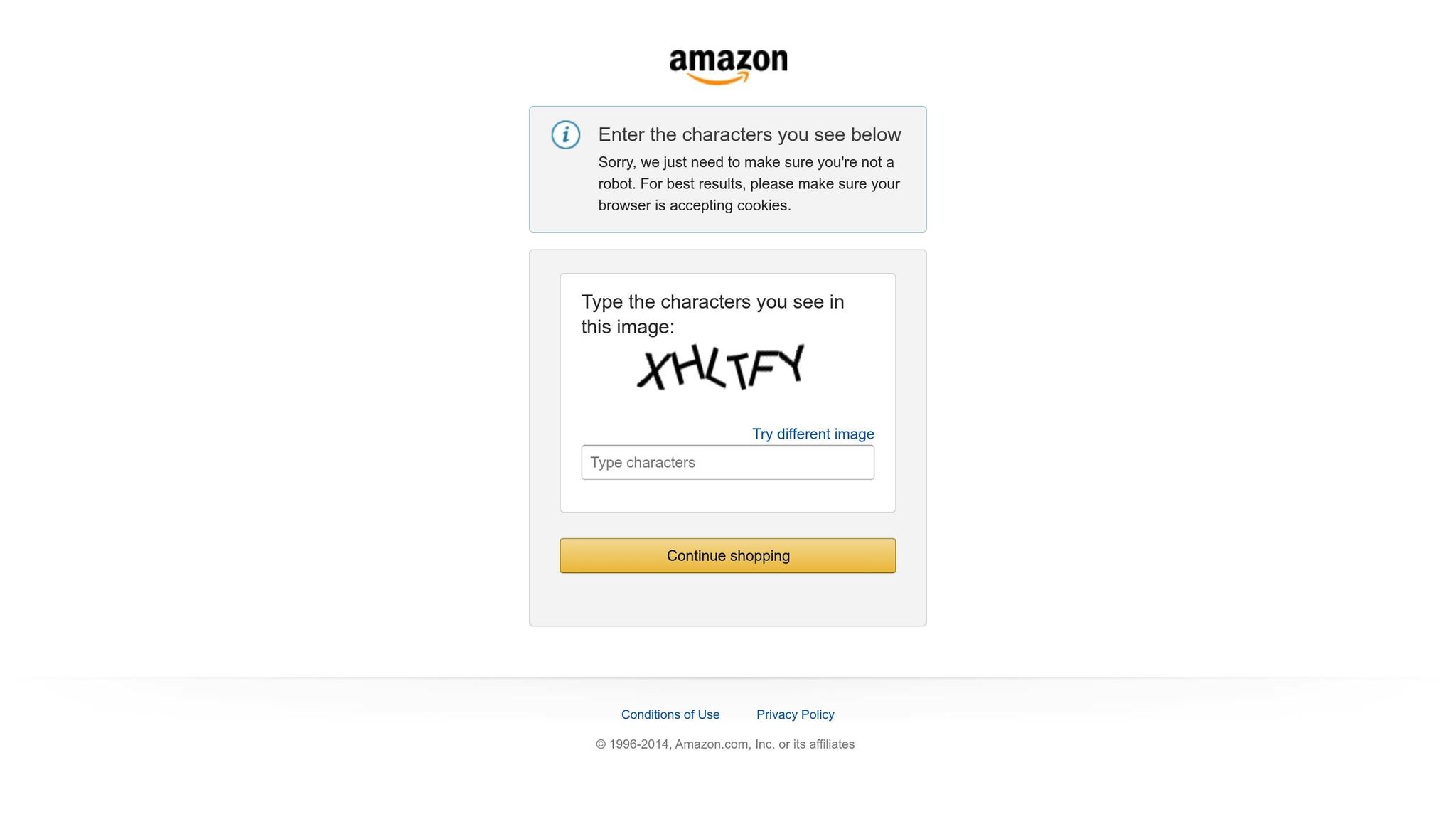Amazon flat files are essential for managing large product catalogs on Amazon efficiently. These CSV templates simplify bulk product listing creation, updates, and organization, saving time and reducing errors. Here’s what you need to know:
- What are Amazon Flat Files?
CSV templates tailored to specific product categories and marketplaces. They include fields like SKU, title, description, and price. - Why Use Them?
- Save Time: Manage hundreds of listings at once.
- Reduce Errors: Validate data before uploading.
- Consistency: Uniform formatting for all listings.
- Scalability: Easily handle growing catalogs.
- How to Get Started:
- Go to Seller Central > Inventory > Add Products via Upload.
- Download the category-specific template.
- Fill out required fields accurately (e.g., SKU, Product Name, Price).
- Upload the completed file and review the processing report for errors.
- Pro Tip: Use parent-child variations for products with multiple options like size or color.
Ultimate Amazon Flat File Tutorial In 2022 | Your Guide To Bulk Editing Listings
How to Generate an Amazon Flat File Template
Choosing the correct template is crucial for avoiding upload errors and ensuring smooth bulk operations. Amazon offers category-specific templates that include all the necessary fields tailored to your product type. Here’s how to locate and download the right one.
Finding Flat File Templates in Seller Central
First, confirm that your account is on a Professional selling plan. If you’re unable to access the Category Listing Report, you may need to contact Amazon support to have it enabled.
Once that’s sorted, head to Seller Central and navigate to Inventory > Add Products via Upload. From there, select Upload your Inventory File and pick the appropriate product category. Then, click on Download an inventory file. Under the File Type section, choose Template to download a CSV file. This file will contain both required and optional columns, designed specifically for your selected category.
After downloading, review the available templates and pick the one that best suits your product details.
Choosing the Right Template for Your Products
When deciding on a flat file template, keep these factors in mind:
- Category-Specific Requirements: Each product category comes with its own set of attributes and fields.
- Target Marketplace: Use the template designed for the country where you plan to sell.
- Type of Update: Use the standard category template for adding new products. If you’re updating existing listings – for example, adjusting prices or stock quantities – opt for a generic flat file.
- Product Variations: For products with variations like size or color, ensure the template supports parent-child relationships.
| Template Selection Criteria | Key Considerations |
|---|---|
| Selling Plan | A Professional selling plan is required for individual sellers |
| Category Match | The template must align with your product category |
| Geographic Focus | Select the template for your target country |
Double-check that the template includes all the required fields for your products. Using the wrong template can result in upload errors or rejected listings, so it’s worth taking the time to verify before entering data. The CSV file will serve as the backbone for future bulk updates, so keep it well-organized. For added security, create backup copies as your catalog grows.
How to Fill Out Your Amazon Flat File Template
Filling out your Amazon flat file template requires attention to detail, as even small errors can cause upload failures. Make sure to complete every field accurately to avoid mistakes. Let’s break down the template structure and the steps to fill it out properly.
Understanding Flat File Template Structure
Amazon flat file templates are divided into required, recommended, and optional fields. Required fields – often highlighted or marked with an asterisk – must be filled out to successfully upload your listings. These include basic details like SKU, title, brand, and price. Recommended fields improve your listing’s visibility, while optional fields allow for additional product details.
The most important sheet in the template is the "Template" sheet. This sheet organizes all the data fields you’ll need for your listings. Each column represents a specific attribute, and each row corresponds to a product or its variation. Using a CSV format ensures uniformity across your listings and reduces manual entry errors.
Amazon has specific formatting rules for each field. For example, text fields have character limits, numerical fields must follow a particular format, and date fields need to adhere to standard conventions. In January 2025, Amazon updated its title policy to include a 200-character limit for most categories (125 characters for some apparel), restrict special characters, and limit keyword repetition to twice. Keeping these guidelines in mind, start by completing the required fields.
Completing Required Fields
Begin with the basics: Seller SKU, Product Name, Brand Name, and Product ID.
- Seller SKU: This must be unique and easy to recognize for inventory management. A logical naming system can make tracking your products much simpler.
- Product Name: Keep it under 200 characters, avoid special characters, and don’t repeat keywords unnecessarily. Include key details like brand, model, and main features to help customers quickly understand the product.
- Brand Name: Ensure this matches what’s on your product and packaging exactly. Discrepancies can lead to listing suppression or issues with Amazon’s brand registry.
- Product ID: Use the correct identifier for your product type, such as UPC, EAN, or ASIN, depending on your category.
For pricing, enter values in a dollars-and-cents format (e.g., 29.99). The Quantity field should reflect your current inventory to prevent overselling. Your product description should clearly outline specifications, dimensions, materials, and usage instructions to highlight the product’s value.
Creating Parent-Child Product Variations
Parent-child variations allow you to group related items – like different sizes, colors, or styles – under one listing. The Parent SKU represents the main listing, while each Child SKU corresponds to a specific variation.
Here’s how to set up variations:
- Assign a unique Parent SKU (e.g., append "_product-parent" to your base SKU) and mark the Parentage field as "Parent."
- For each variation, assign a Child SKU, link it to the Parent SKU, and set the Relationship Type to "variation."
- The parent listing itself won’t be purchasable. It serves as the umbrella for all variations.
Each child SKU must reference the parent SKU in the Parent SKU field, while the parent product leaves this field blank. The Variation Theme specifies the difference between products, such as Size, Color, SizeColor, or Flavor, depending on your category.
Here’s a quick reference table:
| Field Name | Parent SKU | Child SKU |
|---|---|---|
| SKU | Yes | Yes |
| Product ID | No | Yes |
| Parentage | "parent" | "child" |
| Parent SKU | Leave blank | Yes |
| Relationship Type | Leave blank | "variation" |
| Variation Theme | Yes | Yes |
| Color/Size/Flavor | Leave blank | Yes |
In the Update Delete field, select "Update" for parent products when combining existing listings. For child products, use "PartialUpdate" when adding new variations. If you’re uploading a completely new product variation family, choose "Update" and ensure all required fields are filled.
Common errors include using unsupported variation themes, leaving out the Variation Theme for parent SKUs, mismatching child SKUs with the parent, or duplicating product IDs. Double-check these details before uploading to avoid errors.
sbb-itb-ed4fa17
Uploading and Fixing Flat File Errors
Once your flat file template is ready, the next step is uploading it via Amazon Seller Central. After uploading, you’ll need to review the processing report to address any errors that might pop up.
How to Upload Flat Files to Amazon
Start by logging into your Seller Central account. Navigate to Inventory > Add Products via Upload, then select Upload your Inventory File to begin.
When uploading, make sure to choose the correct file from your computer – this should be your completed flat file template. Amazon will prompt you to specify the file type. Select Inventory Files and choose the category that matches your template. Before hitting Upload File, check the option to receive a processing report. This report will provide a detailed breakdown of what succeeded and what failed during the upload process.
| Step | Action |
|---|---|
| 1 | Log in to Seller Central and go to Inventory > Add Products via Upload. |
| 2 | Click on Upload your Inventory File. |
| 3 | Select your completed flat file and upload it. |
| 4 | Review the processing report for any errors. |
For added convenience, you can also provide your email address to receive notifications about your upload status – this is particularly useful for larger files. After you click Upload File, Amazon will start processing your file, validating each row and field against its requirements.
You can track the upload’s progress in the Process Upload Results section of Seller Central. Here, you’ll see statuses like "In Progress", "Complete", or "Complete with Errors." Even if the upload is marked as complete, make it a habit to download the processing report to catch any potential issues that could affect your listings.
"Flat file is the fastest tool for adding or editing multiple listings. Which ultimately saves time and speeds up your business process." – Taib Bilal
Once the upload is complete, review the processing report to identify and fix any errors before moving forward.
Common Errors and How to Fix Them
The processing report will flag issues such as missing required fields, invalid formats, duplicate entries, or mismatched parent-child relationships. Here’s a closer look at some of the most frequent errors:
- Required field errors: These occur when mandatory fields like SKUs, product names, or product IDs are left blank. Without these, Amazon can’t process your listing.
- Invalid field errors: These happen when the data provided doesn’t match Amazon’s format requirements. For example, entering text where a number is expected or using the wrong date format.
- Duplicate value errors: These pop up when SKUs or product IDs are repeated, either within the same file or because they already exist in your catalog. Each SKU must be unique.
- Mismatched data errors: These are common in variation listings. If the parent SKU doesn’t align with the child SKUs or the variation theme isn’t supported for your category, errors will occur.
To resolve these issues, download the processing report to locate the exact rows and columns with problems. Make the necessary corrections in your template, save the file, and re-upload it. Repeat this process until the report shows no errors.
Amazon offers a "Check My File" feature that can help catch missing values before you upload, saving you time by identifying problems early. For XML flat files, consider using plugins or XSD tools to validate the formatting before submission.
After fixing the errors and re-uploading, review the new processing report to ensure everything is resolved. Once the file processes successfully, double-check your listings in Seller Central to confirm that all updates have been applied correctly.
Best Practices for Flat File Management
Managing flat files goes beyond just creating templates or fixing errors – it’s about keeping your catalog accurate and operations running smoothly. To achieve this, you need a system that’s organized, consistent, and regularly maintained.
Building and Managing Master Templates
Master templates are a time-saving tool for your Amazon business. These reusable templates act as a baseline for all future uploads, helping you maintain consistency and avoid repetitive work.
Start by downloading the master template from Seller Central. Customize this template to align with your brand. Fill out all required fields – usually marked in bold or with an asterisk – and don’t overlook optional fields that might apply to your products. Including optional fields can minimize manual errors and ensure your listings meet Amazon’s standards, reducing the chances of suppression.
Keep backups of your template versions to protect your catalog. Use a clear naming system (like including the date, category, and version) to track changes easily. It’s also a good idea to organize templates by product category and maintain separate files for different types of updates. This organization makes it easier to find the right template when you need it.
By following these steps, you’ll create a solid foundation for efficient bulk updates.
How to Handle Bulk Updates
Once you’ve set up master templates, you can use them to streamline bulk updates. To avoid overwhelming Amazon’s system, start with the Category Listings Report from Seller Central. This report provides a clear overview of your current listings. Edit the report by removing products that don’t need updates, so you’re working with only the most relevant data.
When preparing bulk updates, always test changes in small batches. This approach helps you identify and resolve any issues early. If you’re only updating specific details – like titles, prices, or descriptions – opt for a partial update by setting "Partial Update" in the update_delete column.
Double-check that all required fields are completed and that SKUs are unique to prevent errors. Schedule uploads during off-peak hours to reduce the likelihood of system issues. For large catalogs, consider setting up a regular schedule for inventory updates to keep your data accurate.
Before making any bulk updates, back up your original data to prevent data loss. After uploading, check the file’s status in the Process Upload Results section and review the processing report for any errors. To ensure everything is updated correctly, spot-check your listings in Seller Central.
Conclusion and Key Takeaways
Mastering flat file generation is an essential skill for managing your Amazon catalog efficiently. By taking the time to understand and perfect these spreadsheets, you can significantly enhance your selling potential on the platform. This effort pays off in improved accuracy, smoother processes, and better overall business performance.
The advantages of mastering flat files go well beyond saving time. Properly managed flat files can boost your product visibility, simplify inventory management, enhance the customer experience, and ultimately drive more sales.
To avoid pitfalls, ensure your CSV files maintain a consistent structure and schedule regular updates. This practice helps prevent errors and suppressed listings, which can block your products from appearing in search results or even paid advertising spaces. Keep in mind that errors in your flat file uploads can impact your entire catalog, not just individual products. Paying close attention to these details can make a significant difference in your success on Amazon.
FAQs
How can I find and use the correct Amazon flat file template for my product category?
To get the right Amazon flat file template for your product category, here’s what you need to do:
- Log in to Amazon Seller Central and head to the Inventory tab.
- Click on Add Products via Upload and then select Download an Inventory File.
- Find the product category that matches your item. Each category comes with its own specific template.
- Download the template and carefully read through the instructions provided. Make sure to fill out all required fields completely and accurately to avoid any upload errors.
Using the correct template not only keeps your listings in line with Amazon’s rules but also helps ensure your product data is accurate. This can lead to smoother bulk uploads and better overall performance.
What are the most common errors when uploading Amazon flat files, and how can I avoid them?
Uploading Amazon flat files can sometimes be tricky, but knowing the typical pitfalls can save you a lot of headaches. Here are some common issues to watch out for:
- Missing required fields: Make sure you’ve filled in every mandatory field correctly – skipping one can cause your upload to fail.
- Invalid product identifiers: Double-check your UPCs, EANs, or ASINs to ensure they’re properly formatted and match Amazon’s standards.
- Incorrect category mapping: Assign your products to the right category to avoid confusion or listing errors.
- Data validation problems: Stick to Amazon’s formatting rules and avoid using characters or symbols that aren’t allowed.
The key to avoiding these issues? Carefully review your flat file before uploading. Regularly audit your files, stay up to date with Amazon’s latest requirements, and double-check for compliance. By doing so, you’ll reduce errors and keep your listings running smoothly.
How can I efficiently manage and update a large product catalog using Amazon flat file templates?
To manage and update a large product catalog effectively, the first step is to download the appropriate category-specific flat file template from Amazon Seller Central. These templates are tailored to help you make bulk edits to product details like SKU, product name, price (in USD), and inventory levels, all while ensuring compliance with Amazon’s guidelines.
When editing your flat file, make sure to unhide all columns so you can view and modify every available field. To identify which products need updates, use the Category Listings Report. For changes, opt for the ‘Partial Update’ setting. This allows you to update specific attributes without accidentally overwriting other critical data. After completing your edits, upload the file back to Seller Central and carefully monitor the upload status. If any errors appear, address them quickly to avoid delays in updating your listings.
This streamlined approach minimizes manual effort, improves data accuracy, and makes it much easier to handle even the largest product catalogs.