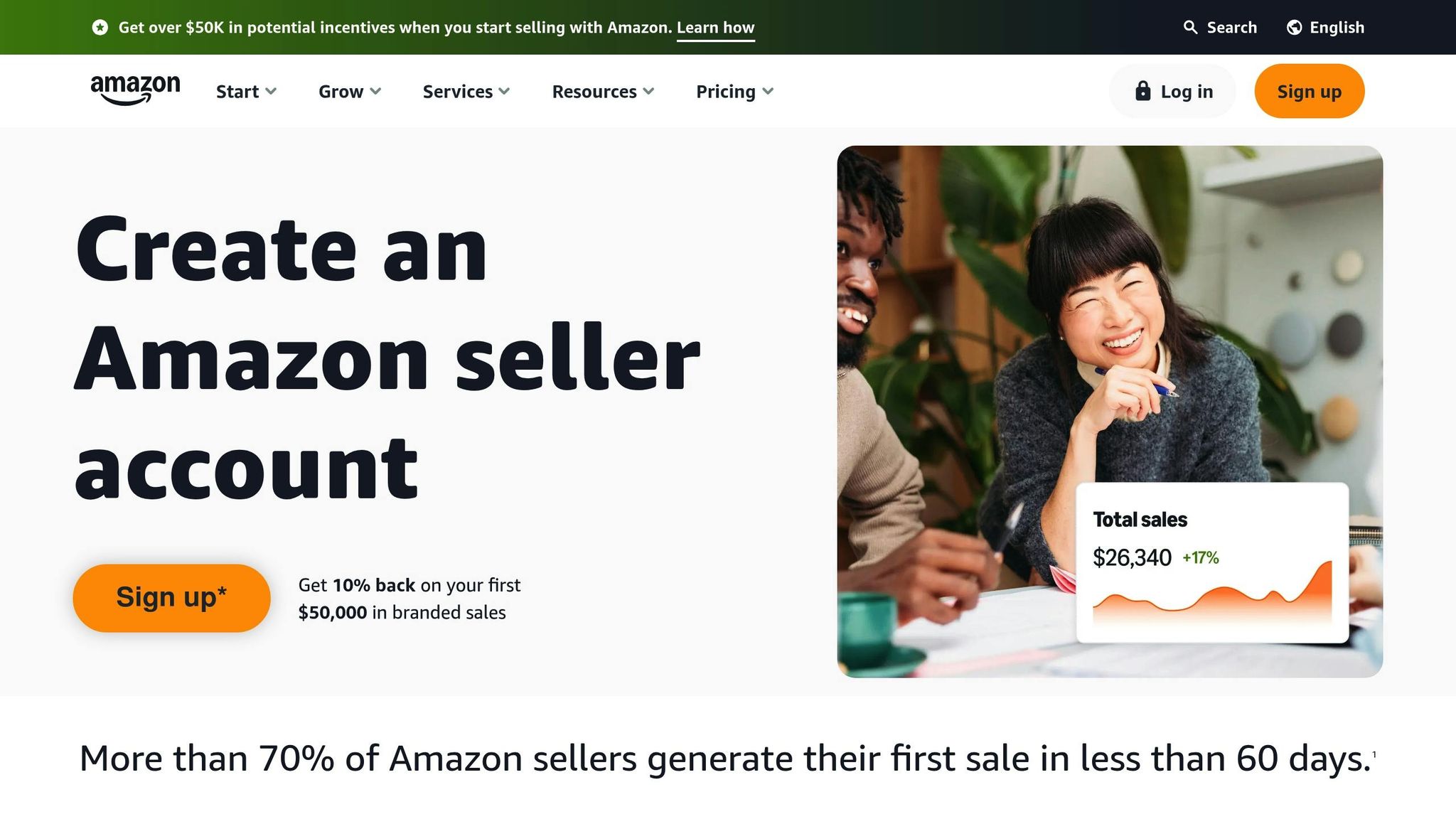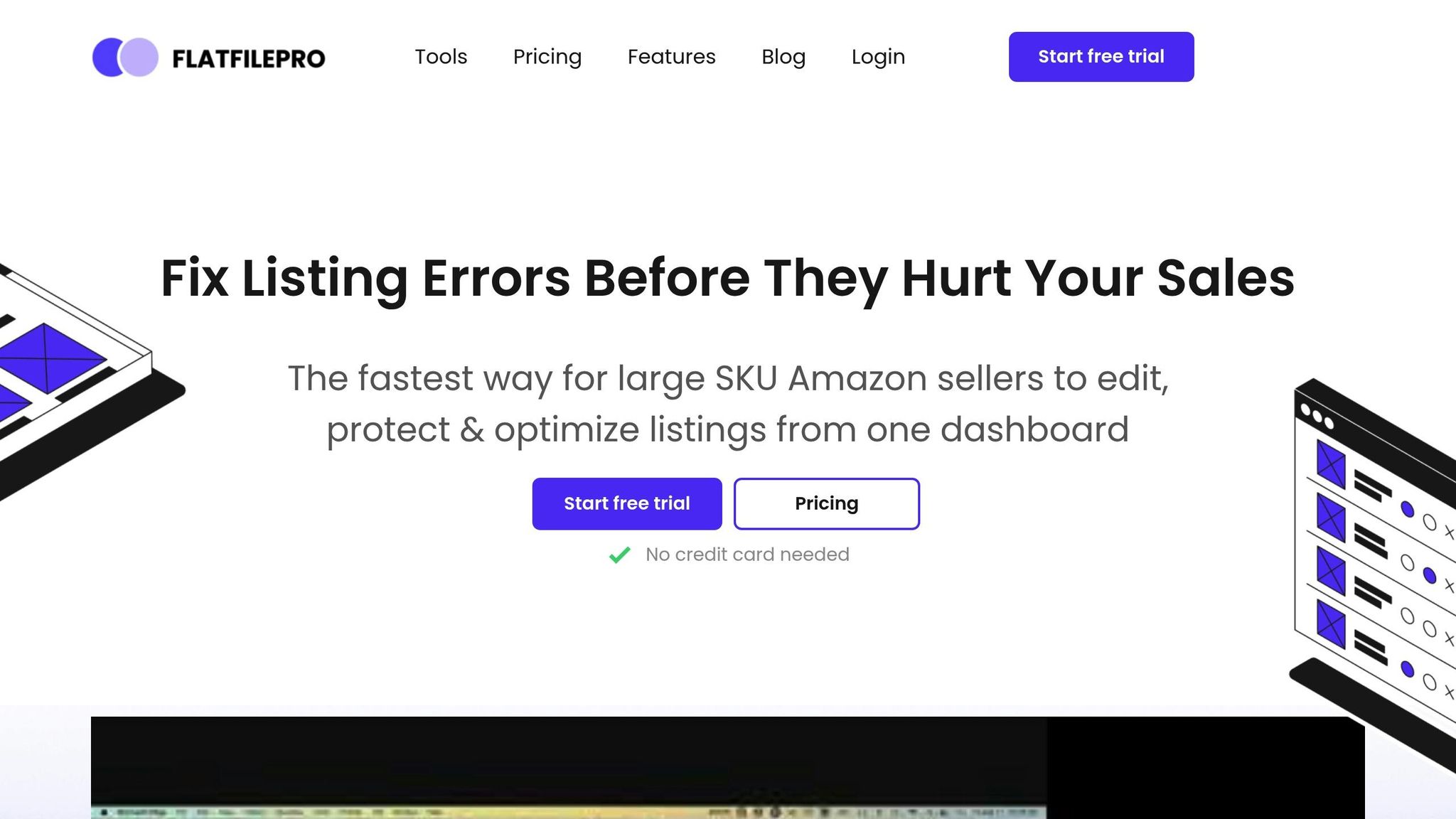Managing Amazon listings can be overwhelming – but flat files make it easier. These are structured spreadsheets that let you upload, edit, and manage large volumes of product data in bulk. Here’s what you need to know:
- What are Amazon flat files?
They’re tab-delimited templates for uploading product data, like titles, descriptions, prices, and inventory, directly to Amazon Seller Central.- Types:
- Inventory Loader Files: For basic listings.
- Category-Specific Files: For detailed attributes.
- Types:
- Why use flat files?
- Save time by making bulk updates instead of editing one listing at a time.
- Minimize errors with standardized formatting.
- Keep inventory data consistent and organized.
- Tools like FlatFilePro simplify the process further:
- Real-time error validation.
- Bulk editing and automated updates.
- Easy management of product variations.
- How to get started:
- Download the correct category-specific template from Seller Central.
- Fill out required fields like SKU, Title, Price, and Quantity.
- Validate your file to avoid errors.
- Upload it via Seller Central or a tool like FlatFilePro.
Flat files are a game-changer for scaling your Amazon business while reducing manual work and errors.
Amazon Flat Files Full Guide 2023 – Filling Out Parent-Child Variations & Fixing Listing Issues
Amazon Flat File Templates Explained
Amazon flat file templates are pre-formatted spreadsheets, typically in .csv or .txt format, designed to meet Amazon’s specific product data requirements. These templates act as a guide, helping sellers create and troubleshoot their listings with precision.
Main Parts of a Flat File Template
Every Amazon flat file template is built around three key components that organize product information:
- Header Row: Found at the top, this row lists the column names, each corresponding to a specific product attribute required by Amazon.
- Data Rows: Each row below the header represents a single product listing, with its details aligned under the appropriate columns. This structure ensures Amazon can accurately process the data.
- Type Definitions: These include drop-down lists or predefined values to maintain consistency. For instance, the "Condition Type" field must match Amazon’s accepted terms, such as "New" or "Used – Like New."
These templates also include multiple tabs to guide you through the process. Common tabs include:
- Instructions: Explains how to use the file.
- Data Definitions: Provides details about what information is required for each field.
- Valid Values: Lists acceptable inputs for specific fields.
- Template: The main tab where you input your product data.
Product Category Requirements
Amazon provides category-specific templates, tailored to meet the unique requirements of each product type and country. For example, the template for electronics will differ from the one for apparel, even though some fields may overlap.
To download the correct template, go to Seller Central, click on "Inventory", and select "Add Products via Upload." From there, choose "Download an Inventory File" and select the appropriate product category. The downloaded Excel file will be customized for your chosen category.
This category-specific approach ensures that all mandatory fields for a particular product type are included. For example, electronics listings might require technical details like wattage or compatibility, while apparel listings may need size charts or fabric descriptions.
Common Flat File Fields Explained
Despite variations between templates, certain fields are standard across most categories. Familiarizing yourself with these core fields will make navigating any template much easier:
| Field | Description |
|---|---|
| SKU (Stock Keeping Unit) | A unique identifier for your product |
| Product ID | Typically a UPC, EAN, or ISBN |
| Product ID Type | Specifies the type of product ID (e.g., UPC, EAN) |
| Title | The product’s name or title |
| Price | The selling price of the product |
| Quantity | The number of units available in stock |
| Condition Type | The product’s condition (e.g., new, used) |
| Bullet Points | Highlights key features of the product |
| Product Description | A detailed overview of the product |
| Search Terms | Keywords that improve product discoverability |
| Manufacturer | The brand or maker of the product |
| Item Type Keyword | Helps categorize the product correctly |
| Image URL | Links to product images |
Each field plays a crucial role in your listing’s performance. For example:
- SKU helps you track inventory efficiently.
- Product ID fields link your items to Amazon’s catalog.
- Title and Description fields directly impact how customers find and understand your product.
- Price and Quantity determine availability and cost, both critical for managing sales.
- Image URL connects to your product photos, which can heavily influence purchasing decisions.
To ensure your products appear in the right categories and search results, use the Browse Tree Guide (BTG). This tool helps classify your items accurately within Amazon’s system.
Accuracy is critical when filling out these fields. Errors like missing mandatory data or incorrect formatting can lead to upload issues, while inconsistent details might confuse potential buyers. Mastering these fields is an essential step before diving into file creation and uploads.
Creating and Uploading Amazon Flat Files
Once you’ve gotten the hang of Amazon flat file templates, it’s time to prepare your product data and upload it to Seller Central. Doing this effectively means organizing your data accurately, formatting it properly, and sticking to Amazon’s specific upload guidelines.
Getting Your Data Ready
Before diving into the flat file, start by gathering all the essential details for your products. This includes SKU numbers, product titles, brand names, descriptions, prices, and inventory quantities. Having everything collected and organized beforehand will save you time and help avoid mistakes during the file creation process.
Next, download the correct category-specific template from Seller Central. Each product category has its own set of requirements, so choosing the right template is key to ensuring a smooth upload process.
When filling out the template, begin with the required fields. These typically include SKU, Product Name, Brand, Standard Description, Price, and Quantity. Missing any mandatory fields can cause errors that will stop your listings from going live. Once the essentials are complete, you can make your listings more appealing by adding optional details like Condition, Bullet Points, Search Terms, and Images.
Before saving your work, double-check everything. Make sure your pricing is formatted correctly (e.g., $19.99), your SKUs match your internal system, and your product categorization aligns with Amazon’s guidelines. Save the file as either a .txt or .csv file, as Amazon does not accept Excel formats.
Uploading Files to Amazon Seller Central
To upload your file, log in to Seller Central and head to Inventory > Add Products via Upload > Upload your Inventory File. Select your prepared file and hit Upload File.
Keep in mind that Amazon processes uploads in batches, so you might not see immediate results. To track the progress, use the Inventory File Error Report. You can generate this report by navigating to Inventory > Inventory Reports > Generate Report. It will flag issues like missing data, formatting errors, incorrect SKUs, or duplicate entries.
Carefully review the error report, fix any problems in your original file, and re-upload the corrected version. Here’s a quick summary of the key steps:
| Upload Step | Action Required | Location in Seller Central |
|---|---|---|
| Download Template | Select the category-specific template | Inventory > Add Products via Upload > Download an inventory file |
| Check Data | Generate and review the error report | Inventory > Inventory Reports > Generate Report > Inventory File Error Report |
| Upload File | Upload the completed template | Inventory > Add Products via Upload > Upload your Inventory File |
The time it takes for your file to process can range from 15 minutes to several hours, depending on the file size and Amazon’s system load. Once you’ve uploaded the file, the next step is to address any errors to ensure a seamless listing process.
Bulk Uploads with FlatFilePro
If you’re managing a large catalog, FlatFilePro can make your life much easier by automating bulk uploads and edits. This tool connects directly to Amazon’s API, cutting down on the delays that often come with traditional flat file uploads. Its user-friendly drag-and-drop interface also simplifies managing product variations, allowing you to easily move child products between parent ASINs without wrestling with spreadsheets.
FlatFilePro goes a step further by validating your data before you upload it, helping to catch errors early. It processes updates in smaller, manageable batches, so you can test a few products before committing to a full catalog upload. Plus, with its Reflection Engine, you’ll get automated notifications as soon as your changes go live on Amazon.
For sellers with extensive catalogs, FlatFilePro’s bulk editing features are a game-changer. Whether you’re adjusting prices for a holiday sale, tweaking product descriptions, or updating inventory levels, you can make changes across hundreds – or even thousands – of listings in minutes instead of hours.
Another handy feature is FlatFilePro’s activity log, which keeps a detailed record of all your uploads. This audit trail is incredibly useful for tracking the success of your updates and fine-tuning future uploads.
Fixing Flat File Upload Errors
Flat file uploads can sometimes hit roadblocks, delaying your product listings from going live. By understanding Amazon’s error codes and learning how to fix common issues, you can save yourself a lot of time and frustration. Let’s break down the most common errors and how to address them effectively.
Amazon Error Codes Explained
Amazon assigns specific error codes to pinpoint what went wrong with your upload. Knowing these codes helps you troubleshoot quickly instead of guessing where the problem lies.
- Error 8541: This code pops up when there’s a conflict in SKU data compared to what Amazon already has in its system.
- Error 8542: This indicates multiple data conflicts within your file. It often happens when variations don’t align properly with existing parent-child relationships.
- Error 8016: You’ll see this when there are issues with product variations, such as trying to add child products to a parent ASIN that doesn’t support them.
- Error 8560: This error flags missing mandatory data for your product category. Each category has specific required fields, and leaving any of them blank will trigger this issue.
- Error 5000: Formatting problems in your data cause this error. For instance, using an incorrect date format (Amazon expects MM/DD/YYYY in the US) or including special characters in product titles can lead to this.
- Error 90057: This code indicates invalid values that don’t match Amazon’s accepted options, such as entering an unsupported size.
- Error 99010: Missing values in required attribute groups, like dimensions (length, width, height), will trigger this error.
Solving Data Format Problems
Amazon has strict formatting rules, and even small errors can derail your upload. Here are some key guidelines to follow:
- Price Formatting: For US listings, prices should be in the format
$19.99without extra currency symbols or spaces. For amounts over $1,000, skip the comma (e.g., use$1500.00instead of$1,500.00). - Date Formatting: Always use the MM/DD/YYYY format for dates. Using formats like DD/MM/YYYY will result in validation errors.
- Text Field Limits: Make sure product titles and bullet points stay within Amazon’s character limits to avoid rejections.
- Special Characters: Avoid unsupported symbols in titles and descriptions. For example, replace trademark symbols with "(TM)" and skip punctuation like quotation marks or ampersands.
- SKU Formatting: Stick to a consistent SKU format throughout your file to help Amazon match your products correctly.
Use Amazon’s Check My File feature to identify errors before uploading. Also, ensure you download the correct template for your product category, as requirements can vary.
Preventing Upload Mistakes
While fixing errors is important, preventing them in the first place is even better. By adopting solid data preparation practices, you can avoid most issues altogether.
- Template Selection: Always download the latest template from Seller Central. Amazon regularly updates its requirements, so relying on old files can lead to errors.
- Data Validation: Double-check all required fields against Amazon’s guidelines for your product category. If you sell in multiple categories, make sure you’re using the right template for each one.
- File Organization: Keep your file clean by removing extra columns, empty rows, or unnecessary formatting. Save it as a .txt or .csv file, not an Excel document.
- Batch Testing: Test your upload with a small batch of 10–20 products to ensure your data and formatting are accurate before scaling up.
- Regular Auditing: Periodically review your data for accurate prices, descriptions, and inventory levels.
- Backup Preparation: Maintain a clean backup of your file to simplify recovery if something goes wrong.
For an extra layer of protection, consider tools like FlatFilePro’s Reflection Engine. It validates your data before upload, catching errors like formatting issues or missing fields. Its real-time error checking pinpoints exactly what needs fixing, while the activity log keeps a record of changes for future reference.
sbb-itb-ed4fa17
Better Flat File Management with FlatFilePro
FlatFilePro takes Amazon flat file templates to the next level, offering tools that simplify catalog management and make it more efficient. By automating processes, FlatFilePro helps you save time and avoid the headaches of manual updates, ensuring your bulk edits are quicker and more reliable.
Let’s dive into how features like Bulk Editing, Variation Management, and Live Error Checking make this possible.
Bulk Editing and Automated Updates
With FlatFilePro’s API integration, you can connect directly to your Amazon Seller Central account and update hundreds – or even thousands – of listings at once. This eliminates the need for tedious spreadsheet uploads. The process is straightforward, involving steps like importing data, mapping fields, validating entries, editing, and exporting updates. For example, you can import your Amazon listings as a CSV file, filter and search for specific items, make bulk changes, preview updates, and then send them back to Amazon seamlessly.
"Instead of manually editing each listing individually, you can use FlatFilePro to make bulk edits to multiple listings at once, and see the changes take effect in minutes."
- FlatFilePro
FlatFilePro doesn’t just save time – it transforms how you manage your listings. Editing is 17 times faster compared to traditional inventory spreadsheets, and error codes are reduced by 8 times. This means you can fix listing problems on Amazon in as little as 90 seconds.
The platform’s intuitive design includes drag-and-drop functionality, color-coded data mapping, and advanced filters to simplify even the most complex catalog updates. Whether you’re creating, editing, or deleting listings across multiple Amazon marketplaces, you can handle everything from one dashboard – saving both time and effort.
Easy Variation Management
Managing variations for products can often feel like a puzzle, but FlatFilePro makes it simple. Its variation management tools are designed for businesses juggling complex product families, making it easier to organize parent-child relationships.
Instead of dealing with clunky spreadsheets, you can import variations in bulk via a CSV file, cutting down on errors and saving time. FlatFilePro’s system boasts a 95% success rate for updates, which means fewer broken listings and less time spent troubleshooting variation-related issues.
The platform also allows you to move child products between parent ASINs without needing technical expertise. You can reorganize product families, add new variations to existing parents, or even create entirely new variation groups. This eliminates the problem of orphaned child listings, which can hurt sales when variation relationships break.
Live Error Checking and Monitoring
FlatFilePro’s Reflection Engine keeps a close eye on your listings, flagging potential issues before they can impact your sales.
"Know when listing changes happen with our proprietary ‘Reflection Engine’."
- FlatFilePro
The real-time validation system catches errors like missing fields, incorrect formats, or unexpected values before updates are submitted to Amazon. This proactive system helps you avoid common upload mistakes that could delay your listings or cause suppression.
With a 95% fuzzy-matching success rate, the error detection system ensures your product data aligns with Amazon’s requirements. When issues arise, an "Only show rows with problems" toggle highlights the affected rows, making it easy to address them immediately.
FlatFilePro also helps maintain consistency across multiple marketplaces, whether you’re selling in the US, UK, Canada, or elsewhere. You can monitor listing health and data accuracy from one central location, preventing small errors from turning into costly problems. This comprehensive approach makes managing your Amazon catalog smoother and more effective.
Making Amazon Catalog Management Simple
Managing an Amazon catalog doesn’t have to be a headache – especially when you have the right tools. One of the most effective methods is using Amazon flat files, structured spreadsheets that let sellers update hundreds or even thousands of listings at once. This approach not only cuts down on mistakes but also sets the stage for efficient and scalable catalog updates.
By leveraging flat files, sellers can save hours when updating Amazon listings. Instead of spending time on repetitive tasks, they can focus on more strategic aspects of their business. Whether it’s adjusting prices, updating inventory levels, or revising product descriptions, this bulk-editing method makes handling large catalogs much easier.
Flat files also help maintain accuracy by offering a clear, structured format for product information. Each product category comes with its own template and field requirements, reducing the chance of errors and ensuring that data remains consistent and reliable.
But the benefits don’t stop at routine updates. Flat files are especially useful for large-scale changes during busy periods, like holiday seasons. Their ability to handle rapid updates ensures your catalog stays current when timing matters most.
FlatFilePro takes these efficiencies a step further by automating many of the tasks involved in catalog management. This tool is designed to simplify the process for Amazon sellers, offering features like a user-friendly interface, built-in error detection, and validation tools. Instead of wrestling with technical formatting issues, sellers can focus on growing their business.
FlatFilePro also ensures data consistency across all listings and provides real-time syncing across multiple platforms. This is a game-changer for businesses selling internationally, as it helps maintain brand consistency across various marketplaces.
Additionally, FlatFilePro offers flexibility to suit different business needs. Whether you’re managing straightforward product listings or complex variations, its tools provide insights to enhance catalog performance. It’s a solution designed to make catalog management not just simpler, but smarter.
FAQs
How do Amazon flat files simplify managing large product catalogs?
Amazon flat files simplify the process of managing large product catalogs by letting sellers upload and update multiple listings in one go. Instead of painstakingly editing products one at a time, you can handle all the necessary details in a single file. This not only saves time but also minimizes mistakes and keeps your inventory accurate and up-to-date.
These files use a standardized format for entering product information, ensuring consistency across all your listings. By making the process more efficient, flat files allow sellers to manage extensive inventories with ease and concentrate on scaling their business.
What are the most common errors when uploading flat files to Amazon, and how can I fix them?
Troubleshooting Flat File Upload Errors on Amazon
When uploading flat files to Amazon, errors can crop up due to issues like incorrect data formatting, missing required fields, or invalid characters. For instance, pricing errors often occur when prices aren’t formatted with two decimal places. Similarly, omitting mandatory fields like product identifiers or images can lead to upload failures. Another frequent problem is structural errors, such as incorrect column headers or mismatched data types.
To fix these issues, start by ensuring your flat file adheres to Amazon’s formatting guidelines and includes all required fields. If you encounter an error, download the error report from Seller Central to identify the specific problem. Make the necessary corrections and re-upload the file. To avoid these headaches in the future, consider using Amazon’s official flat file templates – they’re designed to minimize formatting errors and streamline the process.
How can FlatFilePro make managing Amazon flat files faster and more accurate compared to doing it manually?
Using FlatFilePro can completely change the way you handle Amazon flat files, making the process faster and less prone to mistakes. Instead of painstakingly entering product details one at a time, this tool lets you upload and update large batches of product data all at once. Whether you’re adjusting prices, adding new products, or managing inventory, tasks that used to take hours can now be completed in just minutes.
By automating these workflows, FlatFilePro helps reduce errors while keeping your product listings consistent and polished. This efficient system not only saves time but also allows you to focus on scaling your business, all while ensuring your listings stay accurate and well-organized.