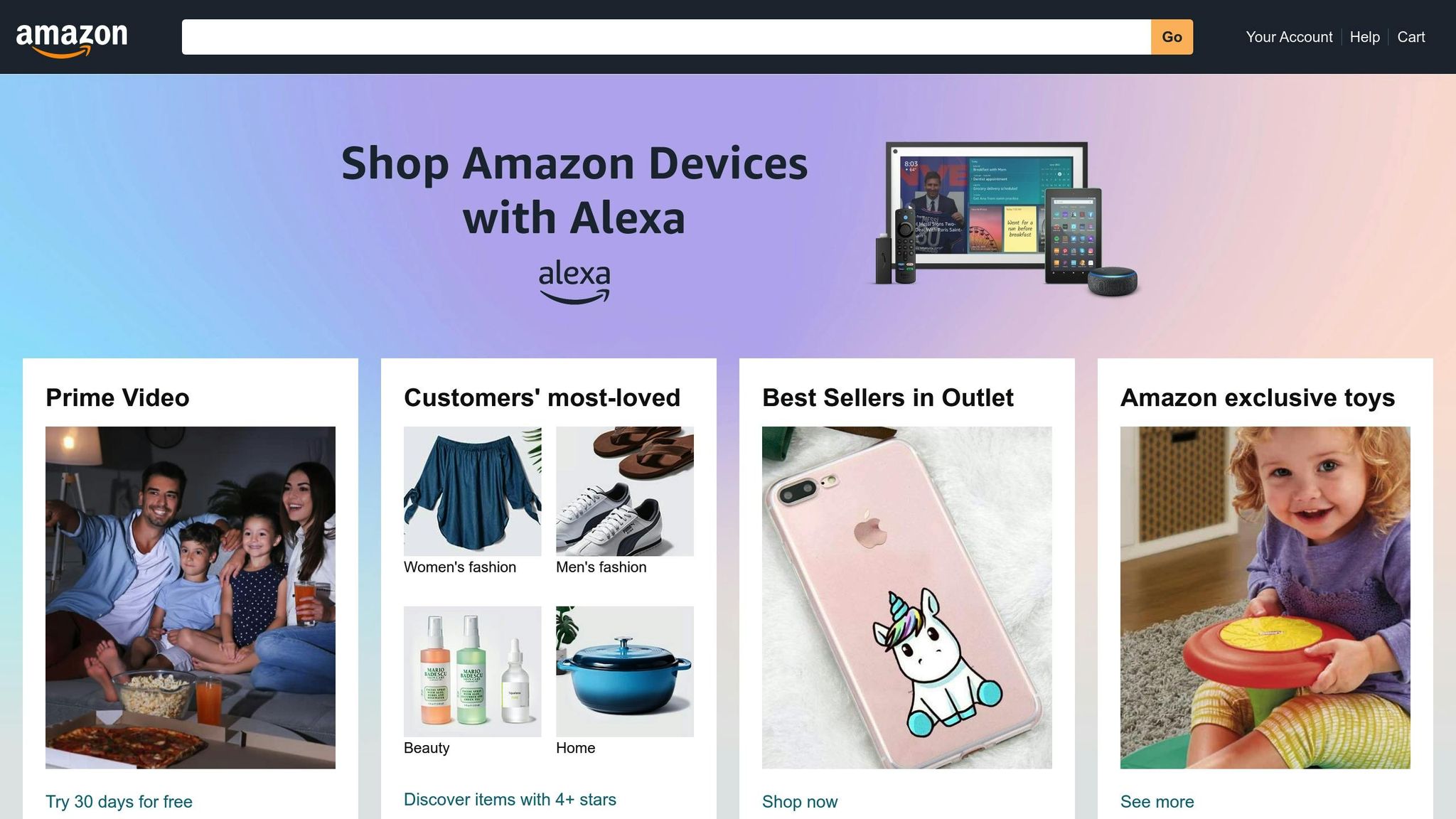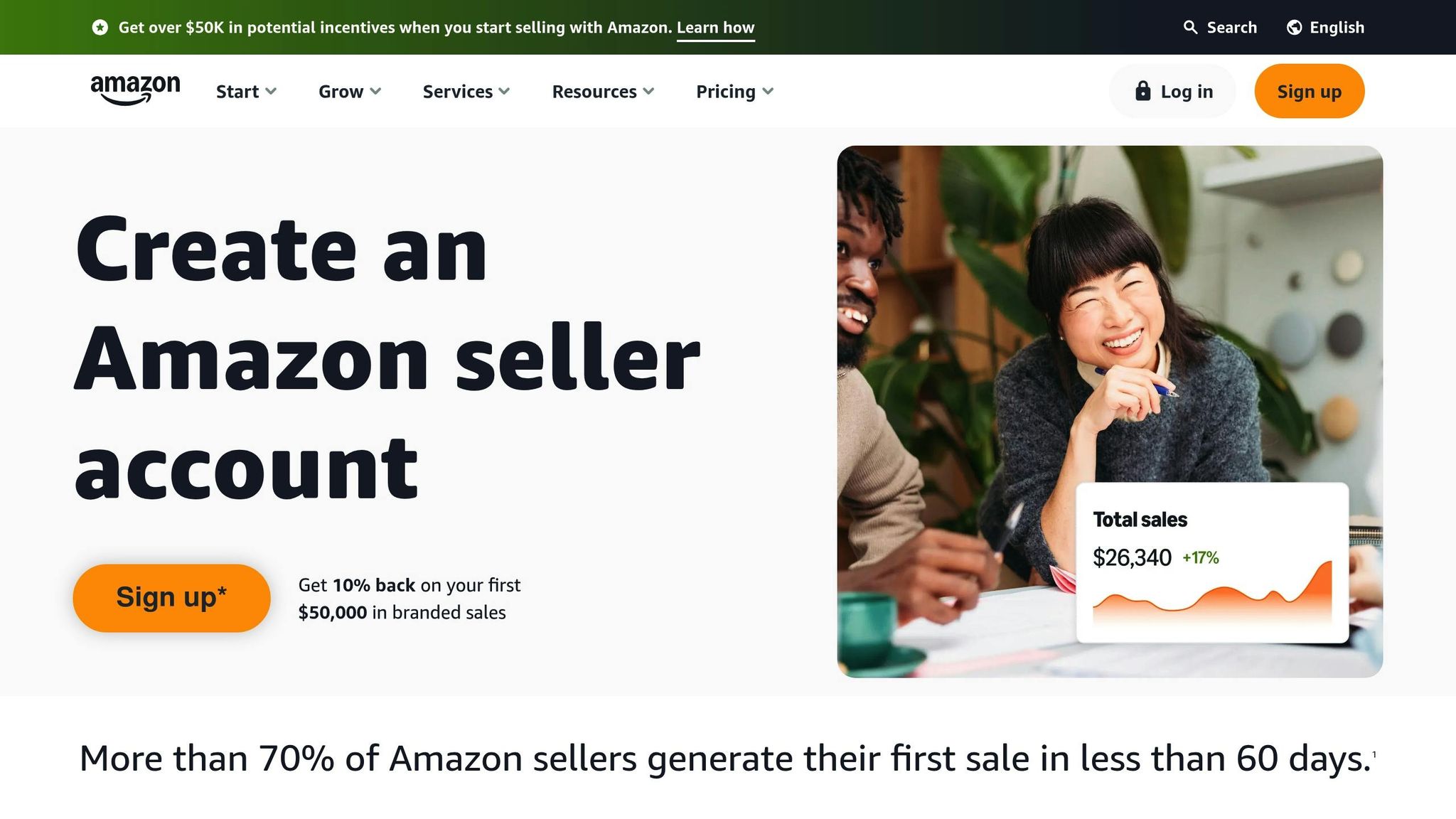Amazon flat files are CSV spreadsheets that simplify bulk product uploads to Amazon Seller Central. Instead of adding products one by one, you can quickly manage hundreds or thousands of listings in one go. Here’s why they’re useful and how to get started:
Key Benefits:
- Save Time: Upload large inventories in minutes.
- Error Reduction: Amazon flags issues during uploads for quick fixes.
- Scalability: Easily manage extensive product catalogs.
- Flexibility: Update prices, descriptions, and inventory in bulk.
How to Use Amazon Flat Files:
- Download the Template:
- Log into Seller Central → Go to "Inventory" → Select "Add Products via Upload."
- Choose your product category and marketplace (e.g., Amazon.com for the U.S.).
- Click "Generate Template" to download the correct file.
- Fill Out the Template:
- Input required fields like SKU, Product Name, Price, and Quantity.
- Use optional fields (e.g., Bullet Points, Search Terms) to enhance visibility.
- Follow Amazon’s formatting rules (e.g., no currency symbols in prices, proper date formats).
- Upload and Validate:
- Save the file as
.csvor.txtand upload it in Seller Central. - Review the processing report to fix errors and re-upload if necessary.
- Save the file as
Tips for Success:
- Use parent-child relationships to group product variations (e.g., color, size).
- Include keywords in search terms and descriptions to improve discoverability.
- Avoid common mistakes like incomplete required fields or incorrect formatting.
By mastering flat files, you can streamline your Amazon business, reduce manual work, and focus on scaling your operations.
Amazon Flat Files Full Guide 2023 – Filling Out Parent-Child Variations & Fixing Listing Issues
How to Download the Right Amazon Flat File Template
Getting the correct flat file template is the first step to successfully uploading products in bulk on Amazon. Each product category has its own specific template, and using the wrong one can cause errors, delays, or even failed uploads.
Finding Templates in Amazon Seller Central
Amazon organizes all flat file templates within the inventory management section of Seller Central. To locate them, log into your Seller Central account and head to the "Inventory" tab on the dashboard. This section contains all the tools you’ll need to manage your product listings.
Once in the Inventory section, look for "Add products via upload" – either in the dropdown menu or the main navigation. This is Amazon’s central hub for bulk product uploads. Clicking on this option will take you to the flat file workspace, where you can download templates and upload completed files.
In the "Add products via upload" section, click on the "Download an inventory file" tab. This is where Amazon stores its category-specific templates. The interface is straightforward, but selecting the correct options is critical to avoiding upload issues.
From here, choose the product category that matches what you’re listing.
Selecting Your Product Category
Picking the right product category is essential because each one has unique formatting and data requirements. Amazon’s templates are tailored to include the attributes that matter most for specific products. For instance, fashion templates require detailed size charts, while electronics templates focus on technical specifications.
For apparel and fashion items, Amazon mandates specific fields to ensure standardized sizing. If these aren’t completed correctly, your listings could fail to display or even be rejected.
When selecting your category in the "Download an inventory file" section, take your time to review the dropdown menu options. For example, if you’re selling wireless headphones, don’t just choose "Electronics." Instead, look for more precise subcategories like "Consumer Electronics" or "Audio & Video Accessories", if available. The closer your category matches your product, the better your template will align with your needs.
After selecting the correct category and marketplace, you’ll be ready to download your custom template.
Downloading Your Template File
Once you’ve chosen the product category, select your target marketplace from the dropdown menu. For sellers in the United States, this will typically be "Amazon.com." This ensures that the template is formatted with the right currency, measurement units, and other market-specific details.
After setting your category and marketplace, click "Generate Template" at the bottom of the page. Amazon will then create a customized Excel file tailored to your product type and market.
Each category produces a slightly different template, so don’t assume you can reuse templates across multiple product types. Save this file in a dedicated folder for easy access.
The downloaded template will be an Excel spreadsheet pre-formatted with columns and headers. Each column represents a product attribute, ranging from basic details like SKU and price to more specific attributes like size, color, or technical specifications. Some columns are marked as required, while others are optional but can enhance your listing’s visibility and performance.
Before filling out the template, take a moment to review the column headers and any included instructions. This will help you understand what information you need to gather before inputting your product data.
Amazon Flat File Structure Explained
To use your downloaded template effectively, it’s crucial to understand its layout. Amazon flat files are made up of seven sheets: Instructions, Images, Data Definition, Template, Example, Valid Values, and Browse Data. Out of these, the Template sheet is the only one where you’ll input data, while the other sheets serve as guides and references.
Let’s break down the key elements you’ll need to configure in your template.
Required Fields and Their Purpose
Required fields are the backbone of your Amazon listing, determining whether your upload is successful or not. These fields are usually highlighted in bold or marked with an asterisk (*) in the template. If these fields are incorrect or incomplete, your listing could be suppressed, reducing its visibility.
Some of the key required fields include:
- SKU: This unique identifier links your inventory to Amazon’s catalog.
- Product Name: Serves as your listing’s title and directly affects search visibility.
- Brand: Helps customers identify your products quickly.
- Standard Description: Provides essential product details.
- Price and Quantity: Manage your listing’s availability and competitiveness.
Accurate and properly formatted data in these fields is critical. For example, the SKU ensures smooth inventory management, while the Product Name and Brand play a role in how customers find and recognize your products. Meanwhile, the Standard Description, Price, and Quantity fields ensure your listings are categorized and searchable effectively.
Before uploading, double-check the formatting of these required fields. Amazon’s system will reject files with missing or incorrect required information, forcing you to correct and re-upload the data. Taking the time to verify these details upfront can save you significant time and effort later.
With the required fields covered, let’s move on to structuring product variations using the parent-child model.
Setting Up Parent-Child Product Variations
Parent-child relationships allow you to group similar products under one listing while offering variations like size, color, or style. This setup not only simplifies the shopping experience but can also consolidate customer reviews and shared product details.
Here’s how it works:
- The parent product is the main listing that appears in search results. It contains shared information such as brand, product type, and a general description.
- Child products represent individual variations, like a medium red t-shirt, and are the ones customers can purchase.
When creating these relationships, make sure the parent SKU is unique and distinct from the child SKUs. Each child SKU should link back to the parent using the designated fields in the template. Keep in mind that the parent product typically won’t include inventory or pricing details, as purchases are made through the child SKUs.
Avoid duplicating inventory data across parent and child products, as this can lead to broken variation displays. A well-structured parent-child setup enhances the shopping experience and makes it easier for customers to find the exact variation they want.
Optional Fields That Enhance Your Listings
While required fields are essential for getting your listings live, optional fields can significantly improve your product’s visibility and appeal. Fields like Bullet Points, Search Terms, and Image URLs can make your listings stand out.
Here’s how optional fields can boost your listings:
- Search Terms: Add relevant keywords to improve discoverability and boost search rankings.
- Bullet Points: Highlight key features and benefits to increase conversion rates.
- Image URLs: Provide multiple product images to build trust with potential buyers.
- Condition: Clearly describe the item’s state, setting accurate customer expectations.
| Field Type | Purpose | Impact on Listing |
|---|---|---|
| Search Terms | Add keywords for better discoverability | Higher search ranking potential |
| Bullet Points | Emphasize features and benefits | Better conversion rates |
| Image URLs | Show multiple product photos | Builds customer trust |
| Condition | Define item state for transparency | Improves compliance and satisfaction |
Using optional fields effectively can transform a basic listing into a comprehensive and compelling product page. This not only improves your search performance but also helps convert more visitors into buyers.
Flat files save time when managing Amazon listings, especially when you leverage optional fields to create detailed, appealing product pages that perform better overall.
How to Fill Out Flat File Templates
Once you’ve grasped the structure of your flat file template, the next step is to input your product data accurately. Amazon’s system is strict about formatting, and sticking to the rules will save you time and help avoid rejections. Below, we’ll cover the formatting rules and best practices to ensure your data uploads smoothly.
Required Field Formatting Rules
Amazon enforces specific formatting rules for each field. Here are the key ones to keep in mind:
- Pricing Fields: Don’t include currency symbols or commas. Enter prices as plain numbers with a decimal point (e.g., 29.99).
- Character Limits: Text fields have strict limits. Product titles are typically capped at 200 characters, while bullet points can go up to 255 characters each.
- Dates: Use the MM/DD/YYYY format for US-based listings.
- Measurements: Always use decimals instead of fractions (e.g., "5.25" instead of "5 1/4"). Include units like "inches" or "pounds" unless the template specifies abbreviations.
Entering Complete Product Details
Accurate formatting is just the beginning. Detailed product information can make all the difference in helping customers find and choose your items. Follow these tips:
- Product Titles: Include the brand, product type, key features, and any relevant size or color details. For example: "Sony WH-1000XM4 Wireless Noise Canceling Over-Ear Headphones – Black."
- Product Descriptions: Focus on how your product benefits the customer. Explain how its features solve problems or enhance the user experience.
- Search Terms: Add synonyms, alternative spellings, and related terms that buyers might use. Avoid repeating words already in the title or bullet points.
- Bullet Points: Highlight your product’s top selling points with clear, concise sentences. Start each point with a benefit, backed by specific details.
- Image URLs: Use high-resolution, HTTPS-hosted image URLs. Images should be at least 1,000 pixels on the longest side to enable zoom functionality.
- Pricing Strategy: Align your pricing with your brand’s positioning and competitive landscape.
Mistakes to Avoid When Filling Out Templates
Following the formatting rules above will help you steer clear of many common errors, but here are some additional pitfalls to watch for:
- Incomplete Required Fields: Leaving any field marked with an asterisk (*) or shown in bold blank will result in upload failure.
- Inconsistent Formatting: Mixing formats within a single file can trigger errors. Keep your formatting consistent throughout.
- Parent-Child Relationship Errors: Double-check that child products are correctly linked to their parent SKU. Avoid entering inventory quantities for parent listings, as these are meant to group child products.
- Incorrect Product Identifiers: Verify that UPCs, EANs, and ASINs are accurate and match the product packaging or manufacturer documentation.
- Category Mismatches: Use the correct template for your product category to avoid missing or misformatted fields.
- Special Characters: Avoid copying special characters from external documents, as they can cause formatting issues.
- Duplicate SKUs: Ensure each SKU is unique within the file. Duplicate entries can lead to upload errors.
The secret to completing flat files successfully is paying close attention to detail and testing your work. Start with a small batch of products to confirm your formatting and processes are correct. Once everything checks out, you can confidently scale up.
sbb-itb-ed4fa17
Uploading and Checking Your Flat Files
Once your flat file template is complete and properly formatted, it’s time to upload it to Amazon Seller Central. The process involves a few steps, during which Amazon will validate your data and provide feedback on any issues that need to be addressed.
Steps to Upload Your Flat File
Start by saving your completed template as either a .txt or .csv file. Amazon’s system doesn’t accept Excel files directly, so make sure to use one of these supported formats.
Log into your Seller Central account and head to the Inventory section. From there, select Add Products via Upload. You’ll find an option labeled Upload your Inventory File – click it to begin.
Next, select your saved flat file for upload. Before proceeding, check the box for Send me a processing report. This report will provide detailed feedback on the success of your upload and flag any errors that need fixing.
Once you upload the file, Amazon will start processing it. The time this takes depends on the size of your file. Smaller files with fewer products usually process in 15–30 minutes, while larger files may take several hours. You can track the progress in the Monitor Upload Status section under Add Products via Upload. When the upload is complete, review the processing report to identify any errors.
Reading Amazon’s Processing Reports
Amazon generates a processing report as a tab-delimited text file, which outlines what happened during the upload. It shows the total number of records processed and how many were successful. If the numbers don’t match, it means some records contained errors that prevented them from being accepted.
To access the report, go back to the Add Products via Upload section and download it. Opening the file in Excel or another spreadsheet program makes it easier to review and analyze.
The report includes key columns to help troubleshoot issues. The error-type column lists specific error messages, while the original-record-number and SKU columns point to the exact product in your original file that caused the problem.
To streamline your review, filter or sort the error-type column to display only rows with error messages. This allows you to focus on resolving issues like missing required fields, incorrect formatting, or mismatched product identifiers.
Fixing Errors and Uploading Again
When you spot errors in the processing report, go back to your original flat file and correct them. It’s crucial to address these issues quickly, as Amazon may suppress entire listings if required fields are missing or data is inaccurate. Suppressed listings won’t appear in search results, which can directly impact your visibility and sales.
"For me, the most common reason for this is that I accidentally fill in a field that should be left blank for a Parent SKU, causing it to be rejected." – Seller_ZQyopdiwkUHOZ
After making the necessary corrections, repeat the upload process. Continue this cycle until your processing report confirms that all records have been successfully processed. Once you achieve a clean upload with no errors, your products will start appearing in Amazon’s catalog.
Fixing Common Flat File Problems
Even seasoned sellers can run into a maze of error codes during flat file uploads, making the troubleshooting process feel overwhelming. Knowing the most frequent problems and how to fix them can save you time and prevent your listings from being suppressed. This section expands on earlier guidance about uploads and formatting by diving into common error codes and their solutions.
Fixing Missing Required Fields
One of the most common issues sellers face is error code 8560, which pops up when required fields in your inventory template are left blank or incomplete. Amazon’s system automatically rejects listings missing mandatory details for their specific category.
To tackle this, start by identifying any missing fields. Amazon’s "Check My File" tool is a lifesaver here – it scans your template for incomplete sections and flags them before you upload. This proactive step can help you catch problems early.
When you see error 8560, refer to the correct inventory flat file template for your product category. Each category has its own set of required fields, so what works for electronics might not apply to clothing. Pay close attention to fields like product identifiers (UPC, EAN, JAN, or ISBN), product titles, and category-specific attributes.
Another common issue is error code 8058, which signals missing attributes for a specific SKU. This often happens when basic product details are provided, but category-specific information – like size, color, or material – is left out. Double-check your product’s category requirements to ensure every mandatory attribute is filled in accurately.
Solving Parent-Child Relationship Problems
Troubleshooting parent-child relationships can be tricky, especially if variation themes aren’t consistent. Error code 8016 arises when parent and child products in your flat file use different variation themes. This inconsistency stops Amazon from grouping the products properly.
To resolve error 8016, ensure that all parent and child listings use the same variation theme. For instance, if you’re selling t-shirts in various colors and sizes, both the parent and child listings must stick to the "ColorSize" variation theme. Check the "Valid Values" tab in your flat file template to find the supported themes for your product type.
When setting up these relationships, the parent SKU should include general product details, while child SKUs should specify variations like size or color. Avoid filling parent SKU fields with data meant only for child products, as this can break the relationship structure.
If your parent-child listings are already misaligned, you can rebuild them in bulk using Amazon’s flat file templates. The "Partial Update" upload option lets you add variations to existing ASINs without overwriting all product data. For ongoing issues, you might need to temporarily remove child ASINs and reassign them with the correct attributes and themes. Regularly check for suppressed ASINs, as these can impact the visibility of your entire product family.
Correcting Formatting and Data Errors
Error code 8541 occurs when there’s a mismatch between the product ID in your flat file and Amazon’s existing catalog. This usually happens when the UPC, EAN, JAN, or ISBN in your file doesn’t align with the product identifier tied to the ASIN. Double-check your product IDs and update any mismatched attributes to fix the problem.
Formatting errors are another common hurdle. Codes like 5000, 90057, and 99010 often point to data that doesn’t meet Amazon’s technical standards. These issues can include anything from improperly formatted prices to invalid image URLs or poorly structured product descriptions.
To avoid these errors, ensure all numerical values, measurements, and text fields follow Amazon’s formatting rules. For example, prices should be plain numbers with decimal points – no currency symbols or commas.
Also, watch out for missing SKUs, incorrect GTINs, or incomplete descriptions, as these can lead to suppressed listings. Amazon might even suppress your entire inventory if critical fields contain errors.
If you’ve corrected all visible mistakes but still face issues, consider requesting a product reclassification through Amazon Seller Support before attempting another upload. Sometimes, listings are automatically categorized incorrectly, which can cause formatting mismatches and further complications.
Making Your Flat File Listings Perform Better
Once you’ve successfully uploaded your flat file without errors, the next step is optimizing your listings to attract more traffic and drive sales. The secret to a high-performing listing lies in strategic keyword usage, leveraging optional fields, and maintaining a cohesive brand presentation across your catalog. These steps build on the accuracy of your upload, ensuring your listings don’t just exist – they thrive.
Making Products Easier to Find
With your flat file in place, visibility becomes the focus. Optimizing keywords within your flat file can make your products easier to discover. Amazon’s search algorithm prioritizes keyword-rich listings, and research shows that most shoppers concentrate on the top search results. This means your keyword strategy directly affects your sales potential.
Use the "Generic keyword" field to include backend keywords that enhance your search rankings. Add synonyms, spelling variations, abbreviations, and alternative product names. For example, if you’re selling fitness equipment, backend keywords like "home gym", "compact workout equipment", and "portable fitness gear" can significantly boost visibility. Similarly, for natural skincare products, terms such as "paraben-free", "sulfate-free", and "fragrance-free" attract targeted organic traffic.
To find effective keywords, use Amazon’s auto-complete feature by typing in your main product terms and noting the suggestions, which reflect real customer searches. Competitor listings and customer reviews can also reveal terms you might have overlooked. Incorporate both short-tail keywords (e.g., "yoga mat") and long-tail keywords (e.g., "non-slip yoga mat for hot yoga") into the "Generic keyword" field. Update these keywords every 3–4 weeks to stay in line with current search trends.
Using Optional Fields to Stand Out
While required fields ensure your products are listed, optional fields can set your listings apart when customers are deciding between options. These fields allow you to highlight unique features, address common concerns, and provide detailed information that builds buyer confidence.
- Bullet points: Use them to highlight product benefits clearly and concisely. For example, instead of simply stating "Made of stainless steel", try "Rust-resistant stainless steel construction ensures years of reliable use." Focus on how your product solves problems or enhances the customer experience.
- Enhanced descriptions: Tell your product’s full story. Include details like materials, dimensions, care instructions, warranty information, and usage scenarios. This level of information not only reassures buyers but can also lower return rates.
- Additional images: Use extra image fields in your flat file to showcase your product from multiple angles or highlight its features. High-resolution images (minimum 1,000 pixels) can significantly improve conversion rates.
- Optional attributes: Depending on your product category, these fields can make a big difference. For electronics, include compatibility details or technical specs. For clothing, size charts and care instructions are helpful in reducing returns.
- A+ Content: If available, use A+ Content fields to add rich formatting, comparison charts, and lifestyle imagery. This type of content can increase sales by up to 10%.
Keeping Your Brand Consistent
An organized flat file does more than ensure technical accuracy – it also supports consistent brand messaging across your listings. Beyond keyword optimization, maintaining visual and verbal consistency strengthens customer trust and reinforces your brand identity.
Start by standardizing language across product titles, bullet points, and descriptions. For instance, if one product is described as "premium quality", use the same term for similar items, rather than switching between phrases like "luxury" or "high-end." This consistency helps reinforce your brand’s voice and the quality you promise.
Your tone should reflect your brand’s personality. Whether you’re aiming for a playful vibe for children’s toys or a professional tone for office equipment, keeping this voice consistent – even in technical details – helps customers recognize and trust your brand.
Visual elements matter just as much. Use similar backgrounds, lighting, and styling in your product photos, and incorporate brand colors or design elements in lifestyle images and infographics. Pricing strategies should also align with your overall brand message. Premium brands may stick to consistent pricing, while value-focused brands might emphasize deals or promotions.
Though nearly 80% of Amazon sellers focus on optimizing their listings with high-quality keywords, fewer take the time to ensure brand consistency. Cross-product references, like suggesting compatible accessories or bundles, not only guide customers to related items but can also boost the average order value.
Regular audits are essential for maintaining consistency. Reviewing a sample of your listings every month ensures that new products meet your established standards and that older listings stay aligned with your current brand messaging.
Conclusion: Managing Product Listings with Flat Files
Using Amazon flat files can transform how you manage your product catalog. By allowing bulk updates across hundreds – or even thousands – of listings at once, flat files save time and improve accuracy. Their structured format helps reduce errors and simplifies the process of managing product data.
Flat file management isn’t just about quick fixes; it’s about creating an efficient system for ongoing updates. When you establish a consistent schedule for uploading these files, tasks like updating prices, adjusting stock levels, or adding new variations become manageable instead of overwhelming. Over time, this approach makes inventory updates feel more like routine maintenance than a major project.
"Amazon Flat Files are a powerful tool for managing your Amazon product listings…understanding how to create, manage, and upload these files correctly can streamline your business operations, making your Amazon selling experience much smoother and more profitable." – Adrian Gmelch, Tech and e-commerce enthusiast
Automation tools take this efficiency even further. These tools can help with file creation, validation, and uploads, catching errors before they’re sent to Amazon. Many of them also integrate with other sales channels, ensuring your product data stays consistent across platforms. For sellers juggling large catalogs, automation reduces the workload and supports business growth.
The real secret to success lies in treating flat file management as an ongoing process. This ensures your listings stay accurate, optimized, and ready to turn visitors into buyers.
As Amazon’s marketplace continues to evolve, mastering flat file management gives you an edge. It enables quick adjustments, smooth product launches, and accurate catalog management – all of which can boost both your profits and your competitiveness. By embracing this systematic approach, you’re not just improving your current catalog; you’re setting the stage for long-term growth.
FAQs
How can I find the right flat file template for my product category on Amazon?
To get the right flat file template for your product category on Amazon, here’s what you need to do:
- Sign in to your Amazon Seller Central account.
- Navigate to the Inventory tab and choose Add Products via Upload.
- Click on Download an Inventory File, then select the product category that best matches your item.
- Pick your marketplace and hit Generate Template to download the Excel file.
Each product category has its own specific template, complete with required fields and instructions. Take the time to review and complete the file properly to align with Amazon’s listing standards. This helps ensure your product details are accurate and compliant, which can improve your listing’s performance.
What are the most common mistakes when uploading flat files to Amazon Seller Central, and how can I fix them?
Uploading flat files to Amazon Seller Central can sometimes throw a wrench in your plans, leading to errors that can mess with your listings. Here are the most common culprits:
- Data validation errors: These pop up when your file has incomplete or incorrect information, like duplicate SKUs or mismatched fields. Take the time to double-check that all required fields are filled out correctly and that there are no duplicates sneaking in.
- Missing required attributes: Forgetting to include key details – like product titles, descriptions, or category information – can result in your listings being suppressed. Make sure all the essential product attributes are present and accounted for.
- Formatting problems: Issues like invalid characters, incorrect file sizes, or unsupported formats can cause your uploads to fail. Stick to Amazon’s formatting rules and scan your data for any unsupported characters before uploading.
To keep these headaches at bay, regularly review your flat files, ensure your data meets Amazon’s latest standards, and try uploading smaller batches first to catch any errors early. This extra effort can save you a lot of trouble down the road.
How can I use optional fields in Amazon flat files to improve my product listings and boost visibility?
To get the most out of optional fields in Amazon flat files, focus on including detailed and relevant information that boosts your product’s appeal and visibility. These fields – like keywords, bullet points, and additional product attributes – offer a chance to add extra context, making it easier for shoppers to discover and choose your items.
For instance, incorporating targeted keywords into these fields can enhance your product’s placement in search results. Meanwhile, well-crafted descriptions that highlight features and benefits can make your listing more engaging and informative. This approach not only helps with Amazon’s search algorithm but also increases the chances of turning browsers into buyers.
By carefully filling out these optional fields, you can create listings that grab attention, draw in more customers, and ultimately drive higher sales in a competitive marketplace.