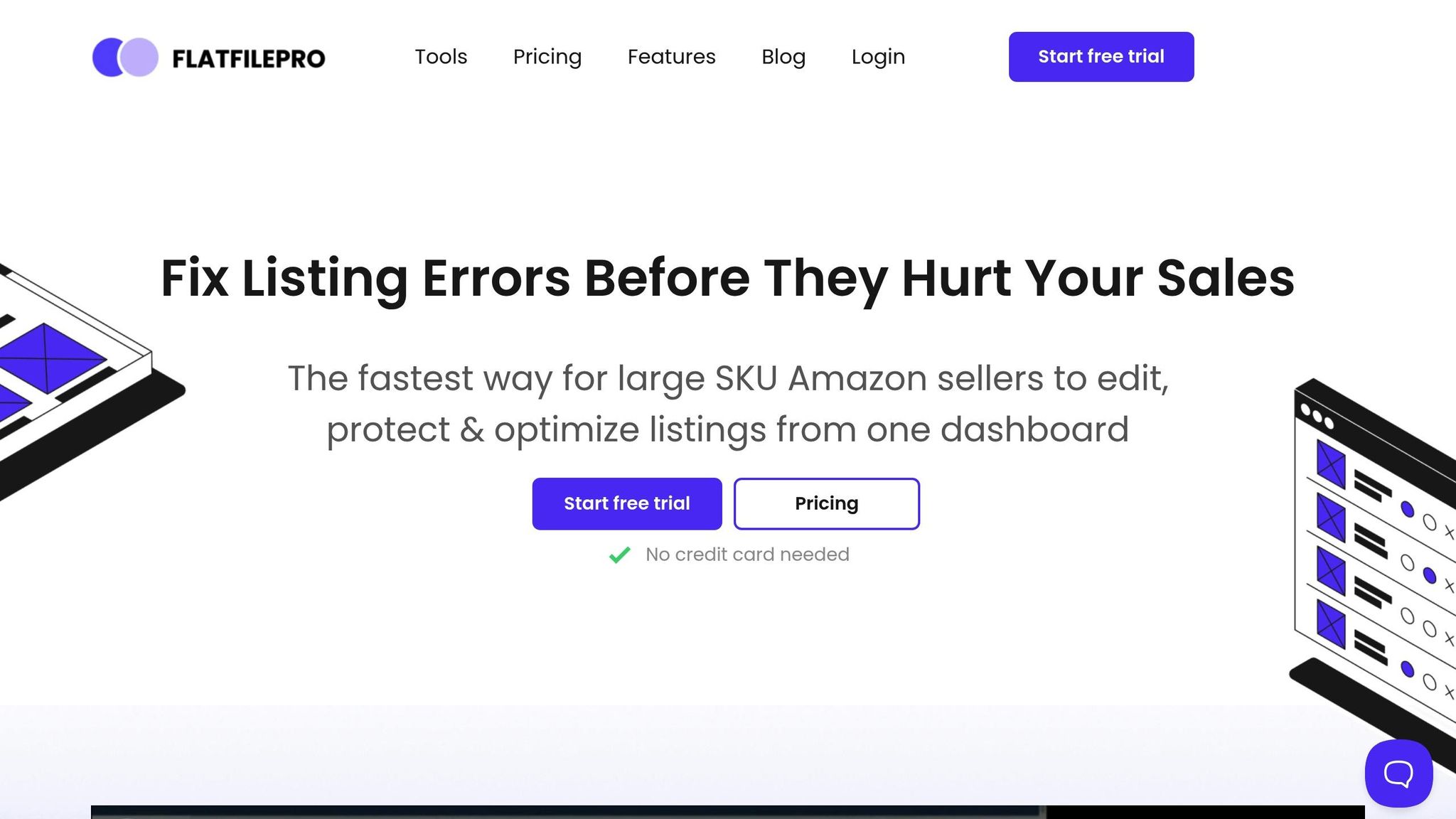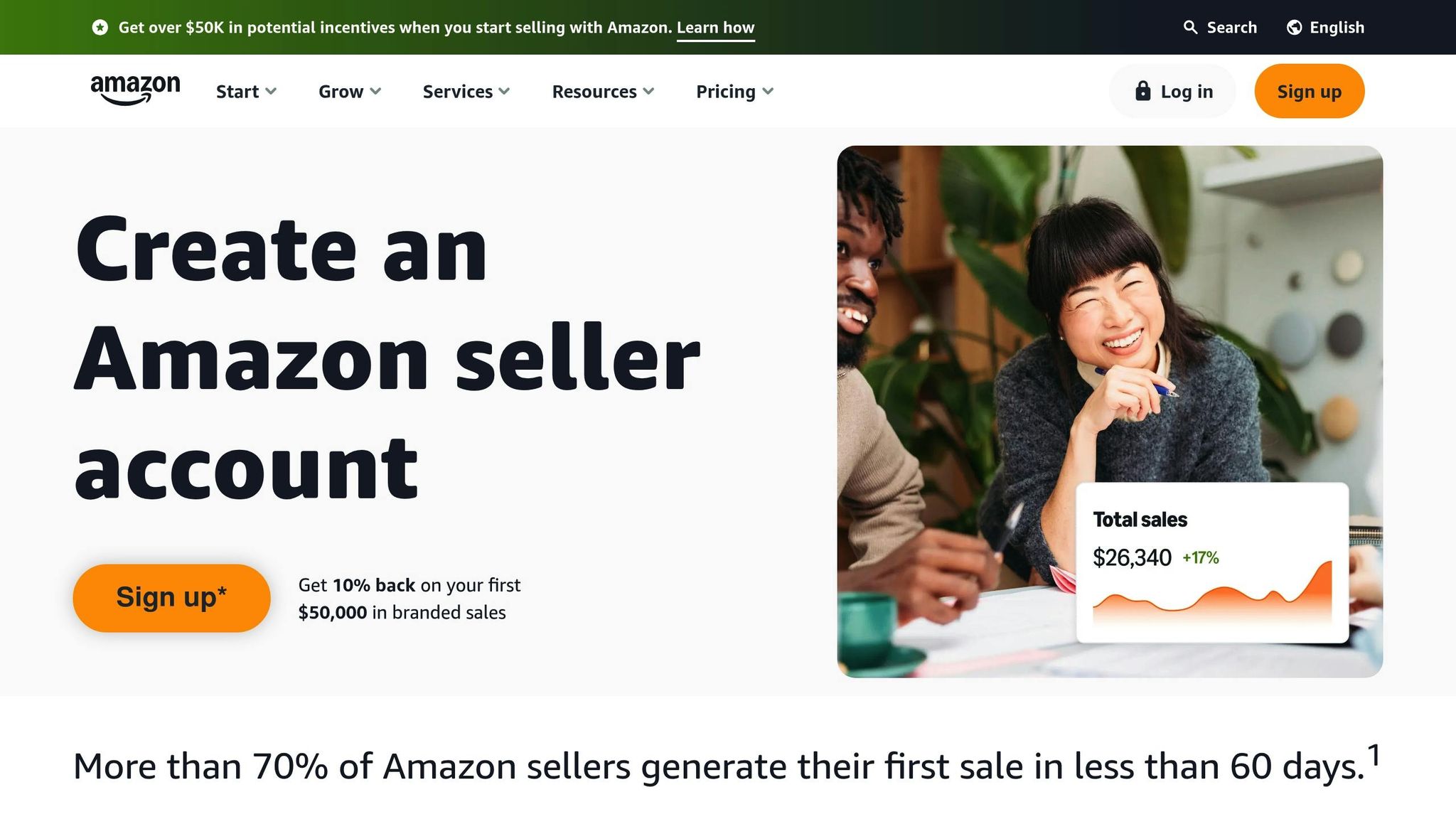Updating prices for multiple Amazon SKUs can feel overwhelming when done manually. Flat files simplify this process, enabling bulk price updates quickly and efficiently. These structured templates (Excel or CSV) allow sellers to adjust pricing for their entire catalog in one go while minimizing errors. Here’s how to get started:
- Why Use Flat Files?
- Save time by editing prices in bulk.
- Reduce errors with structured data.
- Maintain consistency across listings.
- Key Steps:
- Download the correct category template from Amazon Seller Central.
- Format your data per Amazon’s US market rules (e.g., use periods for decimals, MM/DD/YYYY for dates).
- Update pricing fields like SKU, Price, Sale Price, and Sale Dates.
- Save the file as a tab-delimited text file (.txt) for upload.
- Upload the file to Seller Central and check the processing report for errors.
- Common Pitfalls to Avoid:
- Incorrect formatting (e.g., using commas in prices).
- Missing required fields.
- Using outdated templates.
Tools like FlatFilePro can further streamline the process with error detection and formatting assistance, ensuring smooth uploads. Bulk updates through flat files save time, reduce mistakes, and keep your Amazon pricing competitive.
Price & Quantity File Upload on Amazon | How to Use the Amazon Price & Quantity Flat File Tutorial
Setting Up Your Amazon Pricing Flat File
Getting your flat file set up correctly is a must if you want to streamline bulk price updates across your product catalog. The process starts with downloading and customizing the right template from Amazon Seller Central. This involves selecting a category-specific template and formatting your data to align with US market standards. Let’s break it down step by step.
How to Download the Right Template
Amazon Seller Central offers templates tailored to specific product categories, and you’ll need to grab the right one before making any pricing updates. Here’s how:
- Log into Seller Central.
- Head to the Inventory section and select Add Products via Upload.
- Click on Upload your Inventory File, then choose the product category that matches your listings (e.g., Electronics, Books, Home & Garden).
- Once your category is selected, click Download an Inventory File. Under the File Type section, pick Template to generate a CSV file, which you can save to your computer.
Alternatively, you can use the Category Listings Report to access templates. Go to Reports in Seller Central, select Inventory Reports, then choose Category Listing Reports from the dropdown. Apply any filters you need, click Request report, and once it’s ready, download it to your device.
Choosing Your Product Category Template
After downloading a template, double-check that it matches the category of your products. Using the wrong one can result in upload errors since Amazon requires category-specific data fields for pricing updates.
If you sell products across multiple categories, you’ll need separate flat files for each. A single file that mixes different category templates won’t work in Amazon’s system.
Important Reminder: Use the updated Product Templates, as older formats are no longer supported.
Formatting Data for US Market Requirements
Formatting your flat file correctly is critical for a smooth upload process. Amazon’s system is particular about data formats, and even small mistakes can cause your upload to fail.
Here’s how to align your data with US standards:
- Currency: Use the dollar sign ($) and format numbers with commas for thousands and periods for decimals (e.g., $1,299.99).
- Dates: Follow the MM/DD/YYYY format (e.g., 12/25/2025).
Every flat file includes three key sections to guide you:
- Instructions: Explains how to use the template.
- Data Definitions: Details what kind of information belongs in each column.
- Valid Values: Lists acceptable entries for dropdown fields.
Once your template is complete, save it as either a text file (.txt) or a CSV file (.csv). Avoid using Excel files (.xlsx), as they won’t upload successfully.
How to Edit Pricing Fields in Flat Files
When your flat file template is ready, the next step is to update your pricing information with precision. A properly set-up flat file ensures you can make pricing changes efficiently while adhering to Amazon’s strict data formatting rules. Knowing exactly which fields to update and how to format them will save you from upload errors and delays.
Key Pricing Fields to Update
Flat files typically include several columns related to pricing, but the most critical ones are SKU, Price, Sale Price, Sale Start Date, and Sale End Date.
- SKU: This is your product’s unique identifier and must match what’s already in your Seller Central account. Any mismatch here can cause errors during the upload process.
- Price: Enter your standard selling price in this field.
- Sale Price: Use this field to specify temporary promotional pricing.
- Sale Start Date and Sale End Date: These fields define the start and end dates for promotional pricing. Make sure they are accurate to avoid issues with your promotions.
- MINIMUM-SELLER-ALLOWED-PRICE and MAXIMUM-SELLER-ALLOWED-PRICE: If you’re using automated pricing tools, these fields help set boundaries to protect your pricing strategy.
Formatting Data Correctly
Once you’ve identified the fields to update, it’s crucial to format the data properly for the US market. Here are some key formatting rules:
- Use a period (.) as the decimal separator (e.g., 29.99). Avoid commas or currency symbols.
- For dates, always use the YYYY-MM-DD format. For example, write December 25, 2025, as 2025-12-25.
Here’s an example of correct and incorrect formatting for pricing data:
| Field | Correct Format | Incorrect Format |
|---|---|---|
| Price | 19.99 | $19.99 or 19,99 |
| Sale Price | 15.50 | $15.50 or 15,50 |
| Sale Start Date | 2025-07-01 | 07/01/2025 or July 1, 2025 |
| Sale End Date | 2025-07-31 | 07/31/2025 or July 31, 2025 |
Simplifying Bulk Edits with FlatFilePro
For large catalogs, manual edits can be time-consuming and prone to errors. This is where tools like FlatFilePro come in handy. FlatFilePro simplifies bulk pricing updates by managing formatting and upload requirements automatically. It connects directly to your Amazon Seller Central account, allowing you to adjust prices across your entire catalog through an easy-to-use dashboard.
This tool eliminates the need for complex spreadsheet formulas, letting you update prices, set minimum and maximum thresholds, and schedule promotions in just a few clicks. FlatFilePro’s Reflection Engine provides real-time feedback, showing green checkmarks for successful updates and red X’s for any issues. This streamlined approach is especially useful for seasonal promotions or quick price adjustments, helping you maintain accuracy and save time.
Uploading Flat Files to Amazon Seller Central
Once your pricing data is updated, the next step is to upload your flat file to Amazon. This process requires your file to follow Amazon’s formatting rules and upload procedures. Success hinges on saving the file in the correct format and adhering to Amazon’s guidelines for submission.
Saving Files in Tab-Delimited Format
Amazon mandates that flat files be saved as tab-delimited text files with a .txt extension. This format ensures the file works seamlessly with Amazon’s system and avoids errors caused by incompatible file types.
To save your file properly, open your spreadsheet and select Save As from the file menu. Choose Text (Tab delimited) as the file type – avoid selecting CSV or Excel formats. Double-check that the file extension is .txt before saving. If you’re using Excel, you might see a warning about losing formatting – this is normal. Click Yes to continue.
Tab-delimited formatting maintains the column structure of your data without adding unnecessary formatting. Each column is separated by a tab, which Amazon’s system can read without issues.
Step-by-Step Upload Process
After saving your file in the correct format, it’s time to upload it via Amazon Seller Central:
- Log into Seller Central and navigate to the Inventory menu.
- Select Add Products via Upload to access the upload page.
- Click Upload your inventory file and locate your saved .txt file on your computer.
- Before uploading, confirm that the file is in tab-delimited format. Amazon will display the filename and file size for your review.
- Click Upload to submit your file. Make a note of the batch ID for tracking purposes.
You can monitor the upload progress by visiting the Check Upload Status page.
Checking Upload Status and Fixing Errors
Depending on the file size, processing times can vary. Regularly check the status, which will display as Request Submitted, In Progress, or Done. If a small file takes longer than an hour, or a large file exceeds eight hours, it may be stuck in Amazon’s system. In such cases, contact Seller Support to cancel the stuck file and resubmit it.
Once processing is complete, download the Processing Report to review the results. This report will highlight successful updates and flag any errors. Common issues include:
- Incorrect SKU formatting
- Prices outside acceptable ranges
- Missing required fields in the template
Pay close attention to warnings about suppressed listings. Even if pricing updates are technically successful, listings may remain hidden due to missing product images or other content issues. Suppressed listings prevent your updated prices from being visible to customers.
Additionally, Amazon’s detail page control system can impact whether your pricing changes appear in the catalog. If another seller controls the product detail page, your updates might not display, even after a successful upload. The processing report will indicate when this happens, helping you understand why certain changes aren’t visible to buyers.
sbb-itb-ed4fa17
Fixing Common Flat File Pricing Errors
Flat file uploads can sometimes lead to pricing errors, and addressing these issues quickly is essential for keeping your Amazon catalog accurate and competitive. By understanding common pricing errors and their solutions, you can resolve problems efficiently and maintain compliance with Amazon’s requirements.
Most Common Pricing Errors and Solutions
- Error Code 90057: This error points to invalid values in pricing fields.
Make sure all pricing fields contain properly formatted numeric values, free of any extra characters. - Error Code 99010: This occurs when required pricing values are missing.
Double-check that all mandatory pricing fields are filled in before uploading your file. - Error Code 8541: This error happens when a product’s UPC or ASIN conflicts with an existing listing, causing data mismatches.
Review existing listings to ensure key fields, like brand name, align correctly. - Date Format Issues: Always use the MM/DD/YYYY format for sale start or end dates.
Incorrect date formatting can lead to errors, so verify this detail before submission. - Error Code 5000: This error indicates a malformed file.
Check your file’s formatting to ensure consistency, especially in pricing fields, which should follow a uniform numeric format.
Keeping Your Pricing Data Compliant
Accurate pricing data is essential for staying compliant with Amazon’s guidelines. Always ensure that all required fields are filled out and formatted correctly according to the instructions in Seller Central. Taking the time to double-check this information can save you from future headaches.
Using FlatFilePro’s Error Detection Tools
FlatFilePro offers tools to help you catch and fix pricing errors before they become a problem. Its features include:
- Error Detection: FlatFilePro scans your file for issues like formatting errors, missing fields, and inconsistencies.
- Reflection Engine: This tool monitors real-time pricing changes and notifies you of any discrepancies.
- Decimal Standardization: FlatFilePro automatically corrects decimal formatting errors to ensure pricing data is consistent.
- Variation Management: It identifies pricing conflicts between parent and child products. For example, Error Code 8016 occurs when variation pricing doesn’t match properly between parent and child listings. FlatFilePro’s tools help maintain consistent pricing relationships across variations.
When errors are found, FlatFilePro provides detailed corrections and formatting instructions for specific cells. These tools integrate smoothly into your workflow, making it easier to address issues as they arise and keep your pricing data in top shape.
Conclusion
Updating prices in bulk through flat files can transform hours of manual effort into just a few minutes of work. The process is simple: start by downloading the appropriate template from Seller Central, ensure your pricing data is formatted correctly (using periods as decimal separators and omitting currency symbols), save the file as tab-delimited, and upload it back to Amazon. This method lets sellers adjust prices across hundreds of listings in one go, saving time and effort.
Bulk updates don’t just save time – they also help minimize errors. Using spreadsheet formulas and data validation tools ensures consistency throughout your catalog, reducing the risk of discrepancies. After uploading, it’s crucial to review the processing report in Seller Central’s "Add Products via Upload" section. This step helps you catch and address any errors quickly.
For additional support, tools like FlatFilePro offer advanced features to make the process even smoother. With intelligent error detection and automated validation, FlatFilePro ensures your file is ready before you upload. Its Reflection Engine continuously monitors listings, flagging any mismatches between your flat file and live Amazon data. Plus, its drag-and-drop variation management simplifies handling parent-child relationships, reducing the likelihood of pricing conflicts.
For sellers managing large catalogs, combining flat file efficiency with FlatFilePro’s validation tools creates a system that’s fast, reliable, and stress-free. You’ll benefit from the speed of bulk updates while having the reassurance of thorough error checking. With these practices and tools in place, pricing management becomes a seamless part of your Amazon selling strategy.
FAQs
How can I make sure my flat file pricing updates are accurate before uploading them to Amazon Seller Central?
To make sure your flat file pricing updates are accurate and error-free before uploading them to Amazon Seller Central, start by using Amazon’s official flat file templates. Carefully fill out all the required fields, such as price and inventory, and double-check for any issues like missing mandatory fields, incorrect formatting, or invalid characters.
For an extra layer of accuracy, try uploading a small batch of updates first. This way, you can spot and fix any errors early on without impacting your entire catalog. Keeping your files organized by product category can also streamline the validation process and make it more manageable.
You might also want to explore tools like FlatFilePro, which can automatically detect errors and simplify validation. This can save you time and help you avoid common mistakes, especially when dealing with large catalogs.
What are the advantages of using FlatFilePro for updating Amazon product pricing instead of doing it manually?
Using FlatFilePro to update Amazon pricing is a smarter alternative to manual methods. It streamlines bulk changes, allowing you to update hundreds – or even thousands – of product listings in one go. This saves a ton of time and effort, especially when managing large catalogs.
On top of that, FlatFilePro reduces the chances of errors by automating key steps, ensuring your updates align with Amazon’s requirements. This means fewer mistakes that could lead to pricing problems or even listing suspensions. For businesses handling extensive inventories, FlatFilePro offers a faster, more dependable, and scalable way to manage pricing updates.
How can I update prices for products listed in multiple categories on Amazon?
Updating Prices for Products in Multiple Categories on Amazon
When it comes to updating prices for products listed across different categories on Amazon, understanding how categories and ASINs work is key. Here’s the deal: each product can only belong to one category per ASIN. If the same product appears in multiple categories, you’ll need a separate ASIN for each category-specific listing.
If you’re using flat files to update prices, you’ll need to create individual flat files for each ASIN tied to a specific category. Make sure the correct price is assigned to the corresponding ASIN in each file. This approach ensures accuracy and compliance, which is especially crucial when managing large catalogs. It’s also a good idea to review category-specific fees and requirements to avoid potential upload errors.