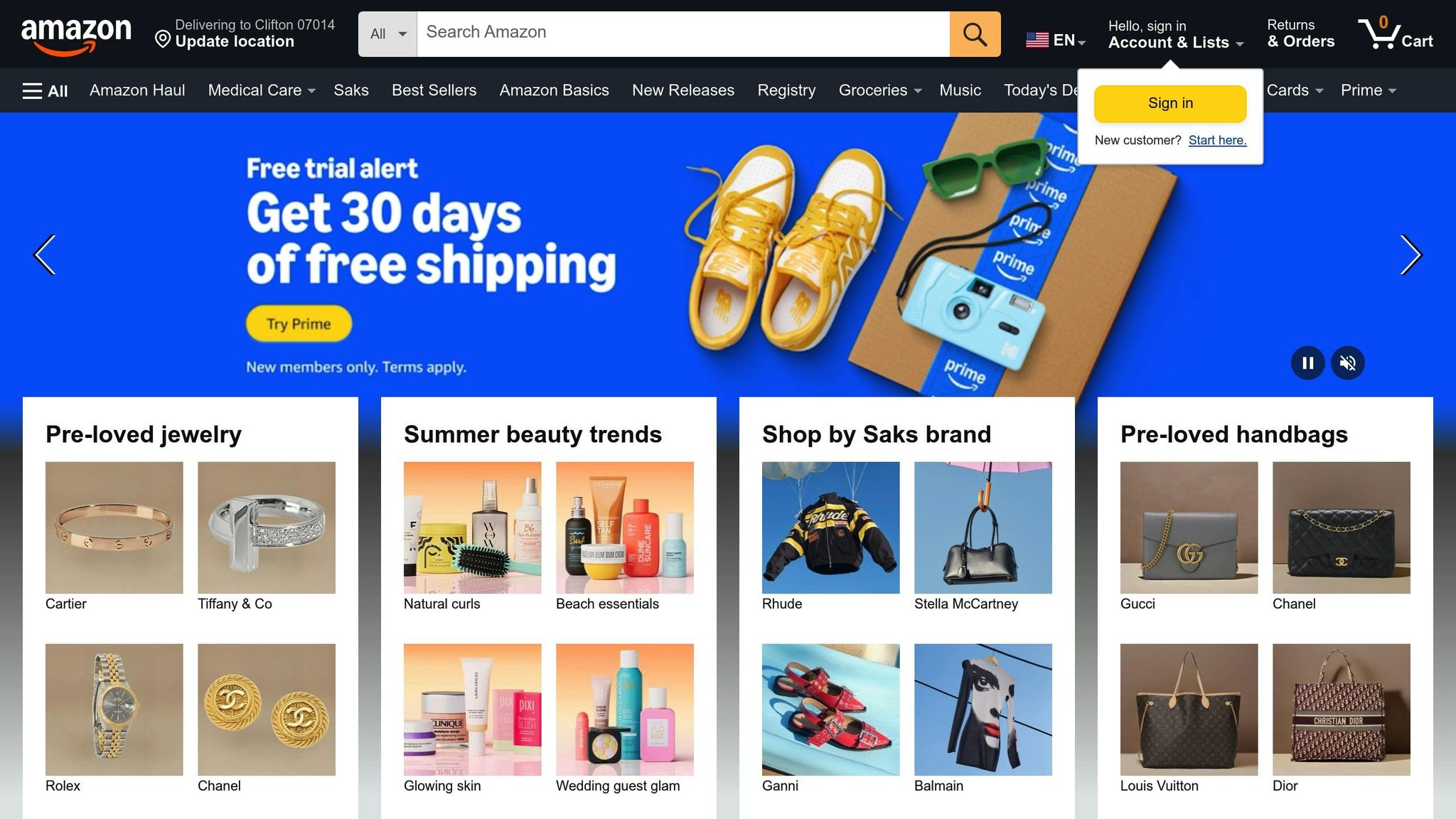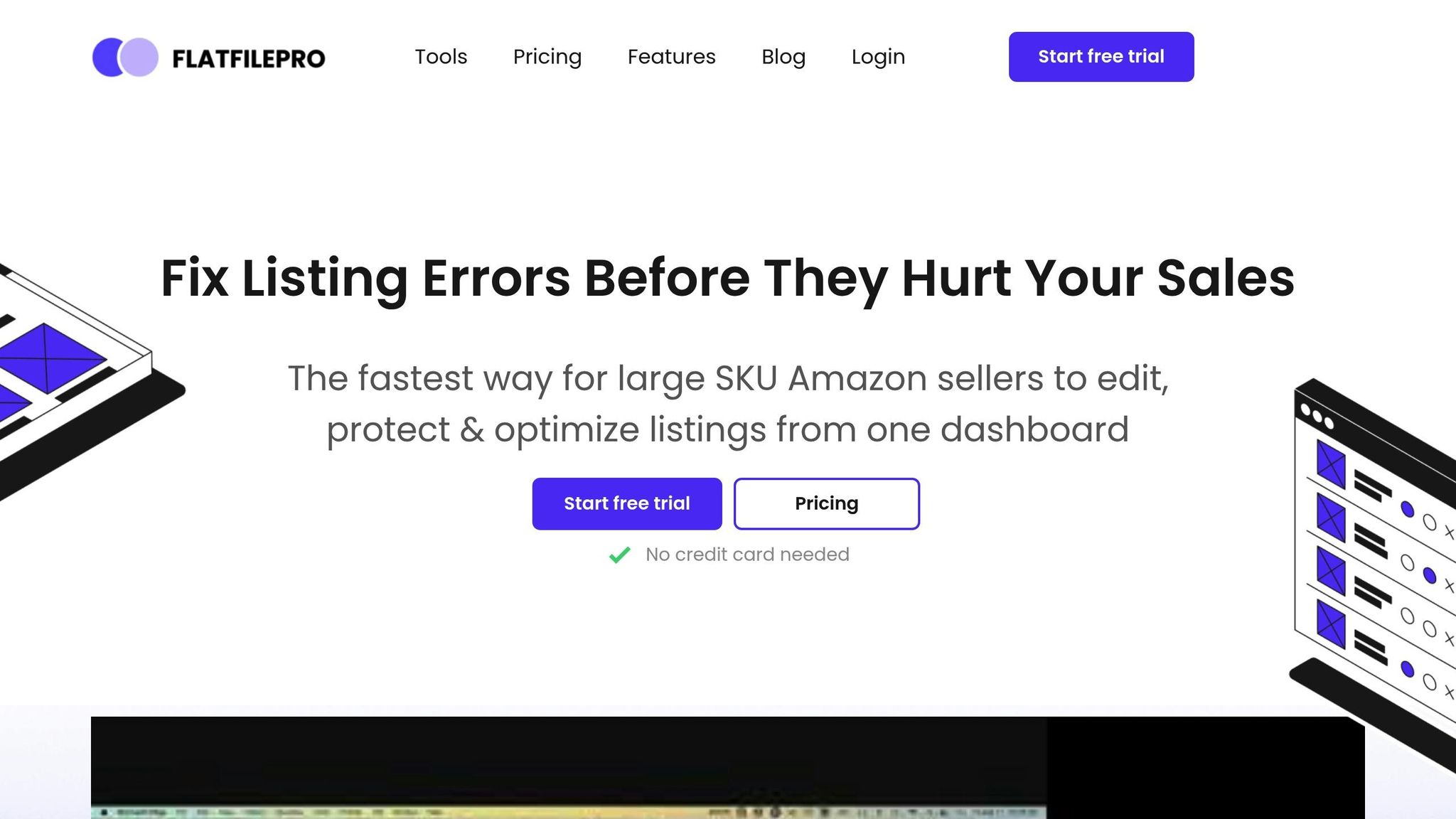Need to handle many Amazon listings fast and right? Amazon flat files help you change or add lots of product info all at once using Excel-like sheets. Here’s what you should know:
Main Good Points of Amazon Flat Files:
- Save Time: Change hundreds of listings at the same time instead of one by one.
- Cut Down Errors: Use sheets with set fields to stop mistakes.
- Make Updates Easy: Quickly change prices, stock, or product details.
How It Works:
- Get a Template: Pick the right file from Amazon Seller Central under "Add Products via Upload."
- Type in Needed Info: Put in data like SKU, price, amount, and product name. Use more fields (like search terms) to be seen more.
- Stick to Format Rules: Put prices in USD, size in inches, and dates in MM/DD/YYYY.
- Send the File: Turn in your filled .txt or .csv file in Seller Central and look at the processing report for mistakes.
Quick Hints:
- Needed Info: SKU, title, price, and amount must be there.
- Extra Info: Put in descriptions, bullet points, or keywords to make listings better.
- Fix Mistakes: Usual problems (like missing data or wrong ASINs) can be fixed with Amazon’s error codes.
Pro Tip: Tools like FlatFilePro can make bulk changes faster and cut down on mistakes, giving you even more time.
Amazon flat files are key for growing your work well. Learn them well to keep your listings right, current, and set for more sales.
How to Create 1000 Amazon Listings in Bulk with Flat Files | Amazon Flat Files Made Simple
How Amazon Flat File Structure Works
Amazon flat file templates are simple sheets used for many uploads to Seller Central. They have a top row that names each slot and rows below for your product info. Most templates also offer extra parts to guide you during the upload steps. This layout helps in making, uploading, and fixing flat file listings in a good way.
Main Parts of Flat File Templates
Each template has an Instructions part that shows rules and needs for each category. It also has a Data Definitions part, working as a list of terms for each column in the template. This part tells what each slot is for and if it’s a must, a choice, or depends on your product type. There’s also a Valid Values part that gives allowed choices for dropdown slots (like "New", "Used – Like New", and "Used – Good"). Using these set terms helps avoid mistakes in uploads.
Required vs. Optional Fields
Amazon makes must-fill slots stand out with bold text or asterisks (*). These are key for making a listing and must be correct to dodge errors. Usual must-fill slots are SKU, title, price, and amount.
Optional slots, not a must, can make your listings better by adding more info. For instance, you can leave out slots like bullet points, full descriptions, or search words, but adding them can make your items stand out and be easier for buyers to spot. Some kinds of items also have special needs. For example, clothes listings might need size charts, while tech items might need tech details.
| Field | Status | Purpose |
|---|---|---|
| SKU | Needed | Your own product ID |
| Title | Needed | Main name for the product seen by buyers |
| Price | Needed | Price now in USD |
| Quantity | Needed | Stock you have now |
| Product Description | Can add | Big info on the product |
| Search Terms | Can add | Words buyers use to find it |
Some fields are needed only in some cases. For instance, details about a battery are key for electronic items but not for clothes.
US Marketplace Rules
It’s key to follow US rules to upload well. Prices must be in USD and shown as "29.99" not "29,99." Use inches, pounds, and Fahrenheit for measurements like size, weight, and heat. Dates should look like MM/DD/YY, and numbers must have dots for decimals and commas for big numbers (like "1,299.50").
Amazon cannot use files with odd symbols or marks in product info. Use simple letters, numbers, and marks, but skip brand marks or extra money signs (not in price areas).
Each type of product has its own set of layout rules. For example, tech items need info on power and electric force, while clothes need size maps and what they are made of. Know these parts and rules, and you can fit and load your file right.
How to Make and Put Up Flat Files
Making and putting up flat files on Amazon needs careful work. You must do three main parts: get the right template, fill in product info right, and put up the done file on Seller Central. Each part is key to make sure your items show well.
Get and Change Templates
First, sign in to your Seller Central and go to Inventory > Add Products via Upload. You will see an option to get templates for your type of product. Picking the right kind of item is key as it sets the form and parts of your template. Pick the US market if your items are for sale in the United States.
The Excel file you download has a few sheets: Instructions, Data Definitions, Valid Values, and Template. While the other sheets help guide you, you just need the Template sheet to put in your product info. Remember, Amazon often changes these templates, so always get the newest one to stop upload mistakes[3,6].
Once you have the right template, you can start to put in your product info.
Put in Data for Many Uploads
Right and full data is key for an easy upload. Open the template in Excel or Google Sheets and look at the parts in bold or with an asterisk (*), as these are musts. Usual must parts include:
- SKU: Your own item code.
- Product Name: A clear name for your item.
- Brand: The brand of your item.
- Price: Just the number (like, 29.99).
- Quantity: How many you have.
- Condition: How new the item is (like, New, Used).
For the US market, make sure your data is in the right way:
- Put prices as just numbers, no signs for money (like, 24.99).
- List weights in pounds, sizes in inches, and heat in Fahrenheit.
- Dates should be in the MM/DD/YYYY form.
Here’s a short table to help:
| Field | Must Have | Look Like | Tips |
|---|---|---|---|
| SKU | Yes | ABC-123-RED | Needs to be one of a kind for each item |
| Product Name | Yes | Men’s Cotton T-Shirt | Pick clear, sharp names |
| Price | Yes | 24.99 | Do not use money signs |
| Quantity | Yes | 50 | Use full numbers only |
| Standard Description | No | Comfortable cotton blend… | Point out good stuff about item |
For items that come in more than one size or color, make a new line of data for each type (child item) but keep the main item info the same. Once you fill all the needed and extra spaces, save your document as .txt or .csv – this is because Excel’s .xlsx can’t work with Amazon’s system[1,8].
Send Flat Files to Amazon
When your file is ready, go back to Inventory > Add Products via Upload in Seller Central[3,8]. Hit Upload your Inventory File, then find and choose your .txt or .csv file. Before you go on, pick to get a report on the process. This report will show you which items got up there okay and point out any mistakes.
After you upload it, keep an eye on your file’s status in Seller Central. How long it takes can change based on how big your catalog is, with bigger files taking more time. When the upload is done, get the report to look at any problems. This report will show what is wrong, like missing spaces, wrong layout, or SKU issues, and tell you the exact lines to look at for a quick fix.
Fix your original file as needed and send it up again. If you have a lot of items, try to upload little parts at a time to keep down mistakes and stop the system from timing out.
To cut down on time, you can use Amazon’s file check tools in Seller Central, too. These tools look at your file for format issues before you upload, helping you see and fix problems early.
How to Fix Common Flat File Issues
Uploading flat files can be hard, even when you plan well. Amazon’s rules on data formats and needs are tight, so even small mistakes can lead to big issues. Here is how to handle some usual problems.
Usual Error Codes and How to Fix Them
Amazon uses certain error codes to show what went wrong in an upload. Many of these are in the 8000 series, like Error Code 8541 and Error Code 8542, which are seen a lot. Below are some common error codes and ways to fix them:
- Error Code 8541 (Single Matching Error): This shows up when your Product ID matches an ASIN already there, but the product details are not the same. To fix this, update your Product ID to match the one on Amazon or change the product details in your file.
- Error Code 8542 (Multiple Matching Error): This happens when your Product ID matches more than one product on Amazon, making it unclear which listing to update. Look over your Standard Product ID values or make sure the details match what’s on Amazon.
- Error Code 8016 (Product Variation Management Issues): This error comes up when there’s a mix-up in the VariationTheme between parent and child products. Make sure all linked products have the same VariationTheme.
- Error Code 8560 (Mandatory Data Missing): This tells you that data is missing or wrong, or the Product ID and ASIN don’t match. Check that all needed fields are right. For new products, you may need to make a new ASIN.
- Error Code 5000: Means the file format is wrong or values in your upload are not right.
- Error Code 90057: Points out wrong values in specific fields of your flat file.
- Error Code 99010: Notes missing values in one or more needed columns.
(Source:)
If these errors aren’t fixed, it might lead to listings being hidden, needing quick action.
How to Unhide Listings
When Amazon sees big issues in your listings, it might hide them. Hidden listings won’t show in search or browse pages, and they won’t be eligible for Amazon Prime, which can mean lost sales. To find hidden listings, go to the "Fix Your Products" page in Seller Central. This page shows problem listings and often tells you the error code and what needs to be fixed.
Some usual reasons for hidden listings are missing fields, wrong product IDs, or images that don’t meet Amazon’s rules. For example, images need a pure white background, no logos or ads, and have to follow Amazon’s size rules. If you are dealing with varied products, make sure parent-child relationships are right and the VariationTheme is the same.
After fixing your file, upload it again as soon as you can. Keep an eye on the "Upload Status" tab, as updates may need a few hours to work – more so for big uploads. Fast action helps keep your listings seen and your uploads smooth.
Ways to Avoid Errors
It’s best to stop mistakes before they pop up than to fix them later. Use Amazon’s "Check My File" tool, get the most up-to-date flat file sheets, and use a track sheet to stay neat. Amazon often changes its rules, so always use the newest sheets.
Be sure your UPCs are GS1-checked to stop wrong info. In the US market, show prices as number forms (like 29.99), use pounds for heaviness, inches for size, and Fahrenheit for heat.
You can also use tools like FlatFilePro to find mistakes before you upload. These tools can cut your work time and help you dodge list stops. Often watch your lists and set alerts for stopped items to fix problems fast and keep your sales right.
sbb-itb-ed4fa17
Smart Flat File Hacks
Once you know the easy stuff about flat files, it’s time to jump higher. These smart ways are here to help you handle big Amazon catalogs better, save time, and make your product lists neater.
How to Work With Variation Themes
Variation themes set the way to group linked products on Amazon. They show how your items are different, such as in size, color, or taste. For instance, a clothes brand might pair size and color, while tech items might match up storage and color as variation themes. Picking the best theme is key – it guides how buyers see and weigh your items.
A good move is to use your top-selling item as the main product. This method pulls together reviews and makes shopping easier. For example, if you sell t-shirts in blue, red, and green, and blue sells the most, make it the main item. SellerApp gave an example: a seller turned 32 separate women’s t-shirt listings into one page by using sizes as changes.
"Amazon variation listing is highly beneficial to both Amazon sellers and shoppers. They have the power to improve the customer experience for potential shoppers by providing them with multiple product options all on one amazon product detail page."
- Rusha Bhattacharjee, Senior Content Strategist, SellerApp
This plan does more than just make it easy to find products – it also uses the fact that 95% of buyers read reviews before they buy. Putting all reviews in one place can really help build trust and grow sales. Plus, handling listings in different places can be tough.
Handle Many Marketplaces
Selling in many Amazon spots? Then you know it’s not just a simple copy and paste from your US file to another place. Each market has its own file setup and special needs. For example, US listings are in feet and inches, while many European ones use meters.
Start by getting the right file template for your product type and target market. Before you upload, make sure your file fits the local rules for cash, sizes, and how it looks. Check that all product info – SKUs, names, prices, brand names, pictures, and model numbers – is correct and set up right. Save your file as a .txt or .csv, then put it up through the "Inventory" tab in Amazon Seller Central. Watch the upload well to find any mistakes. For those who manage many places, some tools can help make this easier.
Use FlatFilePro for Better Results
As your list of items gets bigger, handling them by hand is hard. That’s where FlatFilePro comes in. It links right to Amazon Seller Central by API, making big changes up to 17x faster and cuts down mistakes by 8x versus doing it by hand. It even checks for errors to stop problems that could slow down your sales.
FlatFilePro makes jobs like changing prices, changing pictures, or tweaking item details on lots of SKUs easier. It also helps teams work together by letting bosses say yes or no to changes and choose who can change what.
Moreover, FlatFilePro keeps your data safe offsite with auto backups. If trouble comes, you can get back past versions of listings in one click. Real-time updates and checks make sure you always see changes as they happen on Amazon. You can try the tool for free, and after that, it costs $49 a month – a cost that pays off in the time you save and fewer headaches.
Be Good at Amazon Flat File Listings
Knowing how to use Amazon flat file listings well can change the game for you by helping you keep your product list in order and grow your business.
Save Time: If you have a lot of items, flat files let you update your whole list in just a few minutes. This saves you not just time, but also a lot of money – maybe even hundreds of dollars – since you don’t have to pay others to do mass uploads.
Improve Accuracy: Using a set template cuts down on mistakes and keeps your listings the same. Having the same setup each time means fewer mix-ups, so you need to fix less stuff and get fewer wrong product complaints from customers.
Grow Easily: Being good with flat files lets you add new items, change prices for sales, and fix descriptions across your whole list – all without needing extra hands.
To keep a trustworthy list, try to have regular ways to manage it. Keep your inventory fresh to dodge problems like items being out and wrong listings. A main spreadsheet that’s always up-to-date with product info can speed up and better your updates.
For people handling big lists, tools like FlatFilePro are a big help. These tools check for errors automatically and make list updates quicker, smoothing out your work process and cutting down on mistakes.
FAQs
How can I make sure my Amazon flat file uploads are right and meet Amazon’s format needs?
Tips for Right Amazon Flat File Uploads
To make sure your Amazon flat file uploads work well and meet Amazon’s format rules, use the official templates that Amazon gives. These templates fit their needs well. Look closely at needed fields like SKU, product ID, and any special category features, making sure they’re filled right. Before you go on, check your work for any typos or blank spots.
Use tools like Excel to check your file on your own computer. This step lets you find format mistakes early and saves you trouble later. If you’re not sure, try a small test upload first. This lets you find any problems without putting all your items at risk. After uploading, look at the processing report that Amazon makes – it’s great for seeing mistakes or warnings that you need to fix fast.
Also, be active in keeping your flat files up-to-date with Amazon’s latest rules. Spending time to regularly check and improve your steps can stop mistakes later and keep your listings right.
What are the main errors to dodge when you update Amazon lists with flat files?
When you work with Amazon flat files to change much product info at once, some wrong steps can mess things up. Here’s what to be careful about:
- Empty required fields: If you leave important fields blank, it often stops the upload.
- Wrong or mixed up SKUs: Small mistakes or extra spaces in SKUs can lead to problems when updating.
- Bad characters or signs: Using signs that Amazon doesn’t know may cause errors.
- Not checking the file: If you upload without checking the file first, you might face big problems later.
- Not looking at the processing report: This report helps you find and fix mistakes after the upload.
To keep everything smooth, check that your info is right, look at your files before you put them up, and go through the processing report to clear up any issues fast.