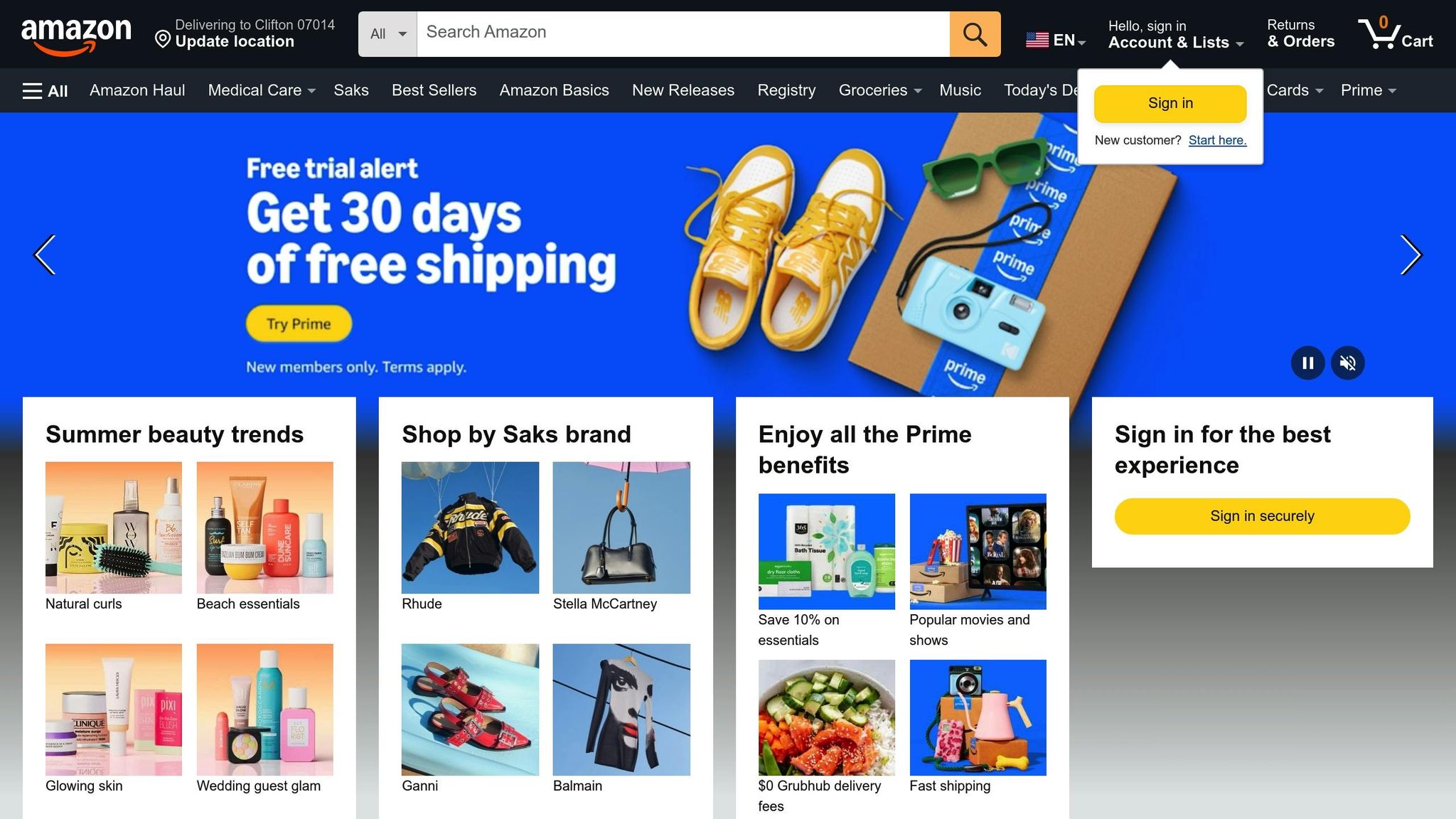Want your Amazon product pictures to look great? Start with knowing how to handle image URLs in flat files. Here’s what you should know:
- What are flat files? These are sheets that help you deal with many Amazon products at once. Each line = one product, and rows show stuff like SKU, price, and image URLs.
- Why matter image URLs? Good pictures boost sales. Amazon wants URLs to stick to tight rules: HTTPS, JPEG type, open access, and at least 1,000 pixels on the long side.
- How to make right URLs? Use sites like Google Drive or Dropbox to make direct links. Check that files are open and named well (like,
red-shirt-main.jpg). - Mistakes to steer clear of: Wrong picture size, URLs that can’t be reached, or file types not supported can mess up uploads. Always check URLs in your web window before you upload.
Pro Tip: Try tools like FlatFilePro to handle many image URLs at once, which saves time and cuts mistakes.
Ready to make your Amazon products better? Let’s get into more of the details.
HOW TO CREATE IMAGE URL FOR AMAZON FLAT FILES! QUICK AND EASY
How to Set Up Image URLs for Amazon Flat Files
Now that we know the basics, let’s get into how to set up image URLs to meet Amazon’s tough rules. It’s key to get this right – small slip-ups can mess up your whole flat file upload.
What Amazon Needs for Image URLs
Amazon has clear musts for image URLs, including:
- Use HTTPS.
- Open to everyone.
- Must be JPEG pics.
- At least 1,000 pixels on the long side.
- Size no more than 10MB.
For main product pics, Amazon wants a clean white back (RGB 255,255,255) with no text on top. Not following these rules can slow down or stop your upload.
How to Make Direct Image URLs
A big problem for sellers is changing cloud links to direct URLs Amazon will take. Google Drive works well for this, but not links from Google Photos.
In March 2024, YourSellerAgency shared tips to help sellers use Google Drive to make direct image links, cutting out the need for extra tools. This makes loading lots of items easier and has fewer mistakes.
Here’s how to make a direct URL from a Google Drive link:
- Start with your Google Drive link, like this:
https://drive.google.com/file/d/1ABCDEFG1234567890/view?usp=sharing - Pull out the file ID and change the link with this Google Sheets way:
=CONCATENATE("https://drive.google.com/uc?export=view&id=", MID(A2, 33, 33))
(Assuming the first link is in cell A2). - Your final direct URL will look like this:
https://drive.google.com/uc?export=view&id=FILE_ID
Make the file public before you use the URL in your flat file.
For Dropbox users, make sure your links let "Anyone with the link can view" and add the right file end, like .jpg or .png. This helps your images fit into Amazon’s system right.
Best Ways to Set Up Image URLs
Once you meet the tech needs, keep your image URLs named well and without errors. Being steady not only cuts mistakes but also makes managing files easier. Don’t use gaps in file names – use lines or low lines. For example, choose red-shirt-front.jpg over red shirt front.jpg, as gaps can make encoding issues that break your links.
For product types, use clear name ways. If you list a shirt in many colors, set up like:
blue-shirt-main.jpgblue-shirt-side.jpgred-shirt-main.jpgred-shirt-side.jpg
This way helps match pics with the right items in your flat file, making your Amazon list easy to handle. Stick with these key steps to keep your flow smooth and free from mistakes.
Add Image URLs to Amazon Flat Files
Put the right image URLs in your Amazon flat file. This makes sure they show up right on your product pages.
Explaining Image Columns in Flat Files
Amazon flat files have columns for images. The Main Image URL column is for your top product photo – this is the first image buyers see. Other columns, like Other Image URL1, Other Image URL2, and more, are for extra images that show other angles or parts of your product.
The Swatch Image URL column is for product types. These tiny, clickable thumbnails let buyers pick options like colors, patterns, or looks. Swatch images need their own column as they work differently than main photos.
First, add your main image URL to the Main Image URL column, then put any other images in their places. If there are image columns you don’t use, leave them empty.
Now, let’s learn how to set these image URLs for product types.
Image URLs for Product Types
It’s key to place images right when you have product types. Each type, or "child", needs its own main photo that shows its own color, size, or style. For example, if you sell a shirt in blue, red, and green, each color type should have a main photo in that color.
Swatch images matter a lot for type listings. Studies say that about 85% of shoppers focus on color when buying. When someone clicks on a color swatch, they want the main photo to change to show the color they picked.
"That’s why clean, accurate swatch images are important. A well-optimized swatch can mean the difference between a sale and a scroll-by."
- Steven Pope, Founder, My Amazon Guy
To use Amazon’s rules, swatch pics must have a special name: [ProductSKU].swatch.jpg. This stops mix-ups. If no swatch pic is put up, Amazon will use the child item’s main pic.
When you put up swatch pics, go for a PartialUpdate to change just the swatch pic part, not touching other item info.
Now, let’s see how to handle pic URLs in many places.
Setup for Pics in Many Places
Amazon makes it easy to handle pics by sharing them in all places. When you put a pic up for one SKU, it shows up in all the places that SKU is on. For example, a pic put up for the DE place will show in the UK place too.
While this makes things simpler, think about any text or pics in your pics. A pic with text or size charts for the U.S. may not work well in places that use other ways. Change your pic plan to keep things clear in all places without making new SKUs.
The columns for pics stay the same in all places, so how you write your pic URLs stays the same, no matter if you’re putting them on Amazon.com, Amazon.co.uk, Amazon.de, or any other place. Amazon often makes updates in about 24 hours.
Put each pic up once, and make sure your server lets fast access from all places.
How to Fix Image URL Errors
Once you have set up your image URLs, your next step is to make sure they work right and follow Amazon’s rules. Testing your URLs before you upload them can save you lots of time and troubles by finding issues early. This part talks about how to test your image URLs, common errors to look out for, and how to use Amazon’s reports to fix any problems.
Things to Check Before You Upload Image URLs
First, test each image URL in your browser. If an image does not show up, fix the URL before you upload your flat file. Here are some important points to check:
- Secure URLs: Every image URL needs to start with
https://to make sure it’s secure. - Image size: Amazon likes images to be at least 1,000 pixels on the longest side, which lets customers zoom in to see product details. Smaller images may upload but won’t have zoom.
- File format: Use formats Amazon says are okay – JPEG is best, but TIFF, PNG, and GIF work too.
After testing your URLs, look for and fix common problems.
Usual Image URL Mistakes and How to Fix Them
Some usual problems sellers face and how to fix them:
- Wrong image size: If your image is smaller than 1,000 pixels, resize it to fit Amazon’s rules.
- URL access issues: If Amazon can’t reach your image, test the URL in your browser. If the image doesn’t show, change the URL. Use the final URL shown in your browser if it’s different from what you sent.
- Server problems: Sometimes, images may show up in your browser but not on Amazon due to server delays. If this happens, wait a few hours and try again.
- Bad file formats: Amazon takes JPEG, TIFF, PNG, or GIF files. If your image is in a different format, change it to one Amazon takes.
One story shows why these steps matter. In Q3 of 2024, GreenTree Goods – a mid-sized online seller – had a 40% fail rate in their first uploads because of image URL errors. By using a pre-upload checklist, testing HTTPS, and image checks, they cut their error rate to under 5%. This helped them list 25% more products successfully and saved nearly $15,000 in sales that quarter.
Looking at Amazon’s Processing Reports
Even after you fix your URLs, you need to check Amazon’s processing reports to make sure everything is good. These reports, sent after each flat file upload, show any errors or warnings tied to your SKUs.
- Error codes: These codes tell why some image URLs didn’t work – like a bad URL, a wrong format, or an unreachable image. The codes often link to Amazon’s help for solutions.
- Warnings: Warnings mean your images are up, but there might be less-than-ideal issues, such as not having the recommended size.
To fix flaws, look at the bad SKUs in your list and fix the image links in your flat file. Then, only put back the rows you fixed. Know that Amazon’s system might take up to 24 hours to deal with changes. If your pictures are not up after a day, you might need to find and fix more problems.
Some sellers have had issues even with good images. One seller had ongoing trouble with his listing being held back. Another had a hard time fixing it through Amazon help. These cases show how key it is to test well and get ready. This helps keep down problems and stops delays in showing your items.
sbb-itb-ed4fa17
Handling Image Links with FlatFilePro
Dealing with many image links can be tough if done by hand. FlatFilePro removes this trouble by giving tools that make updating and checking image links easy across your whole catalog. Here’s how it slips right into your catalog management tasks.
Group Image Link Editing with FlatFilePro
Changing image links for each item on Amazon Seller Central takes a lot of time. FlatFilePro lets you edit many links at once, making updates and checks quick for many items together.
Here’s how to do it: Go to the "Products" tab, pick the items you want to change, and hit "Export to Amazon Flat File." Choose your file type – CSV, TXT, or Excel – and get the file. After your changes, sign into your Amazon Seller Central and upload the new flat file.
FlatFilePro makes sure changes are the same for all your product types. This stops wrong links for different sizes or colors of the same item. Plus, FlatFilePro sends updates through the Amazon API for easier uploads and less mistakes.
Auto Image Error Checks
FlatFilePro has built-in checks and data validation to save you time when handling your listings. Before you send your flat file to Amazon, the tool scans your image links, points out issues, and gives tips to fix them. It looks for HTTPS steps, access, and the right file types.
By finding issues early, FlatFilePro helps you dodge upload problems and makes your Amazon catalog updates smooth.
Handling Images Across Many Markets
Selling in different markets makes handling image links more complex. FlatFilePro makes it simpler by offering one dashboard to manage image links for all your markets.
From one place, you can handle listings in areas like the US, UK, and Germany. You can use the same good product images for every international listing while changing links to fit different market needs. FlatFilePro also keeps image link formats the same to keep product info consistent across places, which helps build trust and name recognition as you grow worldwide.
Tips for Winning with Amazon Image Links
When you sell items on Amazon, the links to your images are key. Why? Because images shape whether buyers say "yes" to a product. In fact, over 75% of shoppers say they are moved to buy by what they see. Also, our brains get images 60,000 times faster than words. So, the way you handle your image links can really boost your sales.
How to Manage Amazon Image Links
Use the right format. Make sure your image links start with HTTPS and end in .jpg or .png. Amazon won’t take cut-short links or links that round about. Check your links are up to these easy rules.
Test links and read reports. Click on each link to see the image loads well before you upload. After you upload, look at Amazon’s reports to find any errors and figure out why some links didn’t work.
Go for high-quality images. Amazon wants main images that are at least 1,000 x 1,000 pixels. Better yet, 2,000 x 2,000 pixels. Big images help with zooming, key for the 60% of Amazon visits from phones. Bright, clear images matter a lot for small screens.
Real stories show why these steps matter. For example, an Amazon seller had trouble in November 2023 using Dropbox and postimages.org links. Other sellers noted that for Dropbox, you need the "Anyone with the link can view" setting, and postimages.org links must end in .jpg or .png. Such small things can tip your image uploads one way or another.
Stick to Amazon’s rules to keep your product pages top-notch.
How FlatFilePro Makes Image Link Management Easy
The steps above are key, but tools like FlatFilePro can make things smoother and quicker.
Save time with tools. Adam Weiler, boss at Emplicit, told how their team updated prices for 532 items in just six minutes with FlatFilePro. Before, it took 2.5 hours by hand. They used FlatFilePro to make a CSV file, upload it, and set two columns – making work fast and neat.
Stop mistakes automatically. FlatFilePro checks all parts before sending to Amazon, catching things like non-HTTPS links or locked files before problems start. This auto-check stops usual slip-ups.
Ease the work across markets. Managing items in different places like the US, UK, and Germany can mix you up. FlatFilePro lets you control it all from one spot, cutting out errors that pop up when using separate files for different markets.
Good image URL set-up isn’t only to fit Amazon’s rules – it also helps to up your product show and sales. Pieces with the right images pull 94% more looks, so having your images look right and top-notch is key for your listings. Tools like FlatFilePro make it easy, making sure your product pics work to boost, not cut, your success.
FAQs
How can I make sure my image URLs are okay for Amazon and upload without error?
To ensure your image URLs follow Amazon’s rules and upload right, remember these points:
- Use clear, open links that end with right image endings like
.jpgor.png. Avoid URLs that need special logins or send you elsewhere. - Check the URL by opening it in a web browser to see if the image shows up right.
- Look out for usual problems like link errors, wrong file types, or images that can’t be found, as these can mess up the upload.
If you hit a snag, look over your flat file for any mix-ups and check out Amazon’s advice to fix any error code you get. These small steps can really help to make sure your product images show up right on your Amazon pages.
How to Fix Image Link Issues So Your Product Pics Show Right on Amazon
Solving Common Image Link Problems on Amazon
If your product pics don’t pop up on Amazon, the issue may lie in your image links. Here’s what you can do to fix and sort out these problems:
First, check if your links match Amazon’s needed layout. They should look like this: http://www.example.com/folder/image.jpg. Look closely for small mistakes or wrong bits – tiny errors can keep your pics from showing.
Next, try the link in a web browser. If the pic won’t show and you get an error like "403 – Access Denied", it might suggest there’s a problem with your server or who can view your files. You might have to tweak these settings to let the pic be seen. Also, make sure that your pics meet Amazon’s rules for size, clarity, and type. Pics that don’t fit these standards may be turned down or not load at all.
Lastly, steer clear of links that are short-term or run out fast. These links can make your pics go away from views, giving a bad look for customers.
By looking at these points, you can ensure your product pics are shown right on Amazon.