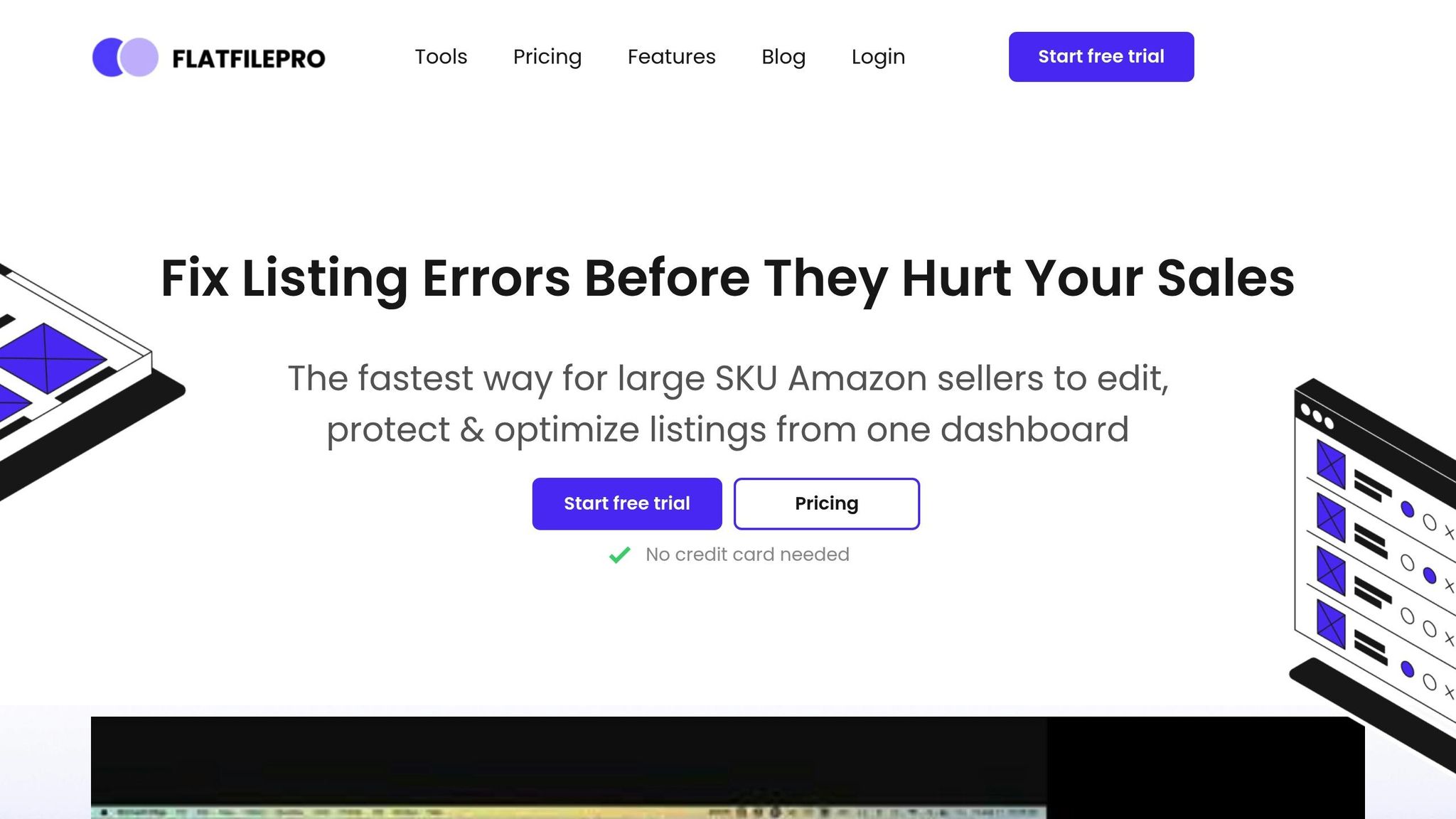Managing Amazon product catalogs can be overwhelming, but flat files simplify the process. These CSV templates allow you to update product details in bulk – saving time, reducing errors, and improving inventory management. Here’s what you need to know:
- What Are Flat Files? Pre-formatted spreadsheets for bulk updates on SKUs, prices, inventory, and more.
- Types of Flat Files:
- Inventory Loader Files: For quick stock and price updates.
- Category-Specific Templates: For detailed product information and new listings.
- How to Download:
Log in to Seller Central → Go to "Inventory" → Select "Add Products via Upload" → Download the right template for your category. - Key Benefits:
- Saves time with bulk updates.
- Minimizes errors using structured templates.
- Scales seamlessly for large catalogs.
Flat files are essential for sellers who want to efficiently manage and scale their Amazon listings. Ready to streamline your catalog? Start by downloading the right template today.
How to Download and Use a Flat File for Bulk Upload in Amazon Seller Central | Step-by-Step Tutorial
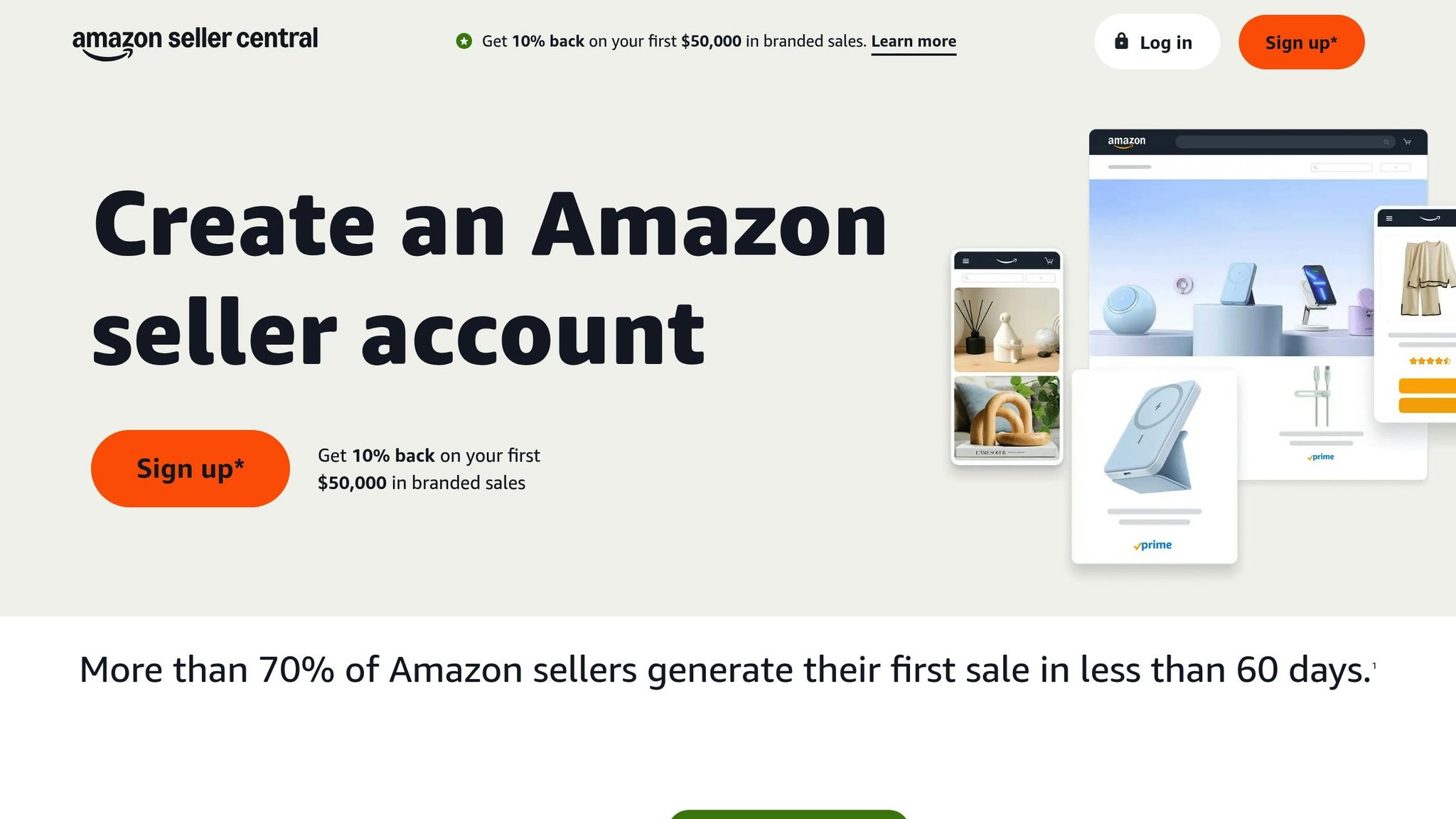
How to Download Amazon Flat Files
Downloading the right Amazon flat file template is a key step in managing your product catalog efficiently. To get started, log in to your Amazon Seller Central account, where you’ll find the tools for bulk product uploads.
Finding Flat File Templates
First, head to the Inventory tab and select Add Products via Upload. From there, click on the Download an inventory file tab. Use the search bar to type in keywords that relate to your product. This will help you narrow down the available product categories. If your search doesn’t bring up the category you need, you can browse through the options manually. Once you’ve identified the correct category, you’ll move on to selecting the appropriate template.
Choosing the Right Template
It’s important to pick the correct template because each product category has its own requirements. You can search for the template by entering keywords or your product title. If the search doesn’t yield results, browse through the categories manually to find the best match. Double-check that the template you select aligns with the specific needs of your product.
File Format Options
After selecting your template, review the available file format options. Keep in mind that you’ll need Professional Seller status to access these templates. Amazon provides a pre-formatted CSV file, which is designed to meet their data requirements. Once you’ve confirmed the right template, click Generate to download the file tailored for your marketplace and category. This file will include all the necessary fields and attributes, making it easier to meet Amazon’s standards and avoid common upload errors.
Managing Your Product Catalog
Once you’ve downloaded your flat file template, you’re ready to take control of your product catalog with some straightforward tools. By working with your flat file, you can efficiently manage and update your listings without unnecessary hassle.
Bulk Updates to Listings
Making updates in bulk is a huge time-saver, especially when you need to tweak multiple listings at once. Open your flat file in Excel or Google Sheets, and you can easily modify specific SKUs all at the same time.
Here are some key fields you can update in bulk:
- Prices: Adjust pricing across multiple products.
- Inventory levels: Update stock quantities to reflect current availability.
- Descriptions: Revise product descriptions for clarity or marketing purposes.
- Bullet points: Highlight key features or benefits.
- Search keywords: Optimize your listings for better search visibility.
Once you’re done, save the file as a .csv or .txt format to ensure it’s compatible with uploading.
Adding New Products
Adding new products is simple when you include the required information. At a minimum, make sure to fill in these fields:
- Unique SKU: A distinct identifier for each product.
- Product ID: Such as a UPC, EAN, or other recognized identifier.
- Title: A clear and descriptive product name.
- Price: The cost for buyers.
- Quantity: Available stock.
- Condition type: Whether the product is new, used, etc.
To make your listings stand out, consider adding these optional but helpful details:
- Product descriptions: Give buyers a clear idea of what they’re purchasing.
- Bullet points: Highlight specific features or benefits.
- Search terms: Improve discoverability.
- Product images: High-quality visuals to attract attention.
If you’re adding products with variations, ensure that these are set up correctly for a smoother shopping experience.
Setting Up Product Variations
Product variations help organize your catalog and make it easier for customers to find exactly what they need. Think of variations like size or color options for a product.
Here’s how to set them up:
- Create a Parent SKU: This groups all the variations together.
- Define the Variation Theme: For example, size, color, or style.
- List all Child SKUs: Each variation (e.g., "Red, Medium") should have its own unique attributes.
- Use Update Types: Apply ‘Update’ for entirely new variations or ‘PartialUpdate’ to tweak existing ones.
Always list the Parent SKU first, followed by its associated Child SKUs, to ensure everything maps correctly. If you’re using FlatFilePro, take advantage of its drag-and-drop feature to make managing variations even easier.
sbb-itb-ed4fa17
Preventing and Fixing Errors
Avoiding errors in Amazon flat files is key to keeping your listings active and visible. Addressing issues quickly can save time and prevent disruptions.
Upload Error Solutions
Here’s how to tackle common upload errors:
- Error Code 8560: This happens when mandatory fields are empty or contain invalid values. Double-check that all required fields, especially product identifiers, are properly filled out.
- Error Code 8016: This error stems from parent-child variation issues. Always list the parent SKU first, followed by the child SKUs. Ensure attributes like size, color, or style are consistent across the product family.
- Errors 8541 and 8542: These relate to mismatched product IDs. Make sure your UPCs, EANs, or ASINs align with Amazon’s catalog records.
"An Amazon listing error is when your product data doesn’t meet Amazon’s data requirements. Product data includes your product title, bullet points, product identifiers, price, images, etc."
Once you’ve resolved these errors, move on to validating your data.
Data Validation Methods
To ensure your data meets Amazon’s standards, follow these steps:
- Cross-Reference Required Fields: Confirm that key details like brand name, price, quantity, and product identifiers are complete and accurate.
- Check Data Consistency: Ensure pricing, inventory levels, and product descriptions are consistent across related listings.
- Review Special Characters: Remove unsupported symbols such as:
- Em dashes ( – )
- Smart quotes (“ ”)
- Bullet points (•)
Format Requirements
To avoid formatting issues, adhere to these guidelines:
- File Format: Save your file as .txt or .csv, ensure it’s within the size limit, and use UTF-8 encoding. Always include proper column headers.
- Data Structure: Use unique SKUs and enter quantities as whole numbers.
After preparing your file, download the processing report to identify and correct any lingering errors. Missing or incorrect data can lead to listing suppression, so double-check everything before submission.
Advanced Flat File Techniques
Take your catalog management to the next level with advanced flat file strategies designed to improve efficiency and accuracy.
Search Term Optimization
Boosting your product’s visibility starts with mastering backend keywords in your flat files. Here are some key tips to get the most out of your search terms:
- Use the full 249-byte limit to maximize keyword space.
- Separate keywords with spaces, not commas.
- Add relevant synonyms and abbreviations to cover different search behaviors.
- Highlight product benefits, features, and use cases.
Backend keywords play a critical role in product indexing, as they are processed solely by Amazon’s A9 algorithm. Focus on optimizing these key areas:
- Intended Use
- Target Audience
- Other Attributes
- Subject Matter
- Search Terms
Avoid redundancy by skipping keywords already present in your front-end listing. Also, steer clear of including competitor brand names in your backend keywords, as this is against Amazon’s policies. Once your search terms are optimized, you can further enhance your operations by adopting consistent catalog strategies across marketplaces.
Multi-Market Management
Handling listings across multiple Amazon marketplaces can be challenging, but a structured approach can simplify the process:
- Ensure product information is consistent across all platforms.
- Use Amazon’s inventory file error reports to validate your data.
- Regularly update pricing and inventory levels to reflect changes.
By establishing a standardized method for updating your flat files, you can maintain accuracy and keep your product information aligned across all marketplaces.
FlatFilePro Tools
FlatFilePro is a powerful tool that simplifies catalog management and enhances listing optimization. Its advanced features make it easier to handle large volumes of product data efficiently.
Here are some key performance improvements with FlatFilePro:
- 17x faster listing edits compared to traditional inventory file spreadsheets.
- 8x reduction in Amazon cases and error codes.
- Unlimited SKU management capabilities for businesses of all sizes.
FlatFilePro’s standout features include:
- Advanced filtering and sorting for efficient bulk editing.
- Customizable field mapping to match your data needs.
- Version control with backup options to safeguard your work.
- Automated variation creation to save time.
The platform’s centralized management system ensures consistent product information while minimizing errors. Tools like the Reflection Engine for tracking changes and drag-and-drop variation management further streamline your workflow, helping you save valuable time and effort in catalog management.
Conclusion
Mastering Amazon flat files can transform how you manage and scale your e-commerce business. As Ifrah Saleem, Amazon Advertising Manager, puts it:
"This is an excellent way to streamline Amazon management! Automating flatfile updates not only saves time but also boosts productivity, freeing up more hours for strategic growth".
Using flat files strategically allows sellers to handle catalog updates efficiently while ensuring data accuracy – especially critical for businesses with large inventories where manual updates just aren’t practical.
Tools like FlatFilePro simplify catalog management by offering features such as:
- Comprehensive data validation to catch errors before they become problems.
- Unified inventory control across multiple marketplaces.
- Advanced backup and version tracking to maintain records and avoid rollbacks.
FAQs
What common mistakes should I avoid when using Amazon flat files, and how can I fix them?
When handling Amazon flat files, there are a few common hiccups to watch out for: data validation errors, missing required fields, incorrect formatting, and invalid characters. For instance, validation errors might pop up if prices aren’t formatted with two decimal places or if measurements don’t include proper units like inches or pounds. Missing fields, such as product IDs or titles, often lead to errors like Error 8560. Additionally, using unsupported symbols or special characters can block your upload entirely.
To resolve these issues, start by downloading the error report from Amazon Seller Central to pinpoint the problem. Then, update your flat file to make sure all required fields are filled, the correct template is being used, and the formatting matches Amazon’s standards. Take time to double-check for typos, ensure units are accurate, and confirm all characters are valid before re-uploading to minimize the risk of further errors.
How can I use Amazon flat files to improve product visibility and optimize search terms?
Amazon flat files are an incredibly effective way to enhance product visibility and fine-tune search terms. They let sellers manage and update product listings in bulk, saving time while making strategic adjustments. By using flat files, you can integrate high-traffic keywords into key areas like product titles, bullet points, and backend search terms. This smart approach increases the likelihood of your products showing up in relevant search results, putting them in front of more potential buyers.
On top of that, flat files ensure your listings are complete and accurate, which doesn’t just improve visibility – it also elevates the overall quality of your product pages. Listings with clear, keyword-focused descriptions tend to grab more attention, leading to better click-through rates and conversions. This, in turn, helps boost your rankings in Amazon’s search algorithm, paving the way for stronger sales growth.
How can I maintain consistent product data across multiple Amazon marketplaces using flat files?
To keep your product data consistent across various Amazon marketplaces, begin with Amazon’s standardized flat file templates. Make sure your data is properly formatted, using consistent SKUs, filling in all required fields, and including accurate category-specific attributes. This approach reduces upload errors and ensures your listings remain uniform.
It’s also a good idea to regularly review your flat files for any discrepancies and correct them before uploading. Maintaining a master spreadsheet to log updates and changes can make this process easier, ensuring that all marketplaces display the same product details. Following these practices will help you manage your catalog more efficiently and maintain accurate data across regions.