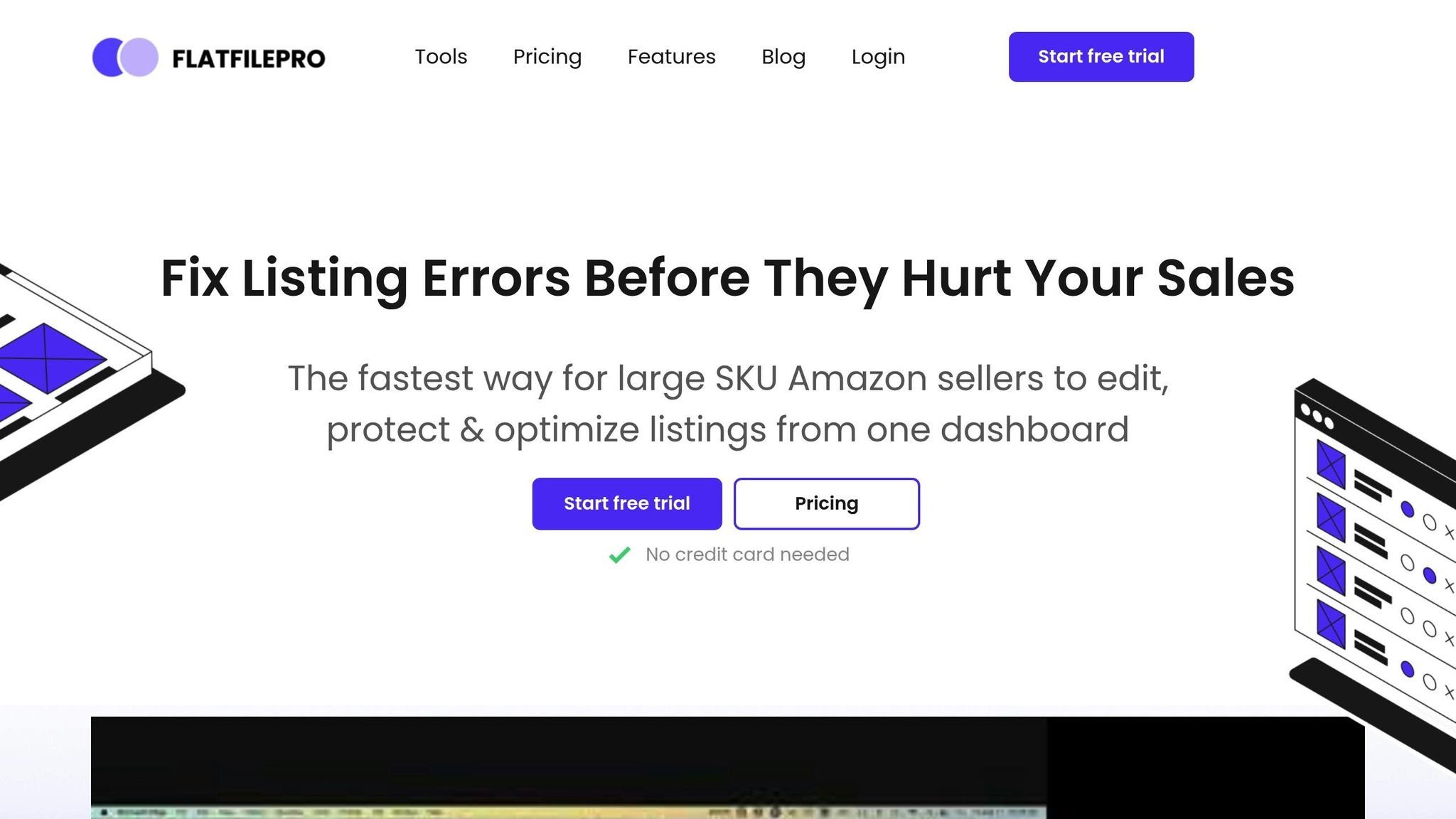Amazon flat files simplify managing product listings, especially for sellers with large catalogs. These are structured spreadsheets (CSV or text) that streamline bulk updates to inventory, pricing, and descriptions. They reduce manual errors and save time by allowing multiple product entries in one upload.
Key Takeaways:
- What are flat files? Pre-designed templates with fields like SKU, price, and category-specific details.
- Why use them? They allow bulk updates, improve accuracy, and ensure consistency across listings.
- Who benefits most? Sellers with large inventories, agencies managing multiple accounts, and seasonal sellers.
- How to start? Download the correct category template from Amazon Seller Central, ensure all required fields are completed, and upload the file.
Flat files are essential for maintaining organized, error-free Amazon listings. Tools like FlatFilePro can further simplify the process by automating validation and bulk editing.
How to Create 1000 Amazon Listings in Bulk with Flat Files | Amazon Flat Files Made Simple
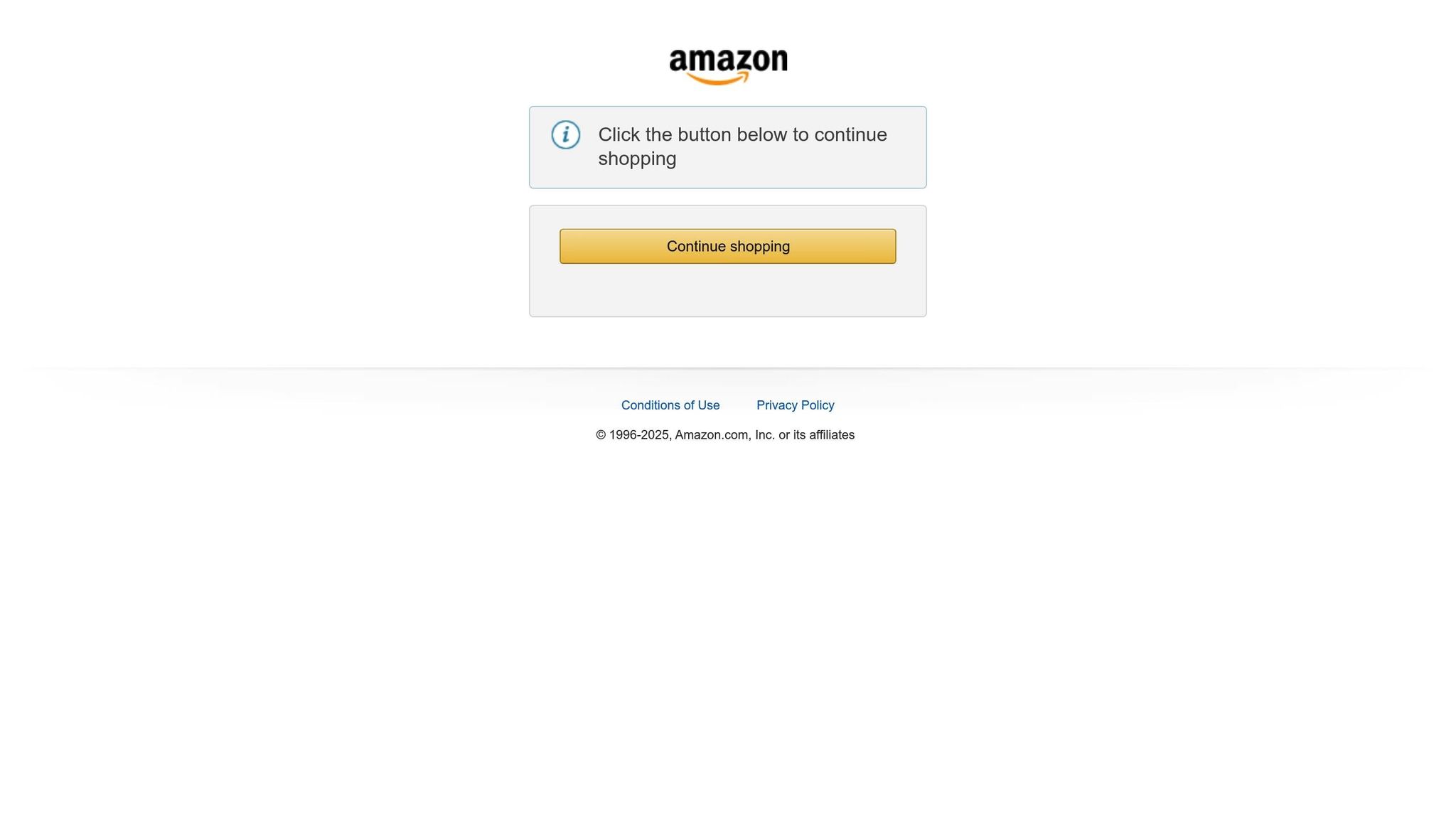
Setting Up Your Flat File Template
Getting your flat file template right from the start can save you a lot of headaches. The key steps? Picking the correct product category and downloading the most up-to-date template from Amazon Seller Central.
Choosing the Right Product Category
Your product category isn’t just a technicality – it directly affects your product’s visibility and ensures compliance with Amazon’s rules. Each category comes with its own flat file template, complete with unique fields and attributes. If you choose the wrong category, you’ll need to start over with a new template.
Amazon organizes products into highly specific categories. For example, instead of just "Electronics", you might see Electronics > Cell Phones & Accessories > Cases, Holsters & Sleeves. The more specific your category, the better your template will align with your product’s details. A phone case template, for instance, includes fields for device compatibility and material type, while a general electronics template won’t.
To identify the right category, head to Inventory in Amazon Seller Central, then click Add Products via Upload. Use the search tool to enter keywords related to your product or browse through the category tree. Drill down into subcategories until you find the best match. Once you’ve confirmed your category, you’re ready to download your template.
How to Download the Template
In Amazon Seller Central, navigate to Catalog > Add Products via Upload > Download an Inventory File. Under the Upload your Inventory File section, find the Download an inventory file tab. Select your marketplace (for example, the United States), and then click Download an inventory file or Generate Template.
In the File Type section, make sure to choose Template – this gives you a blank form to work with rather than an existing inventory file. The system will generate a CSV file, which you can save to your computer. Be sure to save it somewhere easy to find because you’ll be using this file frequently.
Using the Latest Template Version
Amazon updates its templates regularly to stay in line with changing marketplace requirements. As of 2025, older versions of category-specific inventory file templates are no longer accepted, and using outdated templates will cause errors in your Processing Report.
If you’ve worked with older templates before, Amazon offers a tool to help you transition. On the Monitor Upload Status tab in the Add Products via Upload page, you can click Download your submission in the updated template. This feature converts your previous data into the latest format, saving you from having to re-enter everything manually.
Professional sellers automatically have access to the latest Category Listings Reports, but if you’re an Individual Seller, you’ll need to contact Amazon support for one-time access. Amazon is also rolling out a BETA spreadsheet with added features, making it even more important to stay updated with the newest template versions. Once you’ve got the right template, you’re ready to start filling in your product details.
Filling Out Required and Category Fields
Once you’ve downloaded your template, it’s time to fill in the data fields. The flat file template includes several tabs designed to guide you through the process step by step. Knowing how these tabs work together will help you complete your listings accurately and steer clear of common errors.
How Template Tabs Work
Amazon’s flat file templates include four key tabs:
- Instructions: Offers an overview and general guidelines for entering data.
- Data Definitions: Explains each column’s purpose and formatting requirements.
- Valid Values: Lists the exact values accepted by Amazon for fields like condition type or color.
- Template: The main working area where you input product details, with each row representing a single product listing.
Required Fields You Must Complete
Every Amazon flat file includes mandatory fields that must be filled out. Leaving these blank will prevent your listing from being processed.
| Field | Description | US Format Requirements |
|---|---|---|
| SKU | Unique identifier for your product | Use letters, numbers, hyphens, or underscores only. |
| Product ID | Usually a UPC, EAN, or ISBN | Enter the full barcode number without spaces. |
| Product ID Type | Type of product ID | Use "UPC", "EAN", or "ISBN" exactly as shown. |
| Title | Name of the product | Maximum 200 characters; avoid promotional language. |
| Price | Selling price of the product | Enter as a decimal (e.g., 29.99) without the dollar sign. |
| Quantity | Stock available | Whole numbers only (e.g., 100, not 100.0). |
| Condition Type | Product condition | Use terms like "New" or "Used" exactly as specified in the template. |
For the Price field, remember to enter the value as a decimal (like 29.99) without including a dollar sign. Amazon will automatically display the correct currency symbol when your listing goes live.
Pay special attention to the Product ID field. This is critical for matching your product to the correct catalog entry. If you’re selling a branded product, use the manufacturer’s UPC code exactly as it appears on the packaging. Even a single incorrect digit can lead to listing errors or duplicate ASINs.
Category-Specific Fields to Include
In addition to the required fields, certain product categories have specific attributes that improve searchability and provide customers with essential details.
For example:
- Clothing: Include fields like Size, Color, Material Type, and Department.
- Electronics: Add details such as Wattage, Voltage, Connectivity Technology, and Compatible Devices.
- Home and Kitchen: Input attributes like Material, Care Instructions, Assembly Required, and Room Type.
- Beauty and Personal Care: Specify Skin Type, Scent, Active Ingredients, and Age Range.
When entering measurements, stick to the format specified in the template. For weight, use pounds (e.g., 2.5), and for dimensions, use inches (e.g., 10.5).
Refer to the Valid Values tab to ensure you use the exact terms Amazon accepts. This will help avoid processing errors. For fields that allow free text, keep your descriptions clear and factual, steering away from overly promotional language or unnecessary punctuation.
Up next, we’ll cover how to upload your completed files and troubleshoot common errors.
sbb-itb-ed4fa17
Uploading Files and Fixing Errors
Once your flat file is ready, the next step is uploading it to Amazon. Knowing how to handle errors during this process can save you a lot of time and frustration.
How to Upload Your File
Before you upload your file, make sure to save it in the correct format – either as a text file (.txt) or a comma-separated values file (.csv). Avoid saving it as an Excel file (.xlsx), as this can lead to formatting problems.
To upload your file, log in to Seller Central and navigate to Inventory > Add Products via Upload. From there, select Upload your Inventory File, choose your saved .txt or .csv file, check the box to request a processing report, and click Upload.
After submission, you’ll see a confirmation message letting you know the file is being processed. You can track its status in the Monitor Upload Status section, which will show whether your upload is still in progress, completed successfully, or encountered errors.
Processing times depend on the file size and Amazon’s workload but typically range from 15 to 30 minutes. Once processing is complete, you’ll receive an email with a link to download your processing report. Reviewing this report is crucial – it highlights any issues that need attention.
Common Upload Errors and Solutions
Uploading files isn’t always smooth sailing. Here are some common errors and how to address them:
- Data validation errors: These happen when the information in your file doesn’t match Amazon’s expected format. For instance, entering "New – Open Box" in the condition field will trigger an error because Amazon only accepts "New" or "Used."
- Missing required attributes: If mandatory fields like SKU, price, or product ID are left blank, your listing won’t process. Always double-check your file against the Data Definitions tab to ensure all required fields are completed.
- SKU-related errors: Each SKU must be unique. If you’re updating an existing listing, make sure the SKU in your file matches the one already in Amazon’s system. Mismatched SKUs can lead to upload failures.
- Invalid characters: Special symbols, unusual punctuation, or formatting copied from other programs can cause problems. Stick to standard letters, numbers, and basic punctuation to avoid these issues.
- File size limitations: If your file is too large, Amazon’s system may reject it. In such cases, break the file into smaller sections or compress it before uploading.
If errors occur, Amazon provides specific error codes in the processing report. These codes link to detailed help documentation, making it easier to pinpoint and fix the problem.
How to Prevent Upload Problems
A little preparation goes a long way in avoiding upload errors. Here are some steps to help you get it right the first time:
- Complete all required fields: Double-check that every mandatory field is filled in. Use the Valid Values tab to ensure you’re using terms Amazon accepts. For example, entering "Brand New" instead of "New" will lead to rejection.
- Check your file format: After saving your file, open it in a text editor to confirm it saved correctly. Sometimes, programs like Excel can introduce formatting issues during the save process.
- Use Amazon’s validation tools: Some categories offer a "Check My File" feature that flags potential issues before you upload. This tool can catch formatting errors, missing data, or invalid values.
- Review your processing report: Even if the upload seems successful, download and review the report. It may include warnings about issues that could affect your listing’s visibility or performance.
If you find errors in the processing report, fix them systematically. Update your original file with all the necessary corrections, save it in the correct format, and upload it again. Avoid re-uploading a partially corrected file, as this can create new problems while leaving old ones unresolved.
Finally, keep your flat file templates organized and save backup copies of successful uploads. This way, if you run into issues in the future, you can easily compare files and identify what changed.
Managing Flat Files with FlatFilePro
FlatFilePro takes the hassle out of traditional flat file management, offering solutions that address the common headaches of working with spreadsheets. While Amazon’s built-in flat file system is fine for basic uploads, things can get tricky fast when dealing with large catalogs or complex product variations. That’s where FlatFilePro steps in.
Main FlatFilePro Features
FlatFilePro simplifies catalog management with tools designed to save time and improve accuracy. One standout feature is the Reflection Engine, which automatically checks your listings every night. It compares your intended product data to what’s live on Amazon, using green checkmarks to confirm synced information and red X’s to flag discrepancies that need fixing.
Another time-saver is the platform’s bulk editing capabilities, which let you update unlimited SKUs at once. Whether it’s tweaking titles, descriptions, or prices, you can make changes across hundreds of listings in a single action. This is especially handy for seasonal promotions or large-scale branding updates.
For more complex edits, the drag-and-drop variation management feature allows you to reassign child products between parent ASINs quickly and efficiently, boasting a 95% success rate in just minutes. Plus, automated error detection identifies missing fields or compliance issues before they can hurt your sales.
FlatFilePro also integrates directly with Amazon via API, which eliminates the usual headaches of file formatting and processing delays. You’ll even get real-time updates on the status of your submissions.
These tools not only simplify your workflow but also help you cut down on errors and save a ton of time.
Time Savings and Error Reduction
The time-saving benefits of FlatFilePro are impressive. Listing edits are completed 17 times faster than using traditional inventory spreadsheets, and the platform reduces Amazon cases and error codes by 8 times compared to manual updates through Seller Central.
FlatFilePro’s efficiency comes from its ability to automate many processes that typically cause listing headaches. Before sending data to Amazon, the software validates all fields, catching errors that could otherwise result in processing failures or suppressed listings. And if issues do pop up, the system provides clear explanations and actionable fixes, so you’re not stuck deciphering Amazon’s often-confusing error messages.
Another useful feature is the platform’s secure backup system. It automatically saves all your listing data, so if changes result in unexpected problems, you can restore a previous version with just one click. No need to manually recreate lost information. For sellers managing large catalogs, the activity log tracks every modification – who made it, when it happened, and how it impacted sales. This detailed tracking helps you understand what’s working and prevents accidental overwrites.
"FlatFilePro has been a game-changer for my clothing business. Thanks to its user-friendly interface and automation features, I’ve been able to streamline my inventory management and focus on other important aspects of my business." – Sarah K., Owner, TrendyThreads
These efficiency and accuracy gains set the stage for the platform’s unique benefits tailored to US sellers.
Advantages for US Sellers
FlatFilePro offers features specifically designed to help US-based Amazon sellers thrive. For starters, the platform ensures US prices are formatted correctly, complete with dollar signs and decimals.
Its direct API integration with Amazon US allows for lightning-fast processing. Changes can go live within minutes – crucial during high-traffic periods when quick price adjustments can make all the difference.
For sellers expanding beyond the US, FlatFilePro supports international marketplaces like Canada and Mexico. With a single dashboard, you can manage multiple storefronts and easily copy product information between regions, ensuring consistency while adapting to local requirements.
FlatFilePro also helps US sellers stay compliant with Amazon’s standards. It automatically verifies product data against Amazon’s latest policies, reducing the risk of listing suppressions caused by missing safety details, incorrect categorization, or incomplete information.
"Using FlatFilePro has changed the way we handle our Amazon listings. Our listings are more accurate, and our customers can find what they’re looking for with ease. The reporting tools also provide valuable insights to help us stay ahead of the competition. Thank you, FlatFilePro!" – Michael, Apparel Company CEO
Additionally, the platform’s customizable templates are a big win for US sellers in specialized industries. For example, clothing businesses can use templates tailored to American sizing standards and fashion requirements. Other sellers can create templates that fit their specific product categories and business needs, making the system adaptable to a variety of industries.
FlatFilePro’s tools and features make it an invaluable resource for streamlining operations and improving performance in the competitive Amazon marketplace.
Summary and Next Steps
Amazon flat files are a powerful tool for managing large or intricate product catalogs. In this guide, we walked through the core steps – from downloading the right template and entering the necessary data to uploading your file and troubleshooting common issues.
Success with flat files hinges on careful preparation and attention to detail. Make sure to fill in all required fields accurately, following the templates and instructions outlined earlier.
Once your file is ready, upload it through the "Upload your Inventory File" page and keep an eye on the progress in the "Process Upload Results" section.
For sellers handling extensive or complex inventories, tools like FlatFilePro can simplify the process. With features like automated validation and API integration, it takes the efficiency we’ve discussed to the next level.
Moving forward, focus on consistency and vigilance. Monitor the status of every file upload and resolve any errors as they arise. As your business expands, consider adopting listing software to help you scale while maintaining compliance and accuracy. Regular checks and refinements will keep your listings optimized and running smoothly.
FAQs
How do I make sure I’m using the latest Amazon flat file template for my product category?
To get the latest Amazon flat file template, head over to Amazon Seller Central and do the following:
- Go to Inventory > Add Products via Upload > Download an Inventory File.
- Choose the appropriate category and marketplace for your product.
- Download the most recent template Amazon provides.
Using the right template is key to minimizing errors and making sure your product listings comply with Amazon’s guidelines for your category.
What are the most common mistakes to avoid when completing an Amazon flat file for new listings?
When completing an Amazon flat file, certain mistakes can lead to upload errors or delays. One common issue is leaving out mandatory fields, like the product title, ASIN, or brand name, which can stop your listing from being processed. Another frequent problem is using incorrect data formats – for example, entering text in a field that requires a number – or including invalid characters, such as HTML tags or special symbols, which can result in file rejections.
To avoid these setbacks, make sure all required fields are filled out and formatted properly. Pay special attention to category-specific attributes and stick to Amazon’s template guidelines. A careful review of your flat file before uploading can help you avoid unnecessary errors and make the listing process smoother.
How does FlatFilePro simplify managing Amazon flat files for new product listings?
FlatFilePro simplifies the process of managing Amazon flat files, taking the hassle out of creating and uploading product listings. By automating many of the repetitive manual tasks, it helps cut down on mistakes – like missing required fields or using incorrect category-specific attributes – that can slow down your listing process.
Equipped with tools like change tracking and error prevention, FlatFilePro makes catalog updates smoother and saves you the headache of troubleshooting upload problems. This means you can dedicate more time to expanding your business while staying aligned with Amazon’s marketplace guidelines.