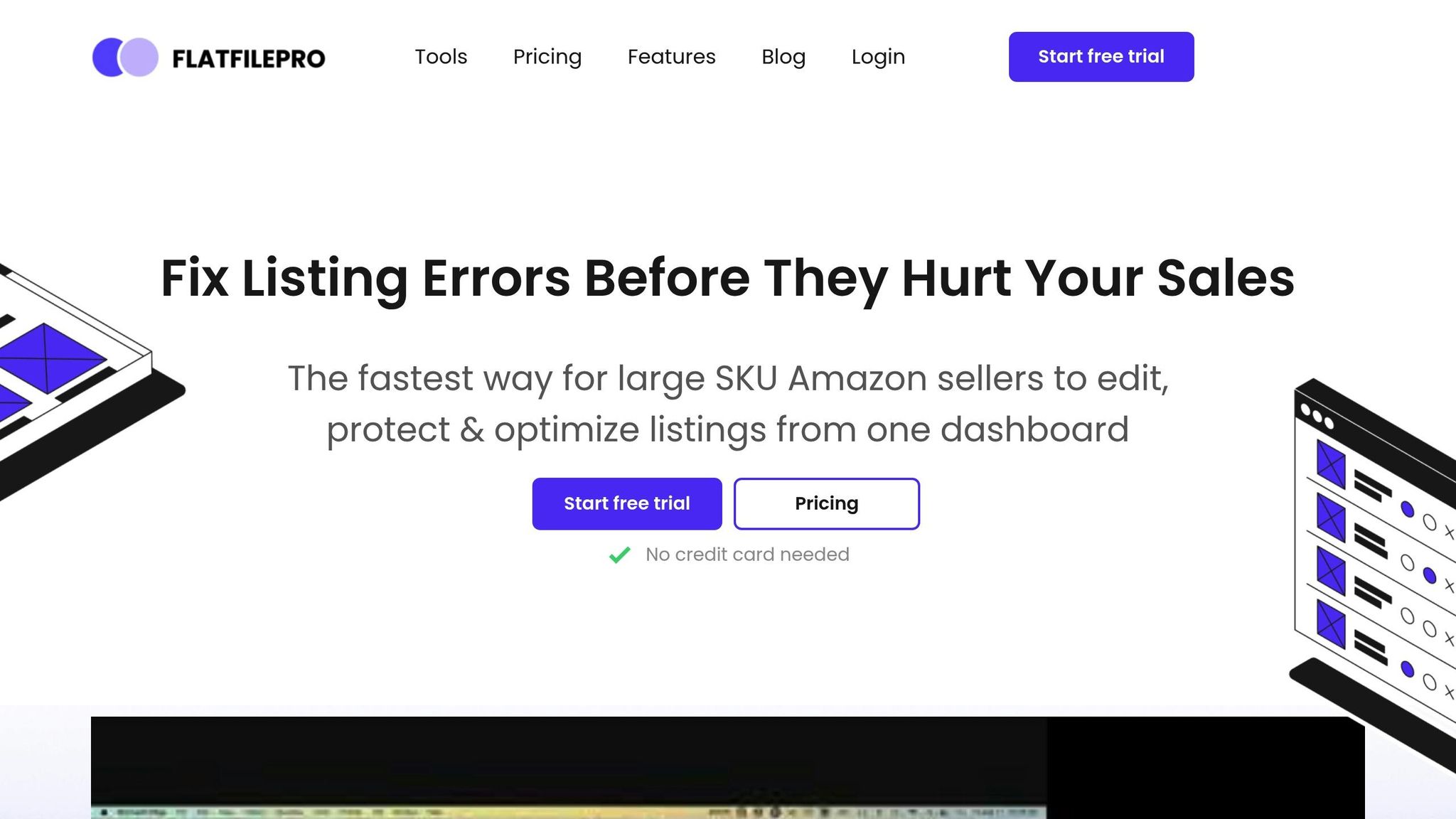An Amazon flat file is a spreadsheet tool that simplifies managing large product catalogs. It allows sellers to upload, edit, and organize listings in bulk, saving time and reducing errors. If you’re struggling with listing products one by one, flat files are your solution.
Key Benefits of Amazon Flat Files:

- Bulk Management: Update multiple listings at once.
- Error Detection: Spot and fix issues before uploading.
- Simplified Updates: Easily adjust prices, descriptions, and inventory.
Flat File Basics:
- Structure: Includes tabs like "Template", "Valid Values", and "Data Definition."
- Required Fields: Product ID, title, brand, price, quantity, and main image URL.
- Optional Fields: Search terms, bullet points, and additional images to enhance visibility.
How to Use Flat Files:
- Download the Template: Get the correct category-specific file from Seller Central.
- Fill Out the File: Use the "Template" tab for product details and refer to the "Valid Values" tab for correct inputs.
- Upload to Amazon: Submit your completed file and review the processing report for errors.
Advanced Tools:
Tools like FlatFilePro can speed up the process with features like bulk editing, error prevention, and version control, making catalog management even easier.
Flat files are a powerful way to streamline your Amazon business. With the right approach and tools, you can save time, reduce mistakes, and keep your listings organized.
Ultimate Amazon Flat File Tutorial In 2022 | Your Guide To Bulk Editing Listings
Flat File Structure and Elements
Getting a handle on Amazon flat files and their structure is key to managing your product catalog effectively. Let’s break down the main components that make these tools so useful.
Category Templates
Amazon offers specialized templates tailored to specific product categories, making it easier for sellers to include all the necessary product details. For example, templates for the clothing category often include fields like:
- Size variations
- Color options
- Material composition
- Style attributes
- Fit descriptions
These templates are designed to capture important product details unique to each category. Using the wrong template can result in listing errors or even rejections. Next, let’s look at how these templates are structured with tabs and fields.
Understanding File Tabs and Fields
Amazon flat files are divided into several tabs, each with a specific role in the listing process:
| Tab Name | Purpose |
|---|---|
| Data Definition | Explains field requirements and formatting rules |
| Valid Values | Lists acceptable entries for specific fields |
| Template | Main worksheet for entering product data |
| Example | Shows samples of properly formatted entries |
| Browse Data | Includes category-specific browse nodes |
You’ll only need to enter data in the Template tab, while the other tabs act as guides. This structure makes it easier to complete templates accurately, setting you up for success in the next steps.
Required vs. Optional Fields
When filling out a flat file, some fields are mandatory, while others are optional but useful for enhancing your listings. The required fields typically include:
- Product ID (UPC, EAN, etc.)
- Product Title
- Brand Name
- Product Description
- Main Image URL
- Price
- Quantity
Optional fields, while not mandatory, can add valuable details to your listings, such as:
- Search Terms
- Bullet Points
- Secondary Images
- Product Features
- Style Notes
Adding more detailed information can improve your listing’s visibility and boost conversion rates. Research shows that listings with well-organized and detailed attributes tend to perform better in Amazon search results.
When working on flat file fields, keep these tips in mind:
- Use drop-down arrows in cells to select predefined values.
- Refer to the Valid Values sheet for acceptable entries.
- Follow Amazon’s formatting guidelines carefully.
- Double-check all required fields before submitting your file.
For clothing sellers managing multiple SKUs, accuracy in these fields is essential for efficient bulk uploads. Understanding these elements will make the next step – completing templates – much smoother.
How to Use Amazon Flat Files
Template Selection and Download
To get started with Amazon flat files, you’ll need to download the correct template from Seller Central. Here’s how:
- Go to Add Products > Spreadsheet > Download a blank template.
- Enter relevant keywords or product details to narrow down your options.
- Browse through the product categories and select your desired classification.
- Choose between the Advanced template (which includes all attributes) or the Custom template (focused on specific attribute groups).
Pro Tip: You can select multiple classifications at once to streamline your listing process.
Once the template is downloaded, you’re ready to fill it out with your product details.
Completing Your Flat File
When filling out your flat file, make sure to focus on the essential fields:
- Product Identifiers: Include UPC or EAN codes.
- Title and Description: Ensure these are clear and accurate.
- Price and Quantity: Enter the correct pricing and stock levels.
- Main Image URL: Provide a valid link to your product’s primary image.
- Double-check brand names for exact spelling before entering them.
To ensure your entries meet Amazon’s requirements, refer to the Valid Values tab in the template.
Best Practices for Filling Out Flat Files:
- Save your work regularly to avoid losing progress.
- Use the dropdown menus and consult the "Valid Values" tab for proper formatting.
- Keep formatting consistent across all fields.
- Double-check numerical entries and URLs for accuracy.
Once you’ve completed the template, you’re ready to upload it to Amazon.
File Upload and Error Checking
Uploading your flat file requires careful attention to avoid errors. Follow these steps:
- Go to Inventory > Add Products via Upload in Seller Central.
- Upload the completed file and wait for processing.
Common Errors and How to Fix Them:
| Error Type | Cause | Solution |
|---|---|---|
| Validation | Missing required fields | Ensure all mandatory fields are filled out. |
| Formatting | Incorrect file type | Save your file as .txt or .csv. |
| SKU Issues | Duplicate entries | Verify that SKUs are unique. |
"Every time you upload a text file, our system creates and posts a processing report with specific errors, if any, encountered during processing." – Amazon Seller Central
To handle errors efficiently:
- Turn on notifications for processing reports.
- Review error codes as soon as they appear.
- Group similar errors together for quicker fixes.
- Re-upload the corrected file after resolving the issues.
Note: If you’re on a professional selling plan, you’ll have access to detailed processing reports. These reports can help you track your upload status and troubleshoot issues more effectively. Use the Check Upload Status page to monitor recent uploads, view batch IDs, and access processing reports.
Flat File Best Practices
Search Term and Description Tips
If you want your products to stand out on Amazon, optimizing titles and descriptions is key. With 2.65 billion users searching for products on Amazon.com every month, getting this right can make a big difference.
Product Titles:
- Keep titles under 100 characters.
- Use title case formatting.
- Include essential details like the brand name, model, and key features.
- Follow the specific guidelines for your product category.
Product Descriptions:
- Highlight what makes your product special.
- Use clear and engaging language to draw in potential buyers.
- List the most important specifications.
- Focus on the primary features that matter most to your customers.
Search Terms:
- Stay within the 249-character index limit.
- Avoid overloading with keywords, as this can lead to penalties.
Besides optimizing your text, managing product variations effectively is another critical step to maintaining a clean and organized catalog.
Managing Product Variations
When handling variations, consistency is everything. All variation products must belong to the same category.
| Component | Details | Best Practice |
|---|---|---|
| Parent ASIN | Main product group | Copy the exact information from Seller Central. |
| Child ASINs | Individual variations | Fill out all required fields (highlighted in red). |
| Variation Theme | Differentiating factor | Use the same theme consistently across Parent and Child rows. |
Pre-Variation Checklist:
- Back up your listings before making changes.
- Ensure all products in the group are in the same category.
- Verify that brand names match across all SKUs.
- Complete all attributes required for the variation theme.
For attributes like color variations, enter details (e.g., ‘ColorName’) in the "Discovery" section.
Preventing Listing Issues
Once your listings and variations are set up, it’s crucial to avoid errors that could hurt your catalog’s performance.
Data Validation:
- Download the latest category-specific inventory file.
- Use ‘Data Definitions’ and ‘Valid Values’ as your reference points.
- Fill out all conditionally required fields.
- Make sure your image URLs are accessible.
Error Prevention Tips:
- Double-check product IDs (UPC/EAN).
- Confirm that your product category has the required approval.
- Review relationships between variations to ensure accuracy.
- Verify that your images and pricing meet Amazon’s requirements.
Pro Tip: If you’re using sale prices, always include the start and end dates to avoid triggering Error 99010.
Keep an eye on your feed reports and address any issues as soon as they arise to maintain your catalog’s performance. Regular monitoring is the best way to stay ahead of potential problems.
sbb-itb-ed4fa17
FlatFilePro Tools and Features
FlatFilePro builds on the flat file practices discussed earlier, offering tools designed to simplify catalog management. For sellers dealing with the hassle of manual flat file edits, this platform provides a smoother, more efficient way to handle operations.
Main FlatFilePro Features
FlatFilePro transforms Amazon flat file management with tools that save time and reduce errors. Editing listings becomes 17 times faster compared to using standard inventory spreadsheets.
| Feature | Benefit | Impact |
|---|---|---|
| Bulk Editing | Update hundreds of listings at once | Cuts down on manual work hours |
| Variation Management | Drag-and-drop interface for variations | Simplifies managing complex listings |
| Change Tracking | Monitor who made edits and when | Prevents unauthorized changes |
| Error Prevention | Built-in validation before Amazon uploads | Reduces error codes by 8x |
| Version Control | Retrieve previous listing versions quickly | Protects against data loss |
"This is the tool that powers our ops and analytics teams. We used to do everything manually, such a pain! Now we don’t have to think about anything and our listings update like magic!" – Jack Haldrup, Founder, Dr. Squatch
These features are designed to enhance catalog management, ensuring sellers can handle their operations more effectively across multiple marketplaces.
Catalog Management with FlatFilePro
FlatFilePro offers a robust catalog management system that simplifies handling listings across various marketplaces.
Global Marketplace Control
- Manage listings for different countries from a single dashboard.
- Push updates across multiple marketplaces at the same time.
Listing Protection
The Reflection Engine ensures all listing changes are tracked, backups are secured, and errors can be fixed easily. Sellers can also restore previous versions when needed.
"With FlatFilePro, I’ve been able to streamline my Amazon listing process significantly. What used to take hours now takes just minutes. It’s a game-changer for my business." – Ian Sells, Founder, Million Dollar Sellers
With these tools in place, sellers can confidently manage their catalogs while protecting their data.
FlatFilePro Setup Guide
Getting Started
- Sign up for the free trial period.
- Connect your Amazon seller account.
- Import your existing listings.
- Configure team permissions and access controls.
Access Management
- Limit employee access to specific parts of your listings.
- Control who can edit different content elements.
- Track team activities and changes.
After the trial, FlatFilePro costs $99/month, offering unlimited ASINs, bulk editing, and the Reflection Engine. Plus, they back their service with a 100% refund guarantee if you don’t find value within six months.
"Nifty bit of kit. Love that it saves all the changes my team makes across listings." – Keith Mander, Founder, Yuca Brands and Bagels.io
Summary
Mastering Amazon flat files is a game-changer for managing large product catalogs. This guide has explored how flat files serve as the backbone of efficient Amazon catalog management, enabling sellers to handle bulk operations with ease.
As Taib Bilal explains:
"Flat file is the fastest tool for adding or editing multiple listings. Which ultimately saves time and speeds up your business process."
The benefits of using flat files are clear, as they streamline operations and reduce management overhead. Here’s a snapshot of the impact:
| Improvement Area | Impact |
|---|---|
| Time Management | Tasks that once took hours now take just minutes. |
| Global Control | Manage listings across multiple marketplaces easily. |
These advantages highlight why flat files are essential for scaling and simplifying catalog management. Many sellers have experienced firsthand how this approach transforms their workflow.
To get the most out of flat file management, keep these tips in mind:
- Regular Maintenance: Continuously update product data to keep it accurate and relevant.
- Bulk Operations: Use flat files to make large-scale listing updates quickly and effectively.
- Error Prevention: Validate your files before uploading to avoid costly mistakes.
- Version Control: Track changes to your listings for better oversight and accuracy.
For sellers aiming to take their catalog management to the next level, tools like FlatFilePro can be a valuable ally. With a 6-month ROI guarantee, it offers a powerful way to streamline operations while ensuring data accuracy. Flat files are not just a tool – they’re a cornerstone of efficient Amazon operations.
FAQs
What are the most common mistakes when using Amazon flat files, and how can I avoid them?
Common Mistakes with Amazon Flat Files
When working with Amazon flat files, a few common errors can trip you up. One frequent mistake is using the wrong template for your product category. Another is skipping required fields, which can lead to incomplete listings. Errors in product variations are also a typical issue. To steer clear of these problems, always download the correct template for your specific category. Make sure all mandatory fields – like SKU, product title, item type, and brand name – are filled out accurately.
It’s equally important to format your data properly according to Amazon’s guidelines. Double-check details such as numerical formats, units of measurement, and spelling. Taking the time to review your file thoroughly before uploading can save you the headache of troubleshooting errors later.
How can I select the correct template for my product category when working with Amazon flat files?
To choose the best template for your product category, start by pinpointing which category your product fits into. Amazon offers a variety of templates designed for specific categories like fashion, kitchen items, or apparel. You can find the right one by either searching with keywords related to your product or exploring the category options in Seller Central.
After identifying the correct category, download the matching flat file template. Make sure the template aligns with your product type to minimize errors and make the listing process smoother. Selecting the proper template not only simplifies catalog management but also helps improve your product’s visibility and potential sales.
What are the key benefits of using FlatFilePro for managing Amazon flat files, and how does it simplify the process?
Using FlatFilePro to manage Amazon flat files brings a range of benefits, making it a go-to tool for eCommerce professionals. It simplifies bulk product listing, spots and fixes errors, and keeps your catalog current with real-time data syncing – all while saving you time and reducing headaches.
This tool is built to tackle complex data management challenges, offering flexible customization options that align with your business goals. Plus, with its ability to scale as your needs grow and a dedicated customer support team ready to assist, FlatFilePro helps you refine your Amazon listings and boost sales performance with ease.