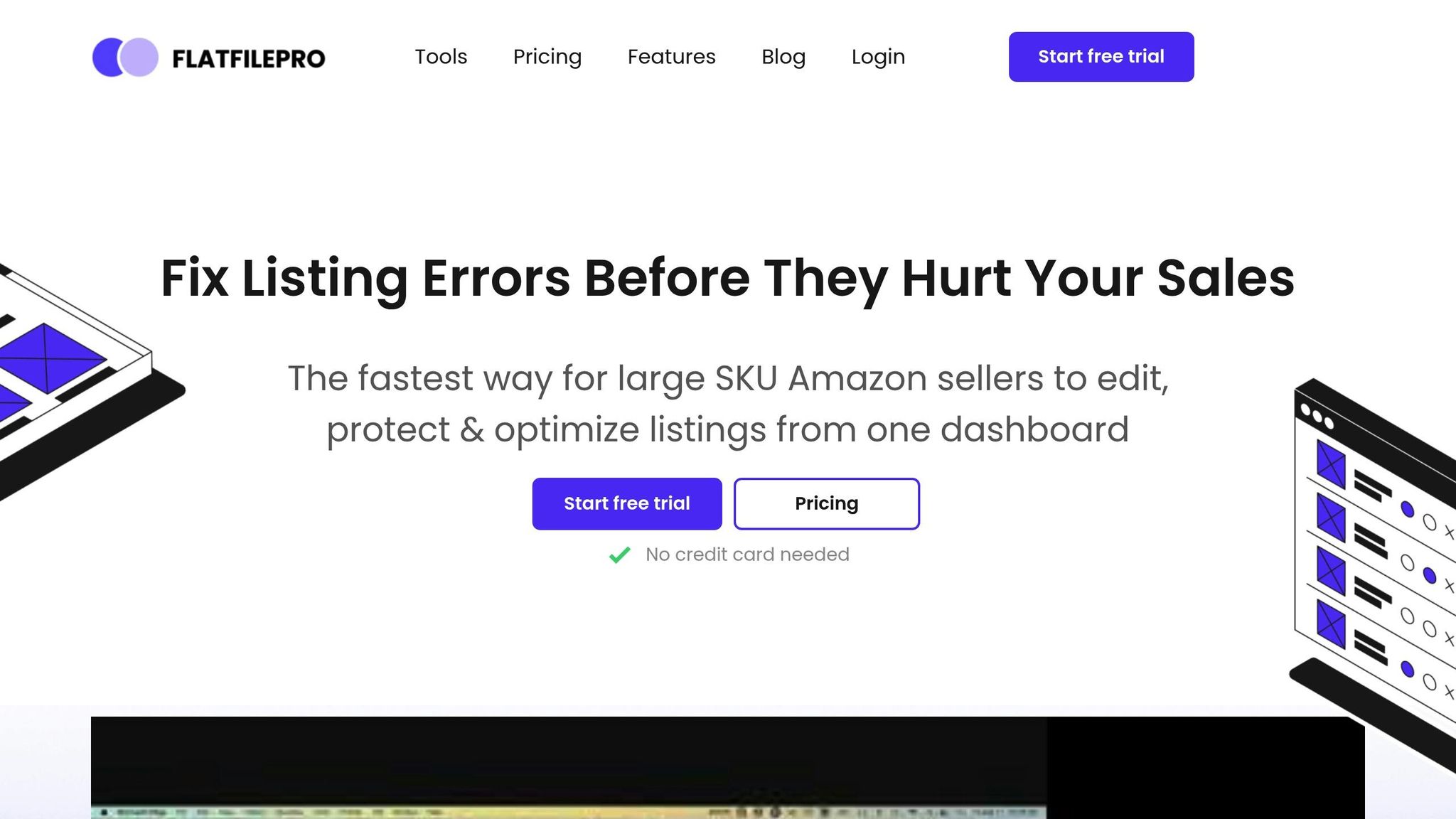Handling thousands of Amazon listings can be overwhelming. The Amazon flat file cabinet simplifies this process by using structured spreadsheets to manage product data in bulk. Whether you’re adding, updating, or organizing listings, this tool saves time and reduces errors.
Key Benefits of Amazon Flat Files:
- Bulk Processing: Upload or update thousands of listings at once.
- Error Reduction: Pre-designed templates minimize mistakes.
- Time-Saving: Speeds up catalog management significantly.
- Consistency: Ensures uniform product data across all listings.
Quick Overview:
- Templates: Each product category has a specific file format.
- Fields: Includes required fields (e.g., SKU, price) and optional ones (e.g., bullet points).
- Data Standards: Follow Amazon’s rules for formatting, like character limits and U.S. units.
- Advanced Features: Manage variations, update inventory, and adjust prices efficiently.
- Tools: Use platforms like FlatFilePro for automation and error detection.
With these tools and strategies, you’ll streamline catalog management and focus more on growing your Amazon business.
Ultimate Amazon Flat File Tutorial In 2022 | Your Guide To Bulk Editing Listings
Amazon Flat File Basics
Amazon flat files are CSV documents designed to streamline bulk product data management within Amazon Seller Central. They serve as a powerful tool for sellers to efficiently handle large volumes of product information.
Required and Optional Fields
Here’s a quick overview of the fields included in Amazon flat files:
| Field Category | Required Fields | Optional Fields | Purpose |
|---|---|---|---|
| Basic Info | SKU, Product ID, Title, Price | Search Terms, Manufacturer | Core product identification |
| Inventory | Quantity, Condition Type | – | Stock management |
| Description | – | Product Description, Bullet Points | Provide detailed product information |
Template Types by Category
Each product category on Amazon has its own specific template to address unique listing requirements. For instance:
- Apparel listings often include fields for size charts and material details.
- Electronics listings typically require technical specifications and compatibility details.
To get started, visit Seller Central, navigate to Inventory > Add Products via Upload, select the product category, and download the corresponding template.
Data Rules and Standards
Once you’ve downloaded the correct template, ensure that your data complies with these U.S. formatting standards to avoid upload errors:
- Currency Format: Use USD (e.g., $24.99), omit thousand separators, and limit to two decimal places.
- Measurements:
- Length: inches (in)
- Weight: pounds (lb) and ounces (oz)
- Dimension format: L x W x H
- Character Limits:
- Product titles: Maximum of 200 characters.
- Bullet points: Up to 500 characters per point.
- Product descriptions: Up to 2,000 characters.
Key Validation Rules:
- Avoid using HTML tags in product descriptions.
- Use proper text casing throughout.
- Ensure numeric formats for prices and quantities are accurate.
- Format dates as MM/DD/YYYY.
Bulk Editing Guide
Getting Started with Templates
To begin, log into Amazon Seller Central and download the appropriate spreadsheet template. Here’s how:
- Go to Add Products > Spreadsheet > Download a blank template.
- Choose the template that fits your needs:
- Listing new products
- Updating prices and quantities
- Modifying product details
- Use the search tool or category browser to select your product category.
If you’re listing new products that aren’t already in Amazon’s catalog, make sure to check the option for "List Products that are not currently in Amazon’s catalog."
Once you’ve downloaded the template, carefully fill it out with accurate product details.
Filling Out Product Data
When adding product information, pay close attention to the following fields:
| Field Type | Requirements | Examples |
|---|---|---|
| Required | Mandatory information | SKU, Product ID, Price |
| Conditionally Required | Needed in specific cases | Size charts for apparel |
| Optional | Enhances listings | Search terms, bullet points |
Here are some tips to ensure accuracy:
- Use SKUs that align with your internal tracking system.
- Enter measurements using U.S. units, like inches and pounds.
- Keep product descriptions within the allowed limit (up to 2,000 characters).
Once all the data is entered, you’re ready to move on to uploading your file.
File Upload Best Practices
To ensure a smooth upload process, follow these steps:
- Pre-Upload Verification
- Save your file in the correct format, either .txt or .csv.
- Remove any unnecessary blank rows or columns.
- Double-check that all mandatory fields are complete.
- Ensure your data formatting aligns with Amazon’s requirements.
- Upload Process
- Navigate to Inventory > Add Products via Upload in Seller Central.
- Select your file, request a processing report, and monitor the upload progress.
- Post-Upload Review
- Download the processing report to identify any errors.
- Address the issues, make corrections, and re-upload the file if necessary.
Advanced Catalog Management
Setting Up Product Variations
Organizing product variations effectively not only simplifies catalog management but also enhances the shopping experience for customers. By using parent-child relationships, you can group related products, making it easier for buyers to explore options like size, color, or style.
Here’s a quick breakdown of how to structure product variations:
| Variation Component | Description | Required Information |
|---|---|---|
| Parent SKU | Main product listing | Product type, variation theme |
| Child SKUs | Individual variations | Attributes such as size, color, or style |
| Relationship Type | Defines connection | Parent-child designation |
To set up variations effectively:
- Prepare Your Listings: Ensure all products belong to the same category. Always back up your listings before making any changes.
- Configure the Parent-Child Structure: Download the Inventory File Template from Amazon Seller Central. Then:
- Assign a unique Parent SKU.
- List all Child SKUs with their specific attributes.
- Copy the Parent SKU into the "Parent SKU" column for each corresponding Child SKU.
- Define Variation Themes: Choose themes that best match the product type. For example:
- Apparel: Size, Color, Style
- Home Goods: Material, Pattern, Size
- Electronics: Capacity, Color, Model
Once your variations are in place, managing pricing and inventory becomes far more streamlined.
Price Management at Scale
Managing prices across a large catalog can feel overwhelming, but using the right tools and processes can make it manageable. Start with a category-specific template to handle bulk price updates. Always validate changes before applying them, and make it a habit to review pricing regularly.
Pro Tip: Break down large inventories into smaller, more manageable segments. This reduces the risk of errors and makes troubleshooting much easier.
Inventory Updates
Keeping stock levels accurate is essential, whether you’re using Fulfillment by Amazon (FBA) or Fulfillment by Merchant (FBM). Regular updates ensure customers see accurate availability, which helps maintain trust and reduces order issues.
| Update Type | Timing | Key Fields |
|---|---|---|
| Regular Stock Check | Regularly | SKU, Quantity |
| Seasonal Adjustment | Periodically | SKU, Quantity |
| Urgent Update | As needed | SKU, Quantity |
To manage inventory efficiently:
- Update SKU and quantity data accurately in a CSV file.
- Upload the file through Seller Central.
- Review the processing report immediately to confirm the changes were applied correctly.
Important: For large inventory updates, split them into smaller batches. This minimizes errors and ensures that the updated quantities align with your actual stock levels.
sbb-itb-ed4fa17
Fixing Common Problems
Understanding Error Messages
When managing your Amazon flat file catalog, error messages can pop up frequently. They act as a safety net, ensuring your data stays accurate and helping to prevent incorrect listings.
Here are some common error codes and how to address them:
| Error Code | Issue | Solution |
|---|---|---|
| 90117 | Description is too long | Shorten product descriptions to fit within the character limit |
| 8016 | Problems with variation relationships | Make sure parent and child products share the same variation theme |
| 5161 | Trademarked terms detected | Remove any trademarked keywords from your listings |
| 90057 | Invalid field values entered | Refer to the Data Definitions tab for acceptable values |
Fixing SKU and ASIN Issues
Mismatched SKUs and ASINs can create significant problems in your catalog. Here’s how you can fix them:
- Double-Check SKU Accuracy: Ensure the SKU in your flat file exactly matches the one in the existing listing you’re trying to update.
- Confirm ASIN Alignment: Verify that Amazon’s ASIN matches the product you’re working on.
- Use the Right Product IDs: If issues persist, use the ASIN itself as the product ID.
Once these mismatches are resolved, consider implementing version control to keep your data organized and secure.
Managing File Versions
Always create backups before making major changes to your catalog. A good system for managing file versions can save you from significant headaches later.
Here’s a simple process to follow after encountering errors:
- Download the processing report right away.
- Identify the SKUs and error types involved.
- Restore your data using the most recent backup.
- Validate all changes thoroughly before resubmitting the file.
Using FlatFilePro for Catalog Management
FlatFilePro takes catalog management to the next level by combining bulk editing techniques with advanced automation and tracking tools. It simplifies complex tasks like bulk listings and ensures your workflow is as efficient as possible.
Automatic File Processing
FlatFilePro makes handling large volumes of data a breeze. Here’s how it helps:
| Feature | Benefit | Application |
|---|---|---|
| Bulk Upload | Process thousands of SKUs fast | Update entire categories in minutes |
| Data Validation | Catch errors before submission | Keep data accurate and clean |
| Field Mapping | Recognize fields intelligently | Maintain consistency in listings |
Its built-in error detection ensures accurate listings every time. Plus, it unifies your catalog efforts across various markets, saving you time and hassle.
Multi-Marketplace Management
Handling listings across multiple Amazon marketplaces can be tricky, but FlatFilePro simplifies the process with its integrated tools. Key features include:
- Real-time synchronization to keep listings updated across platforms.
- Marketplace-specific validation that adapts to each platform’s requirements automatically.
- Centralized inventory management for better control and visibility.
With these tools, you can easily manage listings across marketplaces without breaking a sweat.
Track and Control Updates
FlatFilePro’s Reflection Engine gives you full visibility over catalog changes. You’ll be able to:
- Monitor updates as they happen.
- Review the history of changes.
- Restore previous versions if needed.
- Keep an eye on performance metrics.
Its advanced filtering options make it easy to refine product updates, while the detailed data management features provide insights to help you make smarter decisions.
Conclusion
We’ve covered both basic and advanced techniques for managing Amazon product catalogs, and it’s clear how crucial effective catalog management is for staying ahead in the e-commerce game. A structured approach using flat files simplifies even the most complex catalog tasks, giving sellers greater control over their product data.
Amazon’s flat file system serves as a solid foundation for managing extensive catalogs, especially when working with hundreds – or even thousands – of SKUs. Taking it a step further, FlatFilePro enhances this process by automating updates and ensuring accuracy with features like:
- Error Prevention: Built-in validation tools catch mistakes before they affect your listings, saving you from costly errors.
- Efficient Updates: Bulk processing allows sellers to update thousands of SKUs at once, making large-scale changes faster and easier.
- Consistent Data Across Channels: Synchronization ensures your product information stays accurate and up-to-date everywhere it’s listed.
The integration of FlatFilePro’s Reflection Engine with Amazon’s flat file system adds another layer of control. It enables sellers to track changes, manage versions, and make well-informed decisions about their catalog. Together, these tools help maintain accurate, reliable product data across all sales channels.
For businesses looking to grow on Amazon, adopting a strong catalog management strategy with tools like FlatFilePro not only simplifies operations but also safeguards data integrity. This frees up time and resources, allowing sellers to focus on scaling their business instead of getting bogged down by administrative tasks.
FAQs
How can I select the best flat file template for my product category on Amazon?
To locate the appropriate flat file template, head over to the Inventory tab in your Seller Central account and click on Add Products via Upload. From there, you can use the search tools or the product classifier to find the template that best fits your product category. Simply type in your product name, relevant keywords, or browse through the available categories to pinpoint the right match.
Choosing the right template is crucial. It helps keep your product data well-structured, making it simpler to manage and update your listings effectively.
What are the most common issues when uploading Amazon flat files, and how can I resolve them?
When uploading Amazon flat files, sellers often run into challenges like incorrect formatting, missing or invalid data, or choosing the wrong template. Other common errors include leaving out required fields, entering invalid values, or exceeding character limits.
To fix these problems, start by reviewing the processing report Amazon provides after your upload. This report includes error codes and messages that point directly to the issue. For instance, if a product description is too long, you’ll need to trim it to fit Amazon’s character limit. Make sure to double-check the flat file template for accuracy and fill out all required fields before attempting another upload.
Sticking closely to Amazon’s guidelines and addressing errors promptly will make your bulk uploads smoother and more accurate.
How can I use Amazon flat files to manage product variations and improve the shopping experience?
To handle product variations efficiently with Amazon flat files, start by downloading the correct inventory file template from Seller Central. Populate the template carefully, ensuring all product details are accurate. Variations like size, color, or style should be grouped correctly under the same category. Before uploading the file back to Seller Central, double-check that the category codes and variation relationships are properly set up.
Flat files simplify the process of creating or updating listings in bulk, saving you time and minimizing mistakes. This approach not only ensures your listings are accurate but also provides shoppers with a clear and organized view of your product options, making their experience better.