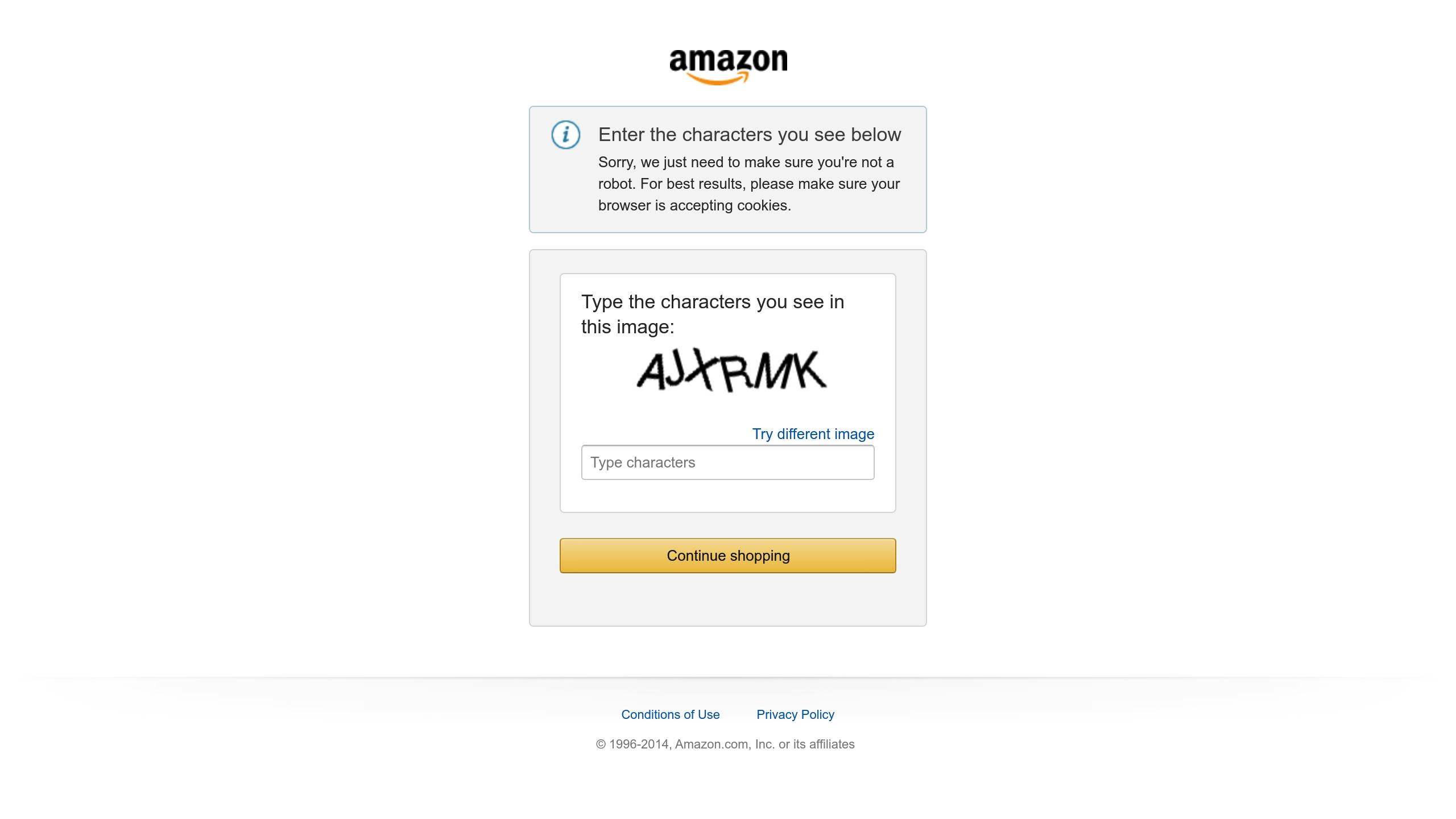Amazon category-specific flat files are Excel templates designed to simplify bulk product uploads on Amazon. These files are tailored for specific product categories, ensuring sellers provide accurate and detailed information. Here’s why they matter:
- Save Time: Upload multiple products at once instead of manually adding them.
- Minimize Errors: Structured templates reduce mistakes in product listings.
- Boost Visibility: Include category-specific attributes to improve search rankings.
- Handle Large Catalogs: Easily manage updates like price changes or inventory adjustments.
Key Features of Flat Files:
- Organized sheets: Template, Data Definitions, Example, and more.
- Required fields: SKU, product title, price, brand, etc.
- Optional fields: Keywords, bullet points, backend search terms, and images.
How to Get Started:
- Log into Seller Central.
- Navigate to Inventory > Add Products via Upload.
- Download the category-specific template for your product.
Flat files are essential for scaling your Amazon business efficiently, ensuring accuracy, and managing product listings across multiple marketplaces.
Finding and Downloading the Right Flat File Templates
How to Download Category-Specific Flat Files
To get started, log into Seller Central and go to Inventory > Add Products via Upload. From there, you have two options for downloading flat file templates:
- Option 1: Select your product’s category and marketplace, then click Generate. This method lets you customize the template to include all required fields and variation themes for your chosen category and marketplace (e.g., Amazon.com for the U.S.).
- Option 2: Head to the Download an Inventory File tab, pick the appropriate category for your product, select your marketplace, and click Generate Template to download the file instantly.
Both methods provide a detailed Excel template tailored to your product’s category. These templates include mandatory fields as well as optional attributes that can improve the quality of your listings.
How to Pick the Right Category for Your Products
Choosing the correct category for your product is more important than it might seem. Each Amazon category has unique attributes, and selecting the wrong one can lead to incomplete or inaccurate listings. Amazon uses a tree-like structure for its categories, starting with broad groups that break down into more specific subcategories. To ensure accuracy, always drill down to the most specific subcategory – what Amazon calls the "last leaf."
For example, if you’re selling wireless headphones, don’t stop at general categories like Electronics or Audio & Video. Instead, navigate further to a specific classification like Headphones & Earbuds or Wireless Headphones. Using the most precise category ensures your template includes all the necessary fields for your product.
If you’re unsure about the best category, check the Download an Inventory File section in Seller Central. You can also review similar listings to see which categories other sellers are using for comparable products.
Managing Flat Files Across Multiple Marketplaces
When selling in multiple marketplaces, always download a new template for each one. Each Amazon marketplace has its own set of flat file templates, even for identical products. For example, the template for Amazon.com (U.S.) will differ from those for Amazon.co.uk or Amazon.de. These differences often reflect localization needs, such as measurement units, currency formats, and compliance requirements.
- U.S. templates: Use imperial measurements (e.g., inches, pounds) and display prices in U.S. dollars.
- European templates: Require metric units (e.g., centimeters, kilograms) and use regional currencies like euros or British pounds.
To stay organized, create clearly labeled folders for each marketplace and use consistent naming conventions, such as “Electronics_US_Template_Jan2025.xlsx” or “Clothing_UK_Template_Jan2025.xlsx.” Backing up your files on an external drive or cloud storage ensures you won’t lose access to critical data.
Regularly updating and backing up your flat files helps maintain accurate and consistent product listings across marketplaces.
"Flat files are essential for managing your online catalog effectively and effortlessly." – FlatFilePro
Completing and Customizing Flat Files
Filling Out Required Fields
To get your products listed accurately, it’s crucial to complete all required fields in your flat file. These fields are often highlighted in bold or marked with an asterisk in the template, making them easy to spot.
The most common mandatory fields include SKU (your unique product identifier), product name, brand, standard description, price, and quantity. Your SKU should follow a consistent format that integrates seamlessly with your inventory system. For example, "WH-BT-001" could represent wireless headphones, making it easy to identify and manage.
When naming your product, aim for clarity and precision. Include the brand, key features, and specifications that matter most to your customers. For instance, "Sony WH-1000XM4 Wireless Noise Canceling Over-Ear Headphones, Black" provides all the necessary details without being overwhelming.
Pay close attention to price formatting, especially for the U.S. marketplace. Most templates require entering the price as "29.99" – without the dollar sign or commas. Using European-style formatting like "29,99" can lead to upload errors, so always double-check.
For the quantity field, ensure the numbers reflect your actual inventory. Avoid inflating stock levels, as this could lead to overselling and account issues. If you’re using Fulfillment by Amazon (FBA), make sure your flat file quantities match your FBA inventory.
Brand information must be consistent with what’s registered in Amazon’s Brand Registry, if applicable. Any mismatches in brand names across your listings can trigger issues like listing suppression or additional verification steps.
Using Optional Fields to Improve Product Visibility
Once you’ve completed the required fields, take advantage of optional fields to enhance your product’s visibility and appeal. These fields, while not mandatory, can make a significant difference in how customers find and perceive your products.
Product titles are worth optimizing even if they’re optional in some categories. A well-crafted title that combines key search terms with clarity can boost your product’s discoverability.
Bullet points are essential for grabbing attention and summarizing your product’s key benefits. Amazon emphasizes their importance:
"A customer should be able to infer from these brief sentences what the product can do to make a decision to read further into the product description." – Amazon
Instead of listing features alone, focus on benefits. For example, rather than just stating "Bluetooth 5.0 connectivity", you could say, "Bluetooth 5.0 connectivity ensures a stable wireless connection up to 30 feet, letting you move freely without interruptions."
Backend search terms play a vital role in making your product more discoverable. Use this space to include synonyms, alternative spellings, and related keywords that you couldn’t fit into your visible content. For example, if you’re selling "sneakers", you might add terms like "athletic shoes", "trainers", and "running shoes" to capture more search queries.
Product descriptions give you the chance to tell a story and dive deeper into your product’s features. Break up the text into short, easy-to-read paragraphs with headings. Use this space to explain how your product solves problems and to paint a vivid picture of the user experience.
Image fields allow you to upload multiple photos of your product. High-quality images showing different angles, use cases, and details can significantly improve your conversion rates. Lifestyle images, where the product is shown in use, can provide added context and appeal.
Best Practices for Customizing Flat Files
Accuracy is everything when managing flat files. Before uploading, review your data carefully to ensure consistency and completeness. Even small errors – like extra spaces, typos, or incorrect formatting – can lead to failed uploads or issues that take time to resolve.
Develop a standardized workflow to streamline the process. Start by gathering all the necessary product details, such as dimensions, weights, colors, and specifications.
Research keywords thoroughly before filling in optional fields. Use tools like Amazon’s search bar autocomplete to identify popular terms in your category. Long-tail keywords, like "wireless noise canceling headphones for travel", can attract more specific and relevant traffic than broader terms like "headphones."
Save your completed templates in multiple formats. Keep the original Excel file for easy editing, and save additional copies as tab-delimited text files (.txt) or comma-separated values (.csv) for uploading. Use clear and organized file names, such as "Electronics_US_Jan15_2025.txt", to keep track of versions.
Schedule regular reviews of your flat files. Over time, product details like prices, inventory levels, and keywords may change. Monthly updates can help you maintain accuracy and stay competitive in search results. Be sure to review processing reports and address any errors promptly.
Next, you’ll learn how to upload your customized flat file to Amazon.
Uploading and Managing Flat Files on Amazon
How to Upload Flat Files
Once your flat file is ready and saved in the proper format, it’s time to upload it to Amazon Seller Central.
Start by logging into your Seller Central account. Navigate to Inventory › Add Products via Upload. From there, click on Upload your Inventory File and select your correctly formatted .txt or .csv file. Before proceeding, make sure to enable the processing report option. This report is essential – it provides a detailed breakdown of what happened during the upload and flags any errors. Without it, you might miss critical issues that could delay your listings.
After uploading, keep an eye on the status of your file under the Add Products via Upload section. The system will update you on whether your file is still processing, has been successfully uploaded, or encountered errors.
As Taib Bilal from m19 puts it:
"Flat file is the fastest tool for adding or editing multiple listings. Which ultimately saves time and speeds up your business process."
Once the upload is complete, review the processing report to tackle any problems quickly.
Reading Processing Reports
The processing report is your go-to guide for ensuring your listings are successful. Amazon generates this report after every flat file upload, and it includes crucial details about what went right and what went wrong. To access it, download the report from the bottom of the Upload Products & Inventory page and open it right away.
The report highlights which products were processed successfully and pinpoints errors using error codes. Some common issues include:
- Missing required fields (error code 8560)
- Product ID mismatches (error codes 8541 and 8542)
- Variation issues (error code 8058)
For example, error code 8541 occurs when your product ID doesn’t match the catalog details. To fix this, update your attributes to align with the current product details or use the ASIN provided in the error report. For variation errors like code 8058, ensure that the child SKU is listed in the "item SKU" column and the parent SKU is correctly placed in the "parent SKU" column.
Ignoring these errors can lead to suppressed listings, meaning your products won’t appear in search results. This can significantly hurt your visibility and sales. Always address errors in your master flat file, re-upload, and check the new processing report to confirm everything is fixed.
Setting Up Regular Update Schedule
Once your flat file uploads are successful, keeping your listings accurate and up to date is key. Regular updates help maintain inventory synchronization, boost search visibility, and keep you competitive.
Here are some tips for staying on top of updates:
- Monthly updates: Use Amazon’s search bar autocomplete to identify new keywords and adjust your listings accordingly. Make seasonal updates to align with holidays or trends. Customer feedback can also reveal gaps in product details, such as missing compatibility or sizing information.
- Weekly inventory reviews: Check stock levels regularly to avoid running out of inventory. Stockouts can negatively affect your search rankings.
A great example of the benefits of systematic updates comes from EcoBliss, which implemented a flat file management system in Q3 2024. This approach reduced listing errors by 45%, improved product visibility by 20%, and boosted revenue by over 30% [Epinium Case Studies, 2024].
To stay organized, create a tracking system with columns for the last update date, current stock levels, and any necessary changes. Treat these updates as a recurring business task to ensure your listings remain accurate and optimized.
Your next step? Dive into identifying and resolving the most common flat file problems that could disrupt your listings. Stay proactive to keep everything running smoothly.
sbb-itb-ed4fa17
Ultimate Amazon Flat File Tutorial In 2022 | Your Guide To Bulk Editing Listings
Fixing Common Flat File Problems
Flat file uploads can sometimes hit roadblocks that delay your product listings from going live. Knowing how to quickly identify and resolve these issues is key to keeping your product catalog accurate and avoiding missed sales opportunities.
As Adrian Gmelch, a tech and e-commerce expert, explains:
"Amazon Flat Files require precision, as even a small error can lead to upload failures or incorrect listings."
Using your processing report to troubleshoot errors step by step is essential. Addressing flat file issues promptly ensures your product listings remain accurate and functional.
Fixing Formatting Errors
Formatting errors are a common culprit behind failed file uploads. Even if your product data is correct, improper formatting can derail the entire process. These problems often stem from file structure issues, encoding errors, or unsupported characters.
File Format and Encoding Issues
Always save your files as tab-delimited (.txt) or CSV with UTF-8 encoding to avoid hidden formatting glitches. If you’re working in Excel, avoid saving files directly as .xlsx, as this can introduce formatting issues that Amazon’s system might reject.
Invalid Characters and Special Symbols
Non-standard symbols, like smart quotes or special characters, can cause problems. Replace them with standard ASCII characters to keep your file clean and readable.
Column Header Mismatches
Amazon’s system is highly sensitive to column headers. Small mistakes – like extra spaces, incorrect capitalization, or missing underscores – can cause upload errors. To avoid this, always download the latest flat file templates directly from Amazon, as column requirements may change over time.
For instance, one seller fixed a recurring "Persistent File Processing Error" by identifying and correcting an invalid UPC before re-uploading the file.
Data Length Restrictions
Each field in Amazon’s flat files has specific character limits. For example, product titles have maximum lengths that vary by category. Exceeding these limits will trigger errors, so always refer to Amazon’s style guides to ensure compliance.
Once formatting issues are addressed, move on to resolving category and attribute conflicts.
Correcting Category and Attribute Problems
Errors related to product categories and attributes can significantly impact your product’s visibility on Amazon.
Systematic Approach to Category Conflicts
Start by identifying the conflict. Use your product ID (UPC or EAN) to search for the associated ASIN on Amazon and compare the listing details. Sometimes, products are miscategorized, or Amazon may automatically alter the product type.
For example, a seller encountered Error 8541 when Amazon changed their "product_type" from "Nutritional_Supplement" to "DRINK_FLAVORED." Despite having the correct product type in both the Category Listing Report and flat file, the error persisted, and Seller Support couldn’t resolve it.
Resolution Strategies
Flat files give you more control than the Seller Central interface for fixing these issues. Download the appropriate category template, fill in key fields like SKU, product ID, brand, title, and item type, and select "Update" in the "Update/Delete" column. For updates to specific fields only, use "PARTIALUPDATE" in the same column.
If the problem persists, contact Seller Support with detailed evidence, including the ASIN or SKU, a full explanation, proof of correct attributes (e.g., manufacturer’s link, packaging photo, or GS1 certificate), and the relevant flat file CSV. Requesting a catalog team escalation can expedite the resolution process.
Unresolved category and attribute errors can suppress your listings, making them invisible in search results, browse pages, and sponsored ads.
Solving Data Validation Errors
Data validation errors occur when your product data doesn’t meet Amazon’s standards for accuracy, completeness, or formatting.
UPC and Product ID Validation
Ensure your UPCs match Amazon’s database to avoid validation errors. Use valid UPC codes from GS1, as Amazon cross-checks them against its system. If the issue persists, delete the affected listing and re-upload it with the correct UPC.
Required Field Validation
Amazon’s system checks for missing required fields specific to each category. Using the "Check My File" feature before uploading can help identify and fix these gaps.
Brand and Manufacturer Information
Validation errors often arise when brand details don’t match Amazon’s records or when manufacturer information is incomplete. Ensure your brand name matches exactly as registered in Amazon’s brand registry, including capitalization and spacing. For new brands, additional documentation may be necessary to verify authenticity.
Compliance and Safety Requirements
Certain categories require specific compliance information, such as safety certifications, age recommendations, or regulatory approvals. Missing or incorrect compliance data will trigger validation errors. Review category-specific requirements thoroughly and include all necessary certifications.
To address these errors, carefully review your processing report, correct the issues, and re-upload the file to verify your fixes. Keeping an up-to-date master file with all changes can help prevent recurring problems in the future.
Conclusion
As we’ve explored earlier, using flat files effectively not only simplifies bulk uploads but also boosts the accuracy of your catalog. Amazon’s category-specific flat files are powerful tools for managing and updating your listings efficiently, making catalog management smoother and more streamlined.
Key Takeaways
Save Time and Work More Efficiently
Flat files allow you to make bulk updates in one go, saving you hours of manual work. Whether you’re updating prices, revising descriptions, or adding new products, this method is a game-changer, especially as your inventory grows.
Ensure Accuracy and Consistency
The structured nature of flat files helps maintain uniformity across your product data. This consistency reduces errors and avoids discrepancies that could confuse customers or hurt sales.
Scale Without the Headache
Managing a growing inventory is easier with flat files. They let you expand into new categories or handle larger catalogs without adding unnecessary workload or complexity.
Avoid and Fix Errors
By understanding common issues like formatting errors or category mismatches, you can keep your listings clean and functional. This ensures your products remain visible and competitive in Amazon’s marketplace.
These takeaways provide actionable insights you can start applying right away.
Next Steps for Better Catalog Management
Set Up Regular Updates and Quality Checks
Establish a routine to update your templates and perform quality control checks. This ensures your listings stay accurate and prevents small issues from turning into bigger problems that can impact performance.
Look Into Automation Tools
For larger inventories or more complex listings, consider using marketplace integration software. Tools like FlatFilePro can simplify formatting, editing, and uploading while catching and fixing inconsistencies in your product data.
Track and Optimize Listings
Keep an eye on how your listings are performing and adjust as needed to maintain visibility and relevance on Amazon. Regular optimization helps your products stay competitive and keeps conversion rates strong.
FAQs
How can I choose the right category for my product when using Amazon’s category-specific flat files?
To choose the right category for your product using Amazon’s category-specific flat files, start by utilizing the Category Lookup Tool in Amazon Seller Central. This tool helps you align your product with the most appropriate category based on its features. Once you’ve identified the category, download the corresponding flat file template from the ‘Add Products via Upload’ section. Carefully review the required attributes for that category and complete them with precision.
It’s also a good idea to check out Amazon’s Browse Tree Guides. These guides provide a clear view of the category hierarchy, helping you pinpoint exactly where your product fits. Pay close attention to any specific category requirements – like detailed attributes for items such as apparel or electronics – to avoid any potential listing issues.
Lastly, keep an eye on your product categories over time. Regularly reviewing and updating them ensures your listings stay accurate and aligned, which can enhance visibility and increase sales opportunities. Proper categorization is a key step in maximizing your product’s success on Amazon.
What are the most common issues with Amazon flat file uploads, and how can I fix them?
When uploading flat files to Amazon, sellers often face challenges like data validation errors, missing required fields, invalid characters, or formatting mismatches. These hiccups can result in failed uploads or even suppressed listings, which can be frustrating.
Here’s how you can tackle these issues effectively:
- Double-check required fields: Make sure all mandatory fields are filled out correctly before uploading.
- Clean up unsupported characters: Remove any special or unsupported characters from your data to avoid errors.
- Follow Amazon’s formatting rules: Stick to Amazon’s guidelines for file structure, including proper column headers and acceptable values.
Taking the time to review your flat files regularly and staying informed about Amazon’s latest requirements can save you headaches and ensure smoother, more efficient uploads.
How can I manage and update my Amazon product listings efficiently using flat files?
To streamline the management and updates of your Amazon product listings using flat files, start by downloading the appropriate flat file template from Amazon Seller Central. Make sure the template matches your product category and marketplace. This step is crucial whether you’re adding new products, updating existing listings, or tweaking prices and inventory.
Once you have the template, fill it out carefully with accurate product details, including SKUs, product names, and other essential attributes. Stick to Amazon’s formatting rules to avoid upload errors and ensure your data is processed without any hiccups.
After completing the file, upload it back to Seller Central. Be sure to review any error messages or feedback from Amazon after the upload. Addressing these issues quickly will help maintain accurate and consistent listings across all marketplaces.