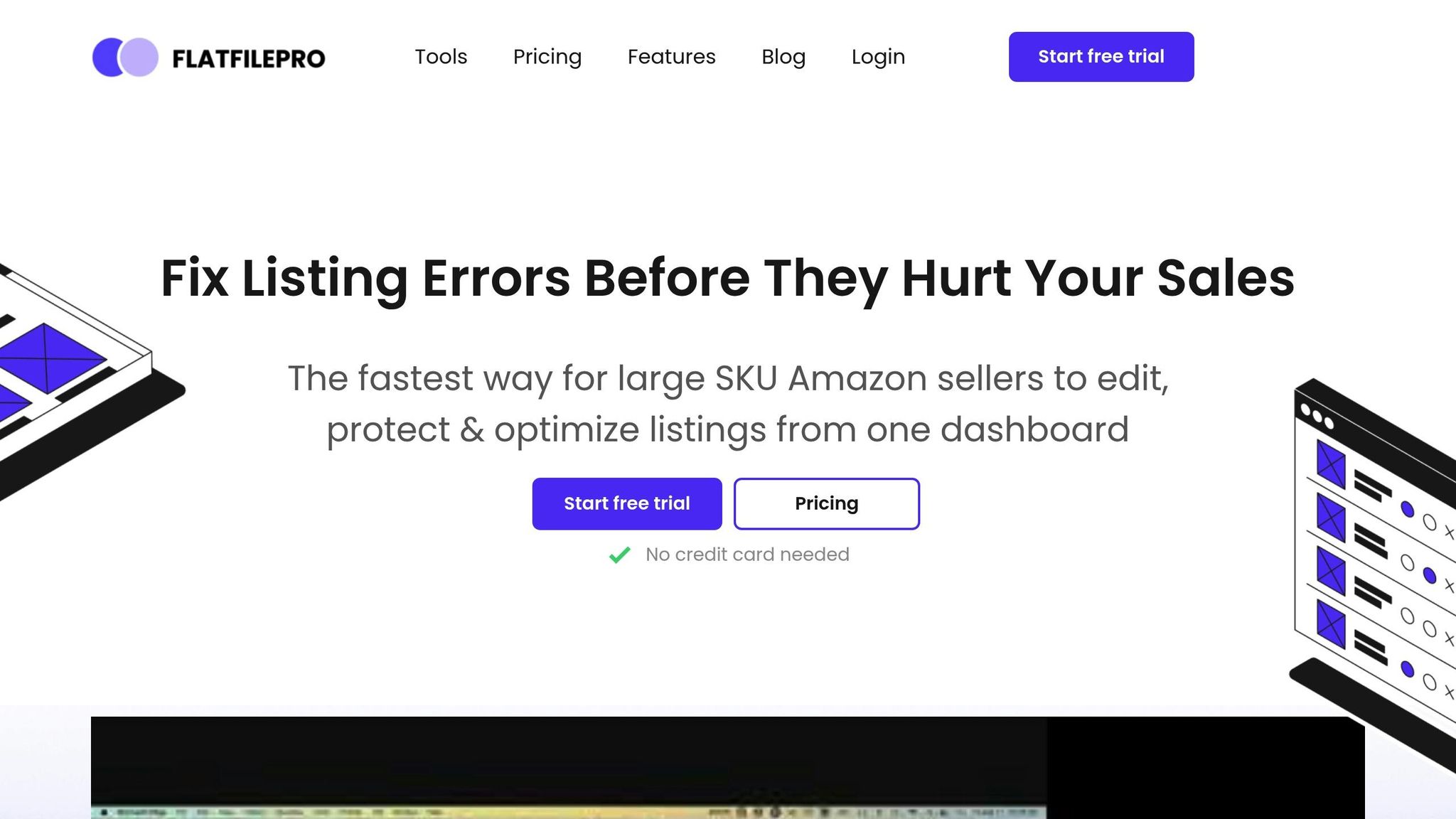Managing Amazon product variations is key to improving sales and customer experience. Here’s a quick overview of how to edit them:
- Why Variations Matter: Variations group products (e.g., sizes, colors) under one listing, improving visibility, combining reviews, and simplifying inventory.
- Editing Variations in Seller Central:
- Use the Variation Wizard to add or update variations.
- Adjust product details like price or inventory directly.
- Add new child products to an existing parent listing.
- Bulk Updates with Flat Files: Download category-specific templates, fill in details (e.g., Parent/Child SKUs, Variation Themes), and upload them for faster updates.
Key Tips:
- Stick to Amazon’s guidelines for variation themes (e.g., size, color).
- Use tools like FlatFilePro for bulk edits and error tracking.
- Keep product details consistent across variations to avoid confusion.
Well-managed variations enhance search rankings, consolidate reviews, and make shopping easier for customers.
FULL GUIDE on Creating Amazon Product Listings With …
Amazon Product Variations Basics
This section breaks down the essentials of Amazon product variations, covering common types and how they can benefit both sellers and shoppers.
Types of Product Variations
Amazon uses a parent-child structure to group related products under one listing. Here are some common types:
- Color – Popular in fashion, accessories, and home goods
- Size – Often found in clothing, shoes, and furniture
- Flavor – Common in grocery and food products
- Style – Used in fashion, accessories, and home decor
- Material – Relevant for furniture and accessories
- Package Quantity – Ideal for bulk items or multipacks
For example, a t-shirt listing might include multiple colors (like black, white, navy) and sizes (S, M, L, XL) under one parent listing. This setup makes it easier for customers to explore all options without searching for separate listings.
Why Use Product Variations
Here’s why product variations are a smart choice:
- Better Visibility: Reviews from all variations combine, boosting your product’s search ranking.
- Simplified Inventory Tracking: Managing related items under one listing keeps things organized.
- Improved Shopping Experience: Customers can find what they need faster, all in one place.
Standard Variation Options
Here’s a quick look at common variation themes across different categories:
| Category | Common Variation Themes |
|---|---|
| Clothing & Accessories | Size, Color, Style |
| Home & Kitchen | Size, Color, Material |
| Grocery & Gourmet | Flavor, Package Size, Count |
| Beauty & Personal Care | Scent, Size, Shade |
| Sports & Outdoors | Size, Color, Style |
| Pet Supplies | Size, Flavor, Count |
Tip: Keep variations logical and relevant to your product category to avoid customer confusion.
How to Edit Variations in Seller Central
Finding Variation Settings
Start by logging into Seller Central. Go to Inventory > Manage All Inventory. Once there, click the Add a Variation option to open the Variation Wizard.
Creating New Variations
You can create new variations using one of two methods:
-
Directly in Seller Central
From your inventory page, click Add a Variation. Select a variation theme like size, color, or style. Then, enter product details, set pricing and inventory, upload images, and confirm your changes. -
Using the Inventory File Template
Download the pre-filled template from the Variation Wizard. Add new variations following the template’s structure, then submit it via Catalog > Add Products via Upload.
Updating Current Variations
Keeping your variations up to date is important for maintaining strong listings. Here’s how to make changes:
-
For Existing Child Variations
Use the Edit button to adjust product details. Update pricing, quantity, or condition, and save your changes. -
To Add to an Existing Variation Family
- Choose Add to or update an existing variation family.
- Search for the parent ASIN.
- Click Add to include new child variations.
- Enter the required information.
- Save your updates.
Key Points to Remember
- Each variation family can include up to 2,000 child ASINs.
- Only professional seller accounts can create or manage variations.
- Variations aren’t supported for ASINs in the Handmade category.
- Ensure all variations belong to the same product type to avoid issues.
Amazon regularly reviews variation relationships. Listings that don’t follow the rules may be removed, so keep your variations well-organized and relevant.
Next, we’ll cover how to manage variations in bulk using flat files.
sbb-itb-ed4fa17
Bulk Variation Updates with Flat Files
If you’re managing a large product catalog, using flat files for bulk updates can save a ton of time compared to editing listings directly in Seller Central. With flat files, you can update multiple listings at once.
Getting Started with Flat Files
Here’s how to get started with bulk updates using flat files:
- Log in to Seller Central and go to Catalog > Add Products via Upload.
- Download the inventory file template for your specific category.
- Unprotect the "Template" tab in the file.
- Review the "Valid Values" tab for accepted inputs.
Key Fields to Focus On:
- Parent SKU: The identifier for the main product.
- Child SKU: The identifiers for variations.
- Variation Theme: Defines the relationship between parent and child (e.g., size, color).
- Required Attributes: Fields that must be completed for the listing to work.
- Update/Delete Flag: Indicates whether you’re updating or removing a listing.
Submitting Flat File Changes
Before submitting, make sure all your listings are in the same category, brand names are consistent, all required fields are filled, and unnecessary attribute columns are removed from the file.
Steps to Upload:
- Navigate to Add Products via Upload in Seller Central and upload your completed file.
- Check the "Monitor Upload Status" tab for updates:
- Look for "Download processing report" to confirm a successful upload.
- If errors occur, you’ll see "Download processing report – Complete Drafts" to review and fix issues.
After submission, keep an eye on updates and track changes using FlatFilePro for additional control.
Using FlatFilePro‘s Change Tracking
FlatFilePro provides tools that make managing bulk updates easier and more accurate:
- Real-Time Monitoring: See changes as they happen across your catalog.
- Version History: Keep a record of all updates for easy reference.
- Error Detection: Spot and fix problems before they affect your listings.
- Bulk Edit Verification: Double-check large-scale changes for accuracy.
The drag-and-drop interface simplifies managing product relationships. Always back up your listings before making bulk edits.
Additional features include:
- Manage unlimited SKUs effortlessly.
- Automated tools to catch errors during uploads.
- Built-in validation checks to ensure data accuracy.
- Custom database integration for deeper analytics.
These tools streamline the process and help you avoid costly mistakes while updating your catalog.
Tips for Better Variation Management
These techniques can help improve your catalog’s performance by refining how you manage product variations.
Keep Variation Groups Organized
Maintaining order in variation groups is key to smooth catalog management. Ensure all products in a variation group share core attributes like product type, brand, title format, and images. For example, in apparel, child variations should only differ by attributes such as color or size. Avoid combining entirely different styles within the same group. Keeping things consistent reduces confusion and minimizes errors, especially during bulk updates.
Write Clear Variation Details
Make sure each variation is clearly defined with precise titles and descriptions:
- Add specific variation details to child product titles.
- Use consistent terminology across all listings.
- Write concise, detailed descriptions that highlight what sets each variation apart.
For instance, a parent listing for computer monitors could have child variations like "21.5-inch Black LED Monitor" and "23-inch Black LED Monitor." These titles clearly differentiate the variations while maintaining the overall product identity.
Check Variation Results
Use tools like FlatFilePro’s dashboard to monitor how your variations are performing:
- Keep track of sales and inventory for each variation.
- Analyze metrics specific to each variation to improve listings.
- Review customer feedback and search term data.
- Identify and resolve listing issues quickly.
Pay close attention to search performance and how sales are distributed across variations. Stick to Amazon’s standard variation themes for your category – for example, using color/size combinations in apparel – rather than creating custom attributes. This alignment makes it easier for customers to navigate your listings.
A well-structured variation setup not only helps customers make informed choices but also boosts the overall performance of your listings. These tips can help ensure your catalog runs efficiently and effectively.
Conclusion
Managing product variations effectively is essential for boosting e-commerce performance. Listings that consolidate variations tend to rank higher in searches and attract more views compared to separate individual listings.
Key advantages include:
- Simplified shopping for customers
- Improved search visibility
- Centralized product reviews
- Easier inventory management
FlatFilePro takes these benefits further by automating critical tasks. Its drag-and-drop interface and bulk editing tools help keep product listings accurate and current. By handling bulk updates and tracking changes, FlatFilePro eliminates many of the common challenges associated with managing variations.
To succeed, you’ll need to regularly monitor variation performance, keep product details consistent, and follow Amazon’s guidelines. The outlined steps provide a solid framework for creating and managing variations that can increase sales and improve the customer experience.
Use FlatFilePro’s bulk update and change tracking features to turn your Amazon catalog into a well-organized, high-performing resource. With the right tools and strategies, you can focus on growing your business while keeping your catalog in top shape.