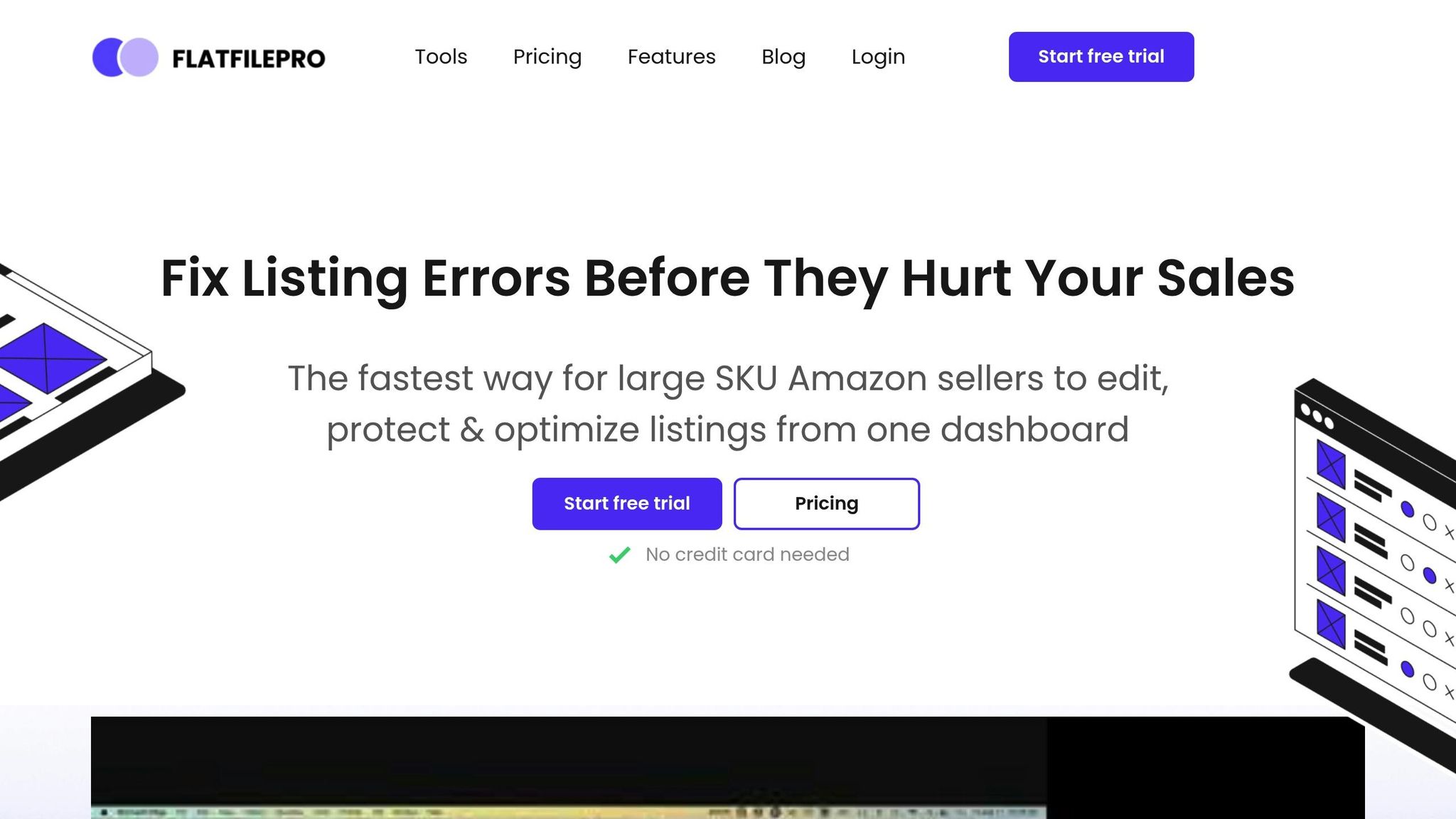Want to save time managing your Amazon listings? Custom templates for Amazon flat files let you update hundreds of products at once, reduce errors, and keep your data consistent across marketplaces. Here’s what you need to know:
- What are Amazon flat files? Spreadsheet templates for bulk product updates.
- Why use custom templates? They prevent mistakes, save time, and improve data accuracy.
- Who benefits? Sellers with large catalogs, complex setups, or global operations.
- Tools you’ll need: Excel or Google Sheets, a text editor, and tools like FlatFilePro for validation and automation.
- Key steps: Download a base template from Seller Central, customize fields (like pricing, inventory, and descriptions), and apply validation rules.
Flat Files Made Simple: How to Update Your Amazon Listings …
Required Tools and Setup
Before diving into custom template creation, make sure you have the necessary tools and software ready.
Basic Software Requirements
You’ll need the following:
- Spreadsheet software that supports .xlsx files (e.g., Excel or Google Sheets)
- A text editor for viewing and editing raw template files
- FlatFilePro, a tool built to simplify template creation and catalog management
- A stable internet connection for accessing Amazon Seller Central
- A modern web browser like Chrome, Firefox, or Safari
Finding Amazon Template Files
To get the correct template files for your products, follow these steps:
- Log in to Amazon Seller Central.
- Go to Inventory > Add Products via Upload.
- Select your product category.
- Download the template file specific to your category.
Once downloaded, double-check that the file includes all the necessary product fields for your listings.
Required Product Fields
Each product category has mandatory fields that must be included in your template. Here’s a quick overview of the key fields:
| Field Type | Examples | Requirement Level |
|---|---|---|
| Basic Info | SKU, Product ID, Product Name | Required |
| Pricing | Standard Price, Sale Price | Required |
| Inventory | Quantity, Fulfillment Channel | Required |
| Description | Product Description, Bullet Points | Required |
| Category-Specific | Size, Color, Material | Varies by category |
| Search Terms | Keywords, Subject Matter | Optional |
Key Notes:
- Each field must follow specific validation rules and formatting guidelines.
- Be mindful of character limits (e.g., product titles should be around 200 characters, and bullet points up to 500 characters each).
- Dates need to follow the MM/DD/YYYY format, and numbers should use decimal points without commas.
- Ensure main images comply with Amazon’s image requirements.
FlatFilePro can help validate these rules, reducing errors and speeding up the listing approval process.
Creating Your Custom Template
Once you’ve downloaded the base template, it’s time to tailor it for your specific product listing needs. FlatFilePro simplifies this process with built-in validation and automated field management.
Getting the Base Template
Start by downloading your category template and saving a backup copy. Open the file to examine its structure: mandatory fields are highlighted in yellow, while optional fields are in white.
Modifying Template Fields
1. Field Selection and Organization
Decide which fields are relevant to your products:
- Group related fields (e.g., pricing, dimensions).
- Add columns for internal tracking purposes.
- Include sections for variation-specific attributes.
2. Field Formatting
Make sure all data is properly formatted:
| Field Type | Format Example | Notes |
|---|---|---|
| Dates | 03/29/2025 | MM/DD/YYYY |
| Prices | 29.99 | Use numbers only |
| Dimensions | 12.5 x 8.3 x 2.4 | L x W x H (inches) |
| Weights | 2.5 | Decimal pounds |
Next, set up data rules to maintain consistency across your listings.
Setting Up Data Rules
1. Basic Validation Rules
- Limit product titles to 200 characters.
- Restrict price fields to numerical values.
- Use dropdown menus for specific attributes.
2. Advanced Formulas
- Automatically calculate weights.
- Generate unique SKUs for each product.
- Format product titles consistently.
Once these rules are in place, your template will be ready for efficient and accurate data entry.
Template Storage and Organization
After customizing your template and applying data rules, organize it for easy access and management:
1. File Naming Convention
Use a clear naming system, such as including the category, date (MMDDYYYY), and version number.
2. Storage Structure
- Create folders for each category.
- Keep an archive folder for older versions.
- Use cloud storage to ensure team-wide access.
FlatFilePro simplifies this process by managing version control and keeping a complete history of template changes. It also ensures your templates always meet Amazon’s latest formatting and requirement updates.
sbb-itb-ed4fa17
Template Design Guidelines
Data Quality Standards
Maintaining high-quality data is crucial for Amazon listings. Implement role-based access to ensure accuracy and consistency:
| Role | Permitted Template Sections | Purpose |
|---|---|---|
| Content Writers | Product descriptions, titles, bullets | Keep branding consistent |
| Design Team | Image links, style attributes | Manage visual elements |
| Inventory Managers | Stock levels, SKUs | Avoid stock-related issues |
| Finance Team | Pricing, cost data | Maintain accurate pricing |
FlatFilePro’s validation tools can automatically enforce these standards, minimizing errors and inconsistencies. A well-structured template further supports these efforts, enabling smoother data entry.
Template Structure
A clear and organized template can improve workflow and reduce mistakes:
1. Core Product Information
Include fundamental details upfront:
- SKU, UPC, EAN
- Title, brand, manufacturer
- Pricing and inventory
2. Detailed Specifications
Group similar attributes together for easier input:
- Dimensions and weight
- Technical details
- Material and construction info
3. Marketing Content
Divide customer-focused content into distinct sections:
- Product descriptions
- Key feature bullets
- Search terms and keywords
Managing Template Versions
Version control is key to tracking changes and keeping listings consistent. FlatFilePro simplifies this process with built-in version tracking.
Key version elements to monitor:
| Version Element | Example | Purpose |
|---|---|---|
| Version Number | v2.3.1 | Identify major or minor updates |
| Date Stamp | 03/29/2025 | Record when changes were made |
| Change Log | Price field update | Document specific modifications |
| Editor ID | Team member initials | Ensure accountability |
"Lock down certain employees or teams to make sure the right people can only edit the right pieces… The end result is fewer errors and less time wasted."
Using Your Custom Template
Data Preparation
Before uploading your product data to Amazon Seller Central, make sure it aligns with the required template format. FlatFilePro offers built-in validation tools to check for completeness and proper formatting, helping reduce upload errors.
Template Upload Process
- Pre-upload Verification: FlatFilePro scans for issues like missing fields, formatting mistakes, invalid characters, and duplicate SKUs.
- Bulk Upload Implementation: The platform simplifies bulk uploads via API integration. It can handle large SKU volumes while keeping data accurate and offering real-time updates on the process.
- Post-upload Monitoring: FlatFilePro’s Reflection Engine keeps an eye on listing updates, confirming successful changes and flagging any items that need attention.
Once the upload is complete, address any flagged errors quickly to keep your data accurate.
Error Fixes and Verification
If any issues arise during the upload, FlatFilePro provides tools to resolve them:
- Use the bulk edit and format correction features to fix missing data, formatting issues, or duplicate entries.
- Take advantage of version control to track changes, restore earlier versions, and review your modification history.
Conclusion
Template Advantages
Custom templates for Amazon flat files can transform how sellers manage their listings. With well-structured templates, businesses can cut down on errors and simplify their operations. Updating hundreds of listings at once becomes far easier compared to manual updates. Plus, custom templates help ensure consistent and accurate product information across different international marketplaces.
"This is the tool that powers our ops and analytics teams. We used to do everything manually, such a pain! Now we don’t have to think about anything and our listings update like magic!" – Jack Haldrup, Founder of Dr. Squatch
These improvements pave the way for smoother workflows and better efficiency.
FlatFilePro Features
FlatFilePro takes these benefits to the next level, offering tools that simplify catalog management even further. Its Reflection Engine keeps an eye on listing changes in real time, helping to catch potential problems before they affect sales. The platform also features version control, so teams can easily track changes and restore previous versions when needed.
Here are some standout features of FlatFilePro:
- Centralized Control: Manage all global listings from one dashboard.
- Error Prevention: Built-in validation tools flag formatting issues before submission.
- Efficient Workflows: A drag-and-drop interface makes managing parent-child relationships simple.
- Access Management: Restrict editing rights to protect data accuracy.
"With FlatFilePro, I’ve been able to streamline my Amazon listing process significantly. What used to take hours now takes just minutes. It’s a game-changer for my business." – Ian Sells, Founder, Million Dollar Sellers