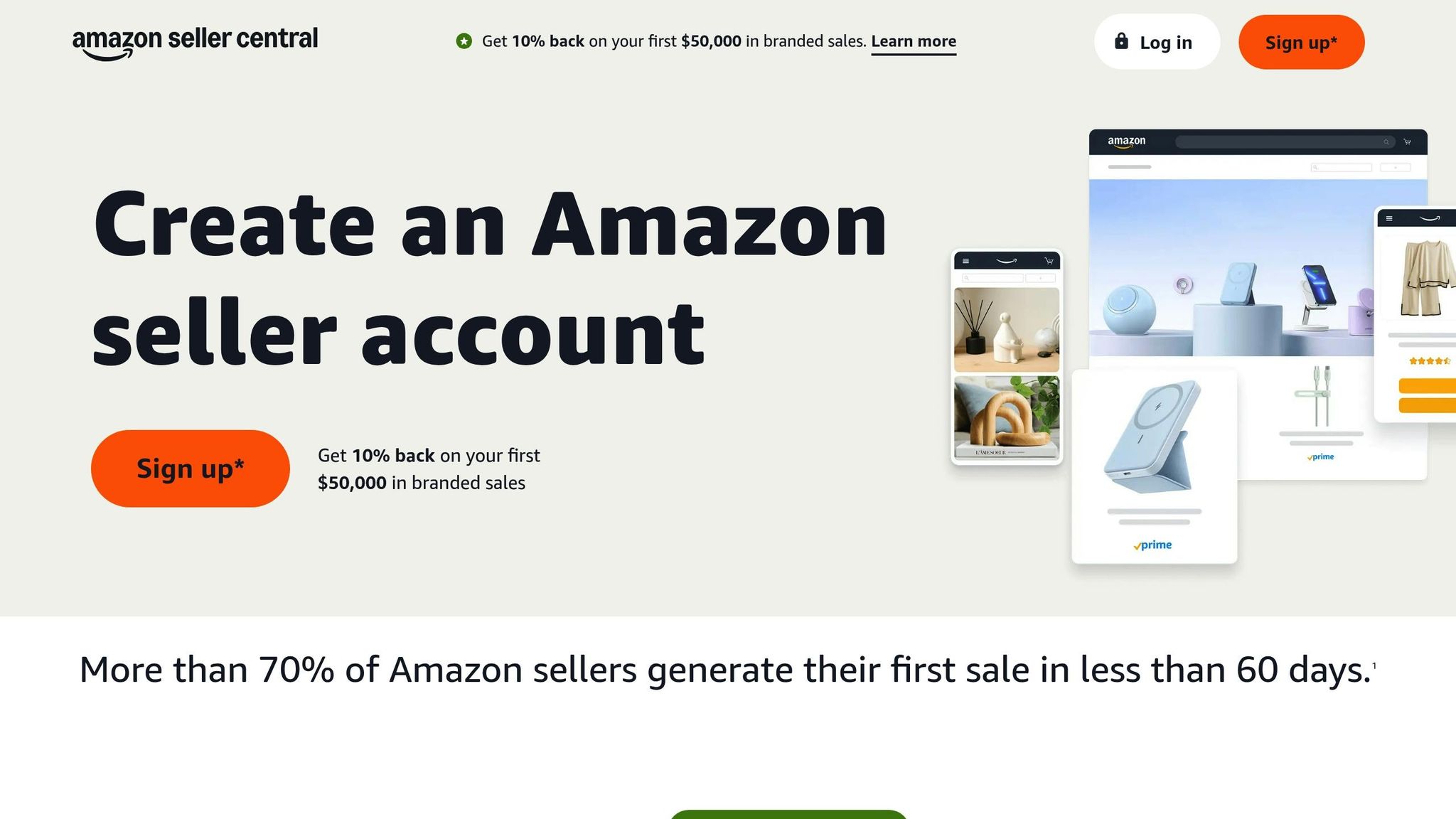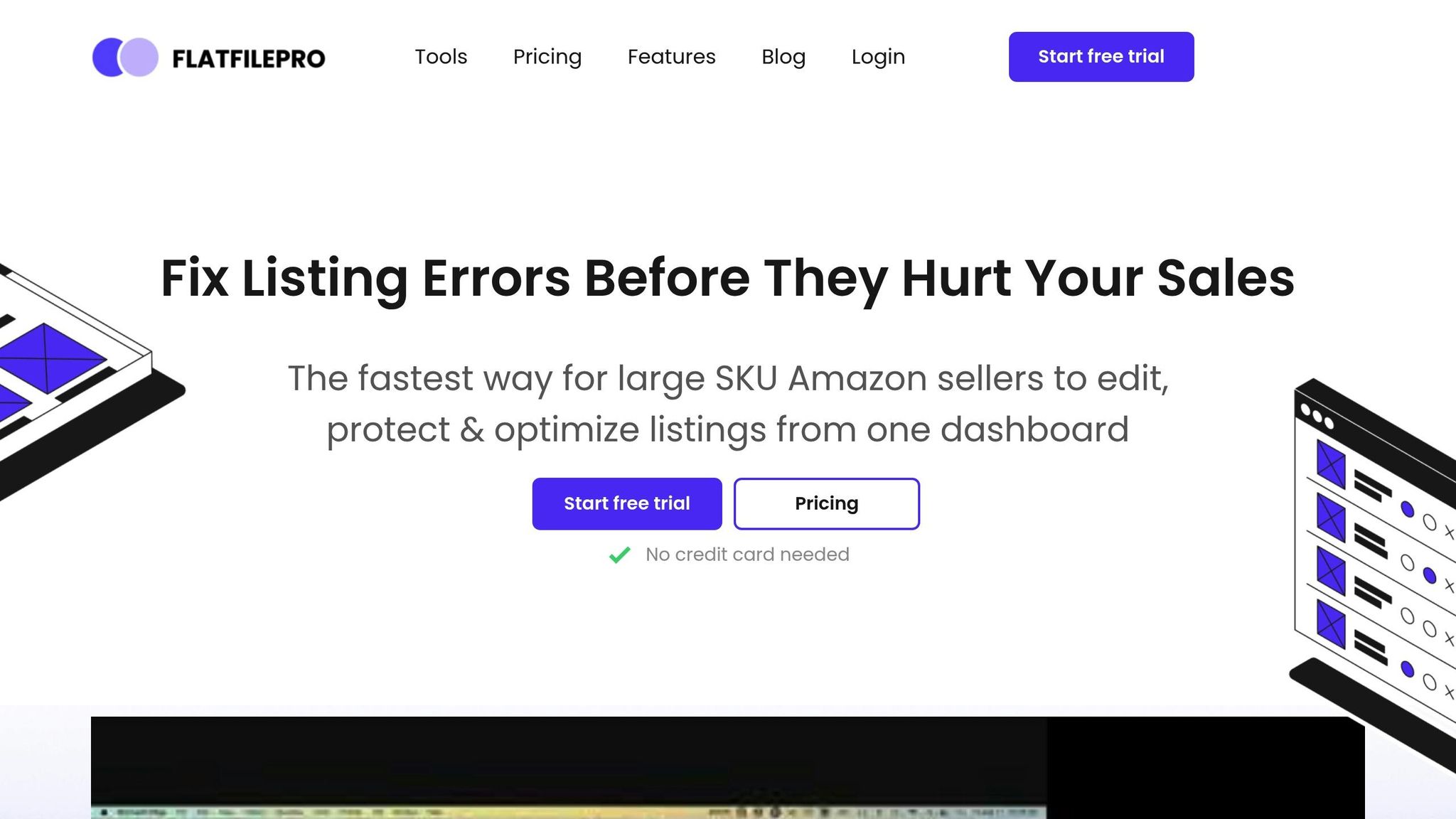Managing your Amazon catalog doesn’t have to be overwhelming. With Amazon flat files, you can update product listings in bulk, saving time and reducing errors. Here’s what you need to know:
- What Are Flat Files? They are Excel-based templates provided by Amazon for bulk product updates, including descriptions, prices, inventory, and more.
- Why Use Them? Flat files help with bulk updates, error detection, and maintaining consistency across your listings.
- When to Use Them? Ideal for large catalog updates, new product launches, seasonal changes, or category shifts.
- How to Get Started? Access templates via Amazon Seller Central, choose the right file for your product category, and save them in CSV format for easy editing.
Quick Overview of Template Types:
| Template Type | Best For | Key Features |
|---|---|---|
| Inventory Loader | Basic updates | SKU, price, and quantity changes |
| Category-Specific | Detailed product attributes | Technical specs, size charts |
| Price & Quantity | Quick restocking updates | Simplified format |
| Relationship | Managing product variations | Parent-child connections |
For an even smoother experience, tools like FlatFilePro can simplify bulk updates, validate data, and track changes effectively. Whether you’re managing a few products or thousands, these strategies and tools can streamline your catalog management process.
How to Download and Use a Flat File for Bulk Upload in Amazon Seller Central | Step-by-Step Tutorial
Before You Download
Get your catalog updates ready by making sure everything is set up properly beforehand.
Confirm Account Access
You can access flat files through Amazon Seller Central using the updated 2025 User Permissions dashboard.
Here’s how it works for different user types:
- Primary users: These users have full access to Seller Central. They manage permissions for secondary users and handle file downloads directly.
- Secondary users: These users need "View and edit" permissions, granted by an administrator, to manage inventory.
Once access is sorted, pick the right template that matches your product category.
Product Categories Guide
Selecting the correct template ensures your product listings are accurate. Amazon provides specific templates for categories like Apparel, Kitchen, Electronics, and Fashion. Each has unique attributes you’ll need to include.
| Category | Key Attributes |
|---|---|
| Apparel | Color, Size, Material |
| Kitchen | Refer to template guidelines |
| Electronics | Refer to template guidelines |
| Fashion | Refer to template guidelines |
Make sure to review the templates to include all necessary details for your listings.
Download Steps
Find Templates
To access your template in Seller Central, follow these steps:
- Sign in to your Seller Central account.
- Navigate to the "Inventory" tab in the top menu.
- Select "Add Products via Upload."
- Click on "Upload your Inventory File."
- Look for the option to "Download an inventory file."
Once the list of templates appears, select the one that best suits your product listing needs.
Select Your Template
Templates are designed to meet different product management requirements:
| Template Type | Best For | Key Features |
|---|---|---|
| Inventory | Basic listings | SKU, price, and quantity updates |
| Category-specific | Detailed attributes | Technical specs, size charts |
| Price & Quantity | Quick updates | Simplified format for restocking |
| Relationship | Product variations | Parent-child connections |
Tip: Always choose the template that matches your product category to ensure all necessary data fields are included.
Save Your File
Keep these file management tips in mind:
- Save the file in CSV format for universal compatibility with tools like Excel or Google Sheets.
- Use a clear naming convention, such as: "Electronics_05112025.csv."
- Organize files systematically, for example: "Amazon Flat Files > [Category] > [Date]."
- Always save an untouched copy of the original template for future reference.
Both Microsoft Excel and Google Sheets work well for editing CSV files. To avoid formatting issues in Excel, import CSV files using "Data > From Text/CSV".
Troubleshooting Downloads
If you encounter issues downloading files, try these solutions:
- Use a wired internet connection for large files.
- Clear your browser cache if downloads fail.
- Switch to browsers like Chrome or Firefox.
- Download during off-peak hours to avoid slow speeds.
Once your file is saved, you can open and edit it with any spreadsheet tool you’re comfortable with.
sbb-itb-ed4fa17
Using FlatFilePro
FlatFilePro makes bulk product updates easier and faster with user-friendly tools designed to simplify the process.
Edit Multiple Products
With FlatFilePro, you can update hundreds of products at once using a drag-and-drop interface that eliminates the hassle of traditional spreadsheets. Whether you’re adjusting prices, updating descriptions, swapping product images, or managing parent-child relationships, this platform makes it straightforward.
"Nifty bit of kit. Love that it saves all the changes my team makes across listings." – Keith Mander, Founder of Yuca Brands and Bagels.io
This bulk editing feature ensures smoother catalog management with fewer errors.
Check for Errors
FlatFilePro’s built-in error detection scans your files before submission, catching problems early. Here’s how it works:
- Validates Data Format: Makes sure your entries comply with Amazon’s requirements.
- Flags Discrepancies: Identifies missing or incorrect details.
- Suggests Fixes: Offers quick solutions for common issues.
"This is the tool that powers our ops and analytics teams. We used to do everything manually, such a pain! Now we don’t have to think about anything and our listings update like magic!" – Jack Haldrup, Founder, Dr. Squatch
After validation, you can move forward with confidence, knowing your data is accurate.
Track Changes
FlatFilePro ensures full visibility and control over every update with its version tracking features:
- View a detailed log of updates using the Reflection Engine, with one-click rollback options.
- Set permissions to control who can edit specific parts of your listings.
- Manage multiple marketplaces from a single dashboard.
"With FlatFilePro, I’ve been able to streamline my Amazon listing process significantly. What used to take hours now takes just minutes. It’s a game-changer for my business." – Ian Sells, Founder of Million Dollar Sellers
For international sellers, FlatFilePro simplifies content updates across global marketplaces while maintaining consistent branding and secure access controls. These tools make managing your Amazon listings more efficient and reliable.
Fix Common Problems
Error Solutions
When dealing with Amazon flat files, it’s not uncommon to run into issues during the upload process. Knowing how to identify and resolve these errors can make catalog management much smoother.
Validation Errors
Validation errors often happen when required fields aren’t properly completed. To avoid these, double-check the following:
- SKU matching: Ensure your SKUs align exactly with existing listings.
- Product ID accuracy: Verify that UPC, EAN, or ISBN numbers are correct.
- Price formatting: Use the correct format, like $24.99 (not $24,99).
- Quantity values: Enter whole numbers only – no decimals allowed.
File Format Issues
Improper file formatting can also disrupt uploads. To prevent this:
- Save files in the correct format, such as .txt or .csv.
- Ensure column headers match Amazon’s template precisely.
By addressing these common issues, you can make your uploads far more efficient and error-free.
Tips for Success
Pre-Upload Checklist
Before uploading, take these steps to ensure everything is in order:
- Validate your data: Check mandatory fields, avoid duplicate SKUs, confirm prices meet Amazon’s guidelines, and verify inventory quantities.
- Review processing reports: Once you receive the report, prioritize fixing critical errors, document recurring issues, and track successful solutions to avoid repeating mistakes.
Optimization Practices
Adopting these strategies can help minimize errors and streamline your process:
| Best Practice | Benefit | How to Implement |
|---|---|---|
| Regular Backups | Prevents data loss | Always back up before updates |
| Template Versioning | Ensures consistency | Use templates with clear dates |
| Field Validation | Reduces upload errors | Follow Amazon’s field requirements |
| Batch Processing | Simplifies large uploads | Break large catalogs into smaller chunks |
Time-Saving Techniques
Tools like FlatFilePro can save you time by catching errors before they become a problem. Its built-in validation features automatically flag issues such as:
- Missing required fields
- Incorrect data formats
- Incompatible values
- Duplicate entries
Using these tools and tips can help you avoid common pitfalls and keep your catalog running smoothly.
Summary
Getting a handle on Amazon catalog management starts with understanding flat files. These Excel-based templates are the go-to solution for managing multiple listings in bulk. They allow sellers to update key details like prices, inventory, and descriptions all at once, saving time and effort. Tools like FlatFilePro take this process even further with specialized features designed to make catalog management more efficient.
"Flat file is the fastest tool for adding or editing multiple listings. Which ultimately saves time and speeds up your business process." – Taib Bilal
FlatFilePro stands out by offering features that simplify and enhance catalog management:
| Feature | Benefit | Impact |
|---|---|---|
| Bulk Editing | Update unlimited SKUs at once | Cuts down on time spent on manual updates |
| Error Detection | Flags issues in listings early | Avoids costly mistakes in product details |
| Real-time Syncing | Instantly updates marketplaces | Keeps inventory and listings accurate |
| Version Control | Tracks and reverses changes | Ensures data accuracy and maintains history |
Sellers using FlatFilePro have shared success stories, highlighting how it speeds up listing updates and significantly reduces manual work.
By combining effective flat file management with FlatFilePro’s tools, sellers can:
- Keep product data accurate across large catalogs
- Reduce errors and improve listing performance
- Save time with automated bulk updates
- Monitor and manage changes with version control
With the right approach and tools, managing your Amazon catalog becomes less of a chore and more of a streamlined process. These strategies can help you simplify bulk updates and keep your listings competitive.
FAQs
How can I find the correct flat file template for my product category on Amazon?
To get the right flat file template, log in to your Amazon Seller Central account. Go to Inventory > Add Products via Upload. Here, you’ll find an option to download a category-specific template. Choose the category that matches your product type to make sure the template fits your needs.
These templates are designed with fields specific to each category, simplifying the process of managing your product listings. Before you start, review the template to confirm it includes all the necessary fields for your listings.
What are common mistakes when uploading Amazon flat files, and how can you fix them?
Uploading Amazon flat files can sometimes lead to errors, but the good news is that most of these issues are straightforward to spot and fix. The most common problems include incorrect file formatting, missing required fields, and duplicate SKUs. These typically happen due to minor mistakes during data entry or file preparation.
To tackle these errors, start by reviewing Amazon’s processing report – it pinpoints the exact issues in your file. Make sure your file is saved in the correct format, such as .txt or .csv, and double-check that all required fields are properly filled. If duplicate SKUs are flagged, ensure each product has its own unique identifier and remove any duplicates before attempting to upload again. Following these steps will make the upload process much smoother.
How does FlatFilePro simplify managing Amazon product listings?
FlatFilePro simplifies the process of managing Amazon product listings by automating bulk updates. This reduces the need for manual work and helps cut down on errors, making it easier to handle large catalogs while saving time and improving precision.
One standout feature is role-based access control, which lets you assign permissions to team members based on their roles. This ensures secure and well-organized collaboration across your team. Another key tool is the global inventory sync, which keeps your stock levels consistent across all marketplaces. This helps prevent issues like overselling or running out of stock. Together, these features streamline your eCommerce operations and make your workflow more efficient.