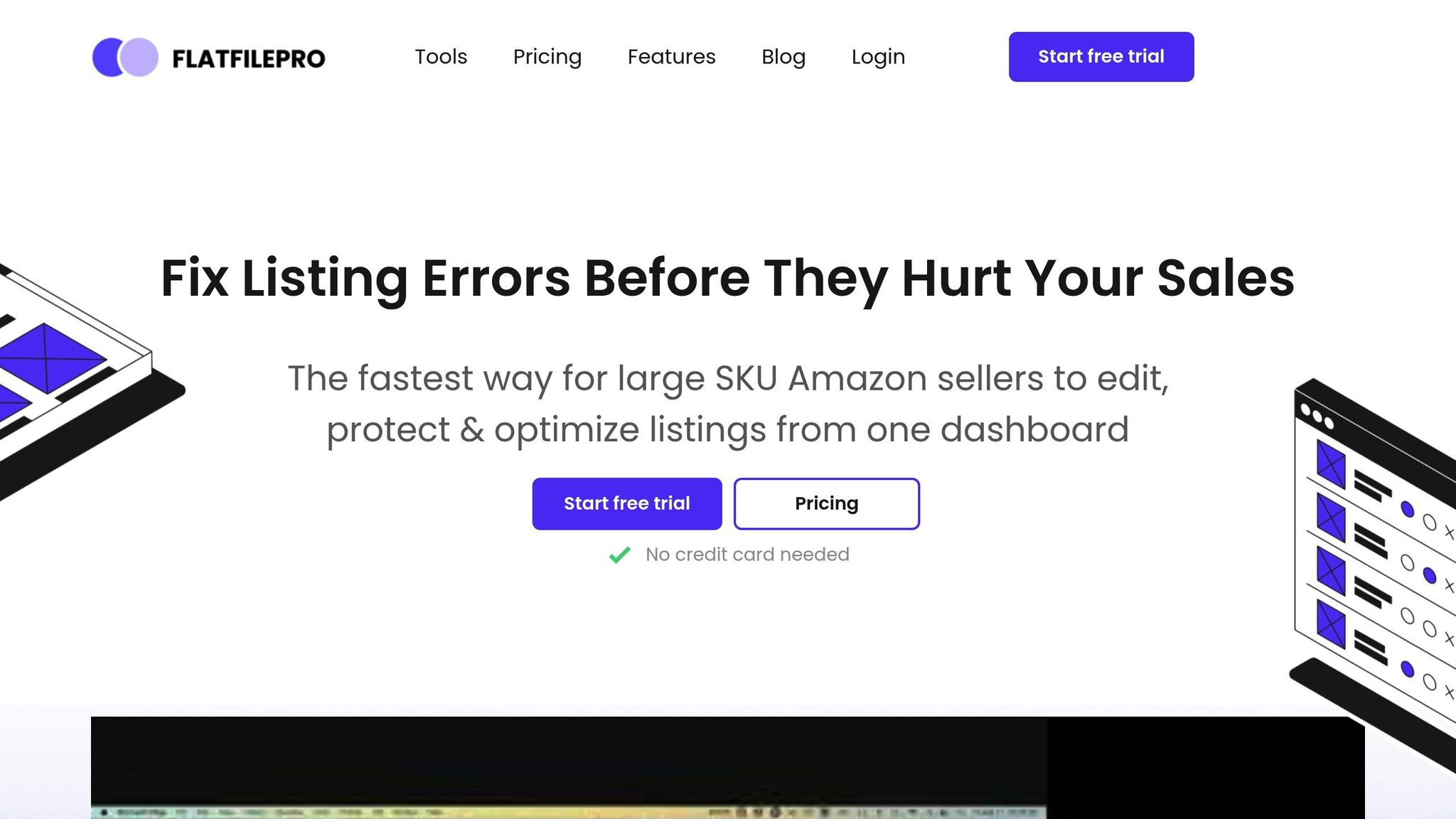The Amazon Flat File Relationship Wizard simplifies managing parent-child product variations on Amazon. It helps sellers organize large catalogs efficiently using structured spreadsheets. This tool is ideal for handling bulk updates, saving time, and improving accuracy compared to manual uploads through Seller Central.
Key features include:
- Parent-Child Relationships: Group variations (e.g., size, color) under a parent SKU for easier navigation and customer experience.
- Flat File Benefits: Faster updates, error correction, and better organization for large catalogs.
- Setup Essentials: Requires a Professional Seller account, complete product data (e.g., SKUs, UPCs, dimensions), and the latest category-specific templates.
- Common Errors: Issues often arise from mismatched variation themes or incorrect product IDs, which can be resolved by following Amazon’s guidelines.
For advanced catalog management, tools like FlatFilePro enhance efficiency with real-time monitoring, drag-and-drop variation management, and API integration for bulk edits.
Quick Comparison:
| Method | Control Over Variations | Error Rate | Speed for Bulk Updates | Best For |
|---|---|---|---|---|
| Flat File Upload | High | Low | Fast | Large/complex catalogs |
| Variation Wizard | Moderate | Higher | Slow | Simple/small catalogs |
| Advanced Tools | Very High | Lowest | Fastest | Scaling and automation |
Using flat files effectively ensures accurate, scalable catalog management, especially for sellers with extensive product variations.
Amazon Flat Files Full Guide 2023 – Filling Out Parent-Child Variations & Fixing Listing Issues
Getting Started: Requirements and Setup
Before diving into Amazon catalog updates, it’s important to have the right tools and information at your fingertips. System access, the correct template, and properly formatted data are key to ensuring a smooth process. Below, we’ll walk you through the essentials for setting up your flat file quickly and accurately.
What You Need to Use the Tool
To get started, you’ll need the following:
- Amazon Seller Central Access: Make sure you have an active Professional Seller account. This is required to upload flat files and manage bulk listings.
- Complete Product Data: Gather all the necessary details, including:
- SKUs for parent and child products
- Product titles and brand names
- UPC codes or ASINs
- Pricing in US dollars
- Dimensions in inches and weights in pounds
- Clear product images
- Category-Specific Information: Identify the correct product category, as Amazon’s flat file templates are tailored to specific categories. Also, confirm your US variation theme (e.g., Size, Color) to align with the template requirements.
How to Download the Template
Amazon frequently updates its listing templates and validation systems, so using the latest version is essential to avoid upload errors. The most recent templates include updated validation rules and field requirements – make sure you’re working with the 2025 version as recommended.
Here’s how to download the right template:
- Go to Seller Central, then navigate to Catalog > Add Products via Upload > Download an Inventory File.
- Choose the option to “List products that are not currently in Amazon’s catalog”.
- Use relevant keywords to search for your product category.
- Select the template that matches your product type and category to prevent validation errors.
- Once you’ve confirmed your category, generate and download the file.
Spreadsheet Setup and Formatting Tips
Once you’ve downloaded the template, it’s time to set up your spreadsheet. Amazon’s flat file templates are Excel workbooks with multiple tabs, each serving a specific purpose:
- Template Tab: This is where you input your listing data.
- Data Definitions Tab: Provides explanations for each field, indicating whether it’s required or optional.
- Valid Values Tab: Lists approved variation themes and dropdown options.
To comply with US formatting standards, follow these guidelines:
- Dates: Enter dates in the MM/DD/YYYY format.
- Prices: Use numeric values only (e.g., "29.99" instead of "$29.99"). Amazon will handle the currency formatting.
- Measurements: Input dimensions in inches, weights in pounds, and volumes in fluid ounces. For example, a product measuring 15.7 inches should be entered as "15.7" (no need to convert to centimeters).
- Spelling and Characters: Use American English spelling (e.g., "color" instead of "colour" and "aluminum" instead of "aluminium"). Avoid special characters like ™, ®, or © in required fields, as these can cause processing issues.
- Data Validation: Leverage Excel’s built-in tools, such as dropdown lists, using the options provided in the Valid Values tab. Keep numeric fields consistent by formatting them with two decimal places.
How to Manage Parent-Child Relationships Step by Step
Managing parent-child relationships in Amazon’s flat file system requires careful attention to detail. This process involves organizing products hierarchically, where a parent SKU serves as a non-purchasable placeholder for multiple variations, or child SKUs. Here’s how to set up and manage these relationships effectively.
Creating Parent and Child SKUs
Start by establishing a clear structure for your SKUs. The parent SKU acts as a placeholder that groups related variations under one listing, while child SKUs represent the actual items customers can buy. For instance, if you’re selling a cotton t-shirt, the parent SKU might be "SHIRT-001", while child SKUs could look like "SHIRT-001-RED-S" or "SHIRT-001-BLU-M", indicating specific colors and sizes.
To keep things consistent, ensure that all variations share the same Product Type. Use variation themes – such as Size, Color, SizeColor, or Flavor – to distinguish between products. The variation theme column specifies the attribute(s) that differentiate the child SKUs, like color and size.
| Field Name | Parent SKU | Child SKU |
|---|---|---|
| SKU | Yes | Yes |
| Product ID | No | Yes |
| Product ID Type | No | Yes |
| Parentage | "parent" | "child" |
| Parent SKU | – | Yes (must match parent SKU) |
| Relationship Type | – | "variation" |
| Variation Theme | Yes | Yes |
| Title | Yes | Yes |
| Brand Name | Yes | Yes |
| Product Type | Yes | Yes |
| Color/Size/Flavor/etc. | No | Yes (based on variation theme) |
When creating your flat file, leave the price and quantity fields blank for the parent SKU. These fields should only be filled out for child SKUs, as customers purchase specific variations, not the parent listing.
Uploading and Checking Your Flat File
Once your flat file is ready, save it as a tab-delimited text file (.txt). In Amazon Seller Central, navigate to Catalog > Add Products via Upload, and select the "Partial Update" option if you’re working with existing ASINs. After uploading, monitor the processing status to ensure the file has been accepted. If there are errors, review the feedback and make the necessary corrections.
Troubleshooting Common Errors
Errors often stem from inconsistent variation themes. For example, if your parent SKU uses the "SizeColor" theme, each child SKU must include both size and color attributes. Missing one of these attributes can lead to upload rejection.
Additionally, each child SKU must have a unique Product ID, such as a UPC or EAN code. Ensure that all variation attributes are fully defined and match the chosen variation theme. By addressing these details, you’ll maintain an accurate and functional catalog, avoiding unnecessary upload issues.
sbb-itb-ed4fa17
Problem Solving and Best Practices
Amazon sellers often run into challenges when working with flat file relationship wizards. Success comes from understanding these common hurdles and taking steps to keep your catalog accurate and functional. By sticking to effective strategies, you can sidestep issues like suppressed listings and ensure your product relationships stay intact.
How to Prevent Flat File Errors
Avoiding errors before uploading flat files can save you time and headaches. Start by verifying your data against Amazon’s guidelines. Check for category restrictions and confirm that your seller account has the correct permissions to list the products you’re working with.
A UPC validation tool is essential to confirm that your Product ID values are accurate before uploading. Incorrect Product IDs often lead to errors like 8541 and 8542, which can delay your listings. For Error 8541, you’ll need to update the Product ID or adjust inventory attributes to align with the existing ASIN. For Error 8542, review and correct the Standard Product ID values in your flat file. If the IDs are accurate but still causing issues, download a fresh template to ensure compatibility with Amazon’s system.
Consistency in variation themes is another critical factor. Error 8016 is a common issue that arises when variation themes between parent and child products don’t match. Double-check that the VariationTheme column has identical values for all related SKUs and that the data in corresponding columns aligns with the chosen theme. For example, if your theme is "SizeColor", every child SKU must include both size and color attributes without exception.
Using Amazon’s "Check My File" feature can help you catch errors before they become bigger problems. This tool flags missing values and formatting issues during the upload process, saving you time – especially if you’re managing a large catalog or complex variation setups.
When uploading, consider starting with smaller batches. Although uploading thousands of SKUs at once might seem efficient, smaller batches make it easier to pinpoint and fix specific errors. This approach is particularly helpful when you’re testing new product categories or trying out different variation themes.
By following these steps, you’ll reduce errors and set up your catalog for long-term accuracy.
Keeping Your Catalog Accurate Over Time
Preventing errors is just the beginning. To keep your catalog in good shape, you need to monitor it regularly. This helps you catch small issues before they grow into larger problems that could suppress your listings or confuse customers.
After every upload, download and review processing reports. These reports detail any errors or warnings that occurred during the upload process. Even if your listings seem fine, processing reports can reveal hidden problems that might hurt your performance down the line. Address flagged issues right away, even if they appear to be system errors.
Check for stranded inventory weekly. Stranded inventory happens when parent-child relationships break down, making products invisible to customers even though they’re in stock. This not only affects sales but might also signal deeper issues with your flat file relationships. Regular checks can help you resolve these problems quickly.
Maintaining logical and consistent pricing within product families is another key practice. For example, if you’re selling a t-shirt in multiple colors, avoid large price differences between variations. Discrepancies like this can confuse customers and potentially hurt your credibility.
Track the performance of each variation using Amazon Business Reports. These reports provide insights into sales, traffic, and conversion rates for each child ASIN. Underperforming variants might benefit from updates to their images, descriptions, or prices based on these insights.
Amazon frequently updates its category and variation guidelines, so staying informed is crucial. Regularly check for updates in Seller Central and subscribe to Amazon’s seller newsletters to ensure your listings comply with the latest standards.
Proactive catalog management not only prevents suppressed listings but also helps you maintain your Amazon Prime status, which directly impacts both revenue and search rankings. By combining preventive measures with ongoing maintenance, you’ll create a catalog that consistently supports your business goals while satisfying customer expectations.
Set aside time each month for a full catalog audit. Review your listings for completeness, accuracy, and compliance with Amazon’s current guidelines. This regular investment will pay off through better visibility, improved customer experiences, and fewer last-minute fixes.
Improving Efficiency with FlatFilePro
Amazon’s flat file relationship wizard can handle the basics, but managing large catalogs often feels like an uphill battle – especially with repetitive tasks slowing you down. FlatFilePro changes the game, automating key processes to speed up catalog management by an impressive 17x while reducing errors by 8x. From bulk uploads to streamlined edits, this tool simplifies the most time-consuming parts of catalog management. Let’s dive into how real-time monitoring takes this efficiency even further.
Reflection Engine for Real-Time Monitoring
FlatFilePro’s Reflection Engine keeps an eye on your catalog in real time, flagging discrepancies in bullet points, titles, or descriptions as soon as they happen. It also securely backs up your Seller Central data, giving you 24/7 restore access. This feature solves a major headache for Amazon sellers: catching unauthorized changes, whether they come from competitors or Amazon itself. Instead of manually sifting through hundreds – or even thousands – of SKUs daily, the Reflection Engine sends instant alerts when issues pop up.
For sellers running seasonal campaigns or frequent promotions, this real-time monitoring ensures your marketing messages remain consistent across your catalog. And it doesn’t stop there – FlatFilePro also simplifies catalog adjustments with user-friendly tools, making it easier to fix issues as they arise.
Drag-and-Drop Variation Management
Managing parent-child relationships within your catalog can be a nightmare, especially if you’re stuck with complex spreadsheets. FlatFilePro’s drag-and-drop interface makes this process a breeze. You can quickly create or reorganize product variations without the usual hassle. Updates that might take hours in Seller Central can now be completed in under 5 minutes – with a 95% success rate, no less.
Need to move child products between parent ASINs or fix orphaned variations? Just drag the SKU from one parent to another, and the system takes care of the technical details, like matching variation themes and updating relationship data. This visual approach not only reduces errors but also empowers team members who might not have technical expertise to manage even complex catalog structures. Plus, you can use this functionality to create new variation families from scratch, grouping related products in minutes without waiting for processing delays.
Bulk Edits and API Integration Benefits
FlatFilePro doesn’t just prevent errors; it also makes bulk edits a seamless process. Its direct API integration eliminates the need for tedious spreadsheet uploads by syncing inventory data directly with Amazon Seller Central. This allows you to apply updates across multiple listings simultaneously, with changes taking effect in just minutes instead of hours.
Whether you’re updating seasonal messaging, adjusting prices for promotions, or fixing compliance issues, FlatFilePro lets you handle it all from a single interface. If you’re managing listings across multiple marketplaces, you can even copy successful content from your U.S. catalog to other regions – like the UK or Germany – while ensuring it meets local marketplace requirements.
Bulk editing goes beyond simple text updates. With FlatFilePro, you can adjust images, modify pricing, reorganize variation families, and even update inventory levels across hundreds or thousands of SKUs at once. This level of efficiency is especially critical during peak selling seasons when quick adjustments can make a big difference in your bottom line. By eliminating the need for constant spreadsheet backups and manual case management, FlatFilePro truly streamlines the way sellers manage their catalogs.
Conclusion and Key Takeaways
Getting a handle on Amazon’s flat file relationship wizard is a game-changer for managing your catalog effectively. While Amazon’s built-in tools offer a starting point for handling parent-child relationships, they can fall short when dealing with large or complex catalogs. Flat files, on the other hand, give you much more control over variations compared to the basic variation wizard.
To make the most of this approach, there are some essential practices to keep in mind. Always use the latest flat file template to minimize errors. Top-performing sellers stick to key strategies like consistent naming conventions, validating their data, and conducting regular audits. Additionally, advanced catalog management tools can make a huge difference. Tools that offer bulk editing, real-time error monitoring, and simplified variation management not only save time but also help reduce manual errors. Many sellers are now turning to these tools as they realize the limitations of relying solely on Seller Central for large catalogs.
Here’s a quick breakdown of the strengths of each method:
| Method | Control Over Variations | Error Rate | Speed for Bulk Updates | Best For |
|---|---|---|---|---|
| Flat File Upload | High | Low | Fast | Large/complex catalogs |
| Variation Wizard | Moderate | Higher | Slow | Simple/small catalogs |
| Advanced Tools | Very High | Lowest | Fastest | Scaling and automation |
FAQs
How can the Amazon Flat File Relationship Wizard help sellers manage large product catalogs more efficiently?
The Amazon Flat File Relationship Wizard is a game-changer for sellers managing large inventories. It lets you create and edit parent-child product relationships – like size or color variations – in bulk. This means less manual work, fewer mistakes, and major time savings when dealing with thousands of SKUs.
With this tool, you can easily organize complex catalogs, maintain accurate product relationships, and quickly update multiple listings in one go. By simplifying these tasks, it not only improves listing accuracy but also helps streamline your operations.
What are the most common errors when using Amazon flat files, and how can I fix them?
When dealing with Amazon flat files, you might encounter issues like missing required fields, incorrect data formatting, invalid characters, or mistakes in parent-child variation links. These errors can block your file from uploading or lead to listing problems.
To tackle these challenges, make sure all required fields are filled out properly and adhere to Amazon’s formatting rules. Avoid using special characters in places where they aren’t allowed. For variation link errors, carefully check and validate the parent-child relationships to ensure they align with Amazon’s specifications. Taking the time to review your data thoroughly before uploading can help you avoid unnecessary complications and make catalog management much smoother.
What are the benefits of using FlatFilePro to manage Amazon product variations?
FlatFilePro streamlines the often-complex task of managing Amazon product variations, such as colors, sizes, and styles. By automating repetitive processes, it not only saves valuable time but also reduces the chances of errors, keeping your product relationships accurate and consistent.
One standout feature is its real-time tracking of SKU changes, which makes bulk updates both safer and more efficient. It also addresses common listing problems, helping to maintain a well-organized catalog and reducing the risk of broken variations. The result? Amazon listings that look polished and stay error-free.