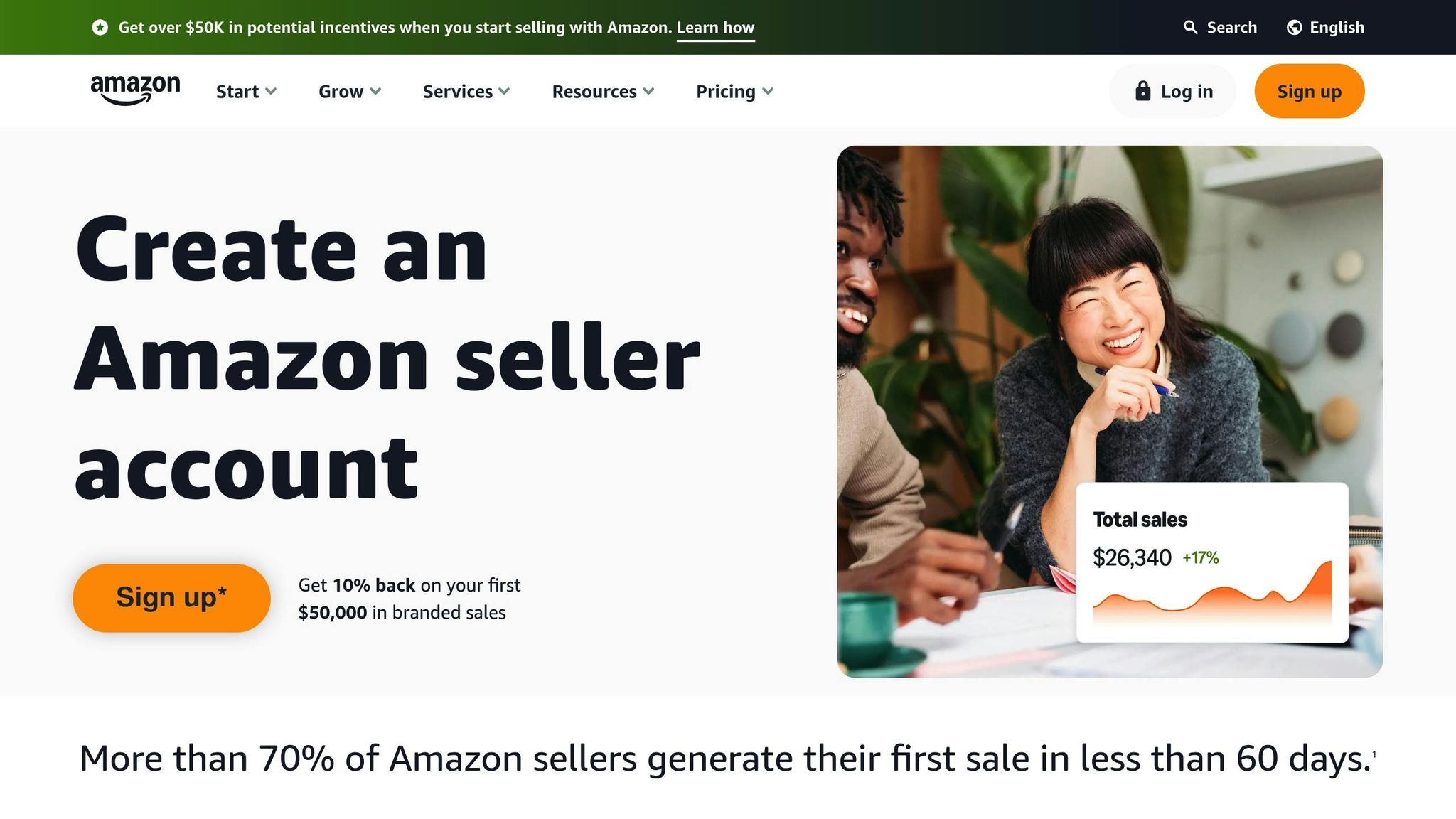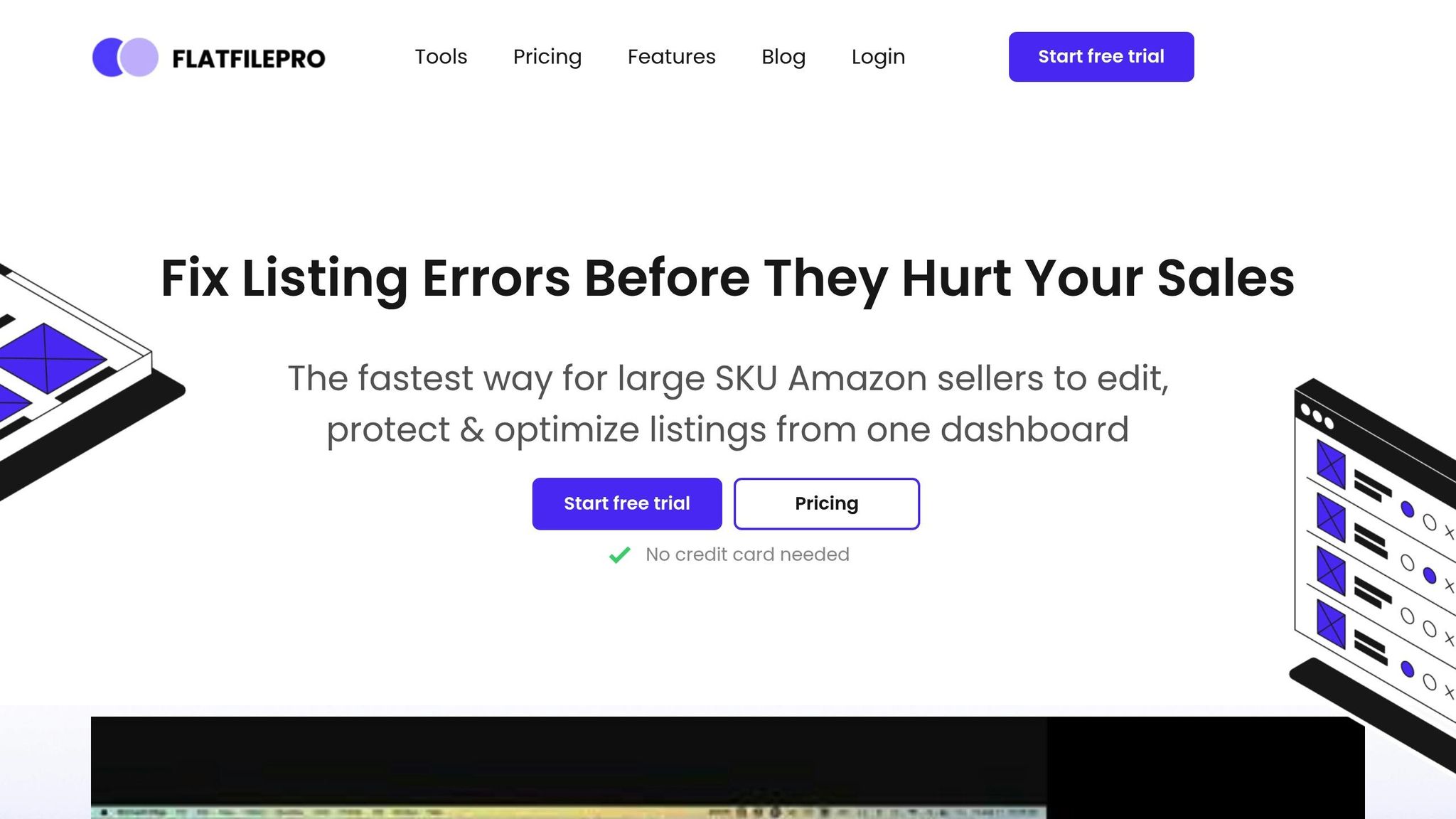Managing your Amazon product listings doesn’t have to be overwhelming. Amazon flat file spreadsheets let you update multiple listings at once, saving time and reducing errors. Here’s what you need to know:
- What They Are: Amazon flat files are Excel or CSV templates where each row is a product, and columns represent attributes like price, title, and quantity.
- Why Use Them: They simplify bulk updates for prices, inventory, and product details, ensuring accuracy and consistency.
- How to Start: Download category-specific templates in Seller Central under "Add Products via Upload."
- Avoid Errors: Follow U.S. formatting standards (e.g., dates as MM/DD/YYYY, prices as 19.99) and fill all mandatory fields.
- Tools to Help: Tools like FlatFilePro automate validation and flag errors before uploading.
Flat files are essential for scaling your Amazon business efficiently. Let’s dive into how to use them effectively.
Amazon Flat Files Full Guide 2023 – Filling Out Parent-Child Variations & Fixing Listing Issues
Downloading and Setting Up Amazon Flat File Templates
To manage bulk listings effectively, you’ll need to download the correct Amazon flat file template. These templates are category-specific and include all the necessary fields and formatting for a smooth upload process. Each template is tailored to match the attributes of different product categories, so choosing the right one can save you from hours of frustration. Follow the steps below to access, select, and prepare your template for use.
How to Access Flat File Templates in Amazon Seller Central
Start by logging into your Seller Central account. Navigate to the Inventory tab and select Add Products via Upload. This will take you to the section where you can download the necessary templates.
Once there, click on Download an Inventory File. This page houses all the available category-specific templates. From here, you’ll need to select the appropriate category for your products. Amazon will give you two options: Category-Specific Inventory Files or Listing Loader, depending on your needs. After choosing the right option, select your marketplace (for example, United States for US sellers) and click Generate to create your customized template.
Finally, click Generate Template to download the file to your computer. Amazon provides the template in .csv or .txt format, making it easy to edit in programs like Excel or Google Sheets.
Choosing the Right Template for Your Products
Picking the wrong template is a common mistake that can lead to upload errors and listing failures. Each product category requires specific details, and Amazon expects this data to follow a strict format. For example, clothing templates include fields for size and color variations, while electronics templates focus on technical details like compatibility and specifications.
"Amazon templates vary depending on the category. Each template layout consists of different required and additional (but optional) fields." – StoreAutomator
If you’re unsure of your product’s correct category, Amazon offers a Product Classifier Tool within Seller Central. This tool helps you pinpoint the most suitable category by asking targeted questions about your product’s features and intended use.
Another useful resource is the Browse Tree Guide (BTG), which outlines category-specific attributes and required fields. This guide can help you avoid common errors by ensuring your data is complete and formatted correctly.
Amazon provides two primary template types:
- Category Listing Report Method: Ideal for backing up or modifying existing product data.
- Add Products via Upload Method: Used to add new products to your inventory.
Understanding these options will help you pick the right template for your specific task. Once you’ve downloaded the correct file, it’s time to prepare it for editing.
Preparing Your Spreadsheet for Editing
After downloading your template, open it in a spreadsheet program like Excel or Google Sheets. Both options work well, but Excel offers more advanced features for managing large or complex product catalogs.
The template includes several tabs to guide you:
- Instructions: Offers detailed, category-specific guidance.
- Data Definitions: Explains what kind of information belongs in each column.
- Valid Values: Lists acceptable inputs for specific fields.
- Template: The main sheet where you’ll input your product data.
- Additional tabs like Example, Images, and Browse Data provide further clarity and examples.
Make sure to use US formatting standards to avoid upload issues. Save your file in .csv or .txt format, as these are the only formats Amazon accepts for processing. For example:
- Use US-style numbers (e.g., 19.99).
- Format dates as YYYY-MM-DD.
Before uploading, take a moment to validate your data. Check for missing fields, incorrect formatting, or invalid values. This extra step can help you catch errors early, saving time and preventing delays in getting your listings live.
Filling and Editing Amazon Flat File Spreadsheets
Once your template is ready, the next step is careful and accurate data entry. How you fill out your spreadsheet directly affects whether Amazon accepts or rejects your upload. Precision is key, especially when it comes to following US formatting standards. Let’s break down the critical fields, formatting rules, and common mistakes to watch out for.
Key Columns and Required Fields Explained
There are a few essential fields you’ll need to focus on: SKU, Product ID, Price, Quantity, and Product Title. These fields are often marked as mandatory, either in bold or with an asterisk.
- SKU (Stock Keeping Unit): This is your unique identifier for each product. It’s required for every item and should follow a consistent naming format. For example, you could use something like
TSHIRT-BLUE-MED-001to clearly describe the product. - Product ID: Depending on your product, this could be a UPC, EAN, or ASIN. These identifiers help Amazon match your product to its catalog or create a new entry. If you’re adding a new product, make sure you have a valid UPC code from GS1 or an authorized source.
- Price: Enter the price as a number in US dollars, but leave out the dollar sign. For example, write
19.99instead of$19.99. - Quantity: This is your inventory count. Only whole numbers are accepted – Amazon won’t process fractional quantities like
5.5. - Product Title: Keep it clear and descriptive, while staying within Amazon’s character limits. Most categories allow up to 200 characters, but some may have stricter limits.
If your product has variations (like size or color), use the variation_theme field to set up parent-child relationships. For example, you might use ColorSize to group products by both color and size.
Using US Formatting Conventions
To avoid upload errors, stick to US formatting standards. These conventions ensure Amazon processes your data correctly.
- Dates: Use the MM/DD/YYYY format (e.g., 03/15/2025).
- Prices: Write numbers with a period as the decimal separator (e.g., 29.99).
- Measurements: Use inches for dimensions and pounds for weight (e.g., 2.5 inches, 2.76 pounds).
Avoid using thousand separators, and always convert metric measurements to imperial units. For instance, if a product weighs 1,250 grams, convert it to pounds (approximately 2.76) and enter it as 2.76.
Avoiding Common Errors in Flat Files
Many upload issues stem from errors that can be prevented with careful attention to detail. Here are some common mistakes and how to avoid them:
- Missing Required Fields: Amazon checks every mandatory field before accepting your file. Missing data can lead to listing suppression or upload rejection. For example, one seller faced issues with over 25 ASINs due to missing "unit count" data, which caused further problems during a partial update.
- Incorrect Formats: Each field has specific formatting rules, which are outlined in the Valid Values tab. Ignoring these rules can result in errors.
- Inconsistent Formatting: Mixing date formats, using different decimal conventions, or switching between measurement units can trigger upload failures.
- Variation Theme Errors: If you set a variation theme like
ColorSizebut fail to include both color and size for child products, Amazon might reject the entire variation family. - Product Identifier Conflicts: Issues often arise when UPC codes don’t match existing catalog entries or when invalid codes are used. Always verify that your UPC, EAN, or ISBN numbers are valid and formatted correctly.
To catch errors before they cause problems, use Amazon’s Check My File tool. This feature scans your spreadsheet for missing values and formatting issues.
Before uploading, double-check your file for empty required fields, formatting inconsistencies, or invalid data. Pay close attention to numeric fields – extra spaces or misplaced decimals can lead to rejection. By validating your data upfront, you’ll save time and avoid unnecessary delays. Once your spreadsheet is error-free, you’ll be ready to upload and manage your listings seamlessly.
sbb-itb-ed4fa17
Uploading and Managing Flat Files in Seller Central
Once your flat file is formatted correctly and free of errors, you’re ready to upload it to Amazon. While the upload process itself is simple, keeping an eye on the results and fixing any issues requires close attention. By learning how to interpret Amazon’s feedback and handle bulk updates, you can save time and avoid listing problems.
Uploading Your Flat File to Amazon
Before anything else, save your spreadsheet as a .txt or .csv file – Amazon does not accept Excel files.
Log in to your Seller Central account and go to Inventory > Add Products via Upload. Then, select Upload your Inventory File. Make sure to check the box requesting a processing report.
| Step | Action |
|---|---|
| 1 | Log in to Seller Central and navigate to "Inventory" > "Add Products via Upload". |
| 2 | Select "Upload your Inventory File". |
| 3 | Choose your flat file and upload it. |
| 4 | Monitor the status and review the processing report. |
Once uploaded, Amazon begins processing your file. You can track its progress in the File Upload Status section, which shows details like the date, time, batch ID, and current status of your submission. During processing, the status will display "In Progress", with all counters set to zero. After completion, you’ll see how many records were processed, activated, or encountered errors. Amazon will also notify you of the upload status, and the Process Upload Results section provides real-time updates.
Once processing is complete, review the processing report to identify and fix any errors.
Reading Upload Results and Fixing Errors
The error codes in Amazon’s processing report offer specific feedback to help you make corrections. If all records are processed and activated without errors, congratulations – your upload was successful. However, if there are issues, a View Processing Report link will appear, allowing you to download a detailed error report.
Errors usually happen when your product data doesn’t meet Amazon’s requirements. The processing report pinpoints what went wrong and highlights the rows needing attention. Here are some common error codes and their meanings:
- Error Code 8541: Product ID mismatches. Correct the Product ID to match Amazon’s records.
- Error Code 8542: Multiple matching issues. Review and adjust your listings to avoid conflicts.
- Error Code 8560: Missing mandatory data. Ensure all required fields are filled out.
- Error Code 8016: Variation issues. Verify that parent and child products share the same VariationTheme.
- Error Code 5000: Flat file format doesn’t meet Amazon’s standards.
- Error Code 90057: Invalid values in spreadsheet fields. Update the incorrect entries.
After identifying the errors, make corrections in your original file and re-upload it. Repeat this process until there are no errors. If you’re stuck or the error messages are unclear, reach out to Amazon support for assistance.
Once you’ve resolved the errors, you can focus on optimizing bulk updates.
Managing Bulk Updates Efficiently
When dealing with large inventory updates, staying organized is crucial. Double-check that all SKUs and prices are accurate, use clear file names (e.g., "inventory_update_01152025.csv"), and always back up your working files. After uploading, review the processing report to confirm that updates were applied correctly.
Tools like FlatFilePro can simplify this process by validating your data before uploading, ensuring all fields comply with Amazon’s standards.
To minimize errors and save time, schedule regular bulk updates. Always use the correct template for your product category – using the wrong one is a common cause of upload errors. Pay extra attention to price changes and inventory quantities before uploading. With careful preparation and consistent monitoring, bulk updates can be a powerful way to manage your Amazon catalog efficiently.
Best Practices and Tools for Flat File Management
Managing Amazon flat files effectively takes the right tools, solid organization, and strict adherence to Amazon’s guidelines. With the right approach, you can reduce errors and keep your product listings accurate and up-to-date.
Using FlatFilePro for Simplified Processes and Accuracy
FlatFilePro makes handling flat files much easier by cutting down on manual tasks that often lead to errors. Its Reflection Engine checks all fields before uploading, catching issues like formatting errors, missing information, or invalid values. This pre-validation step helps prevent upload failures and saves time.
The tool also simplifies managing parent–child variations with a drag-and-drop feature. Updates to variations can be completed in just a few minutes, boasting a 95% success rate for handling large or urgent changes. Plus, it includes an activity log that tracks all changes, making it easy to review updates and ensure compliance.
Once automation ensures data accuracy, the next step is to focus on meeting Amazon’s strict compliance requirements.
Staying Compliant with Amazon Policies
Accuracy alone isn’t enough – compliance is equally critical to avoid account-related issues. Always double-check your data before uploading flat files, and make sure your information aligns with Amazon’s policies. Amazon may request additional documentation, such as safety certificates, test reports, or product labels, in response to customer complaints, regulatory updates, or internal audits. Missing these requests can result in listing removal or even account suspension.
Amazon’s Manage Your Compliance dashboard in Seller Central is your go-to tool for uploading, managing, and appealing compliance documents. Regularly updating your flat files ensures your data stays accurate and meets Amazon’s standards. Make sure to:
- Fill in all required fields.
- Use valid values for fields that require specific data formats.
- Assign unique SKUs that match the correct products.
Proactively adjust your listings based on market trends and customer feedback to maintain compliance and improve performance.
Organizing and Backing Up Flat Files
Good organization is just as important as automation and compliance. Keep your flat files well-structured and back them up regularly using an external drive or cloud storage. This extra step protects against data loss and makes troubleshooting much easier.
Conclusion
Amazon flat file spreadsheets are a powerful tool for catalog management, making it possible to update hundreds of listings at once while improving data consistency and boosting search rankings.
"In the world of e-commerce, effective catalog management is vital for both retaining customers and expanding your reach." – flatfile.pro
To succeed, it’s crucial to master the basics: selecting the right templates, adhering to US formatting conventions, and ensuring all required fields are accurate. Managing flat files manually is time-consuming and prone to mistakes. Automation tools like FlatFilePro can help reduce errors and free up your time to focus on scaling your business.
Top-performing Amazon sellers rely on systematic strategies, including organized file structures and regular backups, while staying updated on Amazon’s latest requirements. Using automation for repetitive tasks not only simplifies processes but also allows you to prioritize growth over tedious catalog maintenance.
"A well-organized online catalog with accurate and up-to-date information not only pleases potential buyers but also helps improve your product listings’ search rankings on Amazon, driving more traffic and, ultimately, converting into higher sales." – flatfile.pro
Whether you’re managing a handful of products or thousands, the key principles remain unchanged: accuracy, consistency, and compliance. By applying these strategies, you can turn flat file management into a streamlined process that drives growth and saves time.
FAQs
How can I make sure my Amazon flat file uploads are accurate and meet Amazon’s guidelines?
To make sure your Amazon flat file uploads are accurate and align with Amazon’s guidelines, the first step is to download the correct flat file template for your specific product category from Amazon Seller Central. Each category has its own set of requirements, so using the appropriate template is critical.
Before uploading, take the time to carefully go over your data. Look out for common issues like missing attributes, invalid characters, or incorrect SKUs. Amazon’s "Check My File" tool can help you validate your file to ensure it meets their standards. Also, it’s a smart idea to organize and save backups of your flat files. This not only helps prevent data loss but also makes future updates easier as Amazon’s requirements evolve.
Pay close attention to Amazon’s formatting rules. Make sure all required fields are filled out, and steer clear of unsupported characters or symbols. Staying organized and double-checking your work can help reduce errors and ensure you remain compliant with Amazon’s standards.
What are the advantages of using FlatFilePro to manage Amazon flat file spreadsheets, and how does it save time and reduce errors?
Using FlatFilePro to handle Amazon flat file spreadsheets can make managing your product listings faster and more accurate. One of its standout features is the ability to perform bulk uploads and updates, which means you can handle large inventories in one go. This eliminates the need to manually enter product details one by one, saving you a ton of time and reducing the chances of errors creeping in. The result? Cleaner, more reliable product listings.
FlatFilePro also takes care of repetitive tasks like keeping track of inventory and adjusting prices. By automating these processes, it lets you spend less time on the nitty-gritty of catalog management and more time on growing your business. Plus, its tools are designed to help you stay aligned with Amazon’s guidelines, making the entire process smoother and more efficient.
How can I find the right product category and template for my Amazon flat file listings?
To locate the right product category and flat file template for your Amazon listings, here’s what you need to do:
- Log into Amazon Seller Central and navigate to the Inventory tab.
- Click on Add Products via Upload, then select Download an Inventory File.
- Identify the product category that aligns best with your item. Each category comes with its own flat file template, tailored with specific required attributes.
- Once you’ve chosen your category, click Generate Template to download the corresponding file.
Be sure to complete the template carefully, adhering to Amazon’s guidelines. Correct category selection and precise formatting are crucial to avoid errors and ensure a seamless listing process.