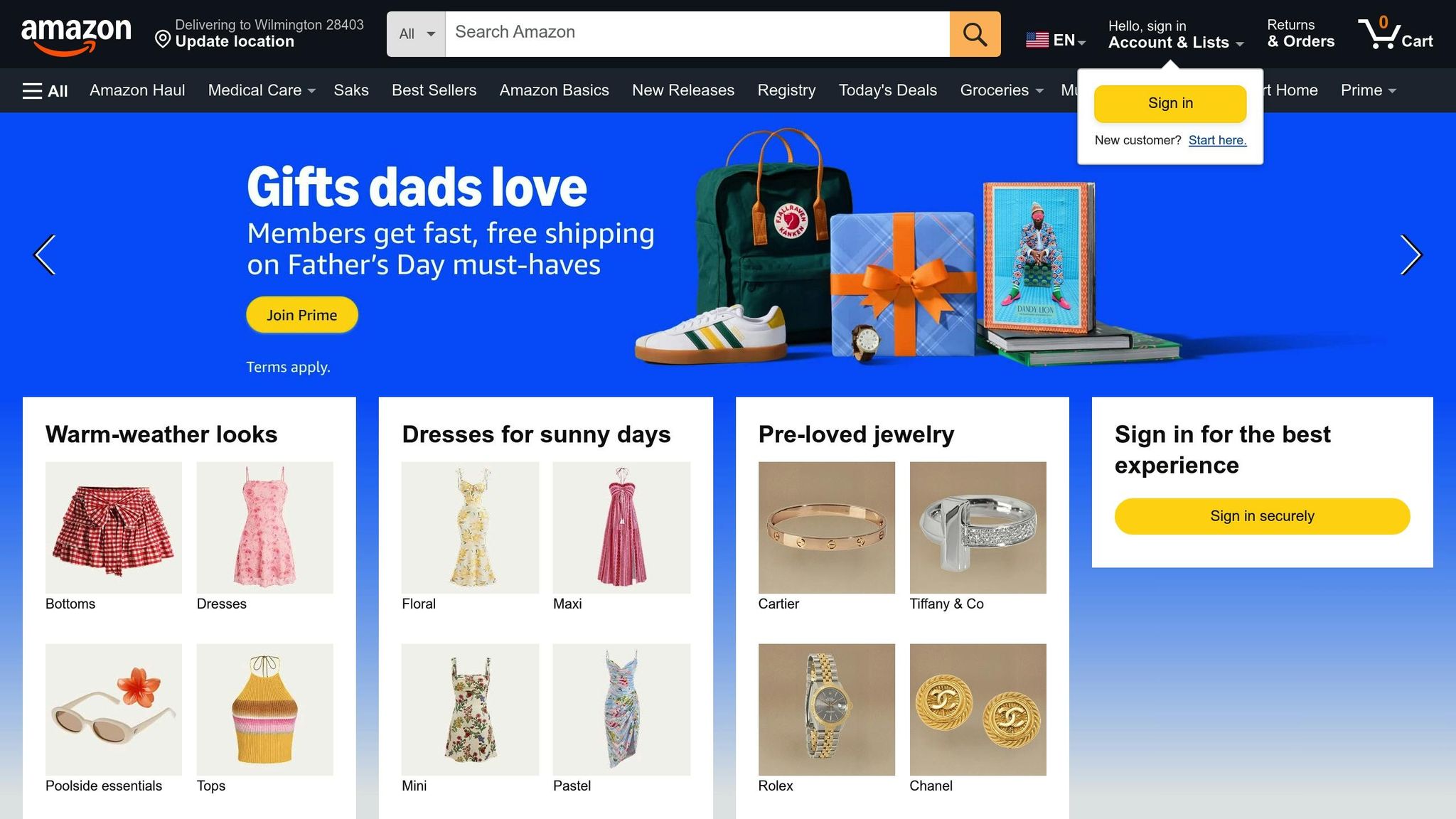Managing a large Amazon inventory manually? It’s time-consuming and prone to errors. Amazon’s flat file bulk upload simplifies this process, letting you add or update multiple product listings using structured spreadsheets. Here’s what you need to know:
- What is it? A spreadsheet (CSV or Excel) for bulk managing product data like SKUs, prices, and inventory.
- Why use it? Saves time, reduces errors, and centralizes inventory management.
- How does it work?
- Download a category-specific template from Seller Central.
- Input product details in the template.
- Upload the file back to Seller Central for processing.
- Common errors: Missing fields, invalid product IDs, or formatting issues. Amazon provides error codes to guide fixes.
- Pro tips:
- Use automation tools like FlatFilePro to streamline updates.
- Schedule regular updates for pricing, inventory, and seasonal changes.
- Always validate your data before uploading.
Start small by testing uploads with a few products, then scale up as you master the process. This method transforms catalog management, saving you hours and boosting accuracy.
How to Download and Use a Flat File for Bulk Upload in Amazon Seller Central | Step-by-Step Tutorial
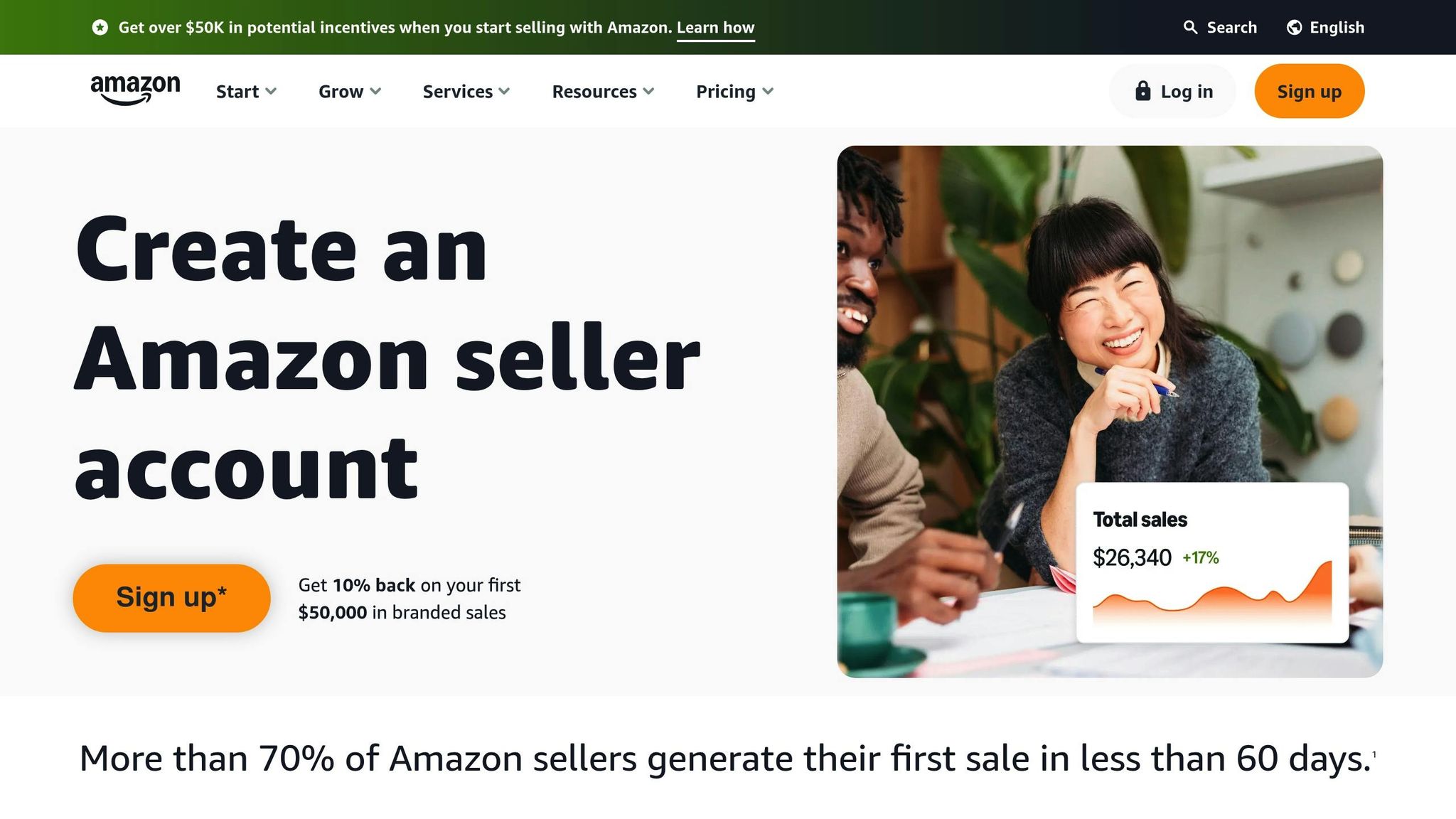
Setting Up Your Bulk Upload Template
Getting your flat file template ready involves choosing the right category, entering details carefully, and formatting everything correctly to avoid errors. Here’s how to set it up efficiently.
Downloading the Correct Template
Using the right category-specific template is crucial to avoid upload issues. Start by logging in to your Seller Central account. Go to Inventory > Add Products via Upload and click Download Product Spreadsheet. By default, the system will use English and the US marketplace – perfect for domestic sales.
You can find your category template by searching with keywords or browsing the category tree. Once you’ve selected the appropriate category and confirmed your marketplace, click Generate Spreadsheet to download the flat file. Before diving in, take a moment to review the template fields to ensure you understand what’s required.
Understanding Template Fields and Requirements
Knowing what each field means can save you from headaches later. The file typically contains several sheets, but the Template sheet is where you’ll enter product data. Important fields include SKU, product name, brand, description, price, and quantity. Required fields are usually marked with an asterisk (*) or bolded. Common mandatory entries include:
- SKU (Stock Keeping Unit)
- Product ID and Product ID Type
- Title
- Price
- Quantity
- Condition Type
Optional fields, such as bullet points, detailed product descriptions, search terms, manufacturer details, item type keywords, and image URLs, can help your listings stand out and convert better.
Some categories have additional requirements. For example, if you’re listing clothing, you’ll need to include details like size and color to standardize your listing. Similarly, for products with variations, ensure each version is labeled correctly with attributes like color and size.
Formatting Data for Accuracy
Proper formatting is key to avoiding upload errors. Use consistent conventions for dates, measurements, and text throughout your file. Double-check that all required fields are complete and accurate. SKUs should be unique, prices should follow decimal notation (e.g., $19.99), and quantities must be whole numbers. Also, keep product titles concise and in line with Amazon’s guidelines to make them more effective.
When saving your finished template, choose a text (.txt) or comma-separated values (.csv) format, as Amazon does not accept Excel (.xlsx) files for uploads. A final review of your data can help you catch mistakes and save time when Amazon processes your file.
Uploading and Validating Your Flat File
Get your flat file ready, upload it, and let Amazon’s system handle the validation process.
Uploading the Flat File
Uploading your flat file in Seller Central is simple when you follow the right steps. Start by logging into your Seller Central account and navigating to Inventory > Add Products via Upload. Once there, click on Upload your Inventory File to open the upload interface.
Make sure your file is saved in either .txt or .csv format – Amazon does not accept Excel (.xlsx) files. Click Choose File and locate your prepared flat file on your computer.
To stay on top of any issues, select the processing report option. This will provide you with error details and track your upload progress. After setting these preferences, hit Upload to submit your file. A confirmation message with a reference number will appear, which you can use to monitor the progress of your upload.
Using Amazon‘s Validation Tools
Once your file is uploaded, Amazon’s system gets to work checking for errors. These built-in validation tools scan each row to ensure all required fields are filled out and that the data aligns with marketplace standards. The system flags common problems like missing product identifiers, duplicate SKUs, incorrect price formats, and invalid category-specific attributes.
To avoid issues, manually review your file beforehand. Cross-check each entry against Amazon’s field definitions, ensuring that mandatory fields are complete, SKUs are unique, and pricing and quantity formats are accurate.
Reading Upload Status Reports
After your file is uploaded, Amazon generates a processing report that breaks down the status of each item. To find this report, go back to the Add Products via Upload section and locate your recent upload in the processing queue.
The report will categorize each item with one of these statuses:
- Complete: All items were processed successfully.
- Partial: Some items uploaded, but others encountered errors.
- Failed: Critical errors stopped the entire upload.
This report provides detailed information for each SKU, including its status and any error codes with explanations. Use this information to fix any issues and re-upload your file. For large uploads, keep an eye on the progress and save the report for your records to ensure all updates are applied correctly. Take the time to review these details before moving on to address any errors.
sbb-itb-ed4fa17
Troubleshooting Common Errors
Flat file uploads can sometimes hit snags, delaying your product listings. Knowing how to identify and quickly fix these errors can save you time and ensure your products are listed correctly.
Understanding Amazon Error Codes
Amazon assigns specific error codes to flag issues with your flat file data. These codes act as a guide, helping you pinpoint the problem and resolve it efficiently.
"Amazon error codes are alphanumeric identifiers returned by Seller Central when there’s an issue processing your product data or account actions. They pinpoint problems like missing information, unauthorized category submissions, or mismatched attributes. These codes assist in diagnosing and resolving listing errors quickly." – Steven Pope, Founder, My Amazon Guy
Here are some common error codes you might encounter and what they indicate:
| Error Code | Problem | Solution |
|---|---|---|
| 5004 | Missing required information | Fill in all mandatory fields and resubmit |
| 5461 | UPC compromised or restricted | Purchase a new UPC from GS1 and reload your data |
| 8560 | Invalid product ID or missing attributes | Provide a valid barcode or update your product details |
| 8572 | UPC doesn’t match an existing listing | Contact Seller Support with your GS1 certificate |
| 90113 | Price exceeds the maximum allowed | Adjust your price to meet Amazon’s acceptable range |
| 99006 | Missing required column value | Ensure all dependent fields have corresponding values |
For example, in September 2023, My Amazon Guy highlighted how Error Code 5461 often occurs when a seller’s UPC, purchased from GS1, is hijacked by another seller. Their advice? Skip trying to recover the compromised UPC and instead buy a new one, then reload your data.
Once you’ve identified the error code, the next step is to correct the issue by adjusting your flat file data as needed.
Fixing Data Formatting Issues
Formatting errors in your flat file are another common hurdle. These issues often arise from incorrect field formats, invalid characters, or data that doesn’t meet Amazon’s specific requirements for your product category.
Product identifier formatting is one area to double-check. Ensure your product identifiers, like UPCs, follow Amazon’s strict numerical format. For example, a 12-digit UPC should not include spaces or dashes. If you encounter Error 8056, switch to using a UPC or EAN instead of an ASIN.
Price and quantity formatting require extra care. Prices must use decimal points (e.g., "19.99") and stay within Amazon’s allowed thresholds for your category. For instance, Error 90114 happens when a price falls below $0.01. Avoid formatting prices with commas or currency symbols like "$19.99" or "19,99".
Text field formatting is another common culprit. Amazon enforces character limits for product titles, bullet points, and descriptions. If you exceed these limits, you’ll see errors like 90117, which means you need to trim your content to meet Amazon’s guidelines.
Condition and category fields must align with Amazon’s exact terminology. For example, Error 8115 occurs when you use an invalid condition like "Like New" instead of the approved "Used – Like New." Always refer to Amazon’s valid values list in the data definitions tab of your template.
Additionally, strip out any HTML tags, special characters, or promotional phrases like "free shipping" or "guaranteed quality" before uploading your data. Amazon rejects updates containing these elements.
Bulk Correction Strategies
When multiple SKUs have similar errors, bulk correction strategies can save you time and effort. Instead of fixing each issue one by one, you can apply systematic solutions across your entire catalog.
- Pattern-based editing: If the same error appears across multiple SKUs, sort your spreadsheet by the error code and apply corrections to all affected rows at once. For instance, if Error 8105 shows mismatched item forms and unit counts across 50 SKUs, use find-and-replace to update all incorrect values simultaneously.
- Template validation: Prevent recurring errors by ensuring your working file matches Amazon’s latest template requirements. Download a fresh template monthly and compare it to your current file to catch any updates or changes.
- Staged correction approach: Focus on fixing critical errors first – those that block your listing from going live, like missing required fields. Once those are resolved, move on to warnings that might affect search visibility or customer experience.
- Error grouping by category: Organize errors into categories, such as pricing, attributes, or images, and address each group individually. This method helps streamline your workflow and reduces the mental load of switching between different types of problems.
For large catalogs with hundreds of errors, consider using spreadsheet formulas to automate corrections for common issues. If errors persist after multiple attempts, isolate the problematic SKUs in a separate file. Uploading a smaller file allows you to troubleshoot more efficiently and confirm whether your fixes worked without reprocessing your entire catalog.
Best Practices for Flat File Bulk Uploads
Following structured practices can help you avoid upload errors and simplify catalog management. Here’s how to keep your uploads smooth and efficient.
Maintaining Accurate and Updated Data
Keeping your data accurate from the start is key to minimizing errors. Use Amazon Seller Central’s category-specific templates and ensure all required fields are filled out correctly. For new listings, consider setting the quantity to "0" initially – this keeps the listing paused until you’ve verified everything is error-free. Once you’re confident, update the quantities to publish the products.
Regularly auditing your listings is another important step. Compare your flat file data with live Amazon listings to catch any unauthorized changes. When managing variations like sizes or colors, make sure shared details such as brand name, product type, and features stay consistent across all related listings. Before uploading, take the time to complete all available content fields – this ensures your listings are optimized and protected.
Using Automation Tools
As your catalog expands, managing flat files manually becomes less practical. Automation tools can cut down on repetitive tasks and reduce errors, freeing up time for more strategic work.
Tools like FlatFilePro are designed to simplify this process. Instead of manually uploading spreadsheets, FlatFilePro connects directly to your Amazon Seller Central account through API integration. Its Reflection Engine monitors your listings nightly, providing real-time validation and alerting you to discrepancies.
To make the most of automation, identify repetitive tasks and test automation tools on a small scale before fully implementing them. Train your team to interpret automated reports and respond to alerts effectively. By combining automation with structured update schedules, you’ll ensure your catalog remains accurate and up-to-date.
Scheduling Catalog Updates
Sticking to a regular update schedule helps you maintain competitive listings and avoid falling behind. Don’t wait for problems to arise – proactive maintenance is the way to go.
Start with weekly updates for pricing and inventory. Amazon’s market conditions change quickly, and outdated pricing can hurt your performance. Using flat files for batch updates is far more efficient than making changes one by one in Seller Central.
Monthly audits are also crucial. Download your category listing report for a detailed view of your item data, including fields not available in other inventory reports. This lets you spot inconsistencies or missing information. When preparing bulk updates, remove any columns you’re not modifying – for instance, leave out the quantity column if you’re not updating stock levels. This prevents accidental errors caused by recent sales activity.
"While the length of this article and the number of steps listed seem long and technical, do not let that intimidate you from learning this skill. Once you get the hang of it, it becomes much easier to the point that you can do it without the need for any written step-by-step directions. In the end, this new skill will allow you to save time making many changes at once in record-breaking time compared to doing numerous individual item changes." – Bob Estrin, Artist
Before rolling out updates to hundreds of SKUs, test your process with a small batch of 10–20 listings. Validate the formatting and data, and always back up your original category listing report before making major changes. Be sure to include essential fields like "Standard Price", "Product Type", "Seller SKU", "Sub Category", and "Update Delete" in every update file.
Additionally, schedule quarterly reviews to refresh product titles, descriptions, and keywords for upcoming seasons or holidays. Use tools like the Find and Replace function in your spreadsheet software to quickly update field values across multiple listings, saving time and effort.
Conclusion
Becoming proficient in Amazon flat file uploads can transform the way you manage your catalog. It’s not just a technical task – it’s the backbone of efficient catalog management. Success starts with preparation: using the right category-specific templates, maintaining consistent formatting, and validating your data to avoid common errors.
Why does this matter? Because 85% of shoppers base their purchasing decisions on product information and images. That means clean, error-free listings aren’t just nice to have – they’re essential for driving sales. While Amazon’s processing reports and validation tools can catch many issues, taking a proactive approach to data accuracy ensures you stay ahead of potential pitfalls.
"Amazon error codes are critical indicators used to highlight listing issues that may hinder product visibility and sales."
As your inventory grows, automation becomes more than helpful – it’s necessary. Sellers who embrace automation tools report saving up to 40% of their time and reducing errors by 30%-50%. Solutions like FlatFilePro’s API integration and nightly monitoring streamline repetitive tasks, allowing you to focus on strategy without sacrificing accuracy. This doesn’t replace the need for human oversight; instead, it frees you to concentrate on what truly matters.
Consistency is the cornerstone of long-term success. Commit to regular updates – weekly for pricing, monthly for audits, and quarterly for full refreshes. Why? Because the competition is fierce: U.S.-based Amazon sellers sold over 4.5 billion items last year, averaging 8,600 products per minute. Keeping your listings up-to-date isn’t optional – it’s how you stay competitive.
Start small by testing flat file uploads in batches. Use Amazon’s templates, implement robust backup procedures, and familiarize yourself with error codes. With these steps in place, you’ll navigate catalog management with confidence, turning what could be a frustrating process into a streamlined, efficient system.
FAQs
What are the best ways to troubleshoot errors during Amazon flat file bulk uploads?
When tackling errors during Amazon flat file bulk uploads, the first step is to examine the error codes Amazon provides. These codes are your roadmap, often pointing directly to problems like missing required fields, invalid product identifiers (such as UPCs or EANs), incorrect category placements, or formatting errors. Make sure every required field is filled out and that your file strictly adheres to Amazon’s formatting rules.
Some other frequent culprits include the use of invalid characters, incorrect setup of product variations, or files that exceed the size limit. To minimize these issues, take time to clean and properly format your data before uploading. Staying up-to-date with Amazon’s guidelines and routinely auditing your flat files can make the bulk upload process smoother and more efficient.
What are the advantages of using automation tools like FlatFilePro for updating Amazon inventory?
Using automation tools like FlatFilePro for updating Amazon inventory comes with several advantages. These tools simplify the process, enabling sellers to make bulk updates both quickly and accurately – an absolute must when managing extensive product catalogs. By automating repetitive tasks, sellers can save valuable time and significantly cut down on errors that often occur with manual updates.
Another perk of FlatFilePro is its ability to keep product listings active by spotting and resolving potential issues in real-time. This helps avoid downtime, ensuring your products remain visible to customers. In short, automation tools not only make inventory management more efficient but also boost accuracy and reliability for your Amazon store.
How often should I update my Amazon product listings to keep them accurate and competitive?
To keep your Amazon product listings up-to-date and competitive, make it a habit to review and refresh them at least once a month. This ensures your listings showcase accurate pricing, inventory details, and align with the latest market trends.
If your products belong to a rapidly changing market or frequently experience shifts in price or stock availability, you might want to update them weekly or every other week. Regular updates not only help maintain your visibility but also ensure customers always have the most accurate and reliable information about what you’re offering.