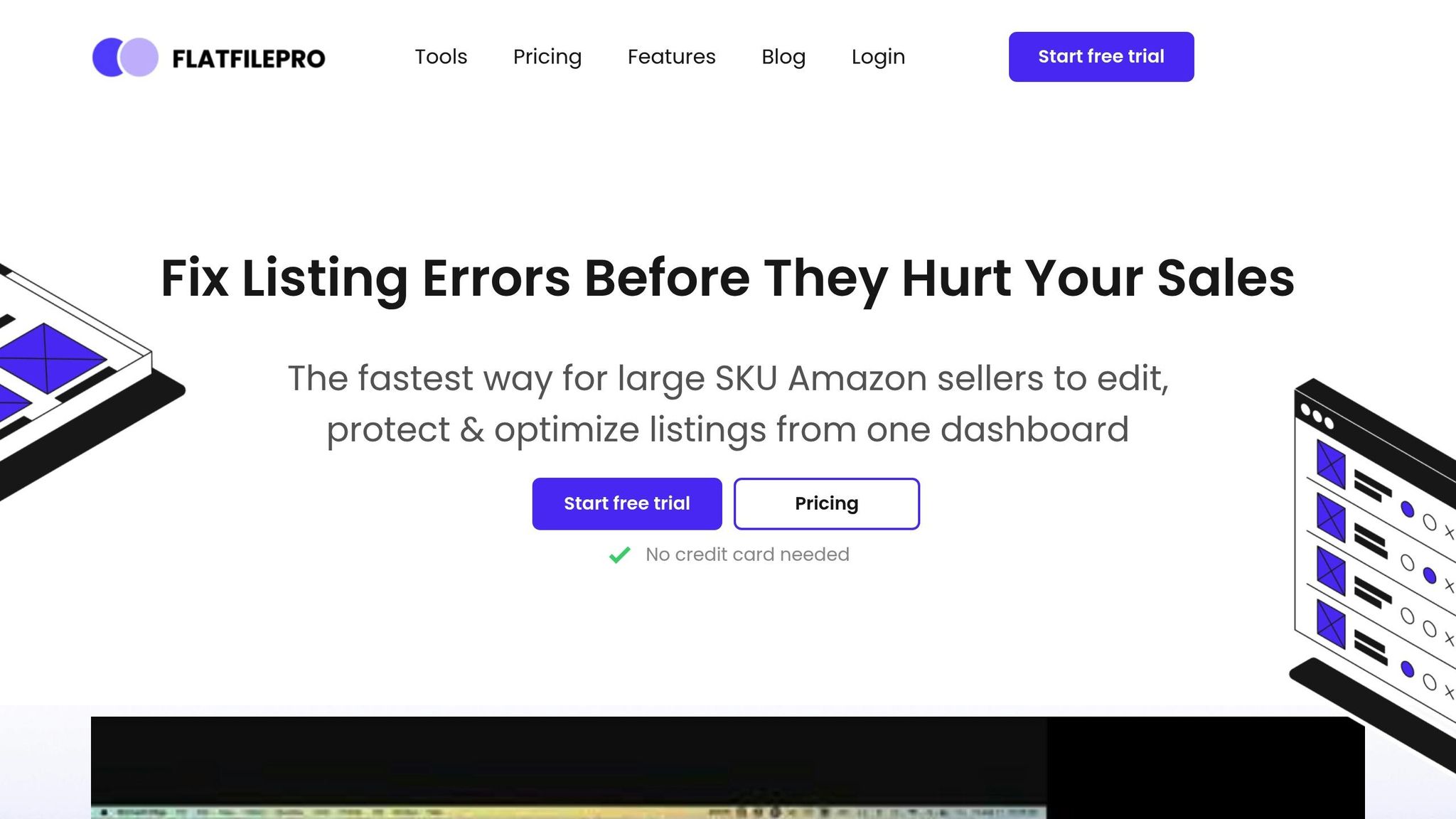Managing Amazon product listing variations can improve your sales and simplify the shopping experience for your customers. Here’s a quick guide to get started:
- What Are Variations? Variations group related products (e.g., size, color) under one parent listing, making it easier for customers to choose.
- Key Benefits for Sellers:
- Better customer experience: Shoppers can compare options on one page.
- Improved rankings: Combined sales boost search performance.
- Shared reviews: All reviews are pooled, building trust.
- Easier inventory management: Centralized control for updates.
- How to Set Them Up:
- Choose the right variation theme (e.g., size, color, or both).
- Create a parent listing (non-buyable) and link all child products (variations) with unique details like size, color, and price.
- Use tools like FlatFilePro for bulk updates and performance tracking.
Start by organizing your listings logically, ensuring consistency across variations, and optimizing titles, images, and pricing. Fix common issues, like broken links or missing details, to maintain a smooth shopping experience.
Quick Tip: High-quality images and competitive pricing can significantly improve your conversion rates.
FULL GUIDE on Creating Amazon Product Listings With …
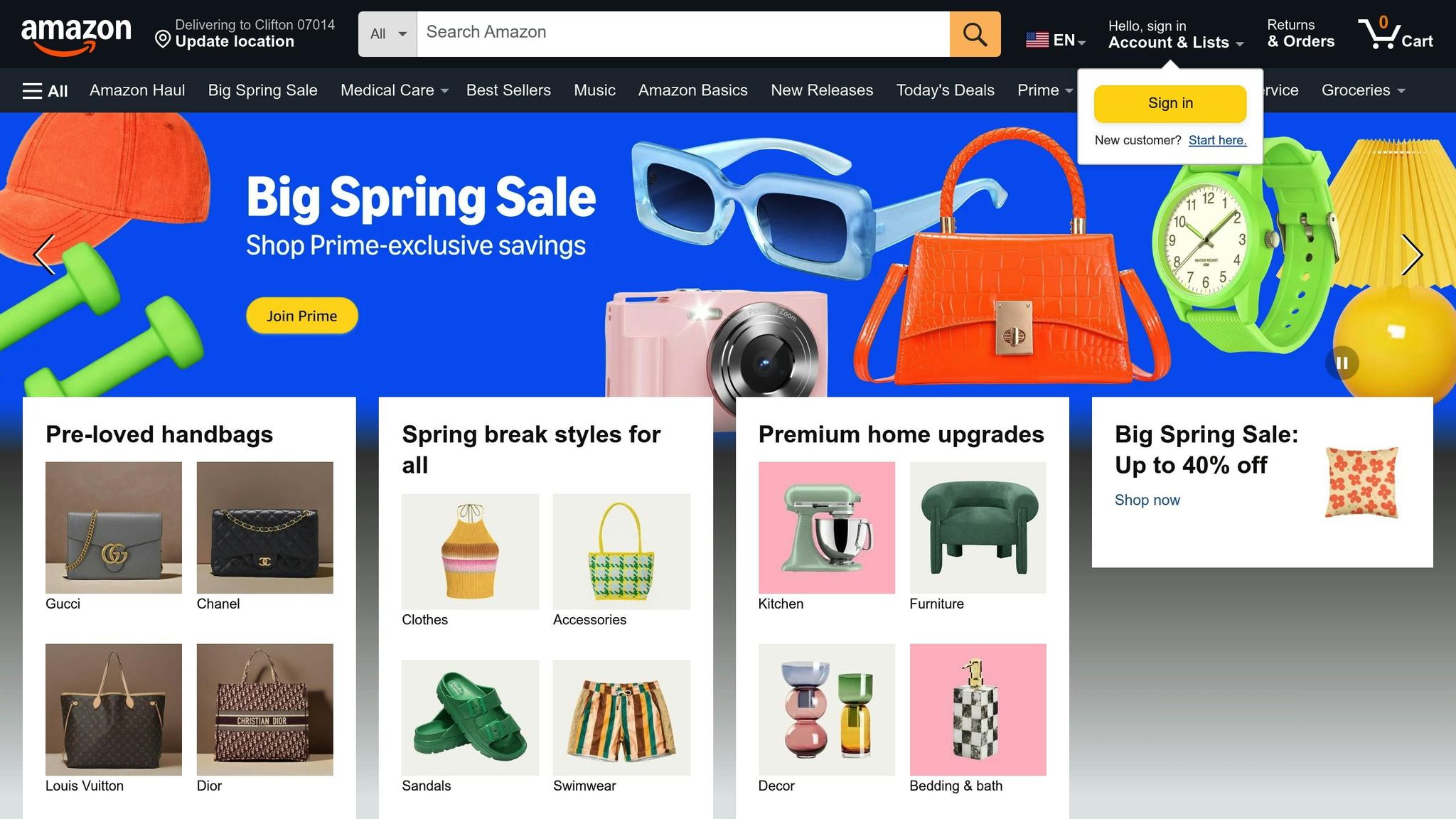
Setting Up Product Variations
Getting your product variations right is key to succeeding on Amazon.
Selecting Variation Themes
The variation theme you choose determines how shoppers explore your products. Amazon provides different themes depending on your product category:
| Variation Type | Ideal For | Example |
|---|---|---|
| Single Theme (Size or Color) | Products with one changing attribute | T-shirts in different sizes or colors |
| Double Theme (Size-Color) | Products with two changing attributes | T-shirts in various sizes and colors |
Once you’ve picked the right variation theme, it’s time to set up your parent and child listings.
Creating Parent and Child Listings
After selecting your variation theme, create your listings by defining parent-child relationships:
- Parent SKU: Start with a generic title, such as "Cotton T-Shirt."
- Child SKUs: Assign a unique SKU for each variation, and specify details like size, color, price, and inventory. Link each child SKU to the parent SKU.
- Complete Required Fields: Fill out fields like Product Type, Brand Name, Manufacturer, Relationship Type, and Variation Theme.
Organizing Your Variations
Properly organizing your variations makes managing your catalog easier and improves the shopping experience:
- Group Logically: Combine variations that naturally go together. For example, if you’re selling kitchen tools, keep spatulas and whisks in separate variation groups.
- Consistency Across Attributes: If a product comes in multiple sizes and colors, make sure all size options are available for every color. For instance, a dress shirt in sizes S, M, and L should offer all sizes for each color (e.g., Blue and Red).
- Follow Inventory Template Guidelines:
| Field | Parent SKU | Child SKUs |
|---|---|---|
| Product Type | Required | Required |
| Title | Generic | Specific |
| Price | Leave Blank | Required |
| Quantity | Leave Blank | Required |
| Variation Theme | Required | Required |
Up next, explore how to enhance your listings with better titles, images, and pricing strategies.
Improving Variation Listings
Writing Clear Titles and Descriptions
Clear and concise titles and descriptions can increase visibility and drive more sales. Once you’ve set up your parent-child structure, focus on crafting titles that distinguish each child listing.
-
Parent listing title example: Brand Name + Product Type + Key Feature
Example: Nike Athletic Performance T-Shirt -
Child variation title example: Parent Title + Variation Details
Example: Nike Athletic Performance T-Shirt – Navy Blue, Large
After finalizing your titles, ensure your product images match the quality of your listings.
Product Image Guidelines
High-quality images are essential for attracting attention and improving conversions. Follow these image guidelines:
| Image Type | Requirements | Purpose |
|---|---|---|
| Main Image | Pure white background (RGB: 255, 255, 255); product fills 85% of frame | Search results and main listing |
| Variant Images | Show different angles and usage scenarios | Supporting views |
| Swatch Images | Clear representation of color or pattern | Quick variation selection |
- Main image requirements: JPEG format, at least 1,000 pixels on the longest side, pure white background.
- Include up to six additional images showing:
- Multiple angles
- Usage scenarios
- Scale references
- Detailed features
- Package contents
- Variation-specific details
Once your images are ready, focus on pricing and backend keywords to further enhance your listing.
Pricing and Search Terms
Competitive pricing and well-researched keywords are key to boosting product visibility. Here’s how to optimize:
- Use unique backend keywords for each variation to target specific searches.
- Group all variations under the same PPC campaign ad group for better management.
- Highlight your best-performing variation by incorporating category-relevant keywords.
These strategies ensure your variations stand out and perform effectively in search results.
sbb-itb-ed4fa17
Bulk Management Tools
Bulk management tools, like those offered by FlatFilePro, help streamline catalog updates and make performance tracking easier.
Using FlatFilePro for Bulk Updates
FlatFilePro simplifies variation management for Amazon sellers with its user-friendly interface and specialized tools. Its Reflection Engine keeps a log of all changes for better tracking.
Key features for bulk updates include:
- Pre-formatted templates: Download category-specific templates in the bulk editor to avoid formatting problems.
- Drag-and-drop editing: Update key attributes like titles, descriptions, prices, stock levels, image URLs, and backend search terms with ease.
Once updates are made, ensure your inventory is synced to reflect these changes.
Inventory Management Across Variations
Keep your catalog accurate and avoid overselling by quickly updating stock levels, prices, and statuses.
Tracking Variation Performance
FlatFilePro also provides tools to analyze how your variations perform. Use this data to fine-tune your strategy by:
- Monitoring sales velocity for each variation
- Identifying the best-selling color and size combinations
- Tracking conversion rates
- Assessing how pricing impacts performance
Detailed performance reports can be generated through its PostgreSQL database, helping you make informed, data-driven decisions.
Fixing Common Problems
This section outlines solutions for common issues that can affect your listings.
Repairing Variation Links
If your variation listings aren’t showing up correctly due to broken parent-child relationships, here’s how to fix them:
- Verify Parent-Child Relationships: Open the Inventory Manager in Seller Central and check that all child ASINs are properly linked to their parent listing. Look for any orphaned listings that might have been disconnected during bulk updates.
- Adjust Variation Themes: Ensure you’re using the correct variation themes. For example, apparel should use size and color variations, while jewelry should use metal and gem type variations. Using incorrect themes can lead to errors and lower visibility.
Following these steps helps restore order to your listings and ensures your catalog runs smoothly.
Resolving Listing Suppression
If your variation links are fine but your listings still have issues, suppression might be the problem. Here’s how to address it:
- Go to Inventory > Manage All Inventory in Seller Central.
- Select Suppressed from the menu.
- Use the Fix your products page to resolve the issues.
Common reasons for suppression include:
- Missing department details
- Incomplete size or color information
- Missing material specifications
- Lack of UPC data
- Images that don’t meet guidelines
For apparel, keep titles under 80 characters. For other categories, titles should stay under 130 characters.
Correcting Price and Stock Issues
Price and inventory mismatches can confuse customers. Here’s how to address these problems:
Price and Inventory Management
- Use FlatFilePro’s bulk editor to review and adjust prices.
- Set price rules for variations to maintain consistency.
- Keep stock levels accurate with inventory templates.
- Enable low-stock alerts to avoid running out of items.
- Reconcile inventory counts across your systems.
FlatFilePro’s Reflection Engine tracks changes to help maintain catalog accuracy over time.
Conclusion
Key Points Review
Managing Amazon product listing variations effectively can improve the shopping experience and make operations smoother. Here are some important strategies:
- Organized Catalogs: Use clear parent-child relationships in your listings to simplify navigation and boost conversions.
- Improved Visibility: Parent-child listings share sales history, which can lead to better organic rankings on Amazon.
- Consistency Matters: Ensure product information and images are uniform across variations. According to an industry expert, clear product variations help customers make better choices.
FlatFilePro offers tools designed to help apply these strategies effectively.
FlatFilePro’s Management Tools
FlatFilePro simplifies the process of managing variations, making catalog management more efficient and accurate:
- Bulk Editing Made Easy: The drag-and-drop editor lets you update multiple listings at once, keeping pricing and inventory consistent across variations.
- Change Tracking and Validation: The Reflection Engine monitors all edits, while the automated validation system ensures variation relationships are accurate.
- Quality Control: By following Amazon’s guidelines, FlatFilePro’s validation system helps maintain consistent branding and reduces the risk of listing issues.
These tools are designed to help sellers keep their catalogs organized and compliant, enabling smoother operations on Amazon.